If your Chrome internet browser home page have modified to Istart.webssearches.com somehow, and you have tried to change start page and search engine from internet browser settings, but it didn’t help, then most probably that a browser hijacker get installed on your system. Browser hijacker is an one type of unwanted applications which alters some settings of installed web browsers without your’s permission, to redirect you into unwanted web-pages. A browser hijacker usually rewrite the FF, Chrome, Internet Explorer and Microsoft Edge current start page and search provider by default with its own.
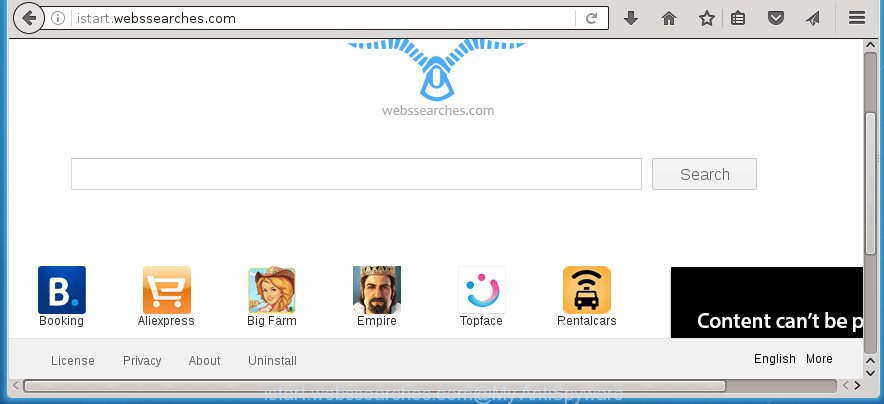
http://istart.webssearches.com/
Most often, the Istart.webssearches.com PC infection affects most common web-browsers like Chrome, Internet Explorer, Firefox and Edge. But such PC infections as well can infect other web-browsers by changing its shortcuts (adding ‘http://site.address’ into Target field of browser’s shortcut). So every time you open the web-browser, it’ll display Istart.webssearches.com site. Even if you setup your start page again, it is still the first thing you see when you run the web browser will be the annoying Istart.webssearches.com page.
Table of contents
- What is Istart.webssearches.com
- Delete Istart.webssearches.com search
- Manual Istart.webssearches.com homepage removal
- Uninstall suspicious and potentially unwanted applications using Microsoft Windows Control Panel
- Disinfect the browser’s shortcuts to remove Istart.webssearches.com startpage
- Get rid of Istart.webssearches.com from Internet Explorer
- Delete Istart.webssearches.com startpage from Google Chrome
- Remove Istart.webssearches.com startpage from FF
- Run free malware removal tools to completely delete Istart.webssearches.com
- Manual Istart.webssearches.com homepage removal
- How to stop Istart.webssearches.com redirect
- How to Istart.webssearches.com browser hijacker infection get installed onto PC system
- Finish words
As mentioned above, the Istart.webssearches.com hijacker infection also changes the internet browser’s search engine. So, your web browser, when searching something, will display a hodgepodge of ads, links to unwanted and add web-sites and search results of a big search engines such as Google or Bing. As a result, actual use of a web browser’s search becomes uncomfortable. Moreover, it can also lead to slowing or even freeze your internet browser.
Also, adware (also known as ‘ad-supported’ software) can be installed on the machine together with Istart.webssearches.com browser hijacker. It will insert a huge number of advertisements directly to the web sites which you view, creating a sense that advertisements has been added by the makers of the web site. Moreover, legal ads may be replaced on fake ads that will offer to download and install various unnecessary and harmful applications. Moreover, the Istart.webssearches.com hijacker infection has the ability to collect tons of personal information about you, which can be later transferred to third parties.
We strongly recommend that you perform the guide below which will help you to get rid of Istart.webssearches.com using the standard features of Windows and some proven free software.
Delete Istart.webssearches.com search
Without a doubt, the browser hijacker infection is harmful to your computer. So you need to quickly and completely delete this malware. To remove this PC infection, you can use the manual removal which are given below or free malware removal utility such as Malwarebytes or AdwCleaner (both are free). I note that we recommend that you use automatic removal which will help you to remove Istart.webssearches.com search easily and safely. Manual removal is best used only if you are well versed in PC system or in the case where PC infection is not removed automatically.
Manual Istart.webssearches.com search removal
The tutorial will help you delete Istart.webssearches.com . These Istart.webssearches.com removal steps work for the Google Chrome, Internet Explorer, FF and MS Edge, as well as every version of MS Windows operating system. Some of the steps may require you to close the web-browser or reboot your PC system. So, bookmark or print it for later reference.
Uninstall suspicious and potentially unwanted applications using Microsoft Windows Control Panel
First, you should try to identify and delete the program that causes the appearance of unwanted ads or web browser redirect, using the ‘Uninstall a program’ which is located in the ‘Control panel’.
Windows 8, 8.1, 10
First, click the Windows button
Windows XP, Vista, 7
First, click “Start” and select “Control Panel”.
It will display the Windows Control Panel as shown on the screen below.

Next, press “Uninstall a program” ![]()
It will display a list of all applications installed on your PC. Scroll through the all list, and delete any suspicious and unknown applications. To quickly find the latest installed software, we recommend sort applications by date in the Control panel.
Disinfect the browser’s shortcuts to remove Istart.webssearches.com startpage
When installed, this hijacker may add an argument such as “http://site.address” into the Target property of the desktop shortcut for the Google Chrome, Microsoft Internet Explorer, Firefox and Microsoft Edge. Due to this, every time you open the web-browser, it will display the unwanted start page.
To clear the web-browser shortcut, right-click to it and select Properties. On the Shortcut tab, locate the Target field. Click inside, you will see a vertical line – arrow pointer, move it (using -> arrow key on your keyboard) to the right as possible. You will see a text such as “http://site.address” that has been added here. You need to delete it.

When the text is removed, click the OK button. You need to clean all shortcuts of all your internet browsers, as they may be infected too.
Delete Istart.webssearches.com startpage from Google Chrome
Reset Chrome settings is a simple way to remove the browser hijacker, dangerous and ‘ad-supported’ extensions, as well as to restore the web browser’s home page, newtab page and search provider by default that have been modified by Istart.webssearches.com PC infection.
Open the Chrome menu by clicking on the button in the form of three horizontal stripes (![]() ). It will open the drop-down menu. Next, press to “Settings” option.
). It will open the drop-down menu. Next, press to “Settings” option.

Scroll down to the bottom of the page and click on the “Show advanced settings” link. Now scroll down until the Reset settings section is visible, as shown on the screen below and click the “Reset settings” button.

Confirm your action, click the “Reset” button.
Remove Istart.webssearches.com startpage from FF
Resetting your Firefox is basic troubleshooting step for any issues with your web browser application, including the redirect to Istart.webssearches.com page.
Click the Menu button (looks like three horizontal lines), and press the blue Help icon located at the bottom of the drop down menu like below.

A small menu will appear, click the “Troubleshooting Information”. On this page, press “Refresh Firefox” button like below.

Follow the onscreen procedure to restore your Firefox web-browser settings to its original state.
Get rid of Istart.webssearches.com from Internet Explorer
If you find that IE web browser settings such as homepage, new tab page and search engine by default having been hijacked, then you may revert back your settings, via the reset browser procedure.
First, run the Internet Explorer, then click ‘gear’ icon ![]() . It will display the Tools drop-down menu on the right part of the browser, then click the “Internet Options” as shown below.
. It will display the Tools drop-down menu on the right part of the browser, then click the “Internet Options” as shown below.

In the “Internet Options” screen, select the “Advanced” tab, then click the “Reset” button. The Internet Explorer will open the “Reset Internet Explorer settings” prompt. Further, press the “Delete personal settings” check box to select it. Next, click the “Reset” button as shown on the screen below.

Once the process is done, press “Close” button. Close the Internet Explorer and reboot your PC for the changes to take effect. This step will help you to restore your browser’s homepage and search engine by default to default state.
Run free malware removal tools to completely delete Istart.webssearches.com
If your system is still infected with the Istart.webssearches.com browser hijacker, then the best method of detection and removal is to run an antimalware scan on the computer. Download free malware removal tools below and start a full system scan. It will help you remove all components of the hijacker infection from hardisk and Windows registry.
How to automatically remove Istart.webssearches.com with Malwarebytes
Get rid of Istart.webssearches.com browser hijacker manually is difficult and often the browser hijacker is not completely removed. Therefore, we recommend you to use the Malwarebytes Free that are completely clean your PC. Moreover, the free application will help you to remove malware, toolbars and adware (also known as ‘ad-supported’ software) that your system may be infected too.
Download Malwarebytes Free from the link below.
327025 downloads
Author: Malwarebytes
Category: Security tools
Update: April 15, 2020
Once installed, the Malwarebytes will try to update itself and when this task is finished, click the “Scan Now” button to perform a scan of your PC system. During the scan it will detect all threats present on your system. In order to get rid of all threats, simply press “Quarantine Selected” button.
The Malwarebytes is a free application that you can use to remove all detected folders, files, services, registry entries and so on. To learn more about this malware removal tool, we recommend you to read and follow the steps or the video guide below.
Scan your system and remove Istart.webssearches.com with AdwCleaner
AdwCleaner is a free removal utility that can be downloaded and run to remove browser hijackers, adware (sometimes called ‘ad-supported’ software), malware, potentially unwanted applications, toolbars and other threats from your computer. You can use this utility to scan for threats even if you have an antivirus or any other security application.

- Download AdwCleaner by clicking on the following link.
AdwCleaner download
225523 downloads
Version: 8.4.1
Author: Xplode, MalwareBytes
Category: Security tools
Update: October 5, 2024
- Select the file location as Desktop, and then click Save.
- After downloading is finished, launch the AdwCleaner, double-click the adwcleaner_xxx.exe file.
- If the “User Account Control” prompts, click Yes to continue.
- Read the “Terms of use”, and click Accept.
- In the AdwCleaner window, click the “Scan” to perform a system scan for the Istart.webssearches.com browser hijacker.
- Once the checking is finished, the results are displayed in the scan report. Review the report and then press “Clean”. If the AdwCleaner will ask you to reboot your computer, click “OK”.
The step-by-step instructions shown in detail in the following video.
How to stop Istart.webssearches.com redirect
Running an ad blocking application such as AdGuard is an effective way to alleviate the risks. Additionally, ad-blocker software will also protect you from malicious advertisements and web-sites, and, of course, stop redirection chain to Istart.webssearches.com and simular web pages.
Installing the AdGuard ad blocking application is simple. First you’ll need to download AdGuard from the following link.
26833 downloads
Version: 6.4
Author: © Adguard
Category: Security tools
Update: November 15, 2018
After the download is finished, double-click the downloaded file to start it. The “Setup Wizard” window will show up on the computer screen like below.

Follow the prompts. AdGuard will then be installed and an icon will be placed on your desktop. A window will show up asking you to confirm that you want to see a quick tutorial as on the image below.

Click “Skip” button to close the indows and use the default settings, or click “Get Started” to see an quick instructions that will help you get to know AdGuard better.
Each time, when you start your PC, AdGuard will start automatically and block advertisements, web-sites such Istart.webssearches.com, as well as other malicious or misleading web-sites. For an overview of all the features of the application, or to change its settings you can simply double-click on the AdGuard icon, that is located on your desktop.
How to Istart.webssearches.com browser hijacker infection get installed onto PC system
Many browser hijackes such as Istart.webssearches.com are included in the free applications install package. Most often, a user have a chance to disable all included “offers”, but some installers are designed to confuse the average users, in order to trick them into installing an adware or PUPs. Anyway, easier to prevent the browser hijacker infection rather than clean up your PC system after one. So, keep the internet browser updated (turn on automatic updates), use a good antivirus applications, double check a free applications before you run it (do a google search, scan a downloaded file with VirusTotal), avoid malicious and unknown sites.
Finish words
After completing the step-by-step instructions shown above, your computer should be clean from browser hijacker, adware and malware. The Google Chrome, Mozilla Firefox, Edge and Internet Explorer will no longer show Istart.webssearches.com unwanted start page on startup. Unfortunately, if the instructions does not help you, then you have caught a new browser hijacker, and then the best way – ask for help in our Spyware/Malware removal forum.


















