- What is Stream-it.online
- Stream-it.online redirect removal steps
- Block Stream-it.online and other unwanted web pages
- How to Stream-it.online hijacker get installed onto personal computer
- Finish words
Are you seeing Stream-it.online in the Firefox, Chrome, Internet Explorer and Edge every time you run the browser? This means that your PC is infected with hijacker which changes the settings of the web browsers such as the homepage and search engine by default. Currently, this hijacker infection are widely spread, due to the fact that most people are trying to find free applications, download and install them on the system without proper attention to the fact that the browser hijacker infection can penetrate into the computer along with them.
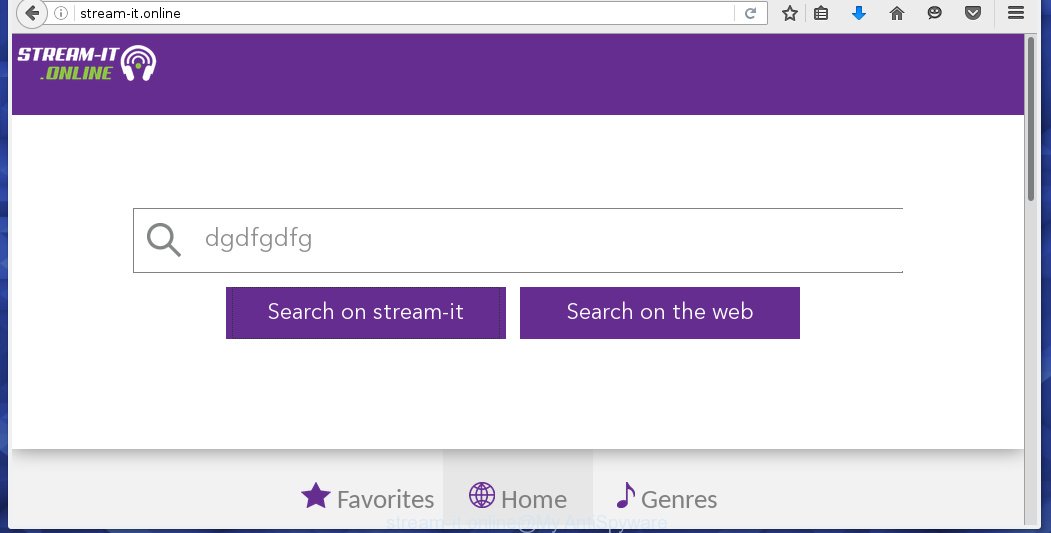
So, it’s very important to free your machine ASAP. The tutorial, which is shown below, will allow you to delete Stream-it.online from the Google Chrome, IE, Firefox and MS Edge and other web-browsers.
Stream-it.online redirect removal steps
Without a doubt, the browser hijacker is harmful to your computer. So you need to quickly and completely remove this malware. To remove this browser hijacker, you can use the manual removal which are given below or free malware removal tool such as Malwarebytes or AdwCleaner (both are free). I note that we recommend that you use automatic removal that will assist you to remove Stream-it.online search easily and safely. Manual removal is best used only if you are well versed in system or in the case where browser hijacker is not removed automatically.
How to get rid of Stream-it.online search without any software
The following instructions is a step-by-step guide, which will help you manually get rid of Stream-it.online redirect from the Chrome, Mozilla Firefox, Edge and IE.
Delete suspicious and potentially unwanted applications using Windows Control Panel
First, you should try to identify and delete the program that causes the appearance of annoying advertisements or internet browser redirect, using the ‘Uninstall a program’ which is located in the ‘Control panel’.
- If you are using Windows 8, 8.1 or 10 then click Windows button, next click Search. Type “Control panel”and press Enter.
- If you are using Windows XP, Vista, 7, then click “Start” button and click “Control Panel”.
- It will display the Windows Control Panel.
- Further, click “Uninstall a program” under Programs category.
- It will show a list of all programs installed on the PC.
- Scroll through the all list, and delete suspicious and unknown applications. To quickly find the latest installed software, we recommend sort software by date.
See more details in the video guide below.
Delete Stream-it.online homepage from Google Chrome

- First, start the Chrome and click the Menu icon (icon in the form of three horizontal stripes).
- It will show the Chrome main menu, click the “Settings” menu.
- Next, press “Show advanced settings” link, which located at the bottom of the Settings page.
- On the bottom of the “Advanced settings” page, click the “Reset settings” button.
- The Chrome will open the reset settings dialog box as on the image above.
- Confirm the web-browser’s reset by clicking on the “Reset” button.
- To learn more, read the article How to reset Google Chrome settings to default.
Remove Stream-it.online search from Firefox
First, start the Firefox. Next, press the button in the form of three horizontal stripes (![]() ). It will open the drop-down menu. Next, click the Help button (
). It will open the drop-down menu. Next, click the Help button (![]() ).
).

In the Help menu press the “Troubleshooting Information”. In the upper-right corner of the “Troubleshooting Information” page click on “Refresh Firefox” button like below.

Confirm your action, click the “Refresh Firefox”.
Remove Stream-it.online startpage from Internet Explorer
First, open the Internet Explorer, then click ‘gear’ icon ![]() . It will show the Tools drop-down menu on the right part of the internet browser, then click the “Internet Options” as on the image below.
. It will show the Tools drop-down menu on the right part of the internet browser, then click the “Internet Options” as on the image below.

In the “Internet Options” screen, select the “Advanced” tab, then click the “Reset” button. The Microsoft Internet Explorer will open the “Reset Internet Explorer settings” dialog box. Further, click the “Delete personal settings” check box to select it. Next, press the “Reset” button as shown in the figure below.

Once the task is finished, press “Close” button. Close the IE and restart your system for the changes to take effect. This step will help you to restore your web-browser’s homepage, new tab page and search engine by default to default state.
Use automatic utilities to completely get rid of Stream-it.online homepage
Use malware removal tools to delete Stream-it.online automatically. The free applications tools specially designed for browser hijacker and other potentially unwanted programs removal. These tools can remove most of browser hijacker from Google Chrome, Microsoft Internet Explorer, FF and Microsoft Edge. Moreover, it can remove all components of Stream-it.online from Windows registry and system drives.
Remove Stream-it.online search with Malwarebytes
Remove Stream-it.online browser hijacker manually is difficult and often the PC infection is not completely removed. Therefore, we recommend you to use the Malwarebytes Free which are completely clean your personal computer. Moreover, the free application will help you to remove malware, toolbars and adware (also known as ‘ad-supported’ software) that your PC may be infected too.
- Download Malwarebytes (MBAM) from the link below.
Malwarebytes Anti-malware
327049 downloads
Author: Malwarebytes
Category: Security tools
Update: April 15, 2020
- Close all software and windows on your machine. Open a directory in which you saved it. Double-click on the icon that’s named mb3-setup.
- Further, click Next button and follow the prompts.
- Once setup is finished, press the “Scan Now” button to start scanning your personal computer for Stream-it.online browser hijacker. This task can take some time, so please be patient.
- When the scan is finished, make sure all entries have “checkmark” and click “Quarantine Selected”. Once disinfection is finished, you may be prompted to reboot your personal computer.
The following video offers a step-by-step instructions on how to remove browser hijacker with Malwarebytes.
Remove Stream-it.online search from web browsers with AdwCleaner
AdwCleaner is a free removal tool that can be downloaded and run to remove browser hijackers, ‘ad-supported’ software (also known as adware), malicious software, PUPs, toolbars and other threats from your computer. You can use this tool to scan for threats even if you have an antivirus program or any other security software.

- Download AdwCleaner from the following link.
AdwCleaner download
225536 downloads
Version: 8.4.1
Author: Xplode, MalwareBytes
Category: Security tools
Update: October 5, 2024
- Select the file location as Desktop, and then press Save.
- After downloading is complete, run the AdwCleaner, double-click the adwcleaner_xxx.exe file.
- If the “User Account Control” prompts, click Yes to continue.
- Read the “Terms of use”, and click Accept.
- In the AdwCleaner window, click the “Scan” for checking your computer for the Stream-it.online PC infection.
- When it has finished scanning, the results are displayed in the scan report. Review the report and then click “Clean”. If the AdwCleaner will ask you to restart your computer, click “OK”.
The guide shown in detail in the following video.
Block Stream-it.online and other unwanted web pages
To increase your security and protect your machine against new unwanted advertisements and malicious web pages, you need to use application that stops access to malicious advertisements and web-pages. Moreover, the software can stop the show of intrusive advertising, which also leads to faster loading of pages and reduce the consumption of web traffic.
- Download AdGuard program by clicking on the following link.
Adguard download
26840 downloads
Version: 6.4
Author: © Adguard
Category: Security tools
Update: November 15, 2018
- Once the downloading process is finished, start the downloaded file. You will see the “Setup Wizard” program window. Follow the prompts.
- Once the install is complete, click “Skip” to close the setup application and use the default settings, or click “Get Started” to see an quick tutorial which will help you get to know AdGuard better.
- In most cases, the default settings are enough and you do not need to change anything. Each time, when you run your computer, AdGuard will start automatically and block pop-up ads, web pages such Stream-it.online, as well as other dangerous or misleading pages. For an overview of all the features of the program, or to change its settings you can simply double-click on the icon named AdGuard, which is located on your desktop.
How to Stream-it.online hijacker get installed onto personal computer
The Stream-it.online hijacker spreads with a simple but quite effective way. It is integrated into the installation package of various free applications. Thus on the process of install, it will infect your browser and change it’s settings on the Stream-it.online. To avoid hijacker, you just need to follow a few simple rules: carefully read the Terms of Use and the license, select only a Manual, Custom or Advanced installation mode, which enables you to make sure that the program you want to install, thereby protect your personal computer from the PC infection like the Stream-it.online.
Finish words
Now your computer should be clean of the Stream-it.online search. Remove AdwCleaner. We suggest that you keep AdGuard (to help you stop unwanted popup ads and annoying harmful pages) and Malwarebytes (to periodically scan your PC for new malware, browser hijackers and ad supported software). Make sure that you have all the Critical Updates recommended for Windows OS. Without regular updates you WILL NOT be protected when new browser hijacker, malicious applications and ad-supported software are released.
If you are still having problems while trying to get rid of Stream-it.online homepage from your browser, then ask for help in our Spyware/Malware removal forum.


















