If your homepage, new tab and default search engine has been replaced to Searchlock.com start page or you get a lot of advertisements popping up on your machine then it is a sign that your PC system is infected with browser hijacker. Browser hijacking is a form of unwanted software that alters settings of installed web-browsers without a user permission, to reroute on malicious, unwanted and misleading pages. Also, if you’re seeing that the existing startpage, error page, or search page has been changed to Searchlock.com startpage, then you don’t need to wait . Follow the step-by-step instructions below and delete Searchlock.com hijacker as quickly as possible.
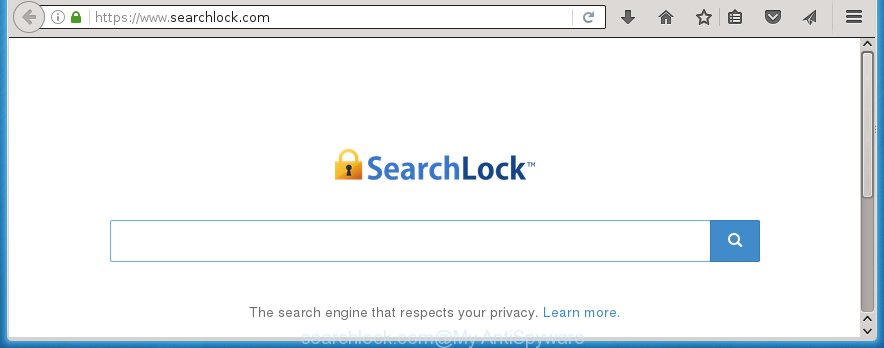
https://www.searchlock.com/
The Searchlock.com hijacker can change web browsers settings, but often that the unwanted software can also infect all types of internet browsers by changing their desktop shortcuts. Thus forcing the user to see Searchlock.com unwanted site every time start the web-browser.
Table of contents
- What is Searchlock.com
- How to remove Searchlock.com
- How to manually remove Searchlock.com
- Uninstall suspicious and potentially unwanted programs using Windows Control Panel
- Disinfect the browser’s shortcuts to remove Searchlock.com search
- Remove Searchlock.com search from Internet Explorer
- Remove Searchlock.com from FF by resetting web browser settings
- Remove Searchlock.com from Google Chrome
- How to remove Searchlock.com homepage with free programs
- How to manually remove Searchlock.com
- Run AdBlocker to block Searchlock.com and stay safe online
- How did you get infected with Searchlock.com PC infection
- Finish words
In addition, the Searchlock.com PC infection can also change the search engine selected in the internet browser. When you try to search on the infected web browser, you will be presented with search results, consisting of advertisements and Google (or Yahoo, or Bing) search results for your query. Among these search results can occur links that lead to unwanted and ad sites.
The Searchlock.com hijacker is not a virus, but the virus behaves similarly. As a rootkit hides in the system, changes browsers settings, and blocks them from changing. Also this browser hijacker can install additional browser addons, extensions and modules that will open advertisements and popups. And finally, the Searchlock.com browser hijacker can collect a wide variety of personal data such as what pages you are opening, what you’re looking for the Web and so on. This information, in the future, can be used for marketing purposes.
We suggest you to remove Searchlock.com startpage and clean your machine as quickly as possible, until the presence of the hijacker infection has not led to even worse consequences. Perform the step-by-step guide below that will help you to completely remove Searchlock.com startpage, using only the built-in Windows features and a few of specialized free tools.
How to remove Searchlock.com
In the step-by-step tutorial below we will have a look at the browser hijacker and how to delete Searchlock.com from Google Chrome, Firefox, MS Edge and Internet Explorer web-browsers for Windows OS, natively or by using a few free removal tools and applications.
How to manually remove Searchlock.com
If you perform exactly the step-by-step instructions below you should be able to get rid of the Searchlock.com homepage. Read it once, after doing so, please print this page as you may need to close your web-browser or reboot your PC system.
Uninstall suspicious and potentially unwanted programs using Windows Control Panel
The best way to start the PC cleanup is to uninstall unknown and suspicious software. Using the Windows Control Panel you can do this quickly and easily. This step, in spite of its simplicity, should not be ignored, because the removing of unneeded applications can clean up the Google Chrome, Firefox, Microsoft Internet Explorer and Microsoft Edge from ads hijackers and so on.
Windows 8, 8.1, 10
First, click Windows button

When the ‘Control Panel’ opens, click the ‘Uninstall a program’ link under Programs category as shown on the image below.

You will see the ‘Uninstall a program’ panel as shown in the figure below.

Very carefully look around the entire list of applications installed on your system. Most likely, one or more of them are responsible for the appearance of pop-up ads and internet browser redirect to the annoying Searchlock.com web page. If you have many programs installed, you can help simplify the search of malicious software by sort the list by date of installation. Once you have found a suspicious, unwanted or unused program, right click to it, after that click ‘Uninstall’.
Windows XP, Vista, 7
First, click ‘Start’ button and select ‘Control Panel’ at right panel as shown on the screen below.

When the Windows ‘Control Panel’ opens, you need to click ‘Uninstall a program’ under ‘Programs’ as shown on the screen below.

You will see a list of programs installed on your computer. We recommend to sort the list by date of installation to quickly find the programs that were installed last. Most likely they responsibility for the appearance of pop-ups and browser redirect. If you are in doubt, you can always check the application by doing a search for her name in Google, Yahoo or Bing. When the program which you need to uninstall is found, simply click on its name, and then click ‘Uninstall’ as shown on the image below.

Disinfect the browser’s shortcuts to remove Searchlock.com search
Now you need to clean up the internet browser shortcuts. Check that the shortcut referring to the right exe-file of the web-browser, and not on any unknown file.
Right click on the browser’s shortcut, click Properties option. On the Shortcut tab, locate the Target field. Click inside, you will see a vertical line – arrow pointer, move it (using -> arrow key on your keyboard) to the right as possible. You will see a text “http://site.address” that has been added here. Remove everything after .exe. An example, for Google Chrome you should remove everything after chrome.exe.

To save changes, click OK . You need to clean all internet browser’s shortcuts. So, repeat this step for the Google Chrome, Firefox, IE and Edge.
Remove Searchlock.com from Google Chrome
If your Chrome internet browser is redirected to unwanted Searchlock.com web-page, it may be necessary to completely reset your browser application to its default settings.

- First start the Google Chrome and press Menu button (small button in the form of three horizontal stripes).
- It will display the Chrome main menu. Select “Settings” option.
- You will see the Google Chrome’s settings page. Scroll down and click “Show advanced settings” link.
- Scroll down again and click the “Reset settings” button.
- The Google Chrome will show the reset profile settings page as on the image above.
- Next click the “Reset” button.
- Once this procedure is finished, your web-browser’s homepage, new tab and default search engine will be restored to their original defaults.
- To learn more, read the article How to reset Chrome settings to default.
Remove Searchlock.com from FF by resetting web browser settings
Resetting your Firefox is good initial troubleshooting step for any issues with your internet browser program, including the redirect to Searchlock.com site.
First, launch the FF. Next, click the button in the form of three horizontal stripes (![]() ). It will open the drop-down menu. Next, press the Help button (
). It will open the drop-down menu. Next, press the Help button (![]() ).
).

In the Help menu click the “Troubleshooting Information”. In the upper-right corner of the “Troubleshooting Information” page click on “Refresh Firefox” button as on the image below.

Confirm your action, press the “Refresh Firefox”.
Remove Searchlock.com search from Internet Explorer
The IE reset is great if your web browser is hijacked or you have unwanted addo-ons or toolbars on your internet browser, that installed by an malicious software.
First, start the Microsoft Internet Explorer. Next, click the button in the form of gear (![]() ). It will display the Tools drop-down menu, click the “Internet Options” as shown on the image below.
). It will display the Tools drop-down menu, click the “Internet Options” as shown on the image below.

In the “Internet Options” window click on the Advanced tab, then click the Reset button. The Microsoft Internet Explorer will open the “Reset Internet Explorer settings” window like below. Select the “Delete personal settings” check box, then press “Reset” button.

You will now need to reboot your computer for the changes to take effect.
How to remove Searchlock.com homepage with free programs
After completing the manually removal tutorial above all unwanted applications and browser’s extensions that causes browser redirects to the Searchlock.com web-site should be removed. If the problem with Searchlock.com browser hijacker is still remained, then we suggest to scan your PC system for any remaining malicious components. run recommended free PC infection removal programs below.
Scan and clean your PC of browser hijacker with Malwarebytes
We suggest using the Malwarebytes Free which are completely clean your system. The free tool is an advanced malware removal program developed by (c) Malwarebytes lab. This program uses the world’s most popular anti malware technology. It’s able to help you remove browser hijackers, PUPs, malware, adware, toolbars, ransomware and other security threats from your system for free.
- Please download Malwarebytes to your desktop from the following link.
Malwarebytes Anti-malware
327049 downloads
Author: Malwarebytes
Category: Security tools
Update: April 15, 2020
- At the download page, click on the Download button. Your browser will show the “Save as” dialog box. Please save it onto your Windows desktop.
- Once the download process is done, please close all software and open windows on your computer. Double-click on the icon that’s named mb3-setup.
- This will launch the “Setup wizard” of Malwarebytes onto your system. Follow the prompts and do not make any changes to default settings.
- When the Setup wizard has finished installing, the Malwarebytes will start and show the main window.
- Further, click the “Scan Now” button for the PC infection removal scan. It will start checking your machine for the hijacker which redirects your web-browser to the Searchlock.com annoying page. This task can take quite a while, so please be patient.
- When the Malwarebytes has finished scanning, it will display a screen which contains a list of malicious software that has been found.
- When you are ready, click the “Quarantine Selected” button to begin cleaning your machine. Once the procedure is done, you may be prompted to restart the PC.
- Close the Anti-Malware and continue with the next step.
Video instruction, which reveals in detail the steps above.
Scan your personal computer and get rid of Searchlock.com startpage with AdwCleaner
AdwCleaner is a free portable application that scans your computer for ad-supported software, PUPs and browser hijackers like Searchlock.com and allows get rid of them easily. Moreover, it will also help you delete any dangerous internet browser extensions and add-ons.

- Download AdwCleaner by clicking on the following link.
AdwCleaner download
225536 downloads
Version: 8.4.1
Author: Xplode, MalwareBytes
Category: Security tools
Update: October 5, 2024
- Select the file location as Desktop, and then press Save.
- Once the downloading process is finished, run the AdwCleaner, double-click the adwcleaner_xxx.exe file.
- If the “User Account Control” prompts, click Yes to continue.
- Read the “Terms of use”, and click Accept.
- In the AdwCleaner window, click the “Scan” to begin checking your PC system for the Searchlock.com hijacker.
- When it has finished scanning your machine, the results are displayed in the scan report. Review the report and then press “Clean”. If the AdwCleaner will ask you to reboot your PC system, click “OK”.
The instructions shown in detail in the following video.
Run AdBlocker to block Searchlock.com and stay safe online
Running an ad-blocker program such as AdGuard is an effective way to alleviate the risks. Additionally, ad blocking programs will also protect you from dangerous advertisements and web-pages, and, of course, stop redirection chain to Searchlock.com and simular web pages.
Download AdGuard program by clicking on the following link.
26840 downloads
Version: 6.4
Author: © Adguard
Category: Security tools
Update: November 15, 2018
When downloading is complete, start the downloaded file. You will see the “Setup Wizard” screen as on the image below.

Follow the prompts. Once the installation is done, you will see a window like below.

You can press “Skip” to close the setup program and use the default settings, or press “Get Started” button to see an quick tutorial which will allow you get to know AdGuard better.
In most cases, the default settings are enough and you do not need to change anything. Each time, when you run your PC, AdGuard will start automatically and stop advertisements, web pages such Searchlock.com, as well as other malicious or misleading pages. For an overview of all the features of the program, or to change its settings you can simply double-click on the AdGuard icon, that is located on your desktop.
How did you get infected with Searchlock.com PC infection
The Searchlock.com hijacker infection spreads along with various freeware, as a supplement, which is installed automatically. This is certainly not an honest way to get installed onto your system. To avoid infecting of your system and side effects in the form of changing your browser settings to Searchlock.com homepage, you should always carefully read the Terms of Use and the Software license. Additionally, always select Manual, Custom or Advanced installation mode. This allows you to disable the installation of unnecessary and often harmful programs. Even if you uninstall the free software from your computer, your browser’s settings will not be restored. This means that you should manually get rid of Searchlock.com startpage from the Google Chrome, Firefox, Microsoft Internet Explorer and Edge by follow the step-by-step instructions above.
Finish words
Once you have finished the steps above, your PC system should be free from browser hijacker, ad-supported software and malware. The Chrome, FF, IE and MS Edge will no longer show Searchlock.com annoying home page on startup. Unfortunately, if the guide does not help you, then you have caught a new browser hijacker, and then the best way – ask for help in our Spyware/Malware removal forum.


















