The Search.mynewswire.co instead of your startpage is a sign of appearance of malicious software from the browser hijacker family on your machine. It can bring a security risk to your computer. So, don’t ignore it! Of course, the Search.mynewswire.co is just a web-page, but the hijacker infection uses it to modify your homepage, new tab and search provider by default, without your permission and desire to see it. The Search.mynewswire.co as your home page can be just the beginning, because your system is infected by malicious software, that in the future can increase the amount of problems with the Mozilla Firefox, Chrome, Microsoft Internet Explorer and Edge. Its appearance will prevent you normally browse the World Wide Web, and more, can lead to crash the internet browser.
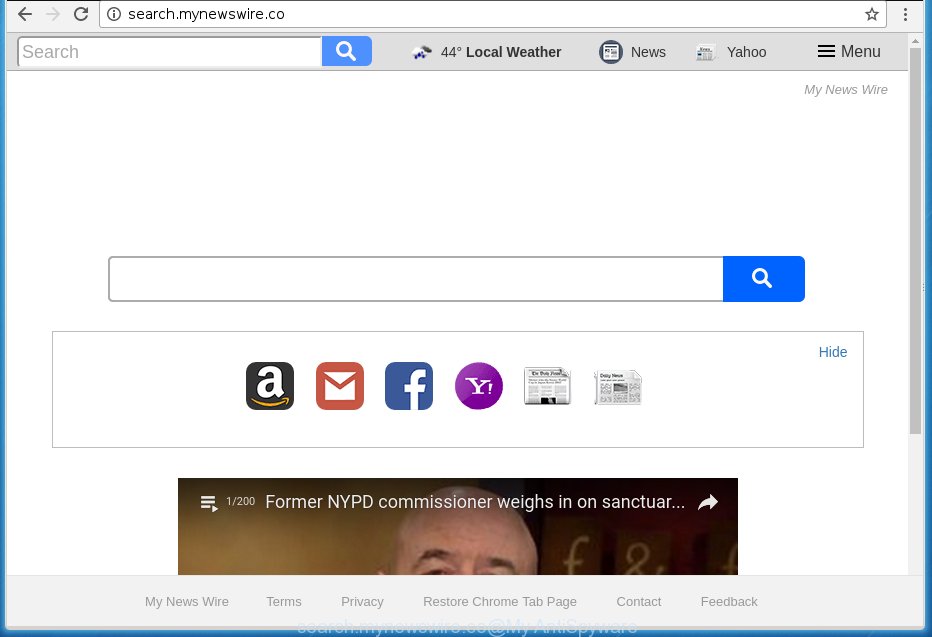
http://search.mynewswire.co/
The Search.mynewswire.co hijacker usually affects only the Google Chrome, Firefox, MS Edge and IE. However, possible situations, when any other browsers will be affected too. The hijacker infection will perform a scan of the PC for web browser shortcuts and modify them without your permission. When it infects the web browser shortcuts, it will add the argument such as ‘http://site.address’ into Target property. So, each time you start the web browser, you will see the Search.mynewswire.co annoying web site.
Table of contents
- What is Search.mynewswire.co
- Remove Search.mynewswire.co home page
- Manual Search.mynewswire.co home page removal
- Remove suspicious and potentially unwanted programs using MS Windows Control Panel
- Fix infected web browsers shortcuts to remove Search.mynewswire.co homepage
- Delete Search.mynewswire.co homepage from Internet Explorer
- Remove Search.mynewswire.co from Firefox by resetting web browser settings
- Get rid of Search.mynewswire.co from Google Chrome
- Search.mynewswire.co homepage automatic removal
- Manual Search.mynewswire.co home page removal
- Run AdBlocker to stop Search.mynewswire.co and stay safe online
- Prevent Search.mynewswire.co hijacker infection from installing
- Finish words
When your system is infected, every time you run your web-browser you will see this web-page. Of course you can setup your homepage again, but next time you start a web browser you will see that Search.mynewswire.co return. As mentioned above, the browser hijacker can change the default search provider on this unwanted site too, so all your search queries will be re-directed to Search.mynewswire.co. Thus the authors of the hijacker can collect the search terms of your queries, and redirect you to malicious web sites.
Although, Search.mynewswire.co browser hijacker is not a virus, but it does bad things, and it modifies certain settings of web-browsers. Moreover, an adware (sometimes called ‘ad-supported’ software) can be additionally installed on to your computer by this browser hijacker, that will open a ton of ads, or even massive full page ads that blocks surfing the Net. Often such these ads can recommend to install other unknown and unwanted programs or visit harmful pages.
We suggest you to get rid of Search.mynewswire.co search and free your machine of browser hijacker as quickly as possible, until the presence of the hijacker infection has not led to even worse consequences. Follow the steps below that will help you to completely remove Search.mynewswire.co start page, using only the built-in Windows features and a few of specialized free utilities.
Remove Search.mynewswire.co start page
As with removing adware, malicious software or potentially unwanted programs, there are few steps you can do. We suggest trying them all. If you do only one part of the guide, then it should be use malware removal tool, because it should delete browser hijacker and block any further infection. But to completely remove the Search.mynewswire.co you will have to at least reset your web-browser settings such as home page, newtab and default search provider to default state, disinfect personal computer’s browsers shortcuts, delete all unwanted and suspicious programs, and remove browser hijacker by malware removal utilities.
Manual Search.mynewswire.co removal
The useful removal tutorial for the Search.mynewswire.co redirect. The detailed procedure can be followed by anyone as it really does take you step-by-step. If you follow this process to remove Search.mynewswire.co search let us know how you managed by sending us your comments please.
Remove suspicious and potentially unwanted programs using MS Windows Control Panel
The best way to start the computer cleanup is to remove unknown and suspicious applications. Using the MS Windows Control Panel you can do this quickly and easily. This step, in spite of its simplicity, should not be ignored, because the removing of unneeded programs can clean up the Google Chrome, Mozilla Firefox, Microsoft Internet Explorer and Microsoft Edge from advertisements hijackers and so on.
- If you are using Windows 8, 8.1 or 10 then click Windows button, next press Search. Type “Control panel”and press Enter.
- If you are using Windows XP, Vista, 7, then click “Start” button and press “Control Panel”.
- It will open the Windows Control Panel.
- Further, press “Uninstall a program” under Programs category.
- It will display a list of all software installed on the machine.
- Scroll through the all list, and delete suspicious and unknown applications. To quickly find the latest installed applications, we recommend sort software by date.
See more details in the video tutorial below.
Fix infected web browsers shortcuts to remove Search.mynewswire.co startpage
A hijacker may hijack various Windows shortcuts on your desktop (most often, all web browsers shortcuts), so in this step you need to check and clean them by removing the argument like http://site.address/.
Right click on the shortcut of infected browser as shown in the figure below.

Select the “Properties” option and it’ll show a shortcut’s properties. Next, click the “Shortcut” tab and then delete the “http://site.address” string from Target field like below.

Then click OK to save changes. Repeat the step for all browsers that are redirected to the Search.mynewswire.co annoying site.
Delete Search.mynewswire.co homepage from Internet Explorer
If you find that Internet Explorer web browser settings such as start page, new tab and default search provider having been hijacked, then you may revert back your settings, via the reset browser procedure.
First, launch the Microsoft Internet Explorer. Next, press the button in the form of gear (![]() ). It will open the Tools drop-down menu, click the “Internet Options” as shown in the figure below.
). It will open the Tools drop-down menu, click the “Internet Options” as shown in the figure below.

In the “Internet Options” window click on the Advanced tab, then click the Reset button. The Internet Explorer will show the “Reset Internet Explorer settings” window as on the image below. Select the “Delete personal settings” check box, then press “Reset” button.

You will now need to reboot your PC for the changes to take effect.
Remove Search.mynewswire.co from Firefox by resetting web browser settings
If your Firefox browser homepage has changed to Search.mynewswire.co without your permission or a an unknown search engine opens results for your search, then it may be time to perform the internet browser reset.
First, run the Firefox. Next, click the button in the form of three horizontal stripes (![]() ). It will display the drop-down menu. Next, press the Help button (
). It will display the drop-down menu. Next, press the Help button (![]() ).
).

In the Help menu press the “Troubleshooting Information”. In the upper-right corner of the “Troubleshooting Information” page click on “Refresh Firefox” button as on the image below.

Confirm your action, click the “Refresh Firefox”.
Get rid of Search.mynewswire.co from Google Chrome
Run the Reset web-browser utility of the Google Chrome to reset all its settings like home page, newtab page and default search provider to original defaults. This is a very useful utility to use, in the case of browser hijacks like Search.mynewswire.co.
First launch the Chrome. Next, click the button in the form of three horizontal stripes (![]() ). It will display the main menu. Further, press the option named “Settings”. Another way to display the Chrome’s settings – type chrome://settings in the browser adress bar and press Enter.
). It will display the main menu. Further, press the option named “Settings”. Another way to display the Chrome’s settings – type chrome://settings in the browser adress bar and press Enter.

The web-browser will display the settings screen. Scroll down to the bottom of the page and click the “Show advanced settings” link. Now scroll down until the “Reset settings” section is visible, as shown below and click the “Reset settings” button.

The Google Chrome will open the confirmation dialog box. You need to confirm your action, press the “Reset” button. The web-browser will start the task of cleaning. Once it is complete, the web-browser’s settings including home page, new tab page and search provider by default back to the values that have been when the Chrome was first installed on your computer.
Search.mynewswire.co homepage automatic removal
There are not many good free antimalware programs with high detection ratio. The effectiveness of malicious software removal tools depends on various factors, mostly on how often their virus/malware signatures DB are updated in order to effectively detect modern malicious software, ‘ad supported’ software, hijacker infections and other PUPs. We suggest to run several programs, not just one. These programs that listed below will help you get rid of all components of the browser hijacker from your disk and Windows registry and thereby delete Search.mynewswire.co redirect.
Use Zemana Anti-malware to remove hijacker
We suggest using the Zemana Anti-malware. You can download and install Zemana Anti-malware to detect and delete Search.mynewswire.co from your machine. When installed and updated, the malware remover will automatically scan and detect all threats present on the computer.
Download Zemana anti-malware by clicking on the link below.
164782 downloads
Author: Zemana Ltd
Category: Security tools
Update: July 16, 2019
Once the download is complete, run it and follow the prompts. Once installed, the Zemana anti malware will try to update itself and when this task is finished, press the “Scan” button to perform a system scan for the Search.mynewswire.co hijacker that cause a redirect to Search.mynewswire.co.

A system scan may take anywhere from 5 to 30 minutes, depending on your PC. When a malware, ad-supported software or PUPs are found, the number of the security threats will change accordingly. Wait until the the scanning is finished. Review the scan results and then click “Next” button.

The Zemana antimalware will start removing all detected folders, files, services and registry entries.
How to automatically delete Search.mynewswire.co with Malwarebytes
Manual Search.mynewswire.co start page removal requires some computer skills. Some files and registry entries that created by the browser hijacker can be not completely removed. We recommend that run the Malwarebytes Free that are completely clean your computer of browser hijacker. Moreover, the free program will allow you to remove malicious software, PUPs, adware (sometimes called ‘ad-supported’ software) and toolbars that your personal computer may be infected too.

- Download Malwarebytes (MBAM) by clicking on the link below.
Malwarebytes Anti-malware
327040 downloads
Author: Malwarebytes
Category: Security tools
Update: April 15, 2020
- After downloading is finished, close all software and windows on your computer. Open a file location. Double-click on the icon that’s named mb3-setup.
- Further, click Next button and follow the prompts.
- Once installation is finished, click the “Scan Now” button for checking your PC system for the hijacker infection and web browser’s malicious extensions. A system scan can take anywhere from 5 to 30 minutes, depending on your PC system. While the utility is checking, you can see how many objects and files has already scanned.
- Once the system scan is done, you can check all items detected on your system. Next, you need to press “Quarantine Selected”. Once disinfection is finished, you can be prompted to restart your personal computer.
The following video offers a step by step guide on how to remove browser hijacker with Malwarebytes.
Double-check for potentially unwanted programs with AdwCleaner
The AdwCleaner tool is free and easy to use. It may scan and delete browser hijacker like Search.mynewswire.co, malicious software, PUPs and adware in Chrome, Firefox, MS Edge and Microsoft Internet Explorer web browsers and thereby return their default settings (newtab page, start page and search engine by default). AdwCleaner is powerful enough to find and get rid of malicious registry entries and files that are hidden on the PC system.

- Download AdwCleaner from the link below.
AdwCleaner download
225534 downloads
Version: 8.4.1
Author: Xplode, MalwareBytes
Category: Security tools
Update: October 5, 2024
- When the download is done, double press the AdwCleaner icon. Once this utility is started, click “Scan” button to perform a system scan for the Search.mynewswire.co hijacker . A system scan may take anywhere from 5 to 30 minutes, depending on your PC. During the scan it will detect all threats exist on your computer.
- Once the scan is complete, you can check all items detected on your machine. Review the report and then click “Clean” button. It will display a prompt, click “OK”.
These few simple steps are shown in detail in the following video guide.
Run AdBlocker to stop Search.mynewswire.co and stay safe online
In order to increase your security and protect your machine against new annoying ads and dangerous web-sites, you need to use ad blocking application that stops an access to harmful advertisements and web sites. Moreover, the application can stop the display of intrusive advertising, that also leads to faster loading of sites and reduce the consumption of web traffic.
Download AdGuard program by clicking on the following link.
26839 downloads
Version: 6.4
Author: © Adguard
Category: Security tools
Update: November 15, 2018
When downloading is finished, start the downloaded file. You will see the “Setup Wizard” screen as shown below.

Follow the prompts. When the setup is done, you will see a window as shown on the screen below.

You can press “Skip” to close the installation program and use the default settings, or press “Get Started” button to see an quick tutorial which will allow you get to know AdGuard better.
In most cases, the default settings are enough and you do not need to change anything. Each time, when you launch your system, AdGuard will start automatically and stop popup ads, web-pages such Search.mynewswire.co, as well as other dangerous or misleading pages. For an overview of all the features of the application, or to change its settings you can simply double-click on the AdGuard icon, that can be found on your desktop.
Prevent Search.mynewswire.co hijacker infection from installing
The Search.mynewswire.co browser hijacker usually is bundled within another application in the same install package. The risk of this is especially high for the various free software downloaded from the World Wide Web. The developers of the applications are hoping that users will run the quick setup mode, that is simply to click the Next button, without paying attention to the information on the screen and do not carefully considering every step of the install procedure. Thus, the hijacker infection can infiltrate your computer without your knowledge. Therefore, it is very important to read all the information that tells the program during install, including the ‘Terms of Use’ and ‘Software license’. Use only the Manual, Custom or Advanced installation mode. This mode will help you to disable all optional and unwanted software and components.
Finish words
Now your PC system should be free of the Search.mynewswire.co redirect. Uninstall AdwCleaner. We suggest that you keep AdGuard (to help you block unwanted popup advertisements and unwanted dangerous web-sites) and Malwarebytes (to periodically scan your PC system for new browser hijackers, malware and adware). Probably you are running an older version of Java or Adobe Flash Player. This can be a security risk, so download and install the latest version right now.
If you are still having problems while trying to delete Search.mynewswire.co search from the Google Chrome, IE, Firefox and MS Edge, then ask for help in our Spyware/Malware removal forum.




















