If the Syndication.exoclick.com popping up in your browser then this might be a sign that your system is infected with adware (also known as ‘ad-supported’ software). It is a type of malicious software that designed to open a lot of undesired pop up advertisements such as Syndication.exoclick.com. Unlike viruses, the adware will not delete or infect your files, but its actions will cause some problems with your web browser. This is because, it will infect your PC, get full access to your web browsers like Google Chrome, FF, Internet Explorer and MS Edge and be able to alter their settings. Of course, it did not ask you for permission and do it secretly as possible. Once your browser settings will be modified, you will be re-directed to undesired advertisements, some of which can lead to malicious or misleading web-pages. For this reason, we recommend that you start the clean up of your computer ASAP and thereby get rid of Syndication.exoclick.com pop ups from your web-browser.
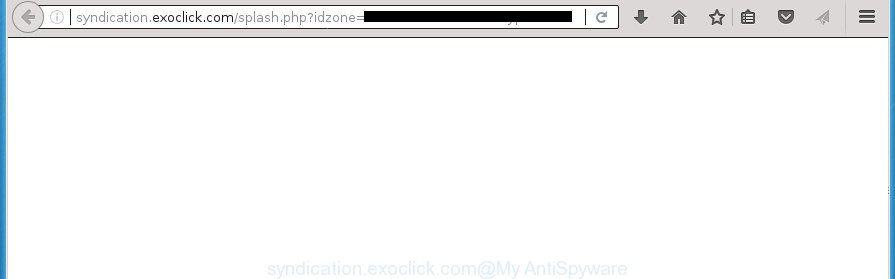
http://syndication.exoclick.com/splash.php?idzone= …
It’s not a good idea to have an unwanted program such as this adware on your computer. The reason for this is simple, it doing things you don’t know about. The adware can also be used to gather a wide variety of your data that can be later sold to third parties. You do not know if your home address, account names and passwords are safe. And of course you completely don’t know what will happen when you click on any Syndication.exoclick.com pop up advertisements.
In addition to that, as was mentioned earlier, some ad supported software to also change all browsers shortcuts that located on your Desktop or Start menu. So, every infected shortcut will try to reroute your web browser to unwanted ad web-pages such as Syndication.exoclick.com, some of which might be harmful. It can make the whole PC more vulnerable to hacker attacks.
We strongly advise that you perform the tutorial below that will help you to get rid of Syndication.exoclick.com pop-up ads using the standard features of Windows and some proven free software.
Remove Syndication.exoclick.com redirect
The following guide will help you to delete Syndication.exoclick.com pop ups from the Google Chrome, FF, Edge and Microsoft Internet Explorer. Moreover, the instructions below will help you to remove malicious software, hijacker infections, PUPs and toolbars that your personal computer may be infected. Please do the tutorial step by step. If you need help or have any questions, then ask for our assistance or type a comment below. Read this manual carefully, bookmark or print it, because you may need to close your web-browser or restart your computer.
How to get rid of Syndication.exoclick.com pop ups without any software
The useful removal guide for the Syndication.exoclick.com pop up advertisements. The detailed procedure can be followed by anyone as it really does take you step-by-step. If you follow this process to get rid of Syndication.exoclick.com redirect let us know how you managed by sending us your comments please.
Uninstall ad-supported software through the Microsoft Windows Control Panel
The process of adware removal is generally the same across all versions of MS Windows OS from 10 to XP. To start with, it is necessary to check the list of installed programs on your PC and uninstall all unused, unknown and suspicious applications.
Windows 10, 8.1, 8
Click the MS Windows logo, and then click Search ![]() . Type ‘Control panel’and press Enter as on the image below.
. Type ‘Control panel’and press Enter as on the image below.

When the ‘Control Panel’ opens, press the ‘Uninstall a program’ link under Programs category as displayed on the screen below.

Windows 7, Vista, XP
Open Start menu and choose the ‘Control Panel’ at right as shown on the image below.

Then go to ‘Add/Remove Programs’ or ‘Uninstall a program’ (Windows 7 or Vista) as displayed below.

Carefully browse through the list of installed programs and get rid of all applications which has the name similar to “Syndication.exoclick.com”. We suggest to click ‘Installed programs’ and even sorts all installed software by date. Once you have found anything suspicious that may be the adware, adware or PUPs, then select this application and click ‘Uninstall’ in the upper part of the window. If the suspicious application blocked from removal, then run Revo Uninstaller Freeware to fully delete it from your computer.
Fix web-browser shortcuts, altered by ad-supported software
Important to know, most anti malware software which are able to remove adware, but unable to find and recover altered shortcuts. So, you need to fix the desktop shortcuts for your Chrome, FF, Internet Explorer and Edge browsers manually.
Right click on the web browser’s shortcut, click Properties option. On the Shortcut tab, locate the Target field. Click inside, you will see a vertical line – arrow pointer, move it (using -> arrow key on your keyboard) to the right as possible. You will see a text “http://site.address” that has been added here. Remove everything after .exe. An example, for Google Chrome you should remove everything after chrome.exe.

To save changes, click OK . You need to clean all web-browser’s shortcuts. So, repeat this step for the Google Chrome, Mozilla Firefox, MS Edge and Microsoft Internet Explorer.
Get rid of unwanted Scheduled Tasks
Once installed, the adware can add a task in to the Windows Task Scheduler Library. Due to this, every time when you open your computer, it will open Syndication.exoclick.com annoying web-page. So, you need to check the Task Scheduler Library and get rid of all harmful tasks which have been created by ‘ad-supported’ software.
Press Windows and R keys on the keyboard simultaneously. This shows a prompt that titled with Run. In the text field, type “taskschd.msc” (without the quotes) and click OK. Task Scheduler window opens. In the left-hand side, click “Task Scheduler Library”, as displayed on the screen below.

Task scheduler
In the middle part you will see a list of installed tasks. Please select the first task, its properties will be show just below automatically. Next, press the Actions tab. Pay attention to that it launches on your machine. Found something like “explorer.exe http://site.address” or “chrome.exe http://site.address”, then remove this harmful task. If you are not sure that executes the task, check it through a search engine. If it is a component of the ‘ad-supported’ programs, then this task also should be removed.
Having defined the task that you want to delete, then click on it with the right mouse button and select Delete as displayed in the following example.

Delete a task
Repeat this step, if you have found a few tasks which have been created by unwanted software. Once is finished, close the Task Scheduler window.
Remove Syndication.exoclick.com ads from Internet Explorer
If you find that Microsoft Internet Explorer web-browser settings like startpage, newtab and default search provider having been replaced by ‘ad supported’ software that causes multiple annoying pop-up advertisements, then you may restore your settings, via the reset web-browser procedure.
First, launch the Internet Explorer, click ![]() ) button. Next, press “Internet Options” as displayed on the image below.
) button. Next, press “Internet Options” as displayed on the image below.

In the “Internet Options” screen select the Advanced tab. Next, click Reset button. The Internet Explorer will display the Reset Internet Explorer settings dialog box. Select the “Delete personal settings” check box and click Reset button.

You will now need to reboot your computer for the changes to take effect. It will get rid of adware which causes annoying Syndication.exoclick.com pop-ups, disable malicious and ad-supported web browser’s extensions and restore the Internet Explorer’s settings such as new tab, start page and search provider by default to default state.
Get rid of Syndication.exoclick.com ads from FF
If the FF browser application is hijacked, then resetting its settings can help. The Reset feature is available on all modern version of Firefox. A reset can fix many issues by restoring Mozilla Firefox settings such as newtab page, startpage and search provider by default to its default state. It will save your personal information such as saved passwords, bookmarks, and open tabs.
First, launch the Mozilla Firefox and press ![]() button. It will open the drop-down menu on the right-part of the internet browser. Further, click the Help button (
button. It will open the drop-down menu on the right-part of the internet browser. Further, click the Help button (![]() ) as shown below
) as shown below
.

In the Help menu, select the “Troubleshooting Information” option. Another way to open the “Troubleshooting Information” screen – type “about:support” in the internet browser adress bar and press Enter. It will open the “Troubleshooting Information” page like below. In the upper-right corner of this screen, click the “Refresh Firefox” button.

It will show the confirmation prompt. Further, click the “Refresh Firefox” button. The FF will start a task to fix your problems that caused by the ‘ad supported’ software that cause unwanted Syndication.exoclick.com popups to appear. After, it is finished, click the “Finish” button.
Remove Syndication.exoclick.com popup advertisements from Google Chrome
Run the Reset internet browser utility of the Chrome to reset all its settings like newtab, home page and search engine by default to original defaults. This is a very useful tool to use, in the case of web-browser redirects to intrusive ad web-sites like Syndication.exoclick.com.

- First launch the Google Chrome and click Menu button (small button in the form of three horizontal stripes).
- It will open the Google Chrome main menu. Select “Settings” option.
- You will see the Google Chrome’s settings page. Scroll down and click “Show advanced settings” link.
- Scroll down again and click the “Reset settings” button.
- The Google Chrome will open the reset profile settings page as shown on the screen above.
- Next press the “Reset” button.
- Once this procedure is complete, your web-browser’s start page, newtab and search engine by default will be restored to their original defaults.
- To learn more, read the post How to reset Chrome settings to default.
Syndication.exoclick.com pop-ups automatic removal
There are not many good free anti malware programs with high detection ratio. The effectiveness of malicious software removal utilities depends on various factors, mostly on how often their virus/malware signatures DB are updated in order to effectively detect modern malicious software, ad-supported software, browser hijackers and other potentially unwanted software. We recommend to run several applications, not just one. These applications that listed below will allow you delete all components of the ad supported software from your disk and Windows registry and thereby remove Syndication.exoclick.com ads.
Use Zemana Anti-malware to delete Syndication.exoclick.com pop-up advertisements
Zemana Anti-malware is a tool which can get rid of adware, PUPs, browser hijackers and other malicious software from your PC system easily and for free. Zemana Anti-malware is compatible with most antivirus software. It works under Windows (10 – XP, 32 and 64 bit) and uses minimum of PC resources.

- Please download Zemana AntiMalware from the following link. Save it on your Desktop.
Zemana AntiMalware
164771 downloads
Author: Zemana Ltd
Category: Security tools
Update: July 16, 2019
- At the download page, click on the Download button. Your internet browser will show the “Save as” prompt. Please save it onto your Windows desktop.
- After downloading is finished, please close all applications and open windows on your computer. Next, start a file named Zemana.AntiMalware.Setup.
- This will start the “Setup wizard” of Zemana Free onto your PC. Follow the prompts and do not make any changes to default settings.
- When the Setup wizard has finished installing, the Zemana AntiMalware (ZAM) will run and display the main window.
- Further, press the “Scan” button for scanning your personal computer for the adware that causes a ton of annoying Syndication.exoclick.com advertisements. Depending on your PC, the scan can take anywhere from a few minutes to close to an hour. When a malicious software, ‘ad supported’ software or potentially unwanted applications are found, the number of the security threats will change accordingly.
- Once the scan is done, Zemana Free will display a list of all threats detected by the scan.
- Review the scan results and then click the “Next” button. The utility will delete adware which designed to redirect your browser to various ad web pages like Syndication.exoclick.com and move threats to the program’s quarantine. When finished, you may be prompted to reboot the machine.
- Close the Zemana and continue with the next step.
Scan and clean your system of ad-supported software with Malwarebytes
Manual Syndication.exoclick.com redirect removal requires some computer skills. Some files and registry entries that created by the adware can be not completely removed. We recommend that use the Malwarebytes Free that are completely clean your computer of adware. Moreover, the free program will help you to remove malware, PUPs, browser hijackers and toolbars that your PC system can be infected too.

- Download MalwareBytes by clicking on the link below. Save it on your Windows desktop.
Malwarebytes Anti-malware
327034 downloads
Author: Malwarebytes
Category: Security tools
Update: April 15, 2020
- After the download is finished, close all programs and windows on your personal computer. Open a file location. Double-click on the icon that’s named mb3-setup.
- Further, click Next button and follow the prompts.
- Once installation is finished, click the “Scan Now” button to perform a system scan with this utility for the ‘ad supported’ software that causes lots of intrusive Syndication.exoclick.com ads. This task can take quite a while, so please be patient. When a threat is detected, the number of the security threats will change accordingly.
- Once MalwareBytes AntiMalware has finished scanning your PC system, MalwareBytes will show a list of detected items. Review the results once the tool has done the system scan. If you think an entry should not be quarantined, then uncheck it. Otherwise, simply click “Quarantine Selected”. After that process is complete, you can be prompted to restart your personal computer.
The following video offers a steps on how to delete hijacker infections, adware and other malware with MalwareBytes.
Remove Syndication.exoclick.com redirect and malicious extensions with AdwCleaner
AdwCleaner is a free removal utility that can check your computer for a wide range of security threats such as malware, adwares, PUPs as well as ad-supported software that redirects your web-browser to undesired Syndication.exoclick.com web-page. It will perform a deep scan of your personal computer including hard drives and MS Windows registry. After a malicious software is detected, it will help you to get rid of all found threats from your PC by a simple click.
Download AdwCleaner on your machine from the link below.
225532 downloads
Version: 8.4.1
Author: Xplode, MalwareBytes
Category: Security tools
Update: October 5, 2024
After the download is done, open the file location. You will see an icon like below.
![]()
Double click the AdwCleaner desktop icon. When the tool is launched, you will see a screen like below.

Further, press “Scan” button for scanning your computer for the adware which causes undesired Syndication.exoclick.com advertisements. When the system scan is done, you’ll be opened the list of all detected threats on your computer as shown in the following example.

Make sure all threats have ‘checkmark’ and click “Clean” button. It will display a prompt as shown in the figure below.

You need to press “OK”. When disinfection is finished, the AdwCleaner may ask you to restart your computer. When your machine is started, you will see an AdwCleaner log.
These steps are shown in detail in the following video guide.
Use AdBlocker to stop Syndication.exoclick.com and stay safe online
By installing an ad-blocker application like AdGuard, you are able to block Syndication.exoclick.com, autoplaying video ads and remove tons of distracting and intrusive ads on web sites.
Installing the AdGuard adblocker program is simple. First you’ll need to download AdGuard from the link below and save it to your Desktop.
26838 downloads
Version: 6.4
Author: © Adguard
Category: Security tools
Update: November 15, 2018
When the downloading process is finished, double-click the downloaded file to launch it. The “Setup Wizard” window will show up on the computer screen as displayed in the following example.

Follow the prompts. AdGuard will then be installed and an icon will be placed on your desktop. A window will show up asking you to confirm that you want to see a quick guide as shown in the following example.

Click “Skip” button to close the window and use the default settings, or press “Get Started” to see an quick instructions that will help you get to know AdGuard better.
Each time, when you start your system, AdGuard will launch automatically and stop ads, web-pages such Syndication.exoclick.com, as well as other malicious or misleading pages. For an overview of all the features of the program, or to change its settings you can simply double-click on the AdGuard icon, that is located on your desktop.
How did you get infected with Syndication.exoclick.com pop ups
These days some freeware creators bundle additional software that could be potentially unwanted software such as this adware, with a view to making some money. These are not freeware as install an unwanted applications on to your Windows machine. So whenever you install a new free application that downloaded from the Web, be very careful during install. Carefully read the EULA (a text with I ACCEPT/I DECLINE button), select custom or manual install method, uncheck all third-party applications.
Finish words
After completing the step-by-step guide shown above, your PC should be free from ‘ad supported’ software which cause unwanted Syndication.exoclick.com pop ups to appear and other malicious software. The FF, Google Chrome, Internet Explorer and MS Edge will no longer reroute you to various unwanted web-pages similar to Syndication.exoclick.com. Unfortunately, if the guidance does not help you, then you have caught a new adware, and then the best way – ask for help in our Spyware/Malware removal forum.



















