Have you started the internet browser and found a previously unseen web-page called Mylucky123.com? Then it’s a sign that malicious software from the browser hijacker family get installed on your PC system. It is a type of malicious software which alters the computer’s browser settings so that you are redirected to an undesired site. You need to follow the guide below as quickly as possible to remove Mylucky123.com home page and stop the ability to penetrate of more dangerous viruses and trojans on your computer.
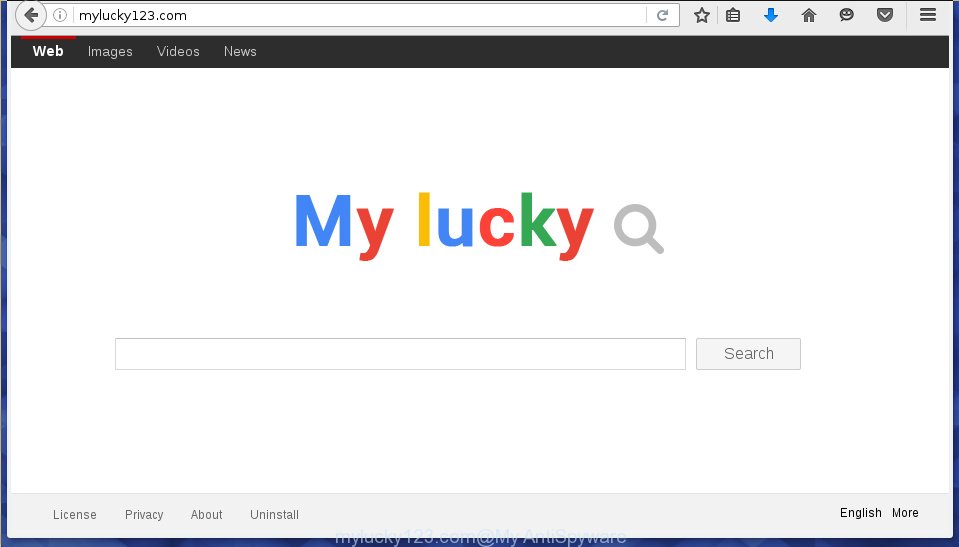
http://mylucky123.com/
A malicious software that introduces various changes to settings of installed web-browsers on Mylucky123.com usually affects only Chrome, Firefox, MS Edge and IE. However, possible situations, when any other web-browsers will be affected too. The Mylucky123.com browser hijacker may change the Target property of internet browser’s shortcuts, so every time you open the web browser, instead of your homepage, you will see a completely different page.
The browser hijacker infection, which set the Mylucky123.com start page as your home page can also set this intrusive web-page as your search engine. You will encounter the fact that the search in the web browser has become uncomfortable to use, because the search results will consist of a large number of ads, links to ad and unwanted pages and a small amount of regular links, which are obtained from a search in the major search providers. Therefore, look for something using Mylucky123.com web-page would be a waste of time or worse, it can lead to even more infected system.
Also, ‘ad-supported’ software (also known as adware) can be installed on the PC together with Mylucky123.com browser hijacker. It will insert lots of advertisements directly to the web sites that you view, creating a sense that advertisements has been added by the makers of the web-site. Moreover, legal advertisements may be replaced on fake advertisements that will offer to download and install various unnecessary and harmful applications. Moreover, the Mylucky123.com hijacker infection has the ability to collect lots of user info, which may be later transferred to third parties.
We suggest you to remove Mylucky123.com search and free your personal computer of browser hijacker as quickly as possible, until the presence of the hijacker has not led to even worse consequences. You need to perform the few simple steps below that will help you to completely remove Mylucky123.com redirect, using only the built-in Windows features and a few of specialized free utilities.
How to remove Mylucky123.com
In many cases hijackers requires more than a simple uninstall through the use of Microsoft Windows Control panel in order to be fully deleted. For that reason, our team developed several removal ways that we have combined in a detailed instructions. Therefore, if you have the annoying Mylucky123.com browser hijacker on your PC and are currently trying to have it uninstalled then feel free to follow the tutorial below in order to resolve your problem. Some of the steps below will require you to exit the page. So, please read the tutorial carefully, after that bookmark or print it for later reference.
How to manually remove Mylucky123.com
The following instructions is a step-by-step guide, which will help you manually delete Mylucky123.com start page from the Google Chrome, Firefox, Internet Explorer and Microsoft Edge.
Uninstall suspicious and potentially unwanted software using Microsoft Windows Control Panel
Some potentially unwanted applications, browser hijacking software and adware may be deleted by uninstalling the free applications they came with. If this way does not succeed, then looking them up in the list of installed programs in Windows Control Panel. Use the “Uninstall” command in order to get rid of them.
Windows 8, 8.1, 10
First, press Windows button

When the ‘Control Panel’ opens, press the ‘Uninstall a program’ link under Programs category as on the image below.

You will see the ‘Uninstall a program’ panel as shown in the figure below.

Very carefully look around the entire list of programs installed on your PC system. Most likely, one or more of them are responsible for the appearance of pop ups and browser redirect to the unwanted Mylucky123.com page. If you have many programs installed, you can help simplify the search of harmful programs by sort the list by date of installation. Once you have found a suspicious, unwanted or unused program, right click to it, after that click ‘Uninstall’.
Windows XP, Vista, 7
First, press ‘Start’ button and select ‘Control Panel’ at right panel as shown below.

When the Windows ‘Control Panel’ opens, you need to click ‘Uninstall a program’ under ‘Programs’ as on the image below.

You will see a list of software installed on your computer. We recommend to sort the list by date of installation to quickly find the software that were installed last. Most likely they responsibility for the appearance of pop-up ads and browser redirect. If you are in doubt, you can always check the program by doing a search for her name in Google, Yahoo or Bing. When the application which you need to remove is found, simply click on its name, and then click ‘Uninstall’ as shown below.

Disinfect the browser’s shortcuts to delete Mylucky123.com home page
Now you need to clean up the browser shortcuts. Check that the shortcut referring to the right exe-file of the browser, and not on any unknown file.
Click the right mouse button to a desktop shortcut which you use to run your browser. Next, select the “Properties” option. Important: necessary to click on the desktop shortcut for the web browser which is redirected to the Mylucky123.com or other undesired web-page.
Further, necessary to look at the text that is written in the “Target” field. The browser hijacker can change the contents of this field, which describes the file to be launch when you run your web browser. Depending on the internet browser you are using, there should be:
- Google Chrome: chrome.exe
- Opera: opera.exe
- Firefox: firefox.exe
- Internet Explorer: iexplore.exe
If you are seeing an unknown text similar “http://site.addres” which has been added here, then you should remove it, like below.

Next, click the “OK” button to save the changes. Now, when you open the internet browser from this desktop shortcut, it does not occur automatically reroute on the Mylucky123.com site or any other undesired web-pages. Once the step is finished, we recommend to go to the next step.
Remove Mylucky123.com from Chrome
First run the Chrome. Next, press the button in the form of three horizontal stripes (![]() ). It will show the main menu. Further, click the option named “Settings”. Another way to show the Google Chrome’s settings – type chrome://settings in the web-browser adress bar and press Enter.
). It will show the main menu. Further, click the option named “Settings”. Another way to show the Google Chrome’s settings – type chrome://settings in the web-browser adress bar and press Enter.

The browser will show the settings screen. Scroll down to the bottom of the page and click the “Show advanced settings” link. Now scroll down until the “Reset settings” section is visible, as shown on the image below and press the “Reset settings” button.

The Google Chrome will show the confirmation prompt. You need to confirm your action, click the “Reset” button. The web browser will run the process of cleaning. Once it is finished, the internet browser’s settings including start page, newtab and search engine by default back to the values that have been when the Google Chrome was first installed on your system.
Get rid of Mylucky123.com search from Mozilla Firefox
First, launch the FF. Next, click the button in the form of three horizontal stripes (![]() ). It will open the drop-down menu. Next, click the Help button (
). It will open the drop-down menu. Next, click the Help button (![]() ).
).

In the Help menu click the “Troubleshooting Information”. In the upper-right corner of the “Troubleshooting Information” page click on “Refresh Firefox” button as on the image below.

Confirm your action, click the “Refresh Firefox”.
Delete Mylucky123.com from IE
If you find that Internet Explorer browser settings such as startpage, newtab page and default search provider having been hijacked, then you may revert back your settings, via the reset web browser procedure.
First, run the Microsoft Internet Explorer. Next, click the button in the form of gear (![]() ). It will open the Tools drop-down menu, press the “Internet Options” like below.
). It will open the Tools drop-down menu, press the “Internet Options” like below.

In the “Internet Options” window click on the Advanced tab, then press the Reset button. The Microsoft Internet Explorer will open the “Reset Internet Explorer settings” window as on the image below. Select the “Delete personal settings” check box, then click “Reset” button.

You will now need to reboot your PC for the changes to take effect.
Run free malware removal tools to completely delete Mylucky123.com
Many antivirus companies have made software that allow detect and get rid of browser hijacker, and thereby revert back web browsers settings. Below is a a few of the free programs you may want to run. You personal computer may have a lot of PUPs, ad-supported software and hijackers installed at the same time, so we recommend, if any unwanted or malicious program returns after restarting the computer, then boot your machine into Safe Mode and use the antimalware tool once again.
Use Zemana Anti-malware to remove hijacker
You can get rid of Mylucky123.com automatically with a help of Zemana Anti-malware. We suggest this malicious software removal utility because it may easily get rid of hijackers, potentially unwanted software, adware and toolbars with all their components such as folders, files and registry entries.
Download Zemana antimalware on your PC system from the link below. Save it on your Windows desktop or in any other place.
164750 downloads
Author: Zemana Ltd
Category: Security tools
Update: July 16, 2019
Once the downloading process is finished, close all software and windows on your computer. Double-click the set up file named Zemana.AntiMalware.Setup. If the “User Account Control” dialog box pops up like below, click the “Yes” button.

It will open the “Setup wizard” which will help you install Zemana antimalware on your system. Follow the prompts and don’t make any changes to default settings.

Once installation is complete successfully, Zemana anti-malware will automatically start and you can see its main screen like below.

Now press the “Scan” button . This will begin scanning the whole personal computer to find out browser hijacker that redirects your web-browser to the Mylucky123.com unwanted web-page. Depending on your personal computer, the scan can take anywhere from a few minutes to close to an hour. During the scan it’ll detect all threats exist on your system.

Once the system scan is finished, it will open a list of all threats detected by this tool. In order to remove all threats, simply click “Next” button. The Zemana anti malware will begin removing Mylucky123.com browser hijacker and other security threats. Once disinfection is complete, you may be prompted to reboot the PC system.
Scan and clean your computer of browser hijacker with Malwarebytes
You can remove Mylucky123.com automatically with a help of Malwarebytes Free. We recommend this free malicious software removal tool because it may easily get rid of browser hijackers, adware, PUPs and toolbars with all their components such as files, folders and registry entries.
Download Malwarebytes on your computer by clicking on the link below. Save it on your Windows desktop or in any other place.
327016 downloads
Author: Malwarebytes
Category: Security tools
Update: April 15, 2020
Once the downloading process is complete, close all software and windows on your computer. Double-click the set up file named mb3-setup. If the “User Account Control” prompt pops up as shown below, click the “Yes” button.

It will open the “Setup wizard” which will help you install Malwarebytes on your machine. Follow the prompts and don’t make any changes to default settings.

Once install is finished successfully, press Finish button. Malwarebytes will automatically start and you can see its main screen like below.

Now click the “Scan Now” button . This will start scanning the whole system to find out hijacker and web-browser’s malicious extensions. This process can take some time, so please be patient. While the program is scanning, you can see how many objects it has identified as threat.

Once the scan is complete, it’ll show a list of found threats. Make sure all entries have ‘checkmark’ and press “Quarantine Selected” button. The Malwarebytes will start removing Mylucky123.com hijacker and other security threats. Once disinfection is finished, you may be prompted to restart the personal computer.
We recommend you look at the following video, which completely explains the process of using the Malwarebytes to remove browser hijacker and other malicious software.
Use AdwCleaner to remove Mylucky123.com from the PC system
The AdwCleaner tool is free and easy to use. It can scan and get rid of hijacker like Mylucky123.com, malware, PUPs and ad-supported software in Google Chrome, Internet Explorer, Firefox and Microsoft Edge web-browsers and thereby restore their default settings (start page, new tab and search engine by default). AdwCleaner is powerful enough to find and remove malicious registry entries and files that are hidden on the system.
Download AdwCleaner utility from the link below. Save it to your Desktop so that you can access the file easily.
225517 downloads
Version: 8.4.1
Author: Xplode, MalwareBytes
Category: Security tools
Update: October 5, 2024
After the download is complete, open the directory in which you saved it and double-click the AdwCleaner icon. It will start the AdwCleaner tool and you will see a screen as shown on the screen below. If the User Account Control dialog box will ask you want to open the program, press Yes button to continue.

Next, click “Scan” to perform a system scan with this tool for the Mylucky123.com hijacker which redirects your browser to the Mylucky123.com annoying site. This task can take some time, so please be patient. During the scan it’ll detect all threats present on your machine.

When the system scan is done is finished, it’ll open you the results like below.

When you’re ready, click “Clean” button. It will show a prompt. Click “OK” to start the cleaning process. Once the cleaning procedure is done, the AdwCleaner may ask you to restart your computer. After reboot, the AdwCleaner will display the log file.
All the above steps are shown in detail in the following video instructions.
Block Mylucky123.com and other unwanted web-pages
In order to increase your security and protect your computer against new intrusive advertisements and malicious sites, you need to use adblocker application that blocks an access to harmful advertisements and pages. Moreover, the program may stop the show of intrusive advertising, which also leads to faster loading of sites and reduce the consumption of web traffic.
Installing the AdGuard adblocker program is simple. First you will need to download AdGuard from the following link.
26828 downloads
Version: 6.4
Author: © Adguard
Category: Security tools
Update: November 15, 2018
When downloading is finished, double-click the downloaded file to start it. The “Setup Wizard” window will show up on the computer screen as shown below.

Follow the prompts. AdGuard will then be installed and an icon will be placed on your desktop. A window will show up asking you to confirm that you want to see a quick instructions as on the image below.

Click “Skip” button to close the window and use the default settings, or click “Get Started” to see an quick guidance that will assist you get to know AdGuard better.
Each time, when you start your system, AdGuard will launch automatically and stop advertisements, web pages such Mylucky123.com, as well as other malicious or misleading sites. For an overview of all the features of the program, or to change its settings you can simply double-click on the AdGuard icon, which can be found on your desktop.
Method of Mylucky123.com hijacker intrusion into your computer
Most commonly, the Mylucky123.com browser hijacker come along with the setup packages from a free hosting and file sharing web sites. So, install a freeware is a a good chance that you will find a bundled browser hijacker infection. If you don’t know how to avoid it, then use a simple trick. During the setup, choose the Custom or Advanced setup option. Next, click ‘Decline’ button and clear all checkboxes on offers that ask you to install third-party software. Moreover, please carefully read Term of use and User agreement before installing any software or otherwise you can end up with another unwanted application on your personal computer such as this browser hijacker infection.
To sum up
After completing the instructions outlined above, your personal computer should be clean from malware and browser hijackers. The Mozilla Firefox, Chrome, Internet Explorer and Edge will no longer show Mylucky123.com intrusive homepage on startup. Unfortunately, if the steps does not help you, then you have caught a new browser hijacker, and then the best way – ask for help.
- Download HijackThis by clicking on the link below and save it to your Desktop.
HijackThis download
4872 downloads
Version: 2.0.5
Author: OpenSource
Category: Security tools
Update: November 7, 2015
- Double-click on the HijackThis icon. Next click “Do a system scan only” button.
- When the system scan is finished, the scan button will read “Save log”, click it. Save this log to your desktop.
- Create a Myantispyware account here. Once you’ve registered, check your e-mail for a confirmation link, and confirm your account. After that, login.
- Copy and paste the contents of the HijackThis log into your post. If you are posting for the first time, please start a new thread by using the “New Topic” button in the Spyware Removal forum. When posting your HJT log, try to give us some details about your problems, so we can try to help you more accurately.
- Wait for one of our trained “Security Team” or Site Administrator to provide you with knowledgeable assistance tailored to your problem with the annoying Mylucky123.com .





















