The Pttsite.com web-page appeared on your PC without any notice? After that, you’re faced with the fact that your internet browser is now redirected to other unwanted web-sites and filled with a variety of annoying pop up ads and banners. The cause of all your problems with your PC is ‘ad-supported’ software (also known as adware) that has been installed on many computers around the world without users permission, so you are one of many. Most probably, you don’t even know how and where this ‘ad supported’ software has got into your personal computer. In the step-by-step instructions below, we will explain all the general features of adware and its typical behavior on the computer, as well as effective ways of removing Pttsite.com popup ads from your browser.
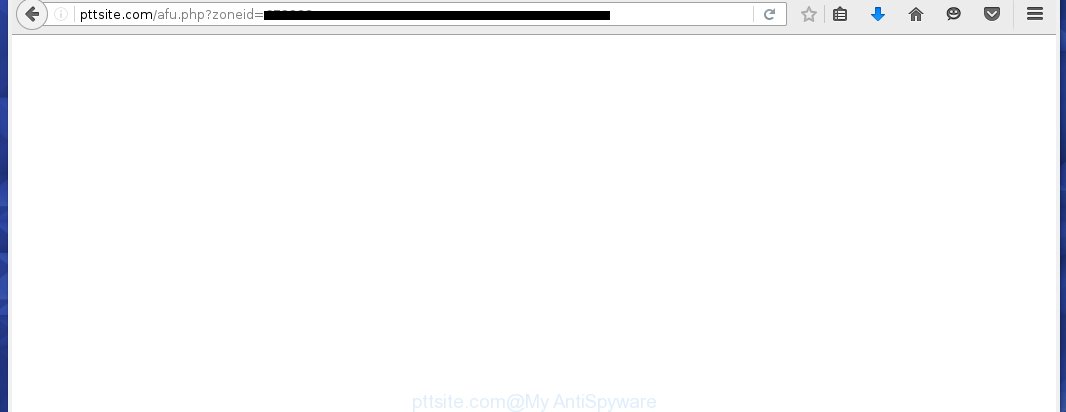
http://pttsite.com/afu.php?zoneid= …
The adware which redirects your browser to annoying Pttsite.com web page, can attack your computer’s web-browsers like the Mozilla Firefox, Google Chrome, Internet Explorer and Edge. Maybe you approve the idea that the advertisements from it is just a small problem. But these annoying Pttsite.com advertisements eat PC system resources. The worst is, it be able to collect your browsing history and personal information, including passwords and credit card numbers. In the future, confidential information can be used for marketing purposes.
The ‘ad supported’ software usually affects only the Internet Explorer, Edge, Google Chrome and Mozilla Firefox by changing the internet browser’s settings or installing a harmful extensions. Moreover, possible situations, when any other internet browsers will be affected too. The adware will perform a scan of the PC system for internet browser shortcuts and alter them without your permission. When it infects the browser shortcuts, it’ll add the argument like ‘http://site.address’ into Target property. So, each time you run the web browser, you’ll see an unwanted Pttsite.com webpage.
To find out how to delete Pttsite.com redirect, we suggest to read the step-by-step guide added to this article below. The tutorial was prepared by experienced security experts who discovered a solution to remove the annoying ad-supported software out of the computer.
Remove Pttsite.com pop-up ads
We can assist you get rid of Pttsite.com from your web-browsers, without the need to take your system to a professional. Simply follow the removal guidance below if you currently have the intrusive ‘ad supported’ software on your computer and want to get rid of it. If you’ve any difficulty while trying to remove the adware that cause annoying Pttsite.com ads to appear, feel free to ask for our assist in the comment section below. Read it once, after doing so, please print this page as you may need to exit your internet browser or restart your personal computer.
To remove Pttsite.com, complete the following steps:
- Manual Pttsite.com popup advertisements removal
- Removing the Pttsite.com, check the list of installed applications first
- Clean up the browsers shortcuts that have been affected by ad supported software
- Delete unwanted Scheduled Tasks
- Remove Pttsite.com from Firefox by resetting web-browser settings
- Remove Pttsite.com pop ups from Google Chrome
- Remove Pttsite.com pop up advertisements from IE
- How to remove Pttsite.com redirect with free programs
- How to block Pttsite.com popup ads
- Where the Pttsite.com pop-up ads comes from
- Finish words
Manual Pttsite.com popup advertisements removal
The guide will help you delete Pttsite.com pop ups. These Pttsite.com removal steps work for the Microsoft Internet Explorer, Mozilla Firefox, Google Chrome and MS Edge, as well as every version of Windows operating system.
Removing the Pttsite.com, check the list of installed applications first
In order to remove PUPs like this adware, open the MS Windows Control Panel and click on “Uninstall a program”. Check the list of installed software. For the ones you do not know, run an Internet search to see if they are adware, browser hijacker or PUPs. If yes, remove them off. Even if they are just a software which you do not use, then uninstalling them off will increase your personal computer start up time and speed dramatically.
Windows 8, 8.1, 10
First, click Windows button

When the ‘Control Panel’ opens, press the ‘Uninstall a program’ link under Programs category as shown in the figure below.

You will see the ‘Uninstall a program’ panel as shown below.

Very carefully look around the entire list of apps installed on your computer. Most likely, one of them is the adware responsible for redirections to Pttsite.com. If you have many software installed, you can help simplify the search of malicious programs by sort the list by date of installation. Once you’ve found a questionable, unwanted or unused program, right click to it, after that click ‘Uninstall’.
Windows XP, Vista, 7
First, click ‘Start’ button and select ‘Control Panel’ at right panel as displayed on the image below.

After the Windows ‘Control Panel’ opens, you need to press ‘Uninstall a program’ under ‘Programs’ as displayed in the following example.

You will see a list of applications installed on your PC system. We recommend to sort the list by date of installation to quickly find the software that were installed last. Most probably, it is the adware that redirects your web browser to undesired Pttsite.com web-site. If you are in doubt, you can always check the program by doing a search for her name in Google, Yahoo or Bing. After the program which you need to remove is found, simply click on its name, and then click ‘Uninstall’ as displayed in the following example.

Clean up the browsers shortcuts that have been affected by ad supported software
Unfortunately, the adware that causes undesired Pttsite.com pop-ups, can also hijack Windows shortcuts (mostly, your web browsers shortcuts), so that the Pttsite.com ad web site will be opened when you open the Firefox, Chrome, IE and MS Edge or another browser.
Click the right mouse button to a desktop shortcut file that you use to start your web browser. Next, select the “Properties” option. Important: necessary to click on the desktop shortcut for the browser which is re-directed to the Pttsite.com or other annoying page.
Further, necessary to look at the text that is written in the “Target” field. The adware that causes web browsers to show undesired Pttsite.com pop ups can rewrite the contents of this field, which describes the file to be launch when you open your web browser. Depending on the browser you are using, there should be:
- Google Chrome: chrome.exe
- Opera: opera.exe
- Firefox: firefox.exe
- Internet Explorer: iexplore.exe
If you are seeing an unknown text similar to “http://site.addres” which has been added here, then you should remove it, as displayed in the figure below.

Next, click the “OK” button to save the changes. Now, when you launch the browser from this desktop shortcut, it does not occur automatically reroute on the Pttsite.com web-page or any other intrusive web pages. Once the step is done, we recommend to go to the next step.
Delete unwanted Scheduled Tasks
If the annoying Pttsite.com webpage opens automatically on Windows startup or at equal time intervals, then you need to check the Task Scheduler Library and get rid of all tasks that have been created by adware.
Press Windows and R keys on the keyboard together. This shows a dialog box that titled with Run. In the text field, type “taskschd.msc” (without the quotes) and click OK. Task Scheduler window opens. In the left-hand side, press “Task Scheduler Library”, as displayed on the screen below.

Task scheduler
In the middle part you will see a list of installed tasks. Please select the first task, its properties will be display just below automatically. Next, click the Actions tab. Pay attention to that it launches on your computer. Found something like “explorer.exe http://site.address” or “chrome.exe http://site.address”, then remove this harmful task. If you are not sure that executes the task, check it through a search engine. If it’s a component of the ‘ad-supported’ application, then this task also should be removed.
Having defined the task that you want to remove, then click on it with the right mouse button and select Delete as shown below.

Delete a task
Repeat this step, if you have found a few tasks that have been created by adware. Once is finished, close the Task Scheduler window.
Remove Pttsite.com from Firefox by resetting web-browser settings
Resetting your Firefox is first troubleshooting step for any issues with your web-browser program, including the redirect to Pttsite.com web page. It will keep your personal information such as browsing history, bookmarks, passwords and web form auto-fill data.
Run the Firefox and click the menu button (it looks like three stacked lines) at the top right of the web-browser screen. Next, press the question-mark icon at the bottom of the drop-down menu. It will show the slide-out menu.

Select the “Troubleshooting information”. If you’re unable to access the Help menu, then type “about:support” in your address bar and press Enter. It bring up the “Troubleshooting Information” page like below.

Click the “Refresh Firefox” button at the top right of the Troubleshooting Information page. Select “Refresh Firefox” in the confirmation dialog box. The Firefox will begin a process to fix your problems that caused by the adware that redirects your browser to undesired Pttsite.com web site. Once, it’s complete, press the “Finish” button.
Remove Pttsite.com pop ups from Google Chrome
Use the Reset browser utility of the Chrome to reset all its settings like default search engine, new tab and home page to original defaults. This is a very useful tool to use, in the case of browser redirects to unwanted ad web pages such as Pttsite.com.
Open the Chrome menu by clicking on the button in the form of three horizontal dotes (![]() ). It will open the drop-down menu. Select More Tools, then press Extensions.
). It will open the drop-down menu. Select More Tools, then press Extensions.
Carefully browse through the list of installed extensions. If the list has the extension labeled with “Installed by enterprise policy” or “Installed by your administrator”, then complete the following steps: Remove Google Chrome extensions installed by enterprise policy otherwise, just go to the step below.
Open the Chrome main menu again, click to “Settings” option.

Scroll down to the bottom of the page and click on the “Advanced” link. Now scroll down until the Reset settings section is visible, as displayed below and click the “Reset settings to their original defaults” button.

Confirm your action, click the “Reset” button.
Remove Pttsite.com pop up advertisements from IE
If you find that Internet Explorer browser settings such as newtab, search provider and home page had been changed by ad supported software that causes a huge count of undesired Pttsite.com pop up ads, then you may restore your settings, via the reset browser procedure.
First, open the Microsoft Internet Explorer. Next, click the button in the form of gear (![]() ). It will display the Tools drop-down menu, click the “Internet Options” like below.
). It will display the Tools drop-down menu, click the “Internet Options” like below.

In the “Internet Options” window click on the Advanced tab, then click the Reset button. The IE will show the “Reset Internet Explorer settings” window as displayed in the figure below. Select the “Delete personal settings” check box, then click “Reset” button.

You will now need to reboot your computer for the changes to take effect.
How to remove Pttsite.com redirect with free programs
In order to completely delete Pttsite.com, you not only need to delete adware from your machine, but also get rid of all its components in your PC system including Windows registry entries. We recommend to download and run free removal utilities to automatically free your PC system of adware responsible for redirections to Pttsite.com.
Automatically remove Pttsite.com redirect with Zemana Anti-malware
We advise using the Zemana Anti-malware. You may download and install Zemana Anti-malware to detect and get rid of Pttsite.com pop-up advertisements from the Chrome, Mozilla Firefox, Microsoft Edge and Internet Explorer web-browsers. When installed and updated, the malware remover will automatically check and detect all threats exist on your PC.
Now you can install and use Zemana AntiMalware (ZAM) to remove Pttsite.com pop-ups from your web browser by following the steps below:
Click the link below to download Zemana setup file named Zemana.AntiMalware.Setup on your personal computer. Save it on your Microsoft Windows desktop.
164782 downloads
Author: Zemana Ltd
Category: Security tools
Update: July 16, 2019
Start the installation package after it has been downloaded successfully and then follow the prompts to install this utility on your PC.

During installation you can change certain settings, but we recommend you don’t make any changes to default settings.
When installation is complete, this malicious software removal tool will automatically start and update itself. You will see its main window as displayed on the image below.

Now click the “Scan” button to start scanning your machine for the ad-supported software that responsible for web browser redirect to the intrusive Pttsite.com page. A system scan can take anywhere from 5 to 30 minutes, depending on your computer. While the Zemana Anti-Malware (ZAM) application is scanning, you may see number of objects it has identified as threat.

When the system scan is done, a list of all threats detected is prepared. Make sure all threats have ‘checkmark’ and press “Next” button.

The Zemana Anti Malware will remove adware responsible for redirecting your web browser to Pttsite.com web site and add items to the Quarantine. Once finished, you can be prompted to reboot your PC to make the change take effect.
Use HitmanPro to delete Pttsite.com ads from web-browser
Hitman Pro frees your computer from browser hijacker infections, potentially unwanted software, unwanted toolbars, web browser extensions and other unwanted apps such as adware that causes multiple intrusive popups. The free removal utility will help you enjoy your computer to its fullest. HitmanPro uses advanced behavioral detection technologies to find out if there are unwanted apps in your PC. You can review the scan results, and choose the threats you want to erase.

- Click the link below to download Hitman Pro. Save it directly to your MS Windows Desktop.
- After the downloading process is finished, double click the HitmanPro icon. Once this utility is started, click “Next” button to start checking your PC for the adware related to Pttsite.com ads. During the scan HitmanPro will search for threats present on your PC system.
- After the checking is complete, a list of all threats found is prepared. When you are ready, click “Next” button. Now click the “Activate free license” button to start the free 30 days trial to remove all malware found.
Use Malwarebytes to remove Pttsite.com pop-ups
We suggest using the Malwarebytes Free. You may download and install Malwarebytes to scan for adware and thereby remove Pttsite.com pop up ads from your web browsers. When installed and updated, the free malicious software remover will automatically check and detect all threats exist on the machine.

- Click the following link to download the latest version of MalwareBytes Free for Windows. Save it directly to your Windows Desktop.
Malwarebytes Anti-malware
327040 downloads
Author: Malwarebytes
Category: Security tools
Update: April 15, 2020
- At the download page, click on the Download button. Your internet browser will display the “Save as” dialog box. Please save it onto your Windows desktop.
- Once downloading is finished, please close all software and open windows on your personal computer. Double-click on the icon that’s called mb3-setup.
- This will launch the “Setup wizard” of MalwareBytes Anti-Malware onto your PC. Follow the prompts and don’t make any changes to default settings.
- When the Setup wizard has finished installing, the MalwareBytes Anti-Malware (MBAM) will start and open the main window.
- Further, click the “Scan Now” button to perform a system scan for the adware responsible for redirecting your web browser to Pttsite.com site. This process can take some time, so please be patient. During the scan MalwareBytes Anti Malware will detect threats present on your system.
- When the checking is done, MalwareBytes Anti-Malware (MBAM) will open a list of found threats.
- Review the report and then click the “Quarantine Selected” button. Once the task is complete, you may be prompted to reboot the machine.
- Close the Anti Malware and continue with the next step.
Video instruction, which reveals in detail the steps above.
How to block Pttsite.com popup ads
Running an ad blocking application like AdGuard is an effective way to alleviate the risks. Additionally, ad-blocking apps will also protect you from harmful advertisements and web sites, and, of course, stop redirection chain to Pttsite.com and similar web sites.
Download AdGuard on your PC by clicking on the following link.
26839 downloads
Version: 6.4
Author: © Adguard
Category: Security tools
Update: November 15, 2018
After downloading it, start the downloaded file. You will see the “Setup Wizard” screen as on the image below.

Follow the prompts. Once the installation is complete, you will see a window as on the image below.

You can click “Skip” to close the setup application and use the default settings, or press “Get Started” button to see an quick tutorial that will allow you get to know AdGuard better.
In most cases, the default settings are enough and you do not need to change anything. Each time, when you launch your personal computer, AdGuard will launch automatically and stop popup advertisements, webpages like Pttsite.com, as well as other malicious or misleading pages. For an overview of all the features of the application, or to change its settings you can simply double-click on the AdGuard icon, that can be found on your desktop.
Where the Pttsite.com pop-up ads comes from
Many ad-supported software are included in the freeware setup file. Most often, a user have a chance to disable all included “offers”, but certain installers are created to confuse the average users, in order to trick them into installing the ad-supported software that causes web-browsers to open intrusive Pttsite.com popups. Anyway, easier to prevent the ad supported software rather than clean up your PC system after one. So, keep the web-browser updated (turn on automatic updates), run a good antivirus software, double check a freeware before you run it (do a google search, scan a downloaded file with VirusTotal), avoid malicious and unknown web sites.
Finish words
After completing the few simple steps above, your personal computer should be clean from adware responsible for redirects to Pttsite.com and other malware. The Internet Explorer, Google Chrome, Edge and Mozilla Firefox will no longer reroute you to various unwanted pages like Pttsite.com. Unfortunately, if the tutorial does not help you, then you have caught a new adware, and then the best way – ask for help here.




















