Are you open your favorite browser and do not see usual homepage, which is set earlier? The Www-searching.com is the first thing that pop up once you start your web browser? It means that browser hijacker infection get installed on your PC system. If you get it on your computer, this malware may alter some web-browser’s settings such as start page and search provider by default. So, the Www-searching.com may be opened when you create a new tab in your browser, or when you try to search for any information within the Google Chrome, Firefox, Internet Explorer and Edge, because the hijacker infection changes the browser’s search engine. It’s important, do not use this web-page and don’t click on advertisements placed on it, as they can lead you to a more harmful or misleading web sites. The best option is to use the few simple steps posted below to clean your system, remove the Www-searching.com , and thereby restore your favorite home page and search engine.
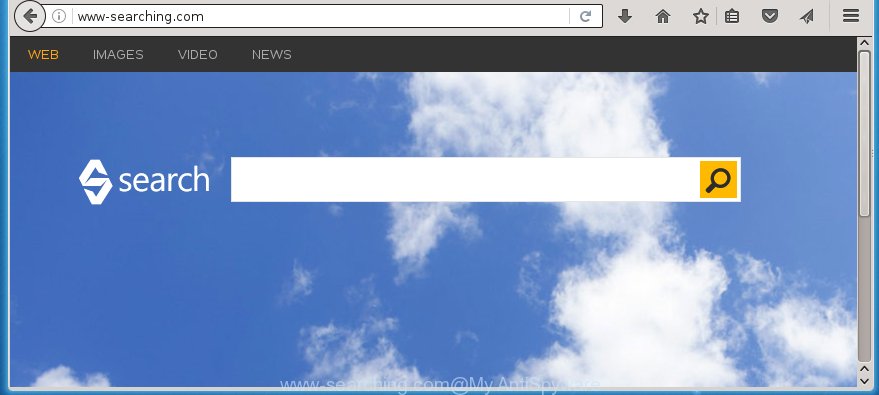
http://www-searching.com/
The Www-searching.com hijacker can change certain settings of installed web-browsers, but often that the unwanted software can also infect all types of internet browsers by changing their desktop shortcuts. Thus forcing the user to see Www-searching.com unwanted web page every time launch the internet browser.
Table of contents
- What is Www-searching.com
- Www-searching.com homepage removal tutorial
- Use AdBlocker to block Www-searching.com and stay safe online
- How to avoid install of Www-searching.com browser hijacker
- Finish words
The browser hijacker, which set the Www-searching.com redirect as your start page can also set this annoying web site as your search engine. You will encounter the fact that the search in the web-browser has become uncomfortable to use, because the search results will consist of a lot of ads, links to ad and unwanted web-pages and a small amount of regular links, which are obtained from a search in the major search engines. Therefore, look for something using Www-searching.com web page would be a waste of time or worse, it can lead to even more infected computer.
The Www-searching.com browser hijacker is not a virus, but the virus behaves similarly. As a rootkit hides in the system, changes settings of all your typical internet browsers, and blocks them from changing. Also this browser hijacker can install additional web browser addons, extensions and modules that will show ads and popups. And finally, the Www-searching.com browser hijacker can collect personal information about you such as what web pages you’re opening, what you are looking for the Web and so on. This information, in the future, can be used for marketing purposes.
We recommend you to free your computer as soon as possible. Use the instructions below that will help to get rid of Www-searching.com search and ‘ad-supported’ software, that can be installed onto your personal computer along with it.
Www-searching.com homepage removal tutorial
The answer is right here on this web page. We have put together simplicity and efficiency. It will help you easily to clean your machine of browser hijacker. Moreover, you can choose manual or automatic removal method. If you are familiar with the personal computer then use manual removal, otherwise use the free anti-malware tool designed specifically to get rid of browser hijacker like Www-searching.com. Of course, you can combine both methods. Read this manual carefully, bookmark or print it, because you may need to close your web-browser or restart your PC.
How to manually remove Www-searching.com
If you perform exactly the few simple steps below you should be able to remove the Www-searching.com startpage. Read it once, after doing so, please print this page as you may need to close your browser or reboot your system.
Delete suspicious and potentially unwanted software using MS Windows Control Panel
We recommend that you start the PC cleaning procedure by checking the list of installed software and delete all unknown or suspicious software. This is a very important step, as mentioned above, very often the dangerous programs such as ‘ad supported’ software and browser hijackers may be bundled with free software. Delete the unwanted software can remove the unwanted advertisements or web-browser redirect.
Press Windows button ![]() , then click Search
, then click Search ![]() . Type “Control panel”and press Enter. If you using Windows XP or Windows 7, then click “Start” and select “Control Panel”. It will display the Windows Control Panel as shown on the image below.
. Type “Control panel”and press Enter. If you using Windows XP or Windows 7, then click “Start” and select “Control Panel”. It will display the Windows Control Panel as shown on the image below.

Further, press “Uninstall a program” ![]()
It will display a list of all programs installed on your PC. Scroll through the all list, and uninstall any suspicious and unknown applications.
Disinfect the browser’s shortcuts to remove Www-searching.com homepage
Now you need to clean up the web-browser shortcuts. Check that the shortcut referring to the right exe-file of the web-browser, and not on any unknown file.
Right click on the shortcut of infected web-browser as shown in the figure below.

Select the “Properties” option and it’ll show a shortcut’s properties. Next, click the “Shortcut” tab and then delete the “http://site.address” string from Target field as shown below.

Then click OK to save changes. Repeat the step for all internet browsers which are redirected to the Www-searching.com unwanted web site.
Remove Www-searching.com startpage from Chrome
Reset Google Chrome settings is a simple way to remove the browser hijacker, malicious and adware extensions, as well as to restore the web-browser’s start page and search provider by default that have been changed by hijacker infection.
First launch the Chrome. Next, click the button in the form of three horizontal stripes (![]() ). It will open the main menu. Further, press the option named “Settings”. Another way to show the Google Chrome’s settings – type chrome://settings in the web-browser adress bar and press Enter.
). It will open the main menu. Further, press the option named “Settings”. Another way to show the Google Chrome’s settings – type chrome://settings in the web-browser adress bar and press Enter.

The internet browser will display the settings screen. Scroll down to the bottom of the page and press the “Show advanced settings” link. Now scroll down until the “Reset settings” section is visible, as shown on the screen below and press the “Reset settings” button.

The Google Chrome will show the confirmation dialog box. You need to confirm your action, click the “Reset” button. The browser will start the task of cleaning. When it’s finished, the internet browser’s settings including homepage, new tab and default search engine back to the values that have been when the Google Chrome was first installed on your machine.
Remove Www-searching.com from Mozilla Firefox
If the Mozilla Firefox internet browser program is hijacked, then resetting its settings can help. The Reset feature is available on all modern version of Firefox. A reset can fix many issues by restoring Firefox settings such as startpage, new tab page and default search engine to its default state. It will save your personal information such as saved passwords, bookmarks, and open tabs.
Click the Menu button (looks like three horizontal lines), and click the blue Help icon located at the bottom of the drop down menu as on the image below.

A small menu will appear, click the “Troubleshooting Information”. On this page, press “Refresh Firefox” button as shown below.

Follow the onscreen procedure to return your FF web browser settings to its original state.
Remove Www-searching.com from Internet Explorer
To restore the homepage, new tab and default search engine you need to reset the Microsoft Internet Explorer to the state, which was when the MS Windows was installed on your personal computer.
First, run the Microsoft Internet Explorer, then click ‘gear’ icon ![]() . It will show the Tools drop-down menu on the right part of the browser, then click the “Internet Options” as shown below.
. It will show the Tools drop-down menu on the right part of the browser, then click the “Internet Options” as shown below.

In the “Internet Options” screen, select the “Advanced” tab, then click the “Reset” button. The Microsoft Internet Explorer will open the “Reset Internet Explorer settings” prompt. Further, click the “Delete personal settings” check box to select it. Next, press the “Reset” button as on the image below.

When the task is done, click “Close” button. Close the Internet Explorer and restart your PC for the changes to take effect. This step will help you to restore your web browser’s homepage and search engine by default to default state.
Use free malware removal tools to completely delete Www-searching.com startpage
After completing the manually removal instructions above all unwanted programs and web browser’s extensions that causes browser redirects to the Www-searching.com web-site should be removed. If the problem with Www-searching.com browser hijacker is still remained, then we suggest to scan your personal computer for any remaining malicious components. use recommended free hijacker infection removal software below.
Automatically remove Www-searching.com redirect with Malwarebytes
You can delete Www-searching.com redirect automatically with a help of Malwarebytes Free. We recommend this free malware removal tool because it can easily remove browser hijackers, ‘ad-supported’ software (also known as adware), PUPs and toolbars with all their components such as files, folders and registry entries.
- Download Malwarebytes (MBAM) by clicking on the link below.
Malwarebytes Anti-malware
327040 downloads
Author: Malwarebytes
Category: Security tools
Update: April 15, 2020
- Close all applications and windows on your computer. Open a directory in which you saved it. Double-click on the icon that’s named mb3-setup.
- Further, click Next button and follow the prompts.
- Once installation is finished, press the “Scan Now” button to start scanning your system for Www-searching.com hijacker. This task can take some time, so please be patient.
- When the scan is finished, make sure all entries have “checkmark” and click “Quarantine Selected”. Once disinfection is complete, you may be prompted to restart your machine.
The following video offers a guide on how to delete browser hijacker with Malwarebytes.
Use AdwCleaner to remove Www-searching.com
This removal program is free and easy to use. It can scan and remove browser hijacker such as Www-searching.com, malware, potentially unwanted applications and ad-supported software in Google Chrome, FF, Edge and Microsoft Internet Explorer web browsers and thereby revert back their default settings (start page and search provider by default). AdwCleaner is powerful enough to find and remove malicious registry entries and files that are hidden on the PC.

- Download AdwCleaner from the link below.
AdwCleaner download
225534 downloads
Version: 8.4.1
Author: Xplode, MalwareBytes
Category: Security tools
Update: October 5, 2024
- Double press the AdwCleaner icon. Once this tool is started, click “Scan” button to perform a system scan for the Www-searching.com browser hijacker infection.
- When the system scan is finished, the AdwCleaner will show a scan report. Review the report and then click “Clean” button. It will show a prompt, click “OK”.
These few simple steps are shown in detail in the following video guide.
Use AdBlocker to block Www-searching.com and stay safe online
It’s important to run ad blocker programs such as AdGuard to protect your system from dangerous web-pages. Most security experts says that it is okay to stop ads. You should do so just to stay safe! And, of course, the AdGuard can to stop Www-searching.com and other unwanted web pages.
Installing the AdGuard ad blocker program is simple. First you’ll need to download AdGuard by clicking on the following link.
26839 downloads
Version: 6.4
Author: © Adguard
Category: Security tools
Update: November 15, 2018
When downloading is complete, double-click the downloaded file to launch it. The “Setup Wizard” window will show up on the computer screen as shown below.

Follow the prompts. AdGuard will then be installed and an icon will be placed on your desktop. A window will show up asking you to confirm that you want to see a quick guide like below.

Click “Skip” button to close the indows and use the default settings, or click “Get Started” to see an quick tutorial that will help you get to know AdGuard better.
Each time, when you start your PC, AdGuard will start automatically and stop advertisements, web-pages such Www-searching.com, as well as other harmful or misleading web-sites. For an overview of all the features of the application, or to change its settings you can simply double-click on the AdGuard icon, that is located on your desktop.
How to avoid install of Www-searching.com browser hijacker
Just as the beginning of this article, if you have ever seen the Www-searching.com page appear in your browser, it means your machine has been infected with it. Most often Www-searching.com hijacker infection come bundled with free software. So, think back, have you ever download and run any free applications? Because most users, in the Setup Wizard, simply click the Next button and do not read any information like ‘Terms of use’ and ‘Software license’. This leads to the fact that the computer is infected, the internet browser’s settings are replaced and your’s home page, newtab page and search provider by default set to the Www-searching.com. Even removing the free programs that contains this browser hijacker infection, your browser’s settings will not be restored. Therefore, you must follow the step-by-step instructions above to return the Chrome, Firefox, MS Edge and Microsoft Internet Explorer’s homepage, new tab and default search engine.
Finish words
Now your computer should be free of the Www-searching.com startpage. Delete AdwCleaner. We suggest that you keep AdGuard (to help you stop unwanted pop-up ads and unwanted dangerous web pages) and Malwarebytes (to periodically scan your personal computer for new malware, browser hijackers and ad-supported software). Make sure that you have all the Critical Updates recommended for Windows OS. Without regular updates you WILL NOT be protected when new browser hijacker, dangerous software and adware are released.
If you are still having problems while trying to get rid of Www-searching.com redirect from your web browser, then ask for help in our Spyware/Malware removal forum.



















