If you find that your internet browsers settings have been replaced to Us.search.yahoo.com without your permission then it could mean that your PC system has become a victim of malicious software from the browser hijacker family. Once started, it takes control of your system including all your typical Chrome, Firefox, Internet Explorer and Microsoft Edge and changes its settings such as startpage, newtab and search provider by default, without your knowledge.
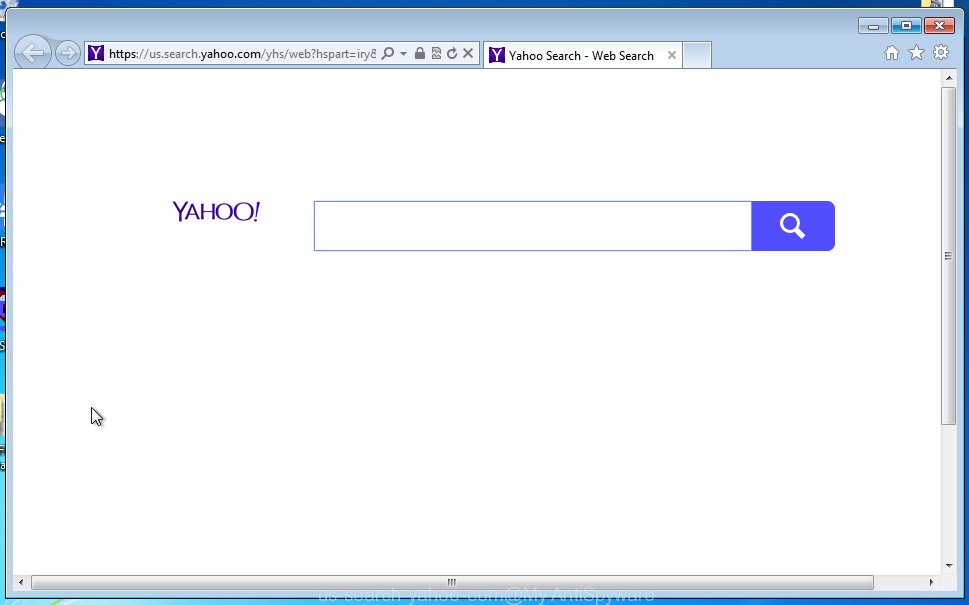
A malicious software that changes settings of installed internet browsers on Us.search.yahoo.com usually affects only Mozilla Firefox, Chrome, Microsoft Internet Explorer and Microsoft Edge. However, possible situations, when any other web-browsers will be affected too. The Us.search.yahoo.com browser hijacker may alter the Target property of internet browser’s shortcuts, so every time you start the web-browser, instead of your start page, you will see a completely different web page.
Table of contents
- What is Us.search.yahoo.com
- How to remove Us.search.yahoo.com home page
- How to remove Us.search.yahoo.com without any software
- Delete Us.search.yahoo.com related applications through the Control Panel of your machine
- Disinfect the web-browser’s shortcuts to remove Us.search.yahoo.com redirect
- Remove Us.search.yahoo.com from Internet Explorer
- Remove Us.search.yahoo.com from Google Chrome
- Remove Us.search.yahoo.com from Mozilla Firefox by resetting browser settings
- How to remove Us.search.yahoo.com start page with free software
- How to remove Us.search.yahoo.com without any software
- Stop Us.search.yahoo.com search and other annoying web pages
- How can you prevent the Us.search.yahoo.com hijacker infection
- Finish words
In addition, the Us.search.yahoo.com browser hijacker can also alter the search engine selected in the web-browser. When you try to search on the infected web-browser, you will be presented with search results, consisting of ads and Google (or Yahoo, or Bing) search results for your query. Among these search results may occur links that lead to unwanted and ad web pages.
Some browser hijacker infections also contain adware (also known as ‘ad-supported’ software) which can be used to show unwanted ads and or collect user data that can be transferred to third parties. These unwanted advertisements can be shown in the form of pop-unders, pop-ups, in-text advertisements, video advertisements, text links or banners or even massive full page ads. Most of the adware is created to display ads, but some adware is form of spyware that often used to track users to collect lots of personal data.
Thus, it is clear that the presence of browser hijacker on your personal computer is not desirable, and you need to clean up your personal computer as soon as possible. Follow the step by step guide below in order to get rid of Us.search.yahoo.com unwanted redirect.
How to remove Us.search.yahoo.com homepage
The following steps will help you to delete Us.search.yahoo.com from the Google Chrome, Firefox, MS Edge and Internet Explorer. Moreover, the step by step tutorial below will help you to delete malware like PUPs, ‘ad supported’ software and toolbars that your system may be infected. Please do the tutorial step by step. If you need a help or have any questions, then ask for our assistance or type a comment below.
How to delete Us.search.yahoo.com without any software
The steps will help you remove Us.search.yahoo.com . These Us.search.yahoo.com removal steps work for the Chrome, Microsoft Internet Explorer, Mozilla Firefox and Microsoft Edge, as well as every version of MS Windows operating system. Some of the steps may require you to close the web-browser or reboot your computer. So, bookmark or print it for later reference.
Delete Us.search.yahoo.com related applications through the Control Panel of your machine
The best way to start the computer cleanup is to remove unknown and suspicious programs. Using the MS Windows Control Panel you can do this quickly and easily. This step, in spite of its simplicity, should not be ignored, because the removing of unneeded programs can clean up the Chrome, IE, Firefox and Microsoft Edge from pop-ups hijackers and so on.
Press Windows button ![]() , then press Search
, then press Search ![]() . Type “Control panel”and press Enter. If you using Windows XP or Windows 7, then click “Start” and select “Control Panel”. It will show the Windows Control Panel like below.
. Type “Control panel”and press Enter. If you using Windows XP or Windows 7, then click “Start” and select “Control Panel”. It will show the Windows Control Panel like below.

Further, press “Uninstall a program” ![]()
It will open a list of all software installed on your PC. Scroll through the all list, and uninstall any suspicious and unknown programs.
Disinfect the web-browser’s shortcuts to remove Us.search.yahoo.com redirect
A hijacker can hijack various Windows shortcuts on your desktop (most often, all web browsers shortcuts), so in this step you need to check and clean them by removing the argument like http://site.address/.
Right click on the browser’s shortcut, click Properties option. On the Shortcut tab, locate the Target field. Click inside, you will see a vertical line – arrow pointer, move it (using -> arrow key on your keyboard) to the right as possible. You will see a text “http://site.address” that has been added here. Remove everything after .exe. An example, for Google Chrome you should remove everything after chrome.exe.

To save changes, click OK . You need to clean all web browser’s shortcuts. So, repeat this step for the FF, Google Chrome, Internet Explorer and Edge.
Remove Us.search.yahoo.com from Internet Explorer
The Internet Explorer reset is great if your browser is hijacked or you have unwanted addo-ons or toolbars on your web-browser, which installed by an malware.
First, launch the IE. Next, click the button in the form of gear (![]() ). It will show the Tools drop-down menu, click the “Internet Options” as shown on the image below.
). It will show the Tools drop-down menu, click the “Internet Options” as shown on the image below.

In the “Internet Options” window click on the Advanced tab, then click the Reset button. The IE will show the “Reset Internet Explorer settings” window as shown in the figure below. Select the “Delete personal settings” check box, then click “Reset” button.

You will now need to restart your PC for the changes to take effect.
Remove Us.search.yahoo.com from Google Chrome
Like other modern web browsers, the Google Chrome has the ability to reset the settings to their default values and thereby restore the startpage, new tab page and default search engine that have been modified by the Us.search.yahoo.com browser hijacker infection.

- First run the Chrome and click Menu button (small button in the form of three horizontal stripes).
- It will show the Chrome main menu. Select “Settings” option.
- You will see the Chrome’s settings page. Scroll down and press “Show advanced settings” link.
- Scroll down again and click the “Reset settings” button.
- The Chrome will show the reset profile settings page as shown on the screen above.
- Next click the “Reset” button.
- Once this task is done, your web-browser’s homepage, new tab page and default search engine will be restored to their original defaults.
- To learn more, read the blog post How to reset Chrome settings to default.
Remove Us.search.yahoo.com from Mozilla Firefox by resetting browser settings
The Mozilla Firefox reset will keep your personal information such as bookmarks, passwords, web form auto-fill data and remove unwanted search engine and startpage like Us.search.yahoo.com, modified preferences, extensions and security settings.
Start the Firefox and click the menu button (it looks like three stacked lines) at the top right of the browser screen. Next, click the question-mark icon at the bottom of the drop-down menu. It will show the slide-out menu.

Select the “Troubleshooting information”. If you are unable to access the Help menu, then type “about:support” in your address bar and press Enter. It bring up the “Troubleshooting Information” page as shown in the figure below.

Click the “Refresh Firefox” button at the top right of the Troubleshooting Information page. Select “Refresh Firefox” in the confirmation prompt. The Firefox will begin a procedure to fix your problems that caused by the Us.search.yahoo.com hijacker. Once, it is done, click the “Finish” button.
How to remove Us.search.yahoo.com homepage with free software
Use malicious software removal tools to get rid of Us.search.yahoo.com automatically. The free applications utilities specially designed for browser hijacker infection, adware and other potentially unwanted programs removal. These utilities can remove most of hijacker from Google Chrome, Firefox, Internet Explorer and Microsoft Edge. Moreover, it can remove all components of Us.search.yahoo.com from Windows registry and system drives.
How to get rid of Us.search.yahoo.com with Zemana Anti-malware
You can delete Us.search.yahoo.com startpage automatically with a help of Zemana Anti-malware. We recommend this malicious software removal tool because it can easily remove browser hijacker infections, potentially unwanted applications, adware (sometimes called ‘ad-supported’ software) and toolbars with all their components such as folders, files and registry entries.
Download Zemana anti malware from the link below.
164814 downloads
Author: Zemana Ltd
Category: Security tools
Update: July 16, 2019
After the download is finished, close all software and windows on your computer. Open a directory in which you saved it. Double-click on the icon that’s named Zemana.AntiMalware.Setup as on the image below.
![]()
When the installation begins, you will see the “Setup wizard” which will help you install Zemana antimalware on your PC system.

Once setup is done, you will see window as on the image below.

Now press the “Scan” button to perform a system scan with this tool for the hijacker infection that reroutes your web browser to the Us.search.yahoo.com unwanted site. A scan can take anywhere from 10 to 30 minutes, depending on the number of files on your PC system and the speed of your computer. While the utility is checking, you can see number of objects it has identified as being infected by malware.

When it completes the scan, it will show a list of all items detected by this utility. In order to get rid of all threats, simply press “Next” button.

The Zemana Anti-malware will start removing Us.search.yahoo.com browser hijacker infection related files, folders and registry keys.
Scan and free your PC system of hijacker with Malwarebytes
We recommend using the Malwarebytes Free which are completely clean your PC system of the browser hijacker. The free utility is an advanced malicious software removal program designed by (c) Malwarebytes lab. This application uses the world’s most popular anti-malware technology. It’s able to help you get rid of browser hijackers, PUPs, malware, ‘ad supported’ software, toolbars, ransomware and other security threats from your personal computer for free.
Download Malwarebytes Free on your PC by clicking on the link below. Save it on your desktop.
327071 downloads
Author: Malwarebytes
Category: Security tools
Update: April 15, 2020
When downloading is complete, close all windows on your system. Further, run the file named mb3-setup. If the “User Account Control” dialog box pops up like below, click the “Yes” button.

It will display the “Setup wizard” that will help you install Malwarebytes on the computer. Follow the prompts and do not make any changes to default settings.

Once installation is complete successfully, click Finish button. Then Malwarebytes will automatically run and you can see its main window as shown on the image below.

Next, press the “Scan Now” button for checking your PC system for the browser hijacker and other malicious software and adware. A scan may take anywhere from 10 to 30 minutes, depending on the number of files on your PC system and the speed of your computer. During the scan it will detect all threats present on your machine.

When the system scan is finished, it’ll display a scan report. Make sure all entries have ‘checkmark’ and click “Quarantine Selected” button.

The Malwarebytes will begin removing Us.search.yahoo.com hijacker and other security threats. Once disinfection is done, you may be prompted to reboot your system. We suggest you look at the following video, which completely explains the procedure of using the Malwarebytes to delete hijacker, ad supported software and other malicious software.
If the problem with Us.search.yahoo.com startpage is still remained
AdwCleaner is a free portable application that scans your PC for adware, potentially unwanted applications and hijackers such as Us.search.yahoo.com and helps get rid of them easily. Moreover, it’ll also help you get rid of any malicious internet browser extensions and add-ons.
Download AdwCleaner by clicking on the link below.
225545 downloads
Version: 8.4.1
Author: Xplode, MalwareBytes
Category: Security tools
Update: October 5, 2024
Once downloading is complete, open the file location. You will see an icon like below.
![]()
Double click the AdwCleaner desktop icon. Once the tool is started, you will see a screen like below.

Further, press “Scan” button to perform a system scan with this tool for the Us.search.yahoo.com hijacker and web browser’s malicious extensions. Depending on your machine, the scan may take anywhere from a few minutes to close to an hour. When the system scan is finished, you’ll be shown the list of all detected items on your personal computer as shown on the image below.

Review the report and then press “Clean” button. It will display a dialog box as shown below.

You need to click “OK”. Once the clean-up is finished, the AdwCleaner may ask you to reboot your system. When your system is started, you will see an AdwCleaner log.
These steps are shown in detail in the following video guide.
Stop Us.search.yahoo.com search and other annoying web pages
In order to increase your security and protect your system against new unwanted advertisements and dangerous web sites, you need to use ad-blocking application that blocks an access to dangerous ads and web sites. Moreover, the program can stop the display of intrusive advertising, which also leads to faster loading of web-sites and reduce the consumption of web traffic.
- Download AdGuard program from the following link.
Adguard download
26843 downloads
Version: 6.4
Author: © Adguard
Category: Security tools
Update: November 15, 2018
- After the download is finished, launch the downloaded file. You will see the “Setup Wizard” program window. Follow the prompts.
- Once the installation is finished, click “Skip” to close the installation program and use the default settings, or click “Get Started” to see an quick tutorial which will assist you get to know AdGuard better.
- In most cases, the default settings are enough and you don’t need to change anything. Each time, when you launch your personal computer, AdGuard will run automatically and stop advertisements, web sites such Us.search.yahoo.com, as well as other dangerous or misleading pages. For an overview of all the features of the program, or to change its settings you can simply double-click on the icon named AdGuard, which is located on your desktop.
How can you prevent the Us.search.yahoo.com hijacker infection
The Us.search.yahoo.com hijacker usually gets onto computer by being attached to another program in the same installer as shown below.
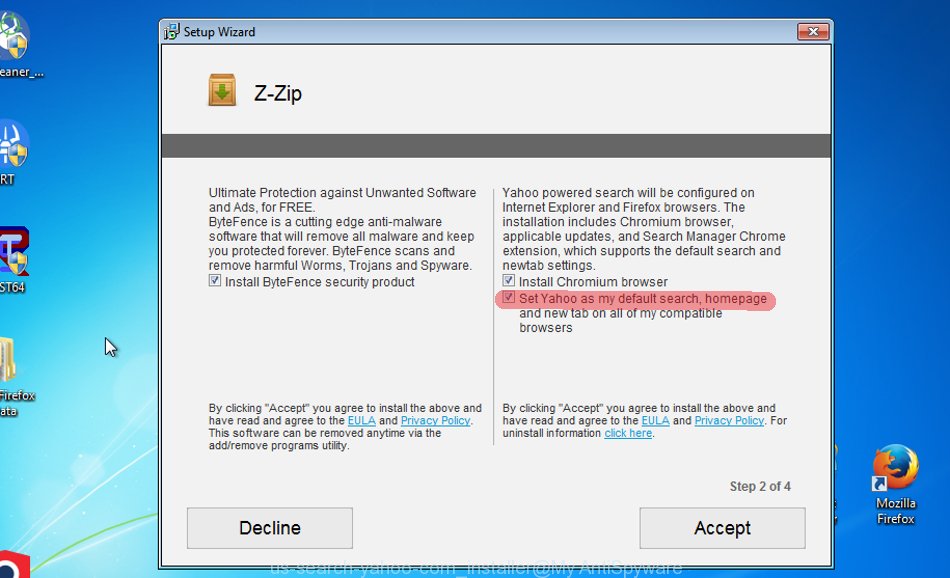
The risk of this is especially high for the various freeware downloaded from the Net. The makers of the programs are hoping that users will run the quick install mode, that is simply to press the Next button, without paying attention to the information on the screen and don’t carefully considering every step of the installation procedure. Thus, the hijacker can infiltrate your PC system without your knowledge. Therefore, it’s very important to read all the information that tells the application during installation, including the ‘Terms of Use’ and ‘Software license’. Use only the Manual, Custom or Advanced setup mode. This mode will help you to disable all optional and unwanted applications and components.
Finish words
After completing the instructions above, your PC system should be clean from malware and browser hijackers. The Firefox, Google Chrome, Microsoft Internet Explorer and MS Edge will no longer open Us.search.yahoo.com unwanted start page on startup. Unfortunately, if the guide does not help you, then you have caught a new browser hijacker, and then the best way – ask for help.
- Download HijackThis by clicking on the link below and save it to your Desktop.
HijackThis download
4897 downloads
Version: 2.0.5
Author: OpenSource
Category: Security tools
Update: November 7, 2015
- Double-click on the HijackThis icon. Next click “Do a system scan only” button.
- Once the scan is finished, the scan button will read “Save log”, press it. Save this log to your desktop.
- Create a Myantispyware account here. Once you’ve registered, check your e-mail for a confirmation link, and confirm your account. After that, login.
- Copy and paste the contents of the HijackThis log into your post. If you are posting for the first time, please start a new thread by using the “New Topic” button in the Spyware Removal forum. When posting your HJT log, try to give us some details about your problems, so we can try to help you more accurately.
- Wait for one of our trained “Security Team” or Site Administrator to provide you with knowledgeable assistance tailored to your problem with the annoying Us.search.yahoo.com search.




















The Us.search.yahoo.com guide worked beautifully. Thank you so much!