The Web-start.org is an undesired web-site that installed as your startpage with the help of browser hijacker infection. Once started, it will alter some settings of web-browsers. So, every time when you launch the Google Chrome, Microsoft Internet Explorer, Firefox and Edge, it will always be forced to display Web-start.org page, even as your homepage has been set to a completely different web-site. On current date, this browser hijacker continues to increase the number of computers that have been infected.
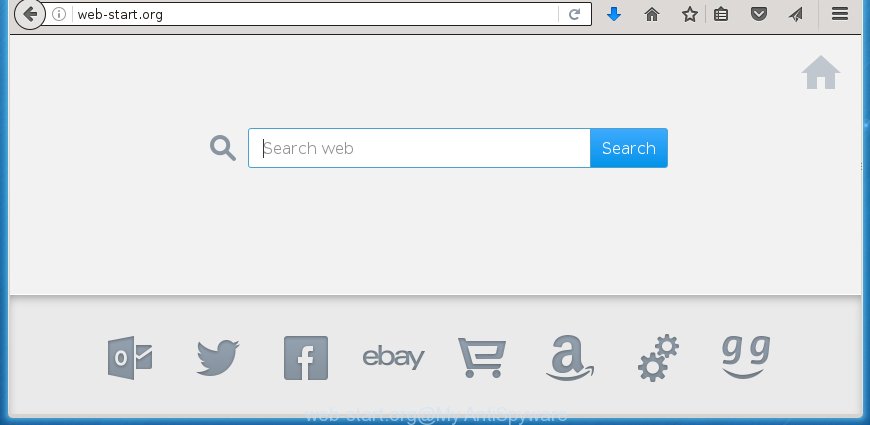
http://web-start.org/
A malicious software that may introduce some unwanted changes to settings of all your typical web browsers on Web-start.org usually affects only Chrome, Mozilla Firefox, Microsoft Internet Explorer and MS Edge. However, possible situations, when any other web-browsers will be affected too. The Web-start.org hijacker can alter the Target property of browser’s shortcuts, so every time you start the browser, instead of your homepage, you will see a completely different site.
The browser hijacker, which set the Web-start.org as your home page may also set this unwanted web page as your search engine. You will encounter the fact that the search in the internet browser has become uncomfortable to use, because the search results will consist of tons of advertisements, links to ad and unwanted web-pages and a small amount of regular links, which are obtained from a search in the major search engines. Therefore, look for something using Web-start.org web-page would be a waste of time or worse, it may lead to even more infected PC system.
The Web-start.org browser hijacker infection is not a virus, but the virus behaves similarly. As a rootkit hides in the system, modifies current settings of all your typical web browsers, and blocks them from changing. Also this hijacker can install additional web-browser addons, extensions and modules that will display advertisements and pop-ups. And finally, the Web-start.org hijacker infection may collect a wide variety of personal info such as what pages you’re opening, what you are looking for the Internet and so on. This information, in the future, can be transferred to third parties.
So, it’s very important to free your PC of hijacker ASAP. The steps, which is shown below, will allow you to delete Web-start.org start page from the Chrome, FF, Internet Explorer and Microsoft Edge and other web-browsers.
How to remove Web-start.org
We can help you delete Web-start.org, without the need to take your personal computer to a professional. Simply follow the removal guide below if you currently have the annoying browser hijacker on your machine and want to remove it. If you have any difficulty while trying to get rid of the browser hijacker, feel free to ask for our help in the comment section below. Some of the steps below will require you to close the site. So, please read the step-by-step guidance carefully, after that bookmark or print it for later reference.
How to delete Web-start.org redirect without any software
The useful removal guide for the Web-start.org . The detailed procedure can be followed by anyone as it really does take you step-by-step. If you follow this process to remove Web-start.org let us know how you managed by sending us your comments please.
Removing the Web-start.org, check the list of installed software first
We recommend that you start the system cleaning procedure by checking the list of installed applications and uninstall all unknown or suspicious software. This is a very important step, as mentioned above, very often the harmful programs such as ad supported software and browser hijackers may be bundled with free programs. Delete the unwanted applications can delete the unwanted advertisements or web browser redirect.
Press Windows button ![]() , then click Search
, then click Search ![]() . Type “Control panel”and press Enter. If you using Windows XP or Windows 7, then press “Start” and select “Control Panel”. It will open the Windows Control Panel like below.
. Type “Control panel”and press Enter. If you using Windows XP or Windows 7, then press “Start” and select “Control Panel”. It will open the Windows Control Panel like below.

Further, click “Uninstall a program” ![]()
It will open a list of all applications installed on your PC. Scroll through the all list, and uninstall any suspicious and unknown software.
Clean up the web-browsers shortcuts which have been hijacked by Web-start.org
A browser hijacker can hijack various Windows shortcuts on your desktop (most often, all internet browsers shortcuts), so in this step you need to check and clean them by removing the argument like http://site.address/.
Right click to a desktop shortcut for your web-browser. Choose the “Properties” option. It will open the Properties window. Select the “Shortcut” tab here, after that, look at the “Target” field. The hijacker can rewrite it. If you are seeing something like “…exe http://site.address” then you need to remove “http…” and leave only, depending on the internet browser you are using:
- Google Chrome: chrome.exe
- Opera: opera.exe
- Firefox: firefox.exe
- Internet Explorer: iexplore.exe
Look at the example as shown on the image below.

Once is finished, click the “OK” button to save the changes. Please repeat this step for internet browser shortcuts which redirects to an intrusive pages. When you have completed, go to next step.
Remove Web-start.org from Google Chrome
Like other modern browsers, the Chrome has the ability to reset the settings to their default values and thereby restore the startpage, new tab and search engine by default that have been changed by the Web-start.org browser hijacker.
First start the Chrome. Next, press the button in the form of three horizontal stripes (![]() ). It will open the main menu. Further, click the option named “Settings”. Another way to open the Google Chrome’s settings – type chrome://settings in the internet browser adress bar and press Enter.
). It will open the main menu. Further, click the option named “Settings”. Another way to open the Google Chrome’s settings – type chrome://settings in the internet browser adress bar and press Enter.

The web-browser will open the settings screen. Scroll down to the bottom of the page and click the “Show advanced settings” link. Now scroll down until the “Reset settings” section is visible, as on the image below and click the “Reset settings” button.

The Google Chrome will open the confirmation dialog box. You need to confirm your action, click the “Reset” button. The browser will run the task of cleaning. Once it’s finished, the internet browser’s settings including newtab page, startpage and search provider by default back to the values that have been when the Google Chrome was first installed on your personal computer.
Remove Web-start.org from IE
By resetting Microsoft Internet Explorer internet browser you return your web browser settings to its default state. This is good initial when troubleshooting problems that might have been caused by browser hijacker such as Web-start.org.
First, run the Internet Explorer, press ![]() ) button. Next, click “Internet Options” like below.
) button. Next, click “Internet Options” like below.

In the “Internet Options” screen select the Advanced tab. Next, press Reset button. The Internet Explorer will open the Reset Internet Explorer settings prompt. Select the “Delete personal settings” check box and click Reset button.

You will now need to reboot your personal computer for the changes to take effect. It will remove Web-start.org hijacker, disable malicious and ad-supported internet browser’s extensions and restore the Internet Explorer’s settings like new tab page, start page and search engine by default to default state.
Remove Web-start.org from Firefox by resetting internet browser settings
If the Firefox web browser program is hijacked, then resetting its settings can help. The Reset feature is available on all modern version of Firefox. A reset can fix many issues by restoring Mozilla Firefox settings such as newtab page, start page and search provider by default to its default state. It will save your personal information such as saved passwords, bookmarks, and open tabs.
First, run the FF. Next, press the button in the form of three horizontal stripes (![]() ). It will display the drop-down menu. Next, press the Help button (
). It will display the drop-down menu. Next, press the Help button (![]() ).
).

In the Help menu press the “Troubleshooting Information”. In the upper-right corner of the “Troubleshooting Information” page click on “Refresh Firefox” button as shown in the figure below.

Confirm your action, press the “Refresh Firefox”.
How to automatically delete Web-start.org hijacker
Many antivirus companies have made programs that help detect and get rid of hijacker infection, and thereby restore browsers settings. Below is a a few of the free programs you may want to use. You PC system may have tons of PUPs, adware and browser hijackers installed at the same time, so we recommend, if any unwanted or malicious application returns after rebooting the PC system, then start your machine into Safe Mode and use the anti malware utility again.
How to get rid of Web-start.org with Zemana Anti-malware
We recommend you to run the Zemana Anti-malware that are completely clean your computer. Moreover, the utility will help you to remove PUPs, malicious software, toolbars and ‘ad supported’ software that your personal computer can be infected too.
Download Zemana anti-malware by clicking on the link below.
164813 downloads
Author: Zemana Ltd
Category: Security tools
Update: July 16, 2019
Once the download is done, launch it and follow the prompts. Once installed, the Zemana anti malware will try to update itself and when this process is done, click the “Scan” button to perform a system scan with this tool for the Web-start.org hijacker infection and other malicious software and ‘ad supported’ software.

When a threat is detected, the number of the security threats will change accordingly. In order to get rid of all items, simply click “Next” button.

The Zemana antimalware will start removing all detected folders, files, services and registry entries.
Scan and clean your machine of browser hijacker with Malwarebytes
You can remove Web-start.org home page automatically with a help of Malwarebytes Free. We recommend this free malware removal utility because it can easily get rid of hijackers, adware, potentially unwanted programs and toolbars with all their components such as files, folders and registry entries.
Download Malwarebytes by clicking on the link below.
327070 downloads
Author: Malwarebytes
Category: Security tools
Update: April 15, 2020
Once downloading is complete, close all applications and windows on your PC system. Open a directory in which you saved it. Double-click on the icon that’s named mb3-setup as shown below.
![]()
When the installation starts, you will see the “Setup wizard” that will help you install Malwarebytes on your system.

Once installation is finished, you will see window as shown below.

Now click the “Scan Now” button for checking your personal computer for the browser hijacker and other malicious software and ad supported software.

Once the checking is complete, it’ll show a list of found threats. Next, you need to press “Quarantine Selected” button.

The Malwarebytes will start removing Web-start.org browser hijacker related files, folders, registry keys. Once disinfection is done, you may be prompted to restart your personal computer.
The following video explains tutorial on how to delete browser hijacker with Malwarebytes Anti-malware.
Get rid of Web-start.org from web-browsers with AdwCleaner
AdwCleaner is a free removal utility that can be downloaded and run to get rid of browser hijackers, adware, malicious software, potentially unwanted programs, toolbars and other threats from your computer. You can use this tool to scan for threats even if you have an antivirus or any other security program.

- Download AdwCleaner by clicking on the following link.
AdwCleaner download
225545 downloads
Version: 8.4.1
Author: Xplode, MalwareBytes
Category: Security tools
Update: October 5, 2024
- Select the directory in which you saved it as Desktop, and then press Save.
- When the download is done, launch the AdwCleaner, double-click the adwcleaner_xxx.exe file.
- If the “User Account Control” prompts, press Yes to continue.
- Read the “Terms of use”, and click Accept.
- In the AdwCleaner window, click the “Scan” to perform a system scan with this tool for the Web-start.org hijacker . A system scan can take anywhere from 5 to 30 minutes, depending on your PC. When a threat is found, the number of the security threats will change accordingly. Wait until the the checking is done.
- When it has finished scanning, it will open a scan report. Next, you need to click “Clean”. If the AdwCleaner will ask you to restart your machine, click “OK”.
The step by step guide shown in detail in the following video.
How to block Web-start.org
We recommend to install an ad-blocking program which can block Web-start.org and other intrusive web-sites. The ad-blocking tool such as AdGuard is a application that basically removes advertising from the World Wide Web and blocks access to malicious web sites. Moreover, security experts says that using ad blocking software is necessary to stay safe when surfing the World Wide Web.
Download AdGuard application from the following link.
26842 downloads
Version: 6.4
Author: © Adguard
Category: Security tools
Update: November 15, 2018
Once downloading is complete, launch the downloaded file. You will see the “Setup Wizard” screen as shown in the figure below.

Follow the prompts. When the installation is finished, you will see a window as shown below.

You can click “Skip” to close the install program and use the default settings, or press “Get Started” button to see an quick tutorial which will help you get to know AdGuard better.
In most cases, the default settings are enough and you do not need to change anything. Each time, when you launch your computer, AdGuard will start automatically and stop ads, web-sites such Web-start.org, as well as other dangerous or misleading web sites. For an overview of all the features of the program, or to change its settings you can simply double-click on the AdGuard icon, which can be found on your desktop.
How to avoid installation of Web-start.org browser hijacker
Many hijacker infections like Web-start.org come from internet browser toolbars, web browser extensions, BHOs (browser helper objects) and third-party programs. Most commonly, these items claim itself as programs which improve your experience on the Internet by providing a fast and interactive start page or a search engine that does not track you. Remember, how to avoid the unwanted applications. Be cautious, run only reputable applications which download from reputable sources. NEVER install an unknown and suspicious program.
Finish words
Now your PC system should be free of the Web-start.org redirect. Delete AdwCleaner. We suggest that you keep Malwarebytes (to periodically scan your PC system for new malicious software, browser hijackers and ‘ad supported’ software) and AdGuard (to help you block annoying pop up advertisements and dangerous web-pages). Moreover, to prevent browser hijackers, please stay clear of unknown and third party applications, make sure that your antivirus program, turn on the option to find PUPs (potentially unwanted programs).
If you need more help with Web-start.org homepage related issues, go to our Spyware/Malware removal forum.



















Excellent !!!! The instructions were easy to follow and was able to remove Web-start.org.
MUCH THANKS FOR YOUR HELP.