If your newtab page, home page and search engine by default keeps changing back to the undesired web site named GetFormsOnline,then your machine is infected by obnoxious browser hijacker. It is a type of unwanted software that takes control of your computer’s web browser and modify how and what it opens when you’re surfing the Internet.
If you’re already a victim of GetFormsOnline browser hijacker, then the following guidance may allow you free the Chrome, IE, FF and MS Edge from the hackers, boost internet browser security and restore internet browser settings.
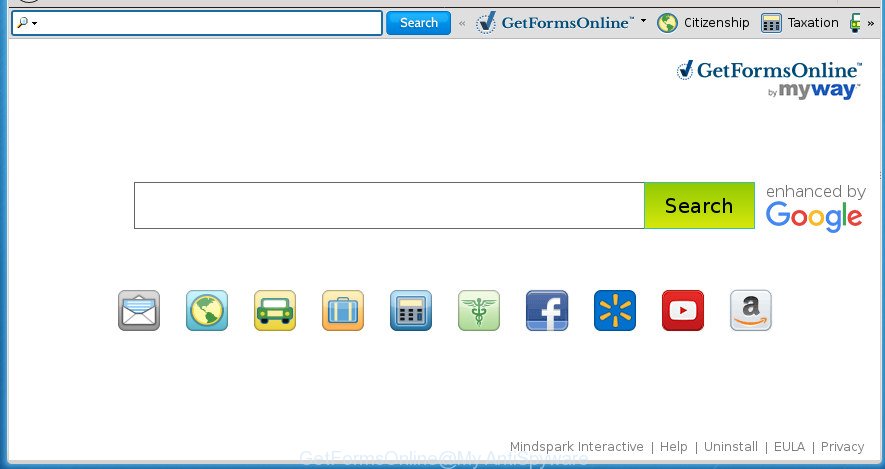
GetFormsOnline MyWay is a browser hijacker
In addition, the GetFormsOnline browser hijacker infection can also change the search engine selected in the browser. When you try to search on the infected browser, you will be presented with search results, consisting of advertisements and Google (or Yahoo, or Bing) search results for your query. Among these search results may occur links that lead to unwanted and ad web-pages.
Although, GetFormsOnline browser hijacker infection is not a virus, but it does bad things, and it may make some undesired changes to certain settings of all your typical web-browsers. Moreover, an ‘ad-supported’ software (also known as adware) can be additionally installed on to your computer by this browser hijacker, which will open lots of advertisements, or even massive full page advertisements that blocks surfing the World Wide Web. Often such these advertisements can recommend to install other unknown and unwanted programs or visit malicious sites.
In addition to that, as was mentioned earlier, certain hijackers like GetFormsOnline to also modify all internet browsers shortcuts that located on your Desktop or Start menu. So, every infected shortcut will try to redirect your internet browser to unwanted sites, some of which might be harmful. It can make the whole PC more vulnerable to hacker attacks.
Therefore it is very important to free your computer of hijacker as quickly as possible. Follow the few simple steps below to remove GetFormsOnline , as well as other malicious software and adware, which may be installed onto your computer along with it.
Remove GetFormsOnline
The following instructions will allow you to remove GetFormsOnline from the Google Chrome, Firefox, Internet Explorer and MS Edge. Moreover, the guide below will allow you to remove malicious software like potentially unwanted applications, adware and toolbars that your computer may be infected. Please do the guide step by step. If you need assist or have any questions, then ask for our assistance or type a comment below. Read it once, after doing so, please print this page as you may need to close your web-browser or reboot your personal computer.
How to remove GetFormsOnline without any software
Read this section to know how to manually get rid of the GetFormsOnline browser hijacker. Even if the guidance does not work for you, there are several free malware removers below which can easily handle such browser hijackers.
Remove GetFormsOnline related software through the Control Panel of your machine
First, go to Microsoft Windows Control Panel and uninstall suspicious software, all applications you don’t remember installing. It is important to pay the most attention to software you installed just before GetFormsOnline hijacker appeared on your web-browser. If you don’t know what a program does, look for the answer on the World Wide Web.
Windows 8, 8.1, 10
First, click the Windows button
Windows XP, Vista, 7
First, press “Start” and select “Control Panel”.
It will display the Windows Control Panel as displayed on the screen below.

Next, press “Uninstall a program” ![]()
It will open a list of all software installed on your system. Scroll through the all list, and remove any suspicious and unknown programs. To quickly find the latest installed applications, we recommend sort software by date in the Control panel.
Remove GetFormsOnline from Firefox by resetting web-browser settings
Resetting your Mozilla Firefox is basic troubleshooting step for any issues with your web-browser application, including the reroute to GetFormsOnline page.
Click the Menu button (looks like three horizontal lines), and press the blue Help icon located at the bottom of the drop down menu as shown on the image below.

A small menu will appear, click the “Troubleshooting Information”. On this page, press “Refresh Firefox” button as on the image below.

Follow the onscreen procedure to restore your Firefox web browser settings to its original state.
Remove GetFormsOnline redirect from Internet Explorer
First, launch the Internet Explorer. Next, click the button in the form of gear (![]() ). It will show the Tools drop-down menu, click the “Internet Options” as displayed on the screen below.
). It will show the Tools drop-down menu, click the “Internet Options” as displayed on the screen below.

In the “Internet Options” window click on the Advanced tab, then click the Reset button. The Microsoft Internet Explorer will show the “Reset Internet Explorer settings” window as displayed on the image below. Select the “Delete personal settings” check box, then click “Reset” button.

You will now need to reboot your computer for the changes to take effect.
Remove GetFormsOnline from Chrome
If your Google Chrome internet browser is re-directed to intrusive GetFormsOnline web-page, it may be necessary to completely reset your internet browser application to its default settings.
Open the Google Chrome menu by clicking on the button in the form of three horizontal stripes (![]() ). It will open the drop-down menu. Next, click to “Settings” option.
). It will open the drop-down menu. Next, click to “Settings” option.

Scroll down to the bottom of the page and click on the “Show advanced settings” link. Now scroll down until the Reset settings section is visible, as shown on the image below and click the “Reset settings” button.

Confirm your action, click the “Reset” button.
Run free malware removal tools to completely remove GetFormsOnline home page
In order to completely delete GetFormsOnline, you not only need to delete it from the browsers, but also remove all its components in your computer including Windows registry entries. We suggest to download and run free removal tools to automatically free your computer of GetFormsOnline hijacker infection.
Scan and free your machine of GetFormsOnline with Zemana AntiMalware (ZAM)
We recommend you to use the Zemana Free that are completely clean your computer. Moreover, the utility will allow you to remove PUPs, malware, toolbars and adware that your personal computer can be infected too.
Download Zemana Free by clicking on the following link.
164781 downloads
Author: Zemana Ltd
Category: Security tools
Update: July 16, 2019
When downloading is finished, close all windows on your computer. Further, launch the install file called Zemana.AntiMalware.Setup. If the “User Account Control” dialog box pops up like below, click the “Yes” button.

It will show the “Setup wizard” which will allow you install Zemana on the computer. Follow the prompts and do not make any changes to default settings.

Once installation is complete successfully, Zemana Anti-Malware will automatically start and you can see its main window as on the image below.

Next, click the “Scan” button to begin checking your personal computer for the browser hijacker infection that causes web browsers to display undesired GetFormsOnline web-site. When a threat is detected, the number of the security threats will change accordingly. Wait until the the scanning is done.

Once Zemana has completed scanning, Zemana Anti-Malware will open a screen that contains a list of malicious software that has been found. When you’re ready, click “Next” button.

The Zemana will get rid of hijacker which cause a redirect to GetFormsOnline web page and move threats to the program’s quarantine. Once finished, you can be prompted to reboot your computer.
Automatically get rid of GetFormsOnline start page with Malwarebytes
We suggest using the Malwarebytes Free which are completely clean your PC of the hijacker. The free tool is an advanced malware removal program developed by (c) Malwarebytes lab. This program uses the world’s most popular anti malware technology. It’s able to help you remove hijacker infections, PUPs, malware, ad-supported software, toolbars, ransomware and other security threats from your machine for free.

Download MalwareBytes AntiMalware (MBAM) from the following link. Save it on your MS Windows desktop.
327040 downloads
Author: Malwarebytes
Category: Security tools
Update: April 15, 2020
When the downloading process is finished, run it and follow the prompts. Once installed, the MalwareBytes AntiMalware will try to update itself and when this task is finished, click the “Scan Now” button to begin checking your machine for the GetFormsOnline browser hijacker and other web-browser’s malicious plugins. While the MalwareBytes Free program is checking, you may see how many objects it has identified as threat. You may move threats to Quarantine (all selected by default) by simply click “Quarantine Selected” button.
The MalwareBytes is a free application that you can use to remove all detected folders, files, services, registry entries and so on. To learn more about this malware removal tool, we suggest you to read and follow the steps or the video guide below.
If the problem with GetFormsOnline is still remained
If MalwareBytes anti malware or Zemana Anti Malware cannot remove this hijacker, then we suggests to run the AdwCleaner. AdwCleaner is a free removal tool for malware, adware, potentially unwanted software, toolbars as well as GetFormsOnline hijacker and other web-browser’s malicious plugins.

- Download AdwCleaner from the link below and save it to your Desktop.
AdwCleaner download
225533 downloads
Version: 8.4.1
Author: Xplode, MalwareBytes
Category: Security tools
Update: October 5, 2024
- After the downloading process is finished, double click the AdwCleaner icon. Once this utility is opened, click “Scan” button to begin checking your personal computer for the hijacker which cause GetFormsOnline web-page to appear. A system scan can take anywhere from 5 to 30 minutes, depending on your system. While the AdwCleaner program is scanning, you can see count of objects it has identified as threat.
- When AdwCleaner has completed scanning, you can check all items detected on your computer. All detected items will be marked. You can get rid of them all by simply click “Clean” button. It will show a prompt, press “OK”.
These few simple steps are shown in detail in the following video guide.
Run AdBlocker to stop GetFormsOnline and stay safe online
By installing an ad-blocking program like AdGuard, you are able to stop GetFormsOnline, autoplaying video ads and remove lots of distracting and intrusive ads on web pages.
Download AdGuard program by clicking on the following link and save it directly to your Microsoft Windows Desktop.
26839 downloads
Version: 6.4
Author: © Adguard
Category: Security tools
Update: November 15, 2018
Once the downloading process is done, run the downloaded file. You will see the “Setup Wizard” screen as displayed on the screen below.

Follow the prompts. When the install is finished, you will see a window as displayed in the figure below.

You can click “Skip” to close the install program and use the default settings, or click “Get Started” button to see an quick tutorial that will help you get to know AdGuard better.
In most cases, the default settings are enough and you do not need to change anything. Each time, when you run your computer, AdGuard will start automatically and stop ads, web pages such GetFormsOnline, as well as other harmful or misleading web-sites. For an overview of all the features of the program, or to change its settings you can simply double-click on the AdGuard icon, that is located on your desktop.
Don’t know how your browser has been hijacked by GetFormsOnline hijacker?
Most often GetFormsOnline browser hijacker infection is bundled with freeware. So, think back, have you ever download and run any free programs? Because most users, in the Setup Wizard, simply click the Next button and don’t read any information such as ‘Terms of use’ and ‘Software license’. This leads to the fact that the personal computer is infected, the web-browser’s settings are modified and your’s homepage, new tab page and default search engine set to the GetFormsOnline. Even removing the free programs that contains this hijacker infection, your web-browser’s settings will not be restored. Therefore, you must follow the few simple steps above to return the Chrome, Firefox, MS Edge and Microsoft Internet Explorer’s new tab page, homepage and search provider by default.
Finish words
Now your computer should be free of the GetFormsOnline hijacker infection and other browser’s malicious add-ons. Uninstall AdwCleaner. We suggest that you keep AdGuard (to help you block unwanted advertisements and intrusive malicious web-sites) and Zemana (to periodically scan your computer for new malware, browser hijackers and ad-supported software). Make sure that you have all the Critical Updates recommended for Windows OS. Without regular updates you WILL NOT be protected when new browser hijackers, harmful software and ‘ad supported’ software are released.
If you are still having problems while trying to remove GetFormsOnline redirect from your web browser, then ask for help in our Spyware/Malware removal forum.




















