Also known as: Seargoo.com homepage, Seargoo.com new tab, Seargoo.com redirect, Seargoo.com search, Seargoo.com startpage
Type: Browser hijacker
What is Seargoo.com
Seargoo.com – it is an infection from the big family of browser hijackers that affects browsers and changes its settings. It is currently very active spreading on World Wide Web. Many users have problems with cleaning a computer from Seargoo.com hijacker and restoring the Internet Explorer, Google Chrome, Mozilla Firefox and Opera settings.
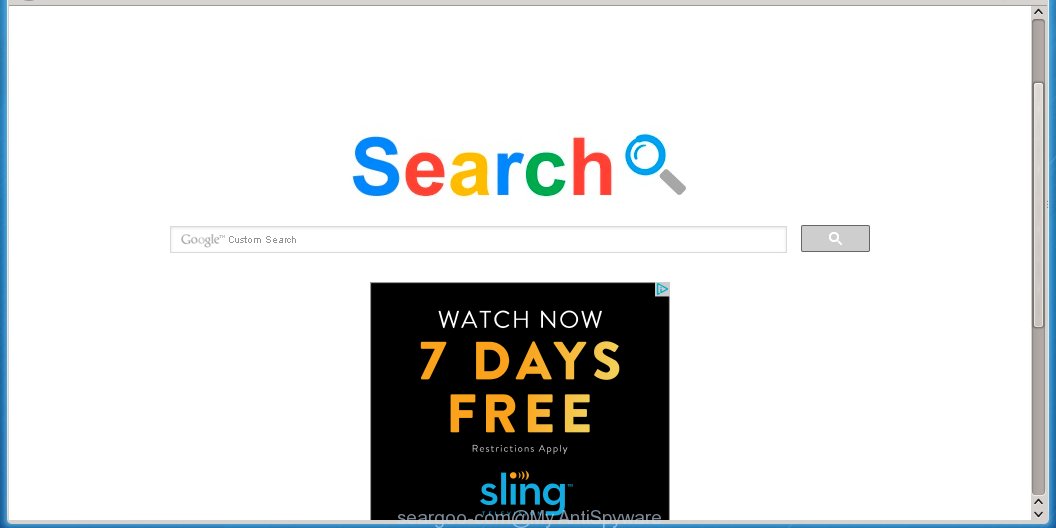
Most often Seargoo.com infection affects the most common browsers such as Internet Explorer, Google Chrome, Opera and Mozilla Firefox. But such infections as well may infect another browsers by changing its shortcuts (adding ‘http://seargoo.com/…’ into Target field of a browser’s shortcut). So every time you start a browser, it will open the Seargoo.com page. Even if you setup a home page again, it is still the first thing you see when you start a browser will be the annoying Seargoo.com page.
Besides the fact that the Seargoo.com hijacker changes browser’s startpage, it also replaces a search engine, which leads to the fact that use of the browser’s search becomes impossible. The reason for this is that the search results will consist of a large number of advertising links, links to malicious and misleading websites and only the remaining part – it’s search results for your query from the other, well-known search engines like Google.
Often, the computer that has been infected with Seargoo.com browser hijacker will be also infected with an adware, which will show a lot of various ads. This may be pop-ups, text links in the web pages, banners where they never had and more, replacing legitimate ads with malicious advertising that will offer to download and install malware and unwanted programs or visit the various dangerous and misleading Web sites.
How to Seargoo.com infection get installed onto computer
The Seargoo.com browser hijacker usually come bundled with other free software that you download off of the Web. Once started, it will infect your system and change browser’s settings such as homepage and search engine without your permission.
To avoid infection, in the Setup wizard, you should be be proactive and carefully read the ‘Terms of use’, the ‘license agreement’ and other installation screens, as well as to always choose the ‘Manual’ or ‘Advanced’ installation mode, when installing anything downloaded from the Internet.
Even removing the free software that contains this browser hijacker, your browser’s settings will not be restored. Therefore, you must follow the steps below to restore your homepage and search engine.
How to manually remove Seargoo.com
It can be a difficult task. It modifies browser settings, infects browser shortcuts and may make a changes to Windows registry. Hopefully, the following instructions below will help you manually remove Seargoo.com browser hijacker from the Google Chrome, Mozilla Firefox and Internet Explorer. If you need a help or have any questions, then please leave a comment down below.
- Uninstall Seargoo.com associated software by using Windows Control Panel
- Disinfect the browser’s shortcuts to remove Seargoo.com redirect
- Remove Seargoo.com from Chrome
- Remove Seargoo.com from Firefox
- Remove Seargoo.com from Internet Explorer
Uninstall Seargoo.com associated software by using Windows Control Panel
Press Windows key ![]() , then click Search
, then click Search ![]() . Type Control panel and press Enter. If you using Windows XP or Windows 7, then click Start and select Control Panel. It will open the Windows Control Panel as shown below.
. Type Control panel and press Enter. If you using Windows XP or Windows 7, then click Start and select Control Panel. It will open the Windows Control Panel as shown below.

Click Uninstall a program ![]()
It will open a list of all programs. Scroll through the all list, and uninstall any suspicious and unknown programs.
Disinfect the browser’s shortcuts to remove Seargoo.com redirect
When breaking into a computer, this browser hijacker may also change a desktop shortcut for Chrome, Firefox and IE, adding “http://seargoo.com” into the Target field. Due to this, every time you start the browser, it will open this annoying web-site.
To clear a browser shortcut, right-click to it and select Properties. On the Shortcut tab, locate the Target field. Click inside, you will see a vertical line – arrow pointer, move it (using -> arrow key on your keyboard) to the right as possible. You will see a text “http://seargoo.com” that has been added here. You need to remove it.

When the text is removed, press the OK button. You need to clean all shortcuts of all your browsers, as they may be infected too.
Remove Seargoo.com from Chrome
Open the Google Chrome menu by clicking on the button in the form of three horizontal stripes (![]() ). It opens the drop-down menu. Click to Settings option.
). It opens the drop-down menu. Click to Settings option.

Scroll down to the bottom of the page and click on the “Show advanced settings” link. Now scroll down until the Reset settings section is visible, as shown below and click on the Reset settings button.

Confirm your action, click on the Reset button.
Remove Seargoo.com from Firefox
Open Mozilla Firefox menu by clicking on the button in the form of three horizontal stripes (![]() ). It opens the drop-down menu. Click on the Help button (
). It opens the drop-down menu. Click on the Help button (![]() ).
).

In the Help menu click on the “Troubleshooting Information”. In the upper-right corner of the “Troubleshooting Information” page click on Refresh Firefox button.

Confirm your action. Click on the Refresh Firefox.
Remove Seargoo.com from Internet Explorer
Open the Internet Explorer tools menu by clicking on the button in the form of gear (![]() ). It opens the drop-down menu. Click on the Internet Options.
). It opens the drop-down menu. Click on the Internet Options.

In the Internet Options window click on the Advanced tab, then click the Reset button. The Internet Explorer will show the Reset Internet Explorer settings window. Select the Delete personal settings check box, then click on Reset button.

You will now need to restart your computer for the changes to take effect.
How to remove Seargoo.com with Antimalware
Remove Seargoo.com manually is difficult and often infection is not completely removed. Therefore, we recommend you to use the MalwareBytes Anti-malware Free that are completely clean your computer. Moreover, the free software will help you to remove adware and toolbars that your computer may be infected too.
- Download MalwareBytes Anti-malware (MBAM) from the link below.
Malwarebytes Anti-malware
327036 downloads
Author: Malwarebytes
Category: Security tools
Update: April 15, 2020
- Close all programs and windows on your computer. Open a directory in which you saved it. Double-click on the icon that named mbam-setup.
- Click Next and follow the prompts.
- Once installation is complete, click on the “Scan Now” button to start scanning your computer for Seargoo.com infection. This procedure can take some time, so please be patient.
- When the scan is finished, make sure all entries have “checkmark” and click “Remove Selected”. Once disinfection is completed, you may be prompted to Restart.
How to block Seargoo.com
To increase your security and protect your computer against new annoying ads and malicious web sites, you need to use an application that blocks access to dangerous ads and web-pages. Moreover, the software can block the display of intrusive advertising, which also leads to faster loading of websites and reduce the consumption of web traffic.
- Download AdGuard program using the following link.
Adguard download
26839 downloads
Version: 6.4
Author: © Adguard
Category: Security tools
Update: November 15, 2018
- After the download is complete, run the downloaded file. You will see the Setup Wizard program window. Follow the prompts.
- After installation is complete, click “Skip” to close the installation program and use the default settings, or press “Get Started” to see an quick tutorial that will help you get to know AdGuard better.
- In most cases, the default settings are enough and you do not need to change anything. Each time, when you start your computer, AdGuard will start automatically and block pop-up ads, sites such Seargoo.com, as well as other malicious or misleading web page. For an overview of all the features of the program, or to change its settings you can simply double-click on the icon AdGuard, which is located on your desktop.
If the problem with Seargoo.com is still remained
if MalwareBytes Anti-malware cannot remove this browser hijacker, then we suggests to use the AdwCleaner. AdwCleaner is a free removal tool for browser hijackers, adware, PUPs, toolbars. Also you can ask for help our Myantispyware team below.
- Download AdwCleaner from the link below.
AdwCleaner download
225532 downloads
Version: 8.4.1
Author: Xplode, MalwareBytes
Category: Security tools
Update: October 5, 2024
- Double click the AdwCleaner icon. Once this tool is started, press “Scan” button to perform a system scan for Seargoo.com.
- Once AdwCleaner has finished, it will open a scan report. Review the report and then click “Cleaning” button. It will display a prompt. Click “OK”.
How to ask for help the Myantispyware team
If you are seeking a help for Seargoo.com removal then follow these steps.
- Download HijackThis from the link below and save it to your Desktop.
HijackThis download
4881 downloads
Version: 2.0.5
Author: OpenSource
Category: Security tools
Update: November 7, 2015
- Double-click on the HijackThis icon, and click the button labeled “Do a system scan only”.
- Once the scan is complete, the scan button will read “Save log”, click it. Save this log to your desktop
- Copy and paste the contents of the HijackThis log into your post. If you are posting for the first time, please start a new thread by using the New Topic button in the Spyware Removal forum. When posting your HJT log, try to give us some details about your problems, so we can try to help you more accurately.
- Wait for one of our trained “Security Team” or Site Administrator to provide you with knowledgeable assistance tailored to your problem.
Create a Myantispyware account here. Once you’ve registered, check your e-mail for a confirmation link, and confirm your account. After that, login.




















