What is Security Error: 0x80070643
Are you seeing pop-up warnings within your browser that titled with Security Error: 0x80070643 ? It is a complete fake that has been created to scare you into thinking that your computer have a lot of heavy problems with security, drivers, malware, etc.
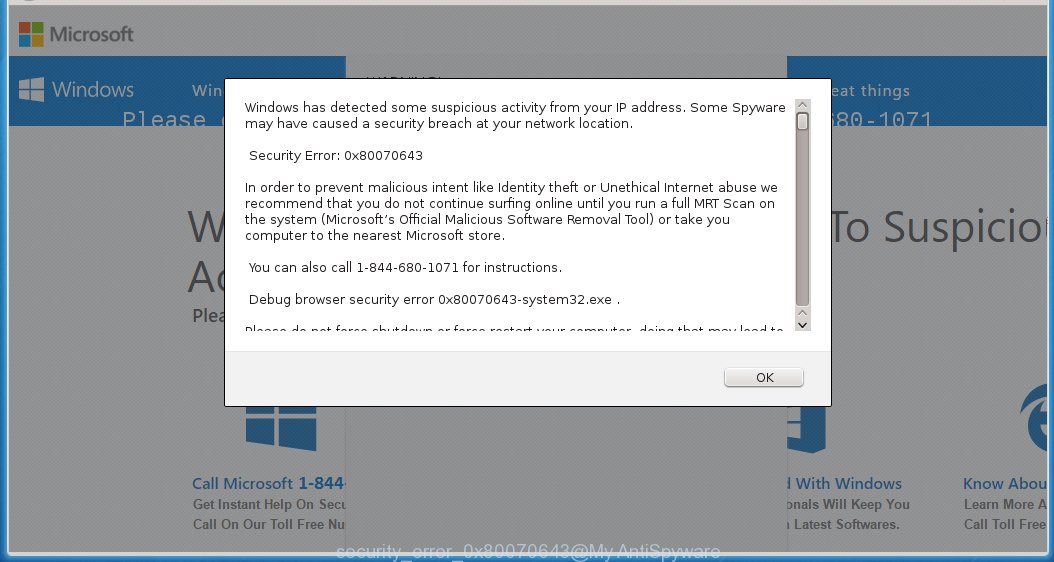
The text of the “Security Error: 0x80070643” alert is:
Windows has detected some suspicious activity from your IP address. Some Spyware may have caused a security breach at your network location. Security Error: 0x80070643 In order to prevent malicious intent like Identity theft or Unethical Internet abuse we recommend that you do not continue surfing online until you run a full MRT Scan on the system (Microsoft’s Official Malicious Software Removal Tool) or take you computer to the nearest Microsoft store. You can also call 1-844-680-1071 for instructions. Debug browser security error 0x80070643-system32.exe . Please do not force shutdown or force restart your computer, doing that may lead to data loss and failure of Operating system. Contact Microsoft Certified Technicians at Support.microsoft.com or Toll Free - 1-844-680-1071 --------------------------------------------------------------------- Call Toll Free 1-844-680-1071 for Help & Support. --------------------------------------------------------------------- Please contact Microsoft Certified Technicians to rectify the issue. Do not use any internet based services to avoid any Identity theft. Contact Microsoft technicians at Support.microsoft.com or call Toll Free Helpline 1-844-680-1071
How does your computer get infected with Security Error: 0x80070643 popups
These “Security Error: 0x80070643” pop-ups are caused by a malicious extension that has been installed by an adware and PUP that usually infects system through the use a free programs such as free pdf creator, free video player, free youtube downloader. So, when you have installed a free software that you need, this adware has been installed automatically too.
Most commonly, this adware that shows the fake “Security Error: 0x80070643” warnings is bundled within the installation packages from a free hosting and file sharing web sites. So, to protect yourself in the future, please read term of use and user agreement very carefully before installing any software or otherwise you can end up with another adware on your computer.
How to remove Security Error: 0x80070643 popups
Remove Security Error: 0x80070643 pop-ups manually is difficult and often infection is not completely removed. Therefore, we recommend you to use the MalwareBytes Anti-malware Free that are completely clean your computer. Moreover, the free software will help you to remove browser hijackers, malware and toolbars that your computer may be infected too.
- Download MalwareBytes Anti-malware (MBAM) from the link below.
Malwarebytes Anti-malware
327035 downloads
Author: Malwarebytes
Category: Security tools
Update: April 15, 2020
- Close all programs and windows on your computer. Open a directory in which you saved it. Double-click on the icon that named mbam-setup.
- Click Next and follow the prompts.
- Once installation is complete, click on the “Scan Now” button to start scanning your computer for Security Error: 0x80070643 infection. This procedure can take some time, so please be patient.
- When the scan is finished, make sure all entries have “checkmark” and click “Remove Selected”. Once disinfection is completed, you may be prompted to Restart.
How to block Security Error: 0x80070643 ads
To increase your security and protect your computer against new annoying ads and malicious web sites, you need to use an application that blocks access to dangerous ads and web-pages. Moreover, the software can block the display of intrusive advertising, which also leads to faster loading of websites and reduce the consumption of web traffic.
- Download AdGuard program using the following link.
Adguard download
26838 downloads
Version: 6.4
Author: © Adguard
Category: Security tools
Update: November 15, 2018
- After the download is complete, run the downloaded file. You will see the Setup Wizard program window. Follow the prompts.
- After installation is complete, click “Skip” to close the installation program and use the default settings, or press “Get Started” to see an quick tutorial that will help you get to know AdGuard better.
- In most cases, the default settings are enough and you do not need to change anything. Each time, when you start your computer, AdGuard will start automatically and block Security Error: 0x80070643 pop-up ads, as well as other malicious or misleading web page. For an overview of all the features of the program, or to change its settings you can simply double-click on the icon AdGuard, which is located on your desktop.
If the problem with Security Error: 0x80070643 pop-ups is still remained
if MalwareBytes Anti-malware cannot remove Security Error: 0x80070643 adware, then we suggests to use the AdwCleaner. Also you can ask for help our Myantispyware team below.
- Download AdwCleaner from the link below.
AdwCleaner download
225532 downloads
Version: 8.4.1
Author: Xplode, MalwareBytes
Category: Security tools
Update: October 5, 2024
- Double click the AdwCleaner icon. Once this tool is started, press “Scan” button to perform a system scan for Security Error: 0x80070643 adware.
- Once AdwCleaner has finished, it will open a scan report. Review the report and then click “Cleaning” button. It will display a prompt. Click “OK”.
How to ask for help the Myantispyware team
If you are seeking a help for Security Error: 0x80070643 pop-ups removal then follow these steps.
- Download HijackThis from the link below and save it to your Desktop.
HijackThis download
4881 downloads
Version: 2.0.5
Author: OpenSource
Category: Security tools
Update: November 7, 2015
- Double-click on the HijackThis icon, and click the button labeled “Do a system scan only”.
- Once the scan is complete, the scan button will read “Save log”, click it. Save this log to your desktop
- Copy and paste the contents of the HijackThis log into your post. If you are posting for the first time, please start a new thread by using the New Topic button in the Spyware Removal forum. When posting your HJT log, try to give us some details about your problems, so we can try to help you more accurately.
- Wait for one of our trained “Security Team” or Site Administrator to provide you with knowledgeable assistance tailored to your problem.
Create a Myantispyware account here. Once you’ve registered, check your e-mail for a confirmation link, and confirm your account. After that, login.
How to remove Security Error: 0x80070643 popups (Manually)
The following instructions is a step-by-step guide, which will help you to remove the “Security Error: 0x80070643” adware manually from Mozilla Firefox, Internet Explorer, Edge and Google Chrome.
- Uninstall “Security Error: 0x80070643” associated software by using Windows Control Panel
- Disinfect the browser’s shortcuts to remove Security Error: 0x80070643 popups
- Remove Security Error: 0x80070643 popups from Chrome
- Remove Security Error: 0x80070643 popups from Firefox
- Remove Security Error: 0x80070643 popups from Internet Explorer
Uninstall “Security Error: 0x80070643” associated software by using Windows Control Panel
Press Windows key ![]() , then click Search
, then click Search ![]() . Type Control panel and press Enter. If you using Windows XP or Windows 7, then click Start and select Control Panel. It will open the Windows Control Panel as shown below.
. Type Control panel and press Enter. If you using Windows XP or Windows 7, then click Start and select Control Panel. It will open the Windows Control Panel as shown below.

Click Uninstall a program ![]()
It will open a list of all programs. Scroll through the all list, and uninstall any suspicious and unknown programs.
Disinfect the browser’s shortcuts to remove Security Error: 0x80070643 popups
When breaking into a computer, this adware may also change a desktop shortcut for Chrome, Firefox and IE. Due to this, every time you start the browser, it will open an annoying web-site.
To clear a browser shortcut, right-click to it and select Properties. On the Shortcut tab, locate the Target field. Click inside, you will see a vertical line – arrow pointer, move it (using -> arrow key on your keyboard) to the right as possible. You will see a text that has been added here. You need to remove it.

When the text is removed, press the OK button. You need to clean all shortcuts of all your browsers, as they may be infected too.
Remove Security Error: 0x80070643 popups from Chrome
Open the Google Chrome menu by clicking on the button in the form of three horizontal stripes (![]() ). It opens the drop-down menu. Click to Settings option.
). It opens the drop-down menu. Click to Settings option.

Scroll down to the bottom of the page and click on the “Show advanced settings” link. Now scroll down until the Reset settings section is visible, as shown below and click on the Reset settings button.

Confirm your action, click on the Reset button.
Remove Security Error: 0x80070643 popups from Firefox
Open Mozilla Firefox menu by clicking on the button in the form of three horizontal stripes (![]() ). It opens the drop-down menu. Click on the Help button (
). It opens the drop-down menu. Click on the Help button (![]() ).
).

In the Help menu click on the “Troubleshooting Information”. In the upper-right corner of the “Troubleshooting Information” page click on Refresh Firefox button.

Confirm your action. Click on the Refresh Firefox.
Remove Security Error: 0x80070643 popups from Internet Explorer
Open the Internet Explorer tools menu by clicking on the button in the form of gear (![]() ). It opens the drop-down menu. Click on the Internet Options.
). It opens the drop-down menu. Click on the Internet Options.

In the Internet Options window click on the Advanced tab, then click the Reset button. The Internet Explorer will show the Reset Internet Explorer settings window. Select the Delete personal settings check box, then click on Reset button.

You will now need to restart your computer for the changes to take effect.



















