Browser hijacker is a program or browser extension that changes the settings of the Internet browser, replacing its home page, new tab page and/or search engine. In the technical sense, ‘browser hijacker’ is not a computer virus since it does not have the ability to infect files, but since its actions are harmful to the computer user, it is often called a ‘virus’.
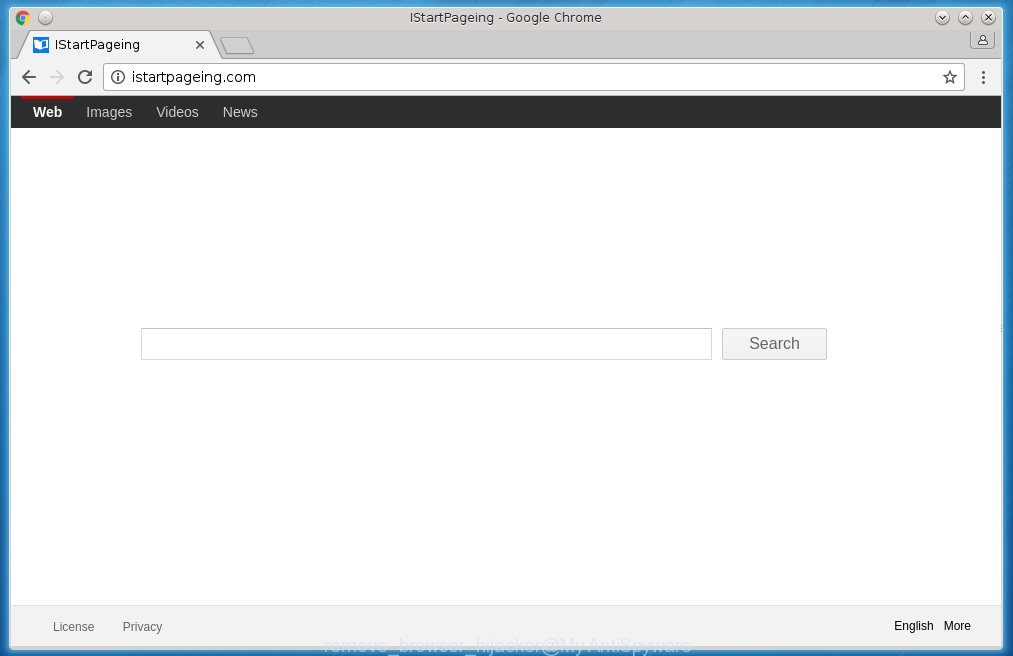
A browser hijacker changes user’s homepage to an unwanted web-site
Most often, browser hijacker is installed on a computer when a user downloads and runs free software, cracked games and other susupiciou files downloaded from unverified Internet sites. When the downloaded file is launched, browser hijacker virus quickly changes the browser settings, replacing the home page and the search engine. It often happens that a virus not only changes settings, but also blocks them from being restored using various malicious techniques. The people behind the creation of browser hijacker virus make it so that the user can not quickly restore the home page and search engine.
Table of contents
Browser hijacker virus may also change the default search engine that will virtually block the possibility of finding information on the World Wide Web. The reason for this is that the search results may show a lot of advertising, links to malicious and misleading web sites. Only the remaining part is the result of your search request, loaded from the major search engines such as Google, Yahoo or Bing.
Some browser hijackers also contain adware (also known as ‘ad-supported’ software) that can be used to open intrusive advertisements and or gather personal info that can be sold to third parties. These unwanted advertisements can be shown as pop-unders, pop ups, in-text ads, video advertisements, text links or banners or even massive full page ads. Most of the adware are made to display advertisements, but some adware is form of spyware that often used to track users to collect user info.
The removal instructions, which is shown below, will allow you to remove browser hijacker virus and thereby get rid of fake search and unwanted start page from the Mozilla Firefox, Internet Explorer, Google Chrome, Microsoft Edge and other internet browsers.
Remove Browser hijacker virus
Without a doubt, browser hijacker virus is harmful to any internet browsers and personal computer system. So you need to quickly and completely delete this malicious software. In order to remove browser hijacker, you can use the manual removal guidance that are given below or free malicious software removal utility such as Zemana Anti-malware, Malwarebytes or AdwCleaner (all are free). We recommend that you use automatic removal that will allow you to get rid of Browser hijacker easily and safely. Manual removal is best used only if you’re well versed in computer or in the case where browser hijacker is not uninstalled automatically. Certain of the steps below will require you to exit the web-site. So, please read the step-by-step tutorial carefully, after that bookmark or print it for later reference.
How to manually remove browser hijacker
The following instructions is a step-by-step guide, which will help you manually remove browser hijacker and thereby restore your favorite home page and search engine in the Mozilla Firefox, Internet Explorer, Google Chrome, Microsoft Edge and other web browsers.
Get rid of browser hijacker related software by using Windows Control Panel
First method for manual browser hijacker removal is to go into the Microsoft Windows “Control Panel”, then “Uninstall a program” console. Take a look at the list of applications on your personal computer and see if there are any suspicious and unknown applications. If you see any, you need to uninstall them. Of course, before doing so, you can do an World Wide Web search to find details on the program. If it is a potentially unwanted program, adware or malware, you will likely find information that says so.
- If you are using Windows 8, 8.1 or 10 then click Windows button, next click Search. Type “Control panel”and press Enter.
- If you are using Windows XP, Vista, 7, then click “Start” button and click “Control Panel”.
- It will show the Windows Control Panel.
- Further, click “Uninstall a program” under Programs category.
- It will display a list of all applications installed on the personal computer.
- Scroll through the all list, and uninstall suspicious and unknown programs. To quickly find the latest installed programs, we recommend sort software by date.
See more details in the video guide below.
Fix web-browser shortcuts, modified by browser hijacker
During installation, browser hijacker may add address of an unwanted site into the Target property of the desktop shortcut for the Google Chrome, Mozilla Firefox, Internet Explorer and Edge. Due to this, every time you run the browser, it will show an unwanted start page.
In order to fix a shortcut which have been modified by browser hijacker your need to right click on the browser’s shortcut and select Properties option. On the Shortcut tab, locate the Target field. Click inside, you will see a vertical line – arrow pointer, move it (using -> arrow key on your keyboard) to the right as possible. You will see an address that has been added here. Remove everything after .exe. An example, for Google Chrome you should remove everything after chrome.exe.

Click OK to save changes. You need to clean all web-browser’s shortcuts. So, repeat this step for the Mozilla Firefox, Internet Explorer, Google Chrome and Microsoft Edge.
Remove browser hijacker virus from Google Chrome
Like other modern browsers, the Google Chrome has the ability to reset the settings to their default values and thus restore the start page, new tab page and default search engine that have been modified by browser hijacker virus.
Start the Google Chrome. Click on the button in the form of three horizontal stripes (![]() ). It will appear the main menu. Click on the option named “Settings”. Another way to open the Google Chrome’s settings – type chrome://settings in the internet browser adress bar and press Enter.
). It will appear the main menu. Click on the option named “Settings”. Another way to open the Google Chrome’s settings – type chrome://settings in the internet browser adress bar and press Enter. 
The internet browser will open the settings screen. Scroll down to the bottom of the page and click on the “Show advanced settings” link. Now scroll down until the “Reset settings” section is visible, as shown below and click on the “Reset settings” button.

The Google Chrome will show the confirmation dialog box. You need to confirm your action. Press on the “Reset” button. The program will start the process of cleaning and when it is finished, the internet browser settings including homepage and search engine back to the values that have been when the Chrome was first installed on your computer.
Uninstall browser hijacker from Mozilla Firefox
If the Mozilla Firefox settings such as homepage, search engine by default have been changed by browser hijacker, then resetting it to the default state can help.
Run the Firefox and press ![]() button to show the Tools menu. It shows the drop-down menu on the right-part of the internet browser. Click on the Help button (
button to show the Tools menu. It shows the drop-down menu on the right-part of the internet browser. Click on the Help button (![]() ).
).  In the Help menu, select the “Troubleshooting Information” option. Another way to open the “Troubleshooting Information” screen – type about:support in the internet browser adress bar and press Enter. It will show the “Troubleshooting Information” page. In the upper-right corner of this screen, press the “Refresh Firefox” button.
In the Help menu, select the “Troubleshooting Information” option. Another way to open the “Troubleshooting Information” screen – type about:support in the internet browser adress bar and press Enter. It will show the “Troubleshooting Information” page. In the upper-right corner of this screen, press the “Refresh Firefox” button.  It will open the confirmation dialog box. Click on the “Refresh Firefox” button. The Firefox will start a task to fix your problems that caused by the browser hijacker virus. Once, it’s done, press the “Finish” button
It will open the confirmation dialog box. Click on the “Refresh Firefox” button. The Firefox will start a task to fix your problems that caused by the browser hijacker virus. Once, it’s done, press the “Finish” button
Remove browser hijacker from Internet Explorer
Run Microsoft Internet Explorer, press ![]() ). Click “Internet Options” as shown below.
). Click “Internet Options” as shown below.  In the “Internet Options” screen select the Advanced tab. Next press Reset button. The Internet Explorer will display the Reset Internet Explorer settings prompt. Select the “Delete personal settings” check box
In the “Internet Options” screen select the Advanced tab. Next press Reset button. The Internet Explorer will display the Reset Internet Explorer settings prompt. Select the “Delete personal settings” check box
and press Reset button.

You will now need to restart your system for the changes to take effect. It will remove browser hijacker virus, disable malicious and ad-supported browser’s extensions and restore the Internet Explorer’s start page to default state.
Scan your PC system and remove Browser hijacker with free utilities
Run malware removal utilities to remove browser hijacker virus automatically. The freeware tools below specially designed for browser hijacker, ad supported software and other potentially unwanted software removal. These utilities may remove most of browser hijackers from Google Chrome, Internet Explorer, FF and Microsoft Edge. Moreover, it can remove all components of browser hijacker virus from Windows registry and system drives.
Delete Browser hijacker with Zemana Anti-malware
Remove browser hijacker manually is difficult and often virus is not completely removed. Therefore, we suggest using the Zemana Anti-malware. You can download and install Zemana Anti-malware to detect and get rid of hijacker virus from your personal computer. When installed and updated, the malicious software remover will automatically scan and detect all threats exist on the system.

- Download Zemana anti-malware (ZAM) from the link below.
Zemana AntiMalware
164995 downloads
Author: Zemana Ltd
Category: Security tools
Update: July 16, 2019
- When the download is complete, close all applications and windows on your computer. Open a file location. Double-click on the icon that’s named Zemana.AntiMalware.Setup.
- Further, click Next button and follow the prompts.
- Once installation is finished, press the “Scan” button to begin scanning your computer for browser hijacker which reroutes your browser to an unwanted web site. Depending on your computer, the scan can take anywhere from a few minutes to close to an hour. During the scan it will detect all threats present on your personal computer.
- When the system scan is finished, you can check all threats detected on your computer. Review the scan results and then click “Next”. Once disinfection is finished, you can be prompted to reboot your PC system.
Remove browser hijacker virus with MalwareBytes Anti-malware
We recommend you to run the MalwareBytes Free that are completely clean your system of browser hijacker virus. Moreover, the free software will help you to remove adware and toolbars that your computer may be infected too.

Download Malwarebytes Free from the link below.
327235 downloads
Author: Malwarebytes
Category: Security tools
Update: April 15, 2020
After downloading is finished, run it and follow the prompts. Once installed, the Malwarebytes will try to update itself and when this procedure is complete, click the “Scan Now” button to perform a system scan for browser hijacker virus and other malicious software. This task can take some time, so please be patient. During the scan it will detect all threats present on your PC system. Review the report and then click “Quarantine Selected” button.
The Malwarebytes is a program that you can use to remove all detected folders, files, services, registry entries for free. To learn more about this malware removal tool, we recommend you to read and follow the steps or the video guide below.
Remove browser hijacker and malicious extensions with AdwCleaner
If Zemana anti malware and MalwareBytes cannot remove browser hijacker virus, then we suggests to use the AdwCleaner. AdwCleaner is a free removal tool for hijackers, adware, PUPs and toolbars.
Download AdwCleaner by clicking on the link below.
225613 downloads
Version: 8.4.1
Author: Xplode, MalwareBytes
Category: Security tools
Update: October 5, 2024
When downloading is done, open the file location. You will see an icon like below.
![]()
Double click the AdwCleaner desktop icon. When the utility is launched, you will see a screen as shown below.

Further, click “Scan” button to perform a system scan for browser hijacker which redirects your web browser to undesired web pages. This process can take quite a while, so please be patient. When it completes the scan, it will display a list of detected threats as on the image below.

When you’re ready, press “Clean” button. It will open a prompt like below.

You need to press “OK”. When the cleaning process is finished, the AdwCleaner may ask you to reboot your personal computer. When your computer is started, you will see an AdwCleaner log.
These steps are shown in detail in the following video guide.
Run AdBlocker to block unwanted sites and stay safe online
Using an ad-blocking program such as AdGuard is an effective way to alleviate the risks. Additionally, adblocker application will also protect you from harmful advertisements and web-pages, and, of course, block redirection chain to unwanted and misleading web-pages.
Installing the AdGuard adblocker program is simple. First you will need to download AdGuard by clicking on the following link.
26885 downloads
Version: 6.4
Author: © Adguard
Category: Security tools
Update: November 15, 2018
When downloading is complete, double-click the downloaded file to start it. The “Setup Wizard” window will show up on the computer screen as on the image below.

Follow the prompts. AdGuard will then be installed and an icon will be placed on your desktop. A window will show up asking you to confirm that you want to see a quick guide as on the image below.

Click “Skip” button to close the window and use the default settings, or press “Get Started” to see an quick guidance which will assist you get to know AdGuard better.
Each time, when you start your personal computer, AdGuard will start automatically and block ads, as well as other malicious or misleading pages. For an overview of all the features of the program, or to change its settings you can simply double-click on the AdGuard icon, which can be found on your desktop.
How to browser hijacker virus get installed onto computer
The browser hijacker spreads with a simple but quite effective way. It is integrated into the installation package of various freeware. Thus on the process of installation, it will infect your internet browser and change it’s settings on an unwanted start page. To avoid the browser hijacker virus, you just need to follow a few simple rules: carefully read the Terms of Use and the license, select only a Manual, Custom or Advanced installation mode, which enables you to make sure that the program you want to install, do not infect your PC with the browser hijacker virus.
To sum up
Now your machine should be free of any Browser hijacker. Delete AdwCleaner. We suggest that you keep Zemana Anti-malware or Malwarebytes (to periodically scan your computer for new malicious software, browser hijackers and ad supported software) and AdGuard (to help you stop unwanted advertisements and harmful web-pages). Moreover, to prevent browser hijacker, please stay clear of unknown and third party programs, make sure that your antivirus program, turn on the option to detect PUPs (potentially unwanted programs).
If you need more help with browser hijacker related issues, go to our Spyware/Malware removal forum.





















Thank you. The browser hijacker removal guide worked like a charm, removed that virus instantly. 🙂
thank you very much it works for my firefox browser
I stoped hearing the audio sounds in the browser backgrond
yes