What is ad.adpop-1.com
The ad.adpop-1.com web site appeared on your PC system without any notice? After that, you’re faced with the fact that your internet browser is now redirected to other unwanted sites and filled with a variety of pop-up ads and banners. The cause of all your problems with your computer is an ad supported software that has been installed on many PCs around the world without users permission, so you’re one of many. Most probably, you do not even know how and where this adware has got into your PC. In the tutorial below, we will explain all the general features of adware and its typical behavior on the system, as well as effective methods for manually removing it from your personal computer.
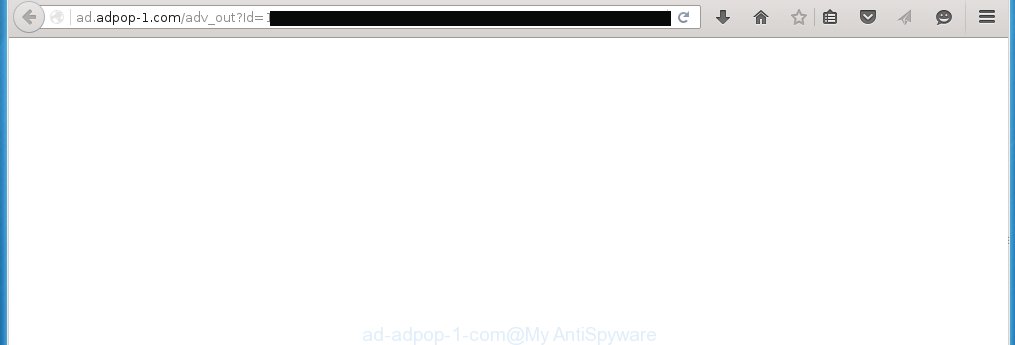
http://ad.adpop-1.com/adv_out?Id= …
Most often, the adware affects the most common browsers such as Google Chrome, Mozilla Firefox, Internet Explorer and Edge. But such the malicious software as well may infect another browsers by changing its shortcuts (adding ‘http://ad.adpop-1.com’ into Target field of a browser’s shortcut). So every time you run the web-browser, it will redirect to the annoying ad.adpop-1.com page. Even if you setup a new start page, an annoying page will be the first thing you see when you start the Google Chrome, Mozilla Firefox, Internet Explorer and Edge.
The adware may insert a large number of ads directly to the web-sites that you visit, creating a sense that the ads has been added by the creators of the web-page. Moreover, a legal ads may be replaced on the fake advertisements, that will offer to download and install various unnecessary and harmful programs. Moreover, the adware has the ability to collect a huge number of personal information about you (your ip address, what is a web page you are viewing now, what you are looking for on the Web, which links you are clicking), which can later transfer to third parties.
We suggest you to remove ad supported software and clean your personal computer from ad.adpop-1.com advertisements as quickly as possible, until the presence of the adware has not led to even worse consequences. You need to follow the instructions below that will allow you to completely remove the redirect to ad.adpop-1.com annoying web-site, using only the built-in Windows features and a few of specialized free tools.
How does ad.adpop-1.com advertisements get installed onto PC system
Most commonly, the ad supported software is bundled within the installation packages from a free hosting and file sharing web sites. So, install a free software is a a good chance that you will find some bundled ad supported software. If you don’t know how to avoid it, then use a simple trick. During installation, choose the Custom or Advanced installation option. Next, click ‘Decline’ button and clear all checkboxes on offers that ask you to install an unknown software. Moreover, please carefully read Term of use and User agreement before installing any software or otherwise you can end up with another unwanted software on your PC system such as this ad supported software that redirect the Google Chrome, Mozilla Firefox, Internet Explorer and Edge onto the unwanted ad.adpop-1.com web site.
How to manually remove ad.adpop-1.com
The following instructions is a step-by-step guide, which will help you manually get rid of ad.adpop-1.com advertisements from the Internet Explorer, Chrome, Firefox and Microsoft Edge.
- Get rid of suspicious and unknown software by using Windows Control Panel
- Disinfect the browser’s shortcuts to get rid of ad.adpop-1.com redirect
- Get rid of ad.adpop-1.com pop-up ads from Google Chrome
- Get rid of ad.adpop-1.com popup ads from FF
- Get rid of ad.adpop-1.com from Internet Explorer
Get rid of suspicious and unknown software by using Windows Control Panel
We recommend that you start the system cleaning process by checking the list of installed programs and get rid of all unknown or suspicious applications. This is a very important step, as mentioned above, very often the malicious software such as adware and browser hijackers may be bundled with free programs. Uninstall the unwanted software may remove the annoying advertising or web-browser redirect to unknown or unwanted web sites.
Windows 8, 8.1, 10
Windows XP, Vista, 7

Click “Uninstall a program” ![]() It will show a list of all programs. Scroll through the all list, and remove any suspicious and unknown programs. To quickly find the latest installed software, we recommend sort aplications by date in the Control panel.
It will show a list of all programs. Scroll through the all list, and remove any suspicious and unknown programs. To quickly find the latest installed software, we recommend sort aplications by date in the Control panel.
Disinfect the browser’s shortcuts to get rid of ad.adpop-1.com redirect
Click the right mouse button to a desktop shortcut which you use to start your web-browser. Next, select the “Properties” option. Important: necessary to click on the desktop shortcut for the internet browser which is redirected to the ad.adpop-1.com or other unwanted web page.
Further, necessary to look at the text which is written in the “Target” field. The ad supported software can replace the contents of this field, which describes the file to be run when you start your internet browser. Depending on the internet browser you are using, there should be: Google Chrome: chrome.exe Opera: opera.exe Firefox: firefox.exe If you are seeing an unknown text like “http://ad.adpop-1.com” that has been added here, then you should remove it, as shown on the screen below..  Click the “OK” button to save the changes. Now, when you launch the browser from this desktop shortcut, it does not occur automatically redirect on the ad.adpop-1.com page or any other unwanted web-pages that is advertised by the adware. Once the step is finished, we recommend to go to the next step.
Click the “OK” button to save the changes. Now, when you launch the browser from this desktop shortcut, it does not occur automatically redirect on the ad.adpop-1.com page or any other unwanted web-pages that is advertised by the adware. Once the step is finished, we recommend to go to the next step.
Get rid of ad.adpop-1.com pop-up ads from Google Chrome
Open the Google Chrome menu by clicking on the button in the form of three horizontal stripes (![]() ). It opens the drop-down menu. Click to Settings option.
). It opens the drop-down menu. Click to Settings option.  Scroll down to the bottom of the page and click on the “Show advanced settings” link. Now scroll down until the Reset settings section is visible, as shown below and click on the Reset settings button.
Scroll down to the bottom of the page and click on the “Show advanced settings” link. Now scroll down until the Reset settings section is visible, as shown below and click on the Reset settings button.  Confirm your action, click on the Reset button.
Confirm your action, click on the Reset button.
Get rid of ad.adpop-1.com popup ads from FF
Open the Firefox menu by clicking on the button in the form of three horizontal stripes (![]() ). It opens the drop-down menu. Click on the Help button (
). It opens the drop-down menu. Click on the Help button (![]() ).
).  In the Help menu click on the “Troubleshooting Information”. In the upper-right corner of the “Troubleshooting Information” page click on “Refresh Firefox” button.
In the Help menu click on the “Troubleshooting Information”. In the upper-right corner of the “Troubleshooting Information” page click on “Refresh Firefox” button.  Confirm your action. Click on the “Refresh Firefox”.
Confirm your action. Click on the “Refresh Firefox”.
Get rid of ad.adpop-1.com from Internet Explorer
To delete the ad.adpop-1.com advertising you need to reset the Internet Explorer’s settings to the state, they were when the Windows OS was first installed on your PC.
Launch the Internet Explorer. Open the Tools menu (click ‘gear’ icon ![]() ). It opens the drop-down menu on the right part of the web-browser, then click the “Internet Options”.
). It opens the drop-down menu on the right part of the web-browser, then click the “Internet Options”.  In the “Internet Options” dialog screen, you need to click on the “Advanced” tab, then press the “Reset” button. The IE will open the “Reset Internet Explorer settings” dialog box. Click on the “Delete personal settings” check box to select it. Next press the “Reset” button.
In the “Internet Options” dialog screen, you need to click on the “Advanced” tab, then press the “Reset” button. The IE will open the “Reset Internet Explorer settings” dialog box. Click on the “Delete personal settings” check box to select it. Next press the “Reset” button.  Once the task is done, click “Close” button, then close the Internet Explorer. Restart your personal computer for the changes to take effect. This step will help you to back your internet browser’s settings to default state and disable ad-supported browser’s extensions.
Once the task is done, click “Close” button, then close the Internet Explorer. Restart your personal computer for the changes to take effect. This step will help you to back your internet browser’s settings to default state and disable ad-supported browser’s extensions.
How to remove ad.adpop-1.com with Anti-malware
Manual removal ad.adpop-1.com requires some computer skills. Some files and registry entries that created by the adware may be not completely removed. We suggest that use the MalwareBytes Anti-malware Free that are completely clean your PC system. Moreover, the free programs will help you to remove malware, web-browser hijackers and toolbars that your PC may be infected too.
- Please download MalwareBytes Anti-malware to your desktop from the following link. Malwarebytes Anti-malware
327063 downloads
Author: Malwarebytes
Category: Security tools
Update: April 15, 2020
- At the download page, click on the Download button. Your web-browser will open the “Save as” prompt. Please save it onto your desktop.
- Once the download process is finished, please close all programs and open windows on your personal computer. Double-click on the icon that named mbam-setup.
- This will start the Setup wizard of MalwareBytes Anti-malware onto your system. Follow the prompts and do not make any changes to default settings.
- When the Setup wizard has finished installing, the Anti-malware will start and show the main window.
- Click on the “Scan Now” button for ad supported software removal scan. It will start scanning your personal computer for the adware which redirects your internet browser to the ad.adpop-1.com unwanted web site. This procedure can take quite a while, so please be patient.
- When the MalwareBytes Anti-malware has finished scanning, it will display a screen which contains a list of malicious software that has been found.
- When you are ready, click on “Remove Selected” button to start cleaning your computer. Once the process is done, you may be prompted to Restart.
- Close the Anti-Malware and continue with the next step.
How to block ad.adpop-1.com
To increase your security and protect your computer against new annoying advertising and malicious web-pages, you need to use an application that blocks access to dangerous ads and web-sites. Moreover, the software can block the display of intrusive advertising, which also leads to faster loading of web pages and reduce the consumption of web traffic.
- Download AdGuard program using the following link.
Adguard download
26841 downloads
Version: 6.4
Author: © Adguard
Category: Security tools
Update: November 15, 2018
- After the download is complete, run the downloaded file. You will see the “Setup Wizard” program window. Follow the prompts.
- Once the installation is finished, click “Skip” to close the installation program and use the default settings, or press “Get Started” to see an quick tutorial that will help you get to know AdGuard better.
- In most cases, the default settings are enough and you do not need to change anything. Each time, when you start your system, AdGuard will start automatically and block pop-up ads, ad.adpop-1.com redirects, as well as other malicious or misleading web-pages. For an overview of all the features of the program, or to change its settings you can simply double-click on the icon AdGuard, which is located on your desktop.
Remove ad.adpop-1.com ads and malicious extensions with AdwCleaner.
If MalwareBytes Anti-malware cannot remove the annoying ad.adpop-1.com advertisements within the Chrome, Firefox, IE and MS Edge, then we suggests to use the AdwCleaner. AdwCleaner is a free removal tool for adware, browser hijackers, PUPs, toolbars. Also you can ask for help our Myantispyware team below.
Download AdwCleaner from the link below.
225542 downloads
Version: 8.4.1
Author: Xplode, MalwareBytes
Category: Security tools
Update: October 5, 2024
Once finished, open a directory in which you saved it. You will see a icon like below.
Double click the AdwCleaner desktop icon. Once this tool is started, you will see a screen like below.

Press “Start” button to perform a system scan for malicious extensions and the adware which displays the advertising from ad.adpop-1.com site. Once AdwCleaner has finished, it will open a scan report as shown below.

Review the report and then click “Cleaning” button. It will display a prompt.

Click “OK”. When the cleaning process is finished, AdwCleaner may ask you to reboot your PC system.

When your personal computer is started, you will see an AdwCleaner log.

How to ask for help the Myantispyware team
If you are seeking a help for ad.adpop-1.com advertisements removal then follow these steps.
- Download HijackThis from the link below and save it to your Desktop. HijackThis download
4894 downloads
Version: 2.0.5
Author: OpenSource
Category: Security tools
Update: November 7, 2015
- Double-click on the HijackThis icon, and click the button labeled “Do a system scan only”.
- Once the scan is complete, the scan button will read “Save log”, click it. Save this log to your desktop
- Copy and paste the contents of the HijackThis log into your post. If you are posting for the first time, please start a new thread by using the “New Topic” button in the Spyware Removal forum. When posting your HJT log, try to give us some details about your problems, so we can try to help you more accurately.
- Wait for one of our trained “Security Team” or Site Administrator to provide you with knowledgeable assistance tailored to your problem with the redirect to the unwanted ad.adpop-1.com advertisements.
Create a Myantispyware account here. Once you’ve registered, check your e-mail for a confirmation link, and confirm your account. After that, login.


















