Are you seeing WeatherBlink homepage in the Google Chrome, Mozilla Firefox, Internet Explorer and Edge every time you start the browser? This means that your PC is infected with a hijacker that alters the settings of the browsers, such as the home page, newtab page and search provider by default. Currently, this hijacker are widely spread, due to the fact that most people are trying to find free programs, download and install them on the PC without proper attention to the fact that the hijacker can penetrate into the PC along with them.
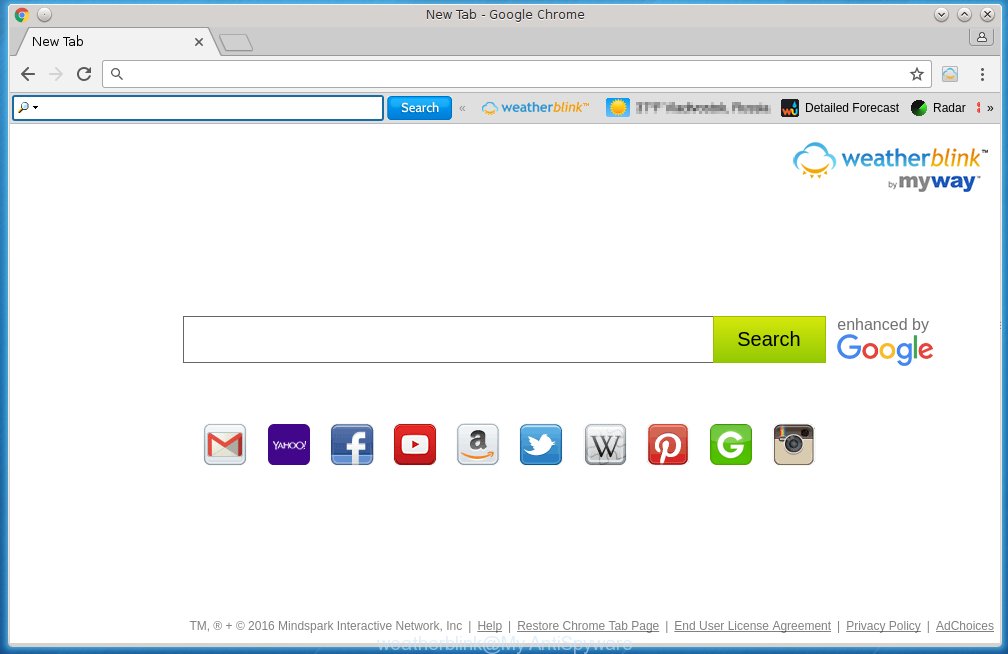
‘WeatherBlink toolbar’ homepage
A malicious software that changes the settings of browsers on WeatherBlink homepage usually affects only Chrome, Firefox, IE and MS Edge. However, possible situations, when any other internet browsers will be affected too. The WeatherBlink hijacker infection may change the Target property of a internet browser’s shortcut, so every time you open the browser, instead of your homepage, you will see a completely different page.
As mentioned above, WeatherBlink browser hijacker infection also changes the browser’s search engine. So, your browser, when searching something, will open a hodgepodge of advertisements, links to malicious and misleading pages and search results of a big search engines like Google or Bing. As a result, actual use of a internet browser’s search becomes impossible, it may also lead to slowing or even a system internet browser to freeze.
Also on the computer together with WeatherBlink browser hijacker can be installed an adware, which will insert a huge number of advertisements directly to the pages that you view, creating a sense that advertisements has been added by the creators of the web page. Moreover, a legal advertising links may be replaced on the fake advertising banners, that will offer to download and install various unnecessary and harmful programs. Moreover, the WeatherBlink browser hijacker has the ability to collect a huge amount of personal information about you, which can later transfer to third parties.
How to WeatherBlink hijacker get installed onto PC system
Just as the beginning of this article, if you have ever seen the WeatherBlink web site appear in your internet browser, it means your computer has been infected with it. Most often WeatherBlink hijacker infection is bundled with freeware. So, think back, have you ever download and run any free programs? Because most users, in the Setup Wizard, simply click the Next button and do not read any information such as ‘Terms of use’ and ‘Software license’. This leads to the fact that the computer is infected, the web-browser’s settings are changed and your’s home page, newtab page and search provider by default set to the WeatherBlink homepage. Even removing the free applications that contains this browser hijacker, your web-browser’s settings will not be restored. Therefore, you must follow the guide below to restore the Google Chrome, Mozilla Firefox, Internet Explorer and Edge’s home page, newtab page and search provider by default.
How to manually remove WeatherBlink
This useful removal guide for the WeatherBlink new tab. The detailed procedure can be followed by anyone as it really does take you step-by-step. If you follow this process to get rid of WeatherBlink search let us know how you managed by sending us your comments please.
- Remove WeatherBlink associated software by using Windows Control Panel
- Disinfect the browser’s shortcuts to remove WeatherBlink
- Uninstall WeatherBlink homepage from Google Chrome
- Uninstall WeatherBlink homepage from FF
- Delete WeatherBlink from Internet Explorer
Remove WeatherBlink associated software by using Windows Control Panel
We recommend that you start the PC cleaning process by checking the list of installed programs and remove all unknown or suspicious applications. This is a very important step, as mentioned above, very often the malicious software such as adware and browser hijackers may be bundled with free software. Uninstall the unwanted software may remove the annoying ads or web-browser redirect to unknown or annoying sites.
Windows 8, 8.1, 10
Windows XP, Vista, 7

Click “Uninstall a program” ![]() It will open a list of all programs. Scroll through the all list, and get rid of any suspicious and unknown programs. To quickly find the latest installed software, we recommend sort applications by date in the Control panel.
It will open a list of all programs. Scroll through the all list, and get rid of any suspicious and unknown programs. To quickly find the latest installed software, we recommend sort applications by date in the Control panel.
Disinfect the browser’s shortcuts to remove WeatherBlink
Once installed, this browser hijacker infection may add an argument (web-site address) into the Target property of the desktop shortcut for the Internet Explorer, Chrome, Firefox and Microsoft Edge. Due to this, every time you start the web-browser, it will open the annoying startpage.
Right click on the internet browser’s shortcut, click Properties option. On the Shortcut tab, locate the Target field. Click inside, you will see a vertical line – arrow pointer, move it (using -> arrow key on your keyboard) to the right as possible. You will see an argument that has been added here. Remove everything after .exe. An example, for Google Chrome you should remove everything after chrome.exe.  Click OK to save changes. You need to clean all internet browser’s shortcuts. So, repeat this step for the Mozilla Firefox, Internet Explorer, Google Chrome and Microsoft Edge.
Click OK to save changes. You need to clean all internet browser’s shortcuts. So, repeat this step for the Mozilla Firefox, Internet Explorer, Google Chrome and Microsoft Edge.
Uninstall WeatherBlink homepage from Google Chrome
Open the Chrome menu by clicking on the button in the form of three horizontal stripes (![]() ). It opens the drop-down menu. Click to Settings option.
). It opens the drop-down menu. Click to Settings option.  Scroll down to the bottom of the page and click on the “Show advanced settings” link. Now scroll down until the Reset settings section is visible, as shown below and click on the Reset settings button.
Scroll down to the bottom of the page and click on the “Show advanced settings” link. Now scroll down until the Reset settings section is visible, as shown below and click on the Reset settings button.  Confirm your action, click on the Reset button.
Confirm your action, click on the Reset button.
Uninstall WeatherBlink homepage from FF
Open the Firefox menu by clicking on the button in the form of three horizontal stripes (![]() ). It opens the drop-down menu. Click on the Help button (
). It opens the drop-down menu. Click on the Help button (![]() ).
).  In the Help menu click on the “Troubleshooting Information”. In the upper-right corner of the “Troubleshooting Information” page click on “Refresh Firefox” button.
In the Help menu click on the “Troubleshooting Information”. In the upper-right corner of the “Troubleshooting Information” page click on “Refresh Firefox” button.  Confirm your action. Click on the “Refresh Firefox”.
Confirm your action. Click on the “Refresh Firefox”.
Delete WeatherBlink from Internet Explorer
Run Internet Explorer, press ![]() ). Click “Internet Options” as shown below.
). Click “Internet Options” as shown below.  In the “Internet Options” screen select the Advanced tab. Next press Reset button. The Microsoft Internet Explorer will show the Reset Internet Explorer settings prompt. Select the “Delete personal settings” check box and press Reset button.
In the “Internet Options” screen select the Advanced tab. Next press Reset button. The Microsoft Internet Explorer will show the Reset Internet Explorer settings prompt. Select the “Delete personal settings” check box and press Reset button.  You will now need to restart your system for the changes to take effect. It will remove WeatherBlink hijacker infection, disable malicious and ad-supported browser’s extensions and restore the Internet Explorer’s homepage to default state.
You will now need to restart your system for the changes to take effect. It will remove WeatherBlink hijacker infection, disable malicious and ad-supported browser’s extensions and restore the Internet Explorer’s homepage to default state.
Remove WeatherBlink with MalwareBytes Anti-malware.
Remove WeatherBlink infection manually is difficult and often infection is not completely removed. Therefore, we recommend you to use the MalwareBytes Anti-malware Free that are completely clean your PC system. Moreover, the free software will help you to remove adware and toolbars that your system may be infected too.
Download MalwareBytes Anti-malware (MBAM) from the link below.
327018 downloads
Author: Malwarebytes
Category: Security tools
Update: April 15, 2020
Once downloaded, close all programs and windows on your personal computer. Open a directory in which you saved it. Double-click on the icon that named mbam-setup like below.

When the installation begins, you will see the “Setup wizard” that will help you install MalwareBytes Anti-malware on your PC.

Once installation is complete, you will see window similar to the one below.

Now click on the “Scan Now” button to start scanning your system for the hijacker that cause a redirect to WeatherBlink. This procedure can take some time, so please be patient.

When the scan is finished, make sure all entries have “checkmark” and click “Remove Selected” button. The MalwareBytes Anti-malware will start to remove WeatherBlink hijacker infection related files, folders, registry keys. Once disinfection is completed, you may be prompted to Restart.
How to block WeatherBlink
To increase your security and protect your personal computer against new unwanted ads and malicious sites, you need to use an application that blocks access to dangerous advertisements and pages. Moreover, the software can block the show of intrusive advertising, which also leads to faster loading of web pages and reduce the consumption of web traffic.
- Download AdGuard program using the following link.
Adguard download
26829 downloads
Version: 6.4
Author: © Adguard
Category: Security tools
Update: November 15, 2018
- After the download is complete, run the downloaded file. You will see the “Setup Wizard” program window. Follow the prompts.
- Once the installation is finished, click “Skip” to close the installation program and use the default settings, or press “Get Started” to see an quick tutorial that will help you get to know AdGuard better.
- In most cases, the default settings are enough and you do not need to change anything. Each time, when you start your personal computer, AdGuard will start automatically and block pop-up ads, web sites such WeatherBlink, as well as other malicious or misleading web pages. For an overview of all the features of the program, or to change its settings you can simply double-click on the icon AdGuard, which is located on your desktop.
Remove WeatherBlink hijacker and malicious extensions with AdwCleaner.
If MalwareBytes Anti-malware cannot remove this infection, then we suggests to use the AdwCleaner. AdwCleaner is a free removal tool for browser hijackers, adware, PUPs, toolbars. Also you can ask for help our Myantispyware team below.
Download AdwCleaner from the link below.
225518 downloads
Version: 8.4.1
Author: Xplode, MalwareBytes
Category: Security tools
Update: October 5, 2024
Once finished, open a directory in which you saved it. You will see a icon like below.
Double click the AdwCleaner desktop icon. Once this tool is started, you will see a screen like below.

Press “Start” button to perform a system scan for WeatherBlink adware and malicious extensions. Once AdwCleaner has finished, it will open a scan report as shown below.

Review the report and then click “Cleaning” button. It will display a prompt.

Click “OK”. When the cleaning process is finished, AdwCleaner may ask you to reboot your PC system.

When your system is started, you will see an AdwCleaner log.

How to ask for help the Myantispyware team
If you are seeking a help for WeatherBlink removal then follow these steps.
- Download HijackThis from the link below and save it to your Desktop. HijackThis download
4873 downloads
Version: 2.0.5
Author: OpenSource
Category: Security tools
Update: November 7, 2015
- Double-click on the HijackThis icon, and click the button labeled “Do a system scan only”.
- Once the scan is complete, the scan button will read “Save log”, click it. Save this log to your desktop
- Copy and paste the contents of the HijackThis log into your post. If you are posting for the first time, please start a new thread by using the “New Topic” button in the Spyware Removal forum. When posting your HJT log, try to give us some details about your problems, so we can try to help you more accurately.
- Wait for one of our trained “Security Team” or Site Administrator to provide you with knowledgeable assistance tailored to your problem with WeatherBlink removal.
Create a Myantispyware account here. Once you’ve registered, check your e-mail for a confirmation link, and confirm your account. After that, login.




















