The appearance of Anghabar.ru in your web-browser means that your personal computer is infected with a infection, which makes changes to the Internet Explorer, Chrome, Firefox and Microsoft Edge settings, replacing the startpage, new tab page and default search engine. So, if you find that when you launch your browser, it displays this unwanted web-site, then you do not need to wait, you need as quickly as possible following the step-by-step guide below and remove Anghabar.ru redirect.
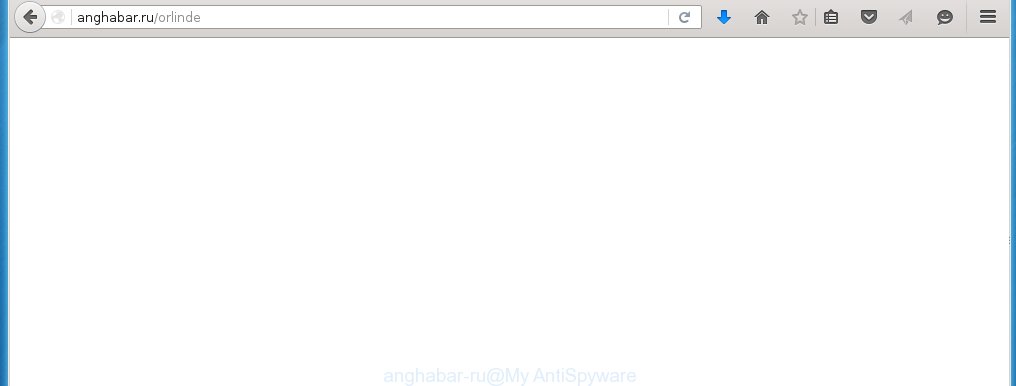
http://anghabar.ru/orlinde
Most often, the Anghabar.ru browser hijacker affects the most common internet browsers such as Google Chrome, Mozilla Firefox, Internet Explorer and Edge. But such browser hijacker infections as well may infect another web-browsers by changing its shortcuts (add an argument into Target field of a web-browser’s shortcut). So every time you start the internet browser, it will open an unwanted web-site.
As mentioned above, Anghabar.ru infection also changes the browser’s search engine. So, your web-browser, when searching something, will show a hodgepodge of ads, links to malicious and misleading web sites and search results of a big search engines like Google or Bing. As a result, actual use of a web-browser’s search becomes impossible, it may also lead to slowing or even a computer web-browser to freeze.
Often, the PC system, that has been infected with Anghabar.ru hijacker, will be also infected with an adware, which will display a huge number of various advertising links. This may be pop-ups, text links in the web-sites, banners where they never had. What is more, the adware may replace the legitimate advertising with malicious advertising that will offer to download and install malware and unwanted programs or visit the various dangerous and misleading web-pages.
How to manually remove Anghabar.ru
This useful removal guide for the Anghabar.ru startpage. The detailed procedure can be followed by anyone as it really does take you step-by-step. If you follow this process to remove Anghabar.ru startpage let us know how you managed by sending us your comments please.
- Remove Anghabar.ru associated software by using Windows Control Panel
- Disinfect the browser’s shortcuts to remove Anghabar.ru redirect
- Remove Anghabar.ru from Google Chrome
- Uninstall Anghabar.ru from FF
- Get rid of Anghabar.ru from Microsoft Internet Explorer
Remove Anghabar.ru associated software by using Windows Control Panel
First, you should try to identify and remove the program that causes the appearance of unwanted advertising and browser redirect to unwanted web sites, using the ‘Uninstall a program’ which is located in the ‘Control panel’.
Windows 8, 8.1, 10
 When the ‘Control Panel’ opens, click on the ‘Uninstall a program’ link under Programs category as shown below.
When the ‘Control Panel’ opens, click on the ‘Uninstall a program’ link under Programs category as shown below.  You will see the ‘Uninstall a program’ panel. Look on the example below.
You will see the ‘Uninstall a program’ panel. Look on the example below.  Very carefully look around the entire list of installed programs. Most likely, one or more of them are responsible for the appearance of pop-up advertisements and internet browser redirect to the unwanted Anghabar.ru site. If you have many programs installed, you can help simplify the search of malicious software by sort the list by date of installation. Once you have found a suspicious, unwanted or unused program, right click to it and press ‘Uninstall’.
Very carefully look around the entire list of installed programs. Most likely, one or more of them are responsible for the appearance of pop-up advertisements and internet browser redirect to the unwanted Anghabar.ru site. If you have many programs installed, you can help simplify the search of malicious software by sort the list by date of installation. Once you have found a suspicious, unwanted or unused program, right click to it and press ‘Uninstall’.
Windows XP, Vista, 7
 When the Windows ‘Control Panel’ opens, you need to click ‘Uninstall a program’ under ‘Programs’ as shown on the screen below.
When the Windows ‘Control Panel’ opens, you need to click ‘Uninstall a program’ under ‘Programs’ as shown on the screen below.  You will see a list of programs installed on your PC system. We recommend to sort the list by date of installation to quickly find the programs that were installed last. Most likely they responsibility for the appearance of pop-up ads and browser redirect. If you are in doubt, you can always check the program by doing a search for her name in Google, Yahoo or Bing. When the program, you want to remove, is found, simply click on its name, and then press ‘Uninstall’ as on the example below.
You will see a list of programs installed on your PC system. We recommend to sort the list by date of installation to quickly find the programs that were installed last. Most likely they responsibility for the appearance of pop-up ads and browser redirect. If you are in doubt, you can always check the program by doing a search for her name in Google, Yahoo or Bing. When the program, you want to remove, is found, simply click on its name, and then press ‘Uninstall’ as on the example below. 
Disinfect the browser’s shortcuts to remove Anghabar.ru redirect
During the installation, this browser hijacker infection may also change the web-browser’s shortcuts, add an argument into the Target field. Due to this, every time you start the browser, it will display this annoying web-site.
To clear the browser shortcut, right-click to it and select Properties. On the Shortcut tab, locate the Target field. Click inside, you will see a vertical line – arrow pointer, move it (using -> arrow key on your keyboard) to the right as possible. You will see a text like “http://site.address” that has been added here. You need to remove it.  When the text is removed, press the OK button. You need to clean all shortcuts of all your web-browsers, as they may be infected too.
When the text is removed, press the OK button. You need to clean all shortcuts of all your web-browsers, as they may be infected too.
Remove Anghabar.ru from Google Chrome
Open the Chrome menu by clicking on the button in the form of three horizontal stripes (![]() ). It opens the drop-down menu. Click to Settings option.
). It opens the drop-down menu. Click to Settings option.  Scroll down to the bottom of the page and click on the “Show advanced settings” link. Now scroll down until the Reset settings section is visible, as shown below and click on the Reset settings button.
Scroll down to the bottom of the page and click on the “Show advanced settings” link. Now scroll down until the Reset settings section is visible, as shown below and click on the Reset settings button.  Confirm your action, click on the Reset button.
Confirm your action, click on the Reset button.
Uninstall Anghabar.ru from FF
If the Firefox settings such as homepage, search engine by default have been changed by the browser hijacker, then resetting it to the default state can help.
Run the Firefox and press ![]() button to show the Tools menu. It shows the drop-down menu on the right-part of the web-browser. Click on the Help button (
button to show the Tools menu. It shows the drop-down menu on the right-part of the web-browser. Click on the Help button (![]() ).
).  In the Help menu, select the “Troubleshooting Information” option. Another way to open the “Troubleshooting Information” screen – type about:support in the browser adress bar and press Enter. It will open the “Troubleshooting Information” page. In the upper-right corner of this screen, press the “Refresh Firefox” button.
In the Help menu, select the “Troubleshooting Information” option. Another way to open the “Troubleshooting Information” screen – type about:support in the browser adress bar and press Enter. It will open the “Troubleshooting Information” page. In the upper-right corner of this screen, press the “Refresh Firefox” button.  It will display the confirmation dialog box. Click on the “Refresh Firefox” button. The Mozilla Firefox will start a task to fix your problems that caused by the Anghabar.ru infection. Once, it’s done, press the “Finish” button
It will display the confirmation dialog box. Click on the “Refresh Firefox” button. The Mozilla Firefox will start a task to fix your problems that caused by the Anghabar.ru infection. Once, it’s done, press the “Finish” button
Get rid of Anghabar.ru from Microsoft Internet Explorer
Open the Internet Explorer tools menu by clicking on the button in the form of gear (![]() ). It opens the drop-down menu. Click on the “Internet Options”.
). It opens the drop-down menu. Click on the “Internet Options”.  In the Internet Options window click on the Advanced tab, then click the Reset button. The IE will show the “Reset Internet Explorer settings” window. Select the “Delete personal settings” check box, then click on “Reset” button.
In the Internet Options window click on the Advanced tab, then click the Reset button. The IE will show the “Reset Internet Explorer settings” window. Select the “Delete personal settings” check box, then click on “Reset” button.  You will now need to restart your PC system for the changes to take effect.
You will now need to restart your PC system for the changes to take effect.
Remove Anghabar.ru with MalwareBytes Anti-malware.
Remove Anghabar.ru infection manually is difficult and often infection is not completely removed. Therefore, we recommend you to use the MalwareBytes Anti-malware Free that are completely clean your computer. Moreover, the free software will help you to remove adware and toolbars that your personal computer may be infected too.
Download MalwareBytes Anti-malware (MBAM) from the link below.
327080 downloads
Author: Malwarebytes
Category: Security tools
Update: April 15, 2020
Once downloaded, close all programs and windows on your personal computer. Open a directory in which you saved it. Double-click on the icon that named mbam-setup like below.

When the installation begins, you will see the “Setup wizard” that will help you install MalwareBytes Anti-malware on your system.

Once installation is complete, you will see window similar to the one below.

Now click on the “Scan Now” button to start scanning your computer for the hijacker infection that cause a redirect to Anghabar.ru. This procedure can take some time, so please be patient.

When the scan is finished, make sure all entries have “checkmark” and click “Remove Selected” button. The MalwareBytes Anti-malware will start to remove Anghabar.ru browser hijacker related files, folders, registry keys. Once disinfection is completed, you may be prompted to Restart.
Block Anghabar.ru and other similar malicious sites
To increase your security and protect your PC system against new unwanted advertising links and malicious web-pages, you need to use an application that blocks access to dangerous ads and web-sites. Moreover, the software can block the display of intrusive advertising, which also leads to faster loading of sites and reduce the consumption of web traffic.
Download AdGuard program using the following link.
26849 downloads
Version: 6.4
Author: © Adguard
Category: Security tools
Update: November 15, 2018
After the download is complete, run the downloaded file. You will see the “Setup Wizard” screen as shown below.

Follow the prompts. After installation is complete, you will see a window as shown in the figure below.

You can click “Skip” to close the installation program and use the default settings, or press “Get Started” button to see an quick tutorial that will help you get to know AdGuard better.
In most cases, the default settings are enough and you do not need to change anything. Each time, when you start your PC, AdGuard will run automatically and block pop-up ads, web sites such Anghabar.ru, as well as other malicious or misleading pages. For an overview of all the features of the program, or to change its settings you can simply double-click on the icon AdGuard, which is located on your desktop.
If the problem with Anghabar.ru is still remained
If MalwareBytes Anti-malware cannot remove this browser hijacker infection, then we suggests to use the AdwCleaner. AdwCleaner is a free removal tool for browser hijackers, adware, PUPs, toolbars. Also you can ask for help our Myantispyware team below.
- Download AdwCleaner from the link below. AdwCleaner download
225547 downloads
Version: 8.4.1
Author: Xplode, MalwareBytes
Category: Security tools
Update: October 5, 2024
- Double click the AdwCleaner icon. Once this tool is started, press “Scan” button to perform a system scan for Anghabar.ru.
- Once AdwCleaner has finished, it will open a scan report. Review the report and then click “Cleaning” button. It will display a prompt. Click “OK”.
How to ask for help the Myantispyware team
If you are seeking a help for Anghabar.ru removal then follow these steps.
- Download HijackThis from the link below and save it to your Desktop. HijackThis download
4901 downloads
Version: 2.0.5
Author: OpenSource
Category: Security tools
Update: November 7, 2015
- Double-click on the HijackThis icon, and click the button labeled “Do a system scan only”.
- Once the scan is complete, the scan button will read “Save log”, click it. Save this log to your desktop
- Copy and paste the contents of the HijackThis log into your post. If you are posting for the first time, please start a new thread by using the “New Topic” button in the Spyware Removal forum. When posting your HJT log, try to give us some details about your problems, so we can try to help you more accurately.
- Wait for one of our trained “Security Team” or Site Administrator to provide you with knowledgeable assistance tailored to your problem with Anghabar.ru removal.
Create a Myantispyware account here. Once you’ve registered, check your e-mail for a confirmation link, and confirm your account. After that, login.




















