If the Chrome, Firefox, IE and MS Edge displays the weatheralgotrader.com annoying web-site then most probably that your personal computer is infected with an adware. This adware changes the Google Chrome, Mozilla Firefox, Internet Explorer and Edge settings to open a lot of annoying advertisements on all pages, including sites where previously you ads have never seen. These advertisements can be varied: pop-up windows, boxes, in-text ads, different sized banners and so on. What is more, the adware, that opens the weatheralgotrader.com advertising, may cause your Internet connection to be slow or freeze your web-browser so that the interface is not updated anymore.
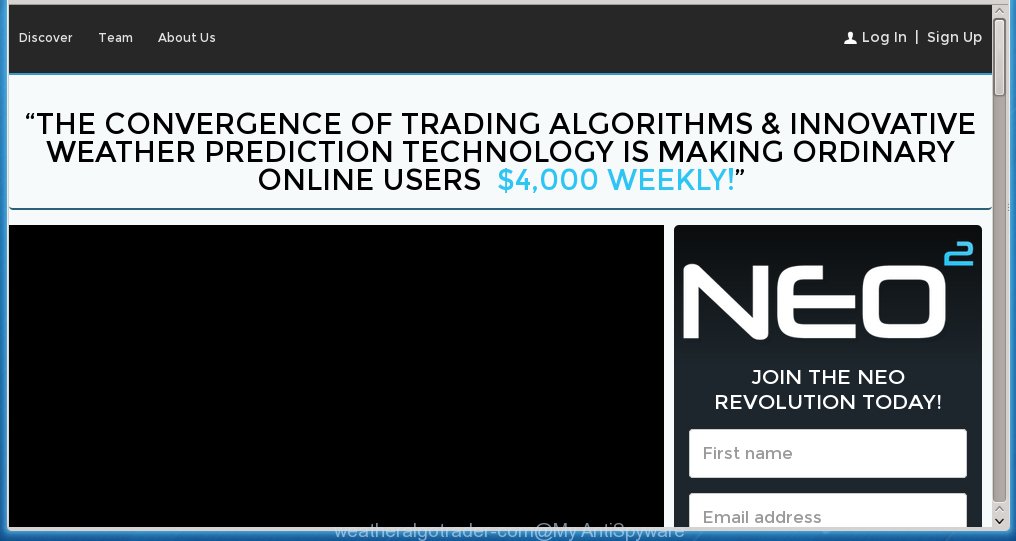
Most often, the ad supported software affects the most common browsers such as Internet Explorer, Chrome, Firefox and Microsoft Edge. But such the dangerous software as well may infect another browsers by changing its shortcuts (add an argument into Target field of a internet browser’s shortcut). So every time you launch the internet browser, it will redirect to the annoying weatheralgotrader.com web page. Even if you setup a new startpage, an unwanted web page will be the first thing you see when you open the Mozilla Firefox, Internet Explorer, Google Chrome and Microsoft Edge.
The adware is the part of the software that is used as an online promotional tool. It is created with the sole purpose to show dozens of ads, banners and pop-ups, and thus to promote the goods and services in an open browser window. So, the weatheralgotrader.com is just one of the many pages of the so-called ‘ad-support’ type. It is designed to fill the web-browser’s constant stream of ads, or redirect the web-browser to not expected and intrusive advertising web-sites. Moreover, the ad supported software can substitute the legitimate advertising on misleading or even banners that can offer to visit dangerous web-sites. The reason is simple, many advertisers agree on any ways to attract users to their web sites, so the creators of adware, often forcing users to click on an advertising link. For each click on a link, the authors of the ad supported software receive income. It is the so-called ‘Pay-Per-Click’ method.
Instructions, which is shown below, will allow you to clean your PC from the adware infection and delete weatheralgotrader.com annoying advertisements from the Google Chrome, Mozilla Firefox, Internet Explorer and Edge and other internet browsers.
How does weatheralgotrader.com advertising get installed onto computer
I want to note that the ad supported software spreads in the composition together with various freeware. This means that you need to be very careful when installing programs downloaded from the World Wide Web, even from a large proven hosting. Be sure to read the Terms of Use and the Software license, select only the Manual, Advanced or Custom installation mode, switch off all additional modules and programs are offered to install. The negligence when running unknown programs may lead to the fact that the ad supported software is installed. The very appearance weatheralgotrader.com ads is a sign of necessity to perform cleanup of your system. Moreover, the adware can lead to slow the web-browser, plus delays when starting and when viewing pages on the World Wide Web. We strongly recommend that you perform the step-by-step guide below will allow you to remove weatheralgotrader.com advertising and clean your system from the ad supported software using the standard features of Windows and some proven freeware.
How to manually remove weatheralgotrader.com
If you perform exactly the step-by-step instructions below you should be able to delete the weatheralgotrader.com pop-up ads. Read it once, after doing so, please print this page as you may need to close your browser or reboot your PC.
- Get rid of suspicious and unknown software by using Windows Control Panel
- Disinfect the browser’s shortcuts to remove weatheralgotrader.com redirect
- Get rid of weatheralgotrader.com ads from Chrome
- Remove weatheralgotrader.com popup ads from Mozilla Firefox
- Remove weatheralgotrader.com redirect from Internet Explorer
Get rid of suspicious and unknown software by using Windows Control Panel
Press Windows key ![]() , then click Search
, then click Search ![]() . Type “Control panel”and press Enter. If you using Windows XP or Windows 7, then click “Start” and select “Control Panel”. It will open the Windows Control Panel as shown below.
. Type “Control panel”and press Enter. If you using Windows XP or Windows 7, then click “Start” and select “Control Panel”. It will open the Windows Control Panel as shown below. 
Click “Uninstall a program” ![]() It will open a list of all programs. Scroll through the all list, and uninstall any suspicious and unknown programs.
It will open a list of all programs. Scroll through the all list, and uninstall any suspicious and unknown programs.
Disinfect the browser’s shortcuts to remove weatheralgotrader.com redirect
Once installed, the ad supported software may add an argument (a text like “http://site.address”) into the Target property of the desktop shortcut for the Internet Explorer, Chrome, Firefox and Microsoft Edge. Due to this, every time you start the web-browser, it will show the weatheralgotrader.com unwanted web-page.
Right click on the browser’s shortcut, click Properties option. On the Shortcut tab, locate the Target field. Click inside, you will see a vertical line – arrow pointer, move it (using -> arrow key on your keyboard) to the right as possible. You will see a text that has been added here. Remove everything after .exe. An example, for Google Chrome you should remove everything after chrome.exe.  Click OK to save changes. You need to clean all web-browser’s shortcuts. So, repeat this step for the Internet Explorer, Chrome, Firefox and Microsoft Edge.
Click OK to save changes. You need to clean all web-browser’s shortcuts. So, repeat this step for the Internet Explorer, Chrome, Firefox and Microsoft Edge.
Get rid of weatheralgotrader.com ads from Chrome
Like other modern browsers, the Google Chrome has the ability to reset the settings to their default values and thus remove the redirect to weatheralgotrader.com annoying advertising which is caused by the ad supported software.
Start the Google Chrome. Click on the button in the form of three horizontal stripes (![]() ). It will appear the main menu. Click on the option named “Settings”. Another way to open the Chrome’s settings – type chrome://settings in the internet browser adress bar and press Enter.
). It will appear the main menu. Click on the option named “Settings”. Another way to open the Chrome’s settings – type chrome://settings in the internet browser adress bar and press Enter.  The browser will open the settings screen. Scroll down to the bottom of the page and click on the “Show advanced settings” link. Now scroll down until the “Reset settings” section is visible, as shown below and click on the “Reset settings” button.
The browser will open the settings screen. Scroll down to the bottom of the page and click on the “Show advanced settings” link. Now scroll down until the “Reset settings” section is visible, as shown below and click on the “Reset settings” button.  The Google Chrome will display the confirmation dialog box. You need to confirm your action. Press on the “Reset” button. The program will start the process of cleaning and when it is finished, the internet browser settings including the ‘block pop-ups’ option back to the values that have been when the Chrome was first installed on your system.
The Google Chrome will display the confirmation dialog box. You need to confirm your action. Press on the “Reset” button. The program will start the process of cleaning and when it is finished, the internet browser settings including the ‘block pop-ups’ option back to the values that have been when the Chrome was first installed on your system.
Remove weatheralgotrader.com popup ads from Mozilla Firefox
Open the Mozilla Firefox menu by clicking on the button in the form of three horizontal stripes (![]() ). It opens the drop-down menu. Click on the Help button (
). It opens the drop-down menu. Click on the Help button (![]() ).
).  In the Help menu click on the “Troubleshooting Information”. In the upper-right corner of the “Troubleshooting Information” page click on “Refresh Firefox” button.
In the Help menu click on the “Troubleshooting Information”. In the upper-right corner of the “Troubleshooting Information” page click on “Refresh Firefox” button.  Confirm your action. Click on the “Refresh Firefox”.
Confirm your action. Click on the “Refresh Firefox”.
Remove weatheralgotrader.com redirect from Internet Explorer
Run Microsoft Internet Explorer, press ![]() . Click “Internet Options” as shown below.
. Click “Internet Options” as shown below.  In the “Internet Options” screen select the Advanced tab. Next press Reset button. The Microsoft Internet Explorer will display the Reset Internet Explorer settings prompt. Select the “Delete personal settings” check box and press Reset button.
In the “Internet Options” screen select the Advanced tab. Next press Reset button. The Microsoft Internet Explorer will display the Reset Internet Explorer settings prompt. Select the “Delete personal settings” check box and press Reset button.  You will now need to restart your personal computer for the changes to take effect. It will restore the Internet Explorer’s settings to default state, disable ad-supported browser’s extensions and remove the redirect to the weatheralgotrader.com unwanted site.
You will now need to restart your personal computer for the changes to take effect. It will restore the Internet Explorer’s settings to default state, disable ad-supported browser’s extensions and remove the redirect to the weatheralgotrader.com unwanted site.
How to remove weatheralgotrader.com with Anti-malware
Manual removal weatheralgotrader.com pop-up ads requires some computer skills. Some files and registry entries that created by the adware may be not completely removed. We suggest that use the MalwareBytes Anti-malware Free that are completely clean your PC system. Moreover, the free programs will help you to remove malware, web-browser hijackers and toolbars that your PC may be infected too.
- Please download MalwareBytes Anti-malware to your desktop from the following link. Malwarebytes Anti-malware
327081 downloads
Author: Malwarebytes
Category: Security tools
Update: April 15, 2020
- At the download page, click on the Download button. Your browser will show the “Save as” prompt. Please save it onto your desktop.
- Once the download process is finished, please close all programs and open windows on your computer. Double-click on the icon that named mbam-setup.
- This will start the Setup wizard of MalwareBytes Anti-malware onto your personal computer. Follow the prompts and do not make any changes to default settings.
- When the Setup wizard has finished installing, the Anti-malware will start and show the main window.
- Click on the “Scan Now” button for ad supported software removal scan. It will start scanning your PC for the ad supported software which redirects your web-browser to the weatheralgotrader.com annoying web-site. This procedure can take quite a while, so please be patient.
- When the MalwareBytes Anti-malware has finished scanning, it will display a screen which contains a list of malicious software that has been found.
- When you are ready, click on “Remove Selected” button to start cleaning your personal computer. Once the process is done, you may be prompted to Restart.
- Close the Anti-Malware and continue with the next step.
How to block weatheralgotrader.com
To increase your security and protect your PC system against new unwanted advertisements and malicious pages, you need to use an application that blocks access to dangerous advertising and web-pages. Moreover, the software can block the open of intrusive advertising, which also leads to faster loading of web sites and reduce the consumption of web traffic.
- Download AdGuard program using the following link.
Adguard download
26849 downloads
Version: 6.4
Author: © Adguard
Category: Security tools
Update: November 15, 2018
- After the download is complete, run the downloaded file. You will see the “Setup Wizard” program window. Follow the prompts.
- Once the installation is finished, click “Skip” to close the installation program and use the default settings, or press “Get Started” to see an quick tutorial that will help you get to know AdGuard better.
- In most cases, the default settings are enough and you do not need to change anything. Each time, when you start your computer, AdGuard will start automatically and block pop-up ads, weatheralgotrader.com redirects, as well as other malicious or misleading sites. For an overview of all the features of the program, or to change its settings you can simply double-click on the icon AdGuard, which is located on your desktop.
Remove weatheralgotrader.com ads and malicious extensions with AdwCleaner.
If MalwareBytes Anti-malware cannot remove the unwanted weatheralgotrader.com advertising within the Mozilla Firefox, Internet Explorer, Google Chrome and Microsoft Edge, then we suggests to use the AdwCleaner. AdwCleaner is a free removal tool for adware, browser hijackers, PUPs, toolbars. Also you can ask for help our Myantispyware team below.
Download AdwCleaner from the link below.
225548 downloads
Version: 8.4.1
Author: Xplode, MalwareBytes
Category: Security tools
Update: October 5, 2024
Once finished, open a directory in which you saved it. You will see a icon like below.
Double click the AdwCleaner desktop icon. Once this tool is started, you will see a screen like below.

Press “Start” button to perform a system scan for malicious extensions and the adware which displays the advertising from weatheralgotrader.com web page. Once AdwCleaner has finished, it will open a scan report as shown below.

Review the report and then click “Cleaning” button. It will display a prompt.

Click “OK”. When the cleaning process is finished, AdwCleaner may ask you to reboot your PC system.

When your PC is started, you will see an AdwCleaner log.

How to ask for help the Myantispyware team
If you are seeking a help for weatheralgotrader.com ads removal then follow these steps.
- Download HijackThis from the link below and save it to your Desktop. HijackThis download
4901 downloads
Version: 2.0.5
Author: OpenSource
Category: Security tools
Update: November 7, 2015
- Double-click on the HijackThis icon, and click the button labeled “Do a system scan only”.
- Once the scan is complete, the scan button will read “Save log”, click it. Save this log to your desktop
- Copy and paste the contents of the HijackThis log into your post. If you are posting for the first time, please start a new thread by using the “New Topic” button in the Spyware Removal forum. When posting your HJT log, try to give us some details about your problems, so we can try to help you more accurately.
- Wait for one of our trained “Security Team” or Site Administrator to provide you with knowledgeable assistance tailored to your problem with the redirect to the annoying weatheralgotrader.com advertisements.
Create a Myantispyware account here. Once you’ve registered, check your e-mail for a confirmation link, and confirm your account. After that, login.




















