Have you tried to open a well-known web site and found that your internet browser is redirected to a previously unseen web site called exclusiverewards.7113875.com? If you answered ‘Yes’ then your need to know that your PC system is infected with an ad supported software. The adware is a type of malicious software that alters your PC system’s internet browser settings so that you will be randomly rerouted to an unwanted advertising. You need to perform the tutorial below as soon as possible to clean your system from the adware and remove unwanted exclusiverewards.7113875.com advertising. Moreover, the guide will help you to block the ability to penetrate the PC more malicious viruses and trojans.
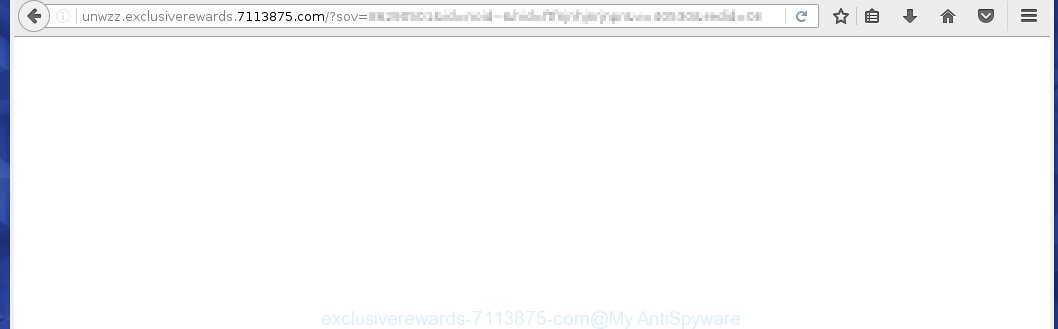
Most often, the adware affects the most common internet browsers such as Mozilla Firefox, Internet Explorer, Google Chrome and Microsoft Edge. But such the dangerous software as well may infect another browsers by changing its shortcuts (adding an argument into Target field of a internet browser’s shortcut). So every time you run the browser, it will redirect to the unwanted exclusiverewards.7113875.com web page. Even if you setup a new start page, an annoying page will be the first thing you see when you run the Mozilla Firefox, Internet Explorer, Google Chrome and Microsoft Edge.
What is more, the ad supported software may show ads depend on a web page that you are visiting. That is, it is clear that this ad supported software, without your permission, steals your private information such as: your ip address, what is a web page you are viewing now, what you are looking for on the Internet, which links you are clicking, and much, much more. The adware may monetize its functionality by collecting data from your browsing sessions and selling it to third party companies. This puts your personal information at a security risk.
So, obviously, you need to remove the adware as soon as possible. Use the free tutorial below. This guide will help you clean your system and get rid of the exclusiverewards.7113875.com unwanted advertising.
How does exclusiverewards.7113875.com ads get installed onto computer
I want to note that the ad supported software spreads in the composition together with various free software. This means that you need to be very careful when installing programs downloaded from the Web, even from a large proven hosting. Be sure to read the Terms of Use and the Software license, select only the Manual, Advanced or Custom installation mode, switch off all additional modules and programs are offered to install. The negligence when running unknown programs may lead to the fact that the ad supported software is installed. The very appearance exclusiverewards.7113875.com ads is a sign of necessity to perform cleanup of your computer. Moreover, the ad supported software can lead to slow the browser, plus delays when starting and when viewing pages on the Web. We strongly recommend that you perform the few simple steps below will allow you to remove exclusiverewards.7113875.com advertising and clean your PC system from the adware using the standard features of Windows and some proven free software.
How to manually remove exclusiverewards.7113875.com
This step-by-step instructions will help you remove exclusiverewards.7113875.com advertisements. These exclusiverewards.7113875.com removal steps work for the Chrome, Firefox, IE and MS Edge, as well as every version of Windows operating system. Some of the steps may require you to close the internet browser or reboot your PC. So, bookmark or print it for later reference.
- Remove suspicious and unknown software by using Windows Control Panel
- Disinfect the browser’s shortcuts to get rid of exclusiverewards.7113875.com redirect
- Delete exclusiverewards.7113875.com from Google Chrome
- Get rid of exclusiverewards.7113875.com advertisements from FF
- Remove exclusiverewards.7113875.com popup ads from Internet Explorer
Remove suspicious and unknown software by using Windows Control Panel
The best way to begin the system cleanup is to get rid of unknown and suspicious programs. Using the Windows Control Panel you can do this quickly and easily. This step, in spite of its simplicity, should not be ignored, for one simple reason, many free software at its installation additionally set various unneeded software that most often generate annoying advertisements and redirect your browser to exclusiverewards.7113875.com page. So, get rid of the unneeded applications may cleanup your web-browser from popups, hijackers and so on.
- If you are using Windows 8, 8.1 or 10 then press Windows key, click Search. Type “Control panel”and press Enter.
- If you are using Windows XP, Vista, 7, then press “Start” button and click “Control Panel”.
- It will show the Windows Control Panel.
- Click “Uninstall a program” under Programs category.
- You will see a list of all installed programs.
- Scroll through the all list, and remove suspicious and unknown applications. To quickly find the latest installed programs, we recommend sort programs by date.
See more details in the video instructions below.
Disinfect the browser’s shortcuts to get rid of exclusiverewards.7113875.com redirect
During the installation, the ad supported software may also change the browser’s shortcuts, adding an argument like “http://site.address” into the Target field. Due to this, every time you start the internet browser, it will reroute to an annoying ads.
To clear the web-browser shortcut, right-click to it and select Properties. On the Shortcut tab, locate the Target field. Click inside, you will see a vertical line – arrow pointer, move it (using -> arrow key on your keyboard) to the right as possible. You will see a text that has been added here. You need to remove it.  When the text is removed, press the OK button. You need to clean all shortcuts of all your internet browsers, as they may be infected too.
When the text is removed, press the OK button. You need to clean all shortcuts of all your internet browsers, as they may be infected too.
Delete exclusiverewards.7113875.com from Google Chrome
Open the Google Chrome menu by clicking on the button in the form of three horizontal stripes (![]() ). It opens the drop-down menu. Click to Settings option.
). It opens the drop-down menu. Click to Settings option.  Scroll down to the bottom of the page and click on the “Show advanced settings” link. Now scroll down until the Reset settings section is visible, as shown below and click on the Reset settings button.
Scroll down to the bottom of the page and click on the “Show advanced settings” link. Now scroll down until the Reset settings section is visible, as shown below and click on the Reset settings button.  Confirm your action, click on the Reset button.
Confirm your action, click on the Reset button.
Get rid of exclusiverewards.7113875.com advertisements from FF
If the Firefox settings have been changed by the adware, then resetting it to the default state can help you to remove the redirect onto exclusiverewards.7113875.com advertising.
Run the Firefox and press ![]() button to show the Tools menu. It opens the drop-down menu on the right-part of the browser. Click on the Help button (
button to show the Tools menu. It opens the drop-down menu on the right-part of the browser. Click on the Help button (![]() ).
).  In the Help menu, select the “Troubleshooting Information” option. Another way to open the “Troubleshooting Information” screen – type about:support in the browser adress bar and press Enter. It will show the “Troubleshooting Information” page. In the upper-right corner of this screen, press the “Refresh Firefox” button.
In the Help menu, select the “Troubleshooting Information” option. Another way to open the “Troubleshooting Information” screen – type about:support in the browser adress bar and press Enter. It will show the “Troubleshooting Information” page. In the upper-right corner of this screen, press the “Refresh Firefox” button.  It will open the confirmation dialog box.
It will open the confirmation dialog box.
Click on the “Refresh Firefox” button. The Firefox will start a task to fix your problems that caused by the adware. Once, it’s done, press the “Finish” button
Remove exclusiverewards.7113875.com popup ads from Internet Explorer
Run Internet Explorer, press ![]() . Click “Internet Options” as shown below.
. Click “Internet Options” as shown below.  In the “Internet Options” screen select the Advanced tab. Next press Reset button. The Internet Explorer will open the Reset Internet Explorer settings prompt. Select the “Delete personal settings” check box and press Reset button.
In the “Internet Options” screen select the Advanced tab. Next press Reset button. The Internet Explorer will open the Reset Internet Explorer settings prompt. Select the “Delete personal settings” check box and press Reset button.  You will now need to restart your computer for the changes to take effect. It will restore the Microsoft Internet Explorer’s settings to default state, disable ad-supported browser’s extensions and remove the redirect to the exclusiverewards.7113875.com unwanted page.
You will now need to restart your computer for the changes to take effect. It will restore the Microsoft Internet Explorer’s settings to default state, disable ad-supported browser’s extensions and remove the redirect to the exclusiverewards.7113875.com unwanted page.
How to get rid of exclusiverewards.7113875.com with Anti-malware
Manual removal exclusiverewards.7113875.com advertisements requires some computer skills. Some files and registry entries that created by the adware may be not completely removed. We suggest that use the MalwareBytes Anti-malware Free that are completely clean your system. Moreover, the freeware will help you to remove malware, web-browser hijackers and toolbars that your personal computer may be infected too.
- Please download MalwareBytes Anti-malware to your desktop from the following link. Malwarebytes Anti-malware
327071 downloads
Author: Malwarebytes
Category: Security tools
Update: April 15, 2020
- At the download page, click on the Download button. Your browser will show the “Save as” prompt. Please save it onto your desktop.
- Once the download process is finished, please close all programs and open windows on your PC system. Double-click on the icon that named mbam-setup.
- This will start the Setup wizard of MalwareBytes Anti-malware onto your computer. Follow the prompts and do not make any changes to default settings.
- When the Setup wizard has finished installing, the Anti-malware will start and show the main window.
- Click on the “Scan Now” button for ad supported software removal scan. It will start scanning your computer for the adware which redirects your internet browser to the exclusiverewards.7113875.com annoying web site. This procedure can take quite a while, so please be patient.
- When the MalwareBytes Anti-malware has finished scanning, it will open a screen which contains a list of malicious software that has been found.
- When you are ready, click on “Remove Selected” button to start cleaning your personal computer. Once the process is done, you may be prompted to Restart.
- Close the Anti-Malware and continue with the next step.
How to block exclusiverewards.7113875.com
To increase your security and protect your computer against new unwanted advertisements and malicious pages, you need to use an application that blocks access to dangerous advertising and web-sites. Moreover, the software can block the display of intrusive advertising, which also leads to faster loading of sites and reduce the consumption of web traffic.
- Download AdGuard program using the following link.
Adguard download
26843 downloads
Version: 6.4
Author: © Adguard
Category: Security tools
Update: November 15, 2018
- After the download is complete, run the downloaded file. You will see the “Setup Wizard” program window. Follow the prompts.
- Once the installation is finished, click “Skip” to close the installation program and use the default settings, or press “Get Started” to see an quick tutorial that will help you get to know AdGuard better.
- In most cases, the default settings are enough and you do not need to change anything. Each time, when you start your system, AdGuard will start automatically and block pop-up ads, exclusiverewards.7113875.com redirects, as well as other malicious or misleading web pages. For an overview of all the features of the program, or to change its settings you can simply double-click on the icon AdGuard, which is located on your desktop.
If the problem with exclusiverewards.7113875.com ads is still remained
If MalwareBytes Anti-malware cannot remove the redirect to exclusiverewards.7113875.com ads, then we suggests to use the AdwCleaner. AdwCleaner is a free removal tool for adware, browser hijackers, PUPs, toolbars. Also you can ask for help our Myantispyware team below.
- Download AdwCleaner from the link below. AdwCleaner download
225545 downloads
Version: 8.4.1
Author: Xplode, MalwareBytes
Category: Security tools
Update: October 5, 2024
- Double click the AdwCleaner icon. Once this tool is started, press “Scan” button to perform a system scan for the adware that generates the exclusiverewards.7113875.com ads.
- Once AdwCleaner has finished, it will open a scan report. Review the report and then click “Cleaning” button. It will display a prompt. Click “OK”.
How to ask for help the Myantispyware team
If you are seeking a help for exclusiverewards.7113875.com advertisements removal then follow these steps.
- Download HijackThis from the link below and save it to your Desktop. HijackThis download
4897 downloads
Version: 2.0.5
Author: OpenSource
Category: Security tools
Update: November 7, 2015
- Double-click on the HijackThis icon, and click the button labeled “Do a system scan only”.
- Once the scan is complete, the scan button will read “Save log”, click it. Save this log to your desktop
- Copy and paste the contents of the HijackThis log into your post. If you are posting for the first time, please start a new thread by using the “New Topic” button in the Spyware Removal forum. When posting your HJT log, try to give us some details about your problems, so we can try to help you more accurately.
- Wait for one of our trained “Security Team” or Site Administrator to provide you with knowledgeable assistance tailored to your problem with the redirect to the annoying exclusiverewards.7113875.com ads.
Create a Myantispyware account here. Once you’ve registered, check your e-mail for a confirmation link, and confirm your account. After that, login.


















