If your homepage and search engine by default has been changed to the Dosearches.com ‘DO SEARCHES’ page or you get a large number of advertising banners popping up on your PC system then it is a sign that your computer is infected with dangerous software from the internet browser’s hijacker family. Browser hijacking is a form of unwanted software that changes a Mozilla Firefox, Internet Explorer, Google Chrome and Microsoft Edge ‘s settings without a user’s permission, to redirect on malicious, unwanted and misleading web sites. Also, if you seeing that the existing start page, error page, or search page has been replaced with with Dosearches.com , then you do not need to wait, you need as quickly as possible following the few simple steps below and remove Dosearches.com browser hijacker infection.
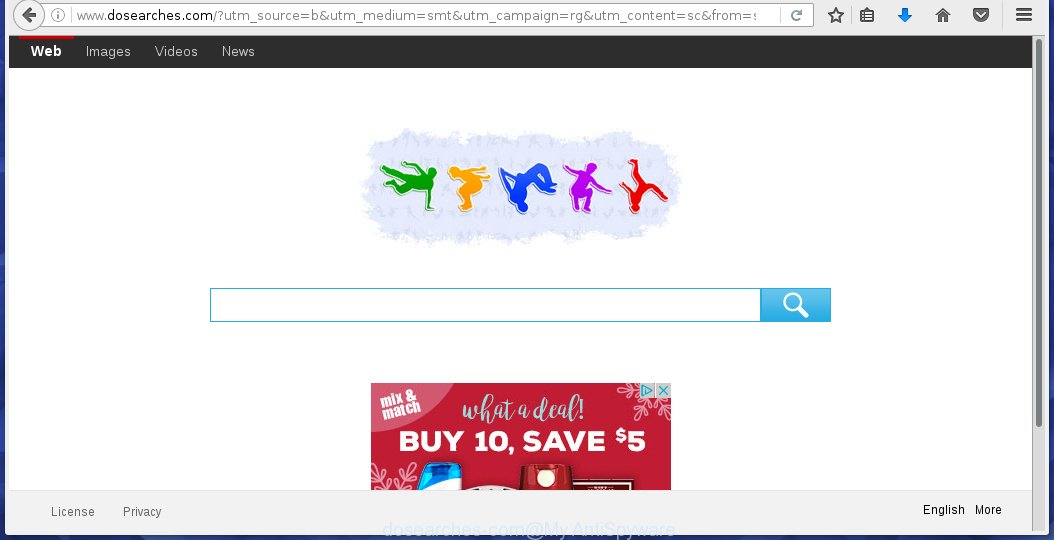
http://www.dosearches.com/
The Dosearches.com browser hijacker can change the settings of the Google Chrome, Mozilla Firefox, Internet Explorer and Edge, but often that a parasites like this can also infect all types of browsers by changing their desktop shortcuts. Thus forcing the user each time run the browser to see Dosearches.com annoying site.
Except that the Dosearches.com alters internet browser’s homepage, it also replaces a search engine, which leads to the fact that use of the browser’s search becomes impossible. The reason for this is that the search results will consist of a huge number of ads, links to malicious and misleading sites and only the remaining part is search results for your query from the other, well-known search engines like Google or Bing.
Often, the computer, that has been infected with Dosearches.com browser hijacker, will be also infected with an adware, which will show a huge number of various ads. This may be pop-ups, text links in the web pages, banners where they never had. What is more, the adware may replace the legitimate advertising links with malicious ads that will offer to download and install malware and unwanted programs or visit the various dangerous and misleading sites.
How to Dosearches.com hijacker infection get installed onto system
Disregarding the basic computer security practices such as no antivirus software installed, installation of unknown applications and free software which may be bundled with browser hijacker, as well as computer virus infection are the possible causes of internet browser redirect. Moreover, random visits to an unknown and untrusted web pages, when you click on the search results from Google (Yahoo, Bing) or links on the Internet, when the computer is not protected with a software that may block access to malicious sites, it can also lead to the fact that instead of your homepage, the internet browser will be redirected to www.dosearches.com or other unwanted web sites.
How to manually remove Dosearches.com
This instructions will help you remove Dosearches.com . These Dosearches.com removal steps work for the Google Chrome, Mozilla Firefox, Internet Explorer and Edge, as well as every version of Windows operating system. Some of the steps may require you to close the browser or reboot your system. So, bookmark or print it for later reference.
- Remove Dosearches.com associated software by using Windows Control Panel
- Disinfect the browser’s shortcuts to delete Dosearches.com new tab
- Remove Dosearches.com startpage from Chrome
- Remove Dosearches.com startpage from Firefox
- Remove Dosearches.com from Internet Explorer
Remove Dosearches.com associated software by using Windows Control Panel
First, you should try to identify and remove the program that causes the appearance of annoying advertising banners and browser redirect to unwanted sites, using the ‘Uninstall a program’ which is located in the ‘Control panel’.
Windows 8, 8.1, 10
 When the ‘Control Panel’ opens, click on the ‘Uninstall a program’ link under Programs category as shown below.
When the ‘Control Panel’ opens, click on the ‘Uninstall a program’ link under Programs category as shown below.  You will see the ‘Uninstall a program’ panel. Look on the example below.
You will see the ‘Uninstall a program’ panel. Look on the example below.  Very carefully look around the entire list of installed programs. Most likely, one or more of them are responsible for the appearance of pop-up ads and internet browser redirect to the unwanted Dosearches.com page. If you have many programs installed, you can help simplify the search of malicious software by sort the list by date of installation. Once you have found a suspicious, unwanted or unused program, right click to it and press ‘Uninstall’.
Very carefully look around the entire list of installed programs. Most likely, one or more of them are responsible for the appearance of pop-up ads and internet browser redirect to the unwanted Dosearches.com page. If you have many programs installed, you can help simplify the search of malicious software by sort the list by date of installation. Once you have found a suspicious, unwanted or unused program, right click to it and press ‘Uninstall’.
Windows XP, Vista, 7
 When the Windows ‘Control Panel’ opens, you need to click ‘Uninstall a program’ under ‘Programs’ as shown on the screen below.
When the Windows ‘Control Panel’ opens, you need to click ‘Uninstall a program’ under ‘Programs’ as shown on the screen below.  You will see a list of programs installed on your PC system. We recommend to sort the list by date of installation to quickly find the programs that were installed last. Most likely they responsibility for the appearance of pop-up advertisements and web-browser redirect. If you are in doubt, you can always check the program by doing a search for her name in Google, Yahoo or Bing. When the program, you want to remove, is found, simply click on its name, and then press ‘Uninstall’ as on the example below.
You will see a list of programs installed on your PC system. We recommend to sort the list by date of installation to quickly find the programs that were installed last. Most likely they responsibility for the appearance of pop-up advertisements and web-browser redirect. If you are in doubt, you can always check the program by doing a search for her name in Google, Yahoo or Bing. When the program, you want to remove, is found, simply click on its name, and then press ‘Uninstall’ as on the example below. 
Disinfect the browser’s shortcuts to delete Dosearches.com
Once installed, this hijacker infection may add “http://www.dosearches.com/” into the Target property of the desktop shortcut for the Internet Explorer, Chrome, Firefox and Microsoft Edge. Due to this, every time you start the web-browser, it will open the annoying home page.
Right click on the web-browser’s shortcut, click Properties option. On the Shortcut tab, locate the Target field. Click inside, you will see a vertical line – arrow pointer, move it (using -> arrow key on your keyboard) to the right as possible. You will see a text “http://www.dosearches.com/” that has been added here. Remove everything after .exe. An example, for Google Chrome you should remove everything after chrome.exe.  Click OK to save changes. You need to clean all web-browser’s shortcuts. So, repeat this step for the Google Chrome, Mozilla Firefox, Internet Explorer and Edge.
Click OK to save changes. You need to clean all web-browser’s shortcuts. So, repeat this step for the Google Chrome, Mozilla Firefox, Internet Explorer and Edge.
Remove Dosearches.com startpage from Chrome
Open the Google Chrome menu by clicking on the button in the form of three horizontal stripes (![]() ). It opens the drop-down menu. Click to Settings option.
). It opens the drop-down menu. Click to Settings option.  Scroll down to the bottom of the page and click on the “Show advanced settings” link. Now scroll down until the Reset settings section is visible, as shown below and click on the Reset settings button.
Scroll down to the bottom of the page and click on the “Show advanced settings” link. Now scroll down until the Reset settings section is visible, as shown below and click on the Reset settings button.  Confirm your action, click on the Reset button.
Confirm your action, click on the Reset button.
Remove Dosearches.com startpage from Firefox
Open the Firefox menu by clicking on the button in the form of three horizontal stripes (![]() ). It opens the drop-down menu. Click on the Help button (
). It opens the drop-down menu. Click on the Help button (![]() ).
).  In the Help menu click on the “Troubleshooting Information”. In the upper-right corner of the “Troubleshooting Information” page click on “Refresh Firefox” button.
In the Help menu click on the “Troubleshooting Information”. In the upper-right corner of the “Troubleshooting Information” page click on “Refresh Firefox” button.  Confirm your action. Click on the “Refresh Firefox”.
Confirm your action. Click on the “Refresh Firefox”.
Remove Dosearches.com from Internet Explorer
Open the Internet Explorer tools menu by clicking on the button in the form of gear (![]() ). It opens the drop-down menu. Click on the “Internet Options”.
). It opens the drop-down menu. Click on the “Internet Options”.  In the Internet Options window click on the Advanced tab, then click the Reset button. The Internet Explorer will show the “Reset Internet Explorer settings” window. Select the “Delete personal settings” check box, then click on “Reset” button.
In the Internet Options window click on the Advanced tab, then click the Reset button. The Internet Explorer will show the “Reset Internet Explorer settings” window. Select the “Delete personal settings” check box, then click on “Reset” button.  You will now need to restart your computer for the changes to take effect.
You will now need to restart your computer for the changes to take effect.
How to remove Dosearches.com with Antimalware
Remove Dosearches.com browser hijacker infection manually is difficult and often infection is not completely removed. Therefore, we recommend you to use the MalwareBytes Anti-malware Free that are completely clean your PC. Moreover, the free software will help you to remove adware and toolbars that your PC system may be infected too.
- Download MalwareBytes Anti-malware (MBAM) from the link below. Malwarebytes Anti-malware
327070 downloads
Author: Malwarebytes
Category: Security tools
Update: April 15, 2020
- Close all programs and windows on your computer. Open a directory in which you saved it. Double-click on the icon that named mbam-setup.
- Click Next and follow the prompts.
- Once installation is complete, click on the “Scan Now” button to start scanning your computer for Dosearches.com infection. This procedure can take some time, so please be patient.
- When the scan is finished, make sure all entries have “checkmark” and click “Remove Selected”. Once disinfection is completed, you may be prompted to Restart.
How to block Dosearches.com
To increase your security and protect your personal computer against new unwanted advertising banners and malicious web sites, you need to use an application that blocks access to dangerous advertising and web-pages. Moreover, the software can block the open of intrusive advertising, which also leads to faster loading of web-pages and reduce the consumption of web traffic.
- Download AdGuard program using the following link.
Adguard download
26842 downloads
Version: 6.4
Author: © Adguard
Category: Security tools
Update: November 15, 2018
- After the download is complete, run the downloaded file. You will see the “Setup Wizard” program window. Follow the prompts.
- Once the installation is finished, click “Skip” to close the installation program and use the default settings, or press “Get Started” to see an quick tutorial that will help you get to know AdGuard better.
- In most cases, the default settings are enough and you do not need to change anything. Each time, when you start your personal computer, AdGuard will start automatically and block pop-up ads, web-sites such Dosearches.com, as well as other malicious or misleading web-sites. For an overview of all the features of the program, or to change its settings you can simply double-click on the icon AdGuard, which is located on your desktop.
If the problem with Dosearches.com is still remained
If MalwareBytes Anti-malware cannot remove this browser hijacker, then we suggests to use the AdwCleaner. AdwCleaner is a free removal tool for browser hijackers, adware, PUPs, toolbars. Also you can ask for help our Myantispyware team below.
- Download AdwCleaner from the link below. AdwCleaner download
225545 downloads
Version: 8.4.1
Author: Xplode, MalwareBytes
Category: Security tools
Update: October 5, 2024
- Double click the AdwCleaner icon. Once this tool is started, press “Scan” button to perform a system scan for Dosearches.com.
- Once AdwCleaner has finished, it will open a scan report. Review the report and then click “Cleaning” button. It will display a prompt. Click “OK”.
How to ask for help the Myantispyware team
If you are seeking a help for Dosearches.com removal then follow these steps.
- Download HijackThis from the link below and save it to your Desktop. HijackThis download
4897 downloads
Version: 2.0.5
Author: OpenSource
Category: Security tools
Update: November 7, 2015
- Double-click on the HijackThis icon, and click the button labeled “Do a system scan only”.
- Once the scan is complete, the scan button will read “Save log”, click it. Save this log to your desktop
- Copy and paste the contents of the HijackThis log into your post. If you are posting for the first time, please start a new thread by using the “New Topic” button in the Spyware Removal forum. When posting your HJT log, try to give us some details about your problems, so we can try to help you more accurately.
- Wait for one of our trained “Security Team” or Site Administrator to provide you with knowledgeable assistance tailored to your problem with Dosearches.com removal.
Create a Myantispyware account here. Once you’ve registered, check your e-mail for a confirmation link, and confirm your account. After that, login.


















