Is your web browser re-directed to Luckysearches.com web site? This problem has been caused due to a unwanted software from the browser hijacker family. The browser hijacker is a type of malware which is created to change your internet browsers settings. You may experience any of the following behaviors: your homepage, new tab page or search provider is changed to Luckysearches.com, web sites load slowly, you see multiple toolbars on the Firefox, Google Chrome, Internet Explorer and MS Edge that you didn’t install, you get lots of pop ups.
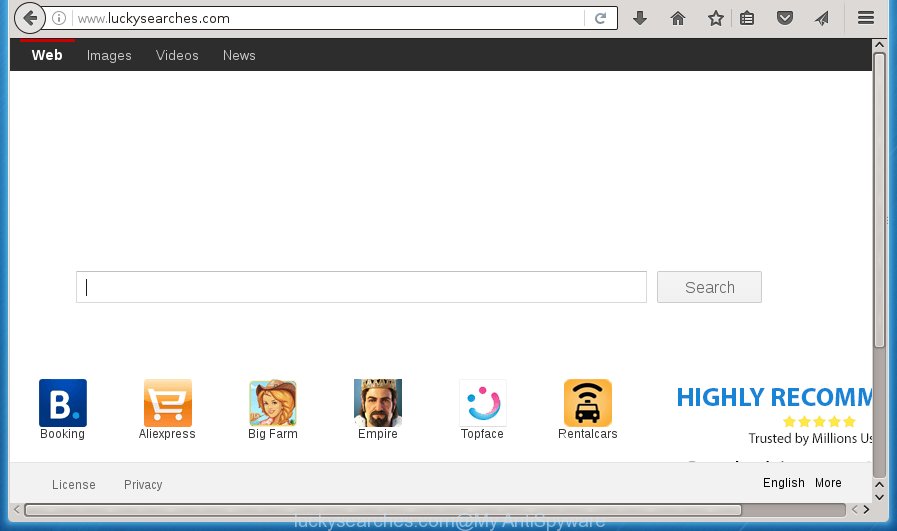
http://www.luckysearches.com/
The Luckysearches.com hijacker can modify some settings of all your typical web-browsers, but often that the unwanted software may also infect all types of internet browsers by changing their desktop shortcuts. Thus forcing the user to see Luckysearches.com undesired page every time open the web-browser.
Table of contents
- What is Luckysearches.com
- How to remove Luckysearches.com
- Manual Luckysearches.com removal
- Delete suspicious and potentially unwanted applications using Microsoft Windows Control Panel
- Fix internet browser shortcuts, modified by Luckysearches.com browser hijacker
- Remove Luckysearches.com redirect from Internet Explorer
- Remove Luckysearches.com from Chrome
- Delete Luckysearches.com homepage from Mozilla Firefox
- Scan your computer and remove Luckysearches.com with free tools
- Manual Luckysearches.com removal
- How to stop Luckysearches.com
- Where the Luckysearches.com hijacker infection comes from
- To sum up
The browser hijacker, which set the Luckysearches.com home page as your home page can also set this unwanted web page as your search provider. You will encounter the fact that the search in the internet browser has become uncomfortable to use, because the search results will consist of tons of advertisements, links to ad and unwanted sites and a small amount of regular links, which are obtained from a search in the major search providers. Therefore, look for something using Luckysearches.com web page would be a waste of time or worse, it can lead to even more infected computer.
Often, the system which has been infected with Luckysearches.com browser hijacker, will be also infected by adware (sometimes called ‘ad-supported’ software) which opens a huge number of various advertisements. It can be pop-ups, text links in the web pages, banners where they never had. What is more, the ad-supported software may replace the legitimate ads with malicious ads that will offer to download and install malicious software and unwanted applications or visit the various dangerous and misleading web pages.
Therefore it’s very important to free your PC of hijacker ASAP. Follow the step by step guidance below to delete Luckysearches.com search, as well as other malicious software and adware, which can be installed onto your system along with it.
How to remove Luckysearches.com
We can assist you delete Luckysearches.com, without the need to take your personal computer to a professional. Simply follow the removal instructions below if you currently have the annoying browser hijacker infection on your PC and want to get rid of it. If you have any difficulty while trying to get rid of the browser hijacker, feel free to ask for our assist in the comment section below. Read this manual carefully, bookmark or print it, because you may need to exit your web-browser or restart your PC.
Manual Luckysearches.com removal
Most common browser hijackers may be removed without any antivirus applications. The manual browser hijacker removal is article step by step tutorial that will teach you how to remove the Luckysearches.com home page.
Delete suspicious and potentially unwanted applications using Microsoft Windows Control Panel
Some of PUPs, adware and browser hijacker can be deleted using the Add/Remove programs utility which is located in the MS Windows Control Panel. So, if you’re running any version of Microsoft Windows and you have noticed an unwanted application, then first try to remove it through Add/Remove programs.
Press Windows button ![]() , then click Search
, then click Search ![]() . Type “Control panel”and press Enter. If you using Windows XP or Windows 7, then click “Start” and select “Control Panel”. It will show the Windows Control Panel as shown on the screen below.
. Type “Control panel”and press Enter. If you using Windows XP or Windows 7, then click “Start” and select “Control Panel”. It will show the Windows Control Panel as shown on the screen below.

Further, click “Uninstall a program” ![]()
It will display a list of all applications installed on your PC. Scroll through the all list, and uninstall any suspicious and unknown applications.
Fix internet browser shortcuts, modified by Luckysearches.com browser hijacker
Now you need to clean up the browser shortcuts. Check that the shortcut referring to the right exe-file of the browser, and not on any unknown file.
Right click to a desktop shortcut for your web browser. Choose the “Properties” option. It will open the Properties window. Select the “Shortcut” tab here, after that, look at the “Target” field. The hijacker infection can replace it. If you are seeing something such as “…exe http://site.address” then you need to remove “http…” and leave only, depending on the internet browser you are using:
- Google Chrome: chrome.exe
- Opera: opera.exe
- Firefox: firefox.exe
- Internet Explorer: iexplore.exe
Look at the example like below.

Once is finished, press the “OK” button to save the changes. Please repeat this step for browser shortcuts which redirects to an intrusive web pages. When you have completed, go to next step.
Remove Luckysearches.com redirect from Internet Explorer
By resetting Internet Explorer web-browser you restore your web browser settings to its default state. This is first when troubleshooting problems that might have been caused by browser hijacker such as Luckysearches.com.
First, open the Microsoft Internet Explorer, then click ‘gear’ icon ![]() . It will show the Tools drop-down menu on the right part of the web browser, then click the “Internet Options” as shown on the image below.
. It will show the Tools drop-down menu on the right part of the web browser, then click the “Internet Options” as shown on the image below.

In the “Internet Options” screen, select the “Advanced” tab, then click the “Reset” button. The Internet Explorer will show the “Reset Internet Explorer settings” dialog box. Further, click the “Delete personal settings” check box to select it. Next, press the “Reset” button as shown on the image below.

When the process is complete, click “Close” button. Close the Microsoft Internet Explorer and reboot your machine for the changes to take effect. This step will help you to restore your web browser’s newtab, startpage and search engine by default to default state.
Remove Luckysearches.com from Chrome
Run the Reset browser tool of the Google Chrome to reset all its settings such as new tab page, home page and search engine by default to original defaults. This is a very useful utility to use, in the case of internet browser hijacks such as Luckysearches.com.
First run the Chrome. Next, press the button in the form of three horizontal stripes (![]() ). It will show the main menu. Further, click the option named “Settings”. Another way to show the Chrome’s settings – type chrome://settings in the internet browser adress bar and press Enter.
). It will show the main menu. Further, click the option named “Settings”. Another way to show the Chrome’s settings – type chrome://settings in the internet browser adress bar and press Enter.

The web-browser will open the settings screen. Scroll down to the bottom of the page and click the “Show advanced settings” link. Now scroll down until the “Reset settings” section is visible, like below and press the “Reset settings” button.

The Google Chrome will show the confirmation prompt. You need to confirm your action, press the “Reset” button. The web browser will run the process of cleaning. Once it is finished, the web-browser’s settings including start page, newtab page and search provider by default back to the values that have been when the Google Chrome was first installed on your PC system.
Delete Luckysearches.com from Mozilla Firefox
Run the Mozilla Firefox and click the menu button (it looks like three stacked lines) at the top right of the browser screen. Next, click the question-mark icon at the bottom of the drop-down menu. It will show the slide-out menu.

Select the “Troubleshooting information”. If you are unable to access the Help menu, then type “about:support” in your address bar and press Enter. It bring up the “Troubleshooting Information” page as on the image below.

Click the “Refresh Firefox” button at the top right of the Troubleshooting Information page. Select “Refresh Firefox” in the confirmation dialog box. The Firefox will start a procedure to fix your problems that caused by the Luckysearches.com browser hijacker infection. Once, it is complete, click the “Finish” button.
Scan your computer and remove Luckysearches.com with free tools
There are not many good free anti-malware programs with high detection ratio. The effectiveness of malware removal tools depends on various factors, mostly on how often their virus/malware signatures DB are updated in order to effectively detect modern malicious software, adware, hijackers and other PUPs. We recommend to run several applications, not just one. These applications which listed below will allow you delete all components of the browser hijacker from your disk and Windows registry and thereby remove Luckysearches.com homepage.
How to delete Luckysearches.com with Zemana Anti-malware
We recommend using the Zemana Anti-malware. You can download and install Zemana Anti-malware to detect and get rid of Luckysearches.com home page from your computer. When installed and updated, the malicious software remover will automatically scan and detect all threats present on the PC system.

- Download Zemana anti-malware (ZAM) from the link below.
Zemana AntiMalware
164821 downloads
Author: Zemana Ltd
Category: Security tools
Update: July 16, 2019
- Once the downloading process is finished, close all applications and windows on your system. Open a folder in which you saved it. Double-click on the icon that’s named Zemana.AntiMalware.Setup.
- Further, press Next button and follow the prompts.
- Once setup is finished, press the “Scan” button to begin scanning your PC system for the hijacker infection that cause a reroute to Luckysearches.com. A scan can take anywhere from 10 to 30 minutes, depending on the number of files on your system and the speed of your system. While the tool is checking, you can see how many objects and files has already scanned.
- As the scanning ends, it will open you the results. Review the report and then click “Next”. Once disinfection is finished, you may be prompted to reboot your computer.
Remove Luckysearches.com home page with Malwarebytes
We recommend using the Malwarebytes Free which are completely clean your computer of the browser hijacker. The free tool is an advanced malicious software removal application designed by (c) Malwarebytes lab. This program uses the world’s most popular anti malware technology. It is able to help you delete hijacker infections, potentially unwanted software, malicious software, adware, toolbars, ransomware and other security threats from your system for free.

Download Malwarebytes Free by clicking on the link below.
327083 downloads
Author: Malwarebytes
Category: Security tools
Update: April 15, 2020
When the download is complete, run it and follow the prompts. Once installed, the Malwarebytes will try to update itself and when this process is finished, click the “Scan Now” button to perform a system scan for the Luckysearches.com hijacker and internet browser’s malicious extensions. This process can take quite a while, so please be patient. While the program is checking, you can see number of objects it has identified as threat. Make sure all entries have ‘checkmark’ and click “Quarantine Selected” button.
The Malwarebytes is a free program that you can use to get rid of all detected folders, files, services, registry entries and so on. To learn more about this malware removal utility, we recommend you to read and follow the step by step guidance or the video guide below.
If the problem with Luckysearches.com redirect is still remained
AdwCleaner is a free portable program that scans your machine for ad-supported software, potentially unwanted software and browser hijacker infections like Luckysearches.com and allows get rid of them easily. Moreover, it will also help you remove any harmful web-browser extensions and add-ons.
Download AdwCleaner by clicking on the link below.
225548 downloads
Version: 8.4.1
Author: Xplode, MalwareBytes
Category: Security tools
Update: October 5, 2024
After downloading is done, open the file location. You will see an icon like below.
![]()
Double click the AdwCleaner desktop icon. When the utility is opened, you will see a screen like below.

Further, click “Scan” button for scanning your machine for the Luckysearches.com browser hijacker infection which cause a redirect to Luckysearches.com. A system scan may take anywhere from 5 to 30 minutes, depending on your machine. When the system scan is complete, you’ll be opened the list of all found threats on your computer as shown in the figure below.

Review the scan results and then press “Clean” button. It will display a dialog box as on the image below.

You need to click “OK”. Once the cleaning process is finished, the AdwCleaner may ask you to reboot your machine. When your computer is started, you will see an AdwCleaner log.
These steps are shown in detail in the following video guide.
How to stop Luckysearches.com
Using an ad-blocker application like AdGuard is an effective way to alleviate the risks. Additionally, ad blocker applications will also protect you from malicious advertisements and sites, and, of course, stop redirection chain to Luckysearches.com and similar sites.
Installing the AdGuard ad-blocking program is simple. First you’ll need to download AdGuard from the following link.
26849 downloads
Version: 6.4
Author: © Adguard
Category: Security tools
Update: November 15, 2018
When the download is complete, double-click the downloaded file to run it. The “Setup Wizard” window will show up on the computer screen as shown on the screen below.

Follow the prompts. AdGuard will then be installed and an icon will be placed on your desktop. A window will show up asking you to confirm that you want to see a quick guidance as on the image below.

Click “Skip” button to close the window and use the default settings, or click “Get Started” to see an quick guidance which will allow you get to know AdGuard better.
Each time, when you start your PC system, AdGuard will run automatically and stop pop up ads, sites such Luckysearches.com, as well as other malicious or misleading web sites. For an overview of all the features of the program, or to change its settings you can simply double-click on the AdGuard icon, that can be found on your desktop.
Where the Luckysearches.com hijacker infection comes from
Many hijacker infections like Luckysearches.com come from web browser toolbars, web-browser extensions, BHOs (browser helper objects) and additional applications. Most commonly, these items claim itself as programs that improve your experience on the World Wide Web by providing a fast and interactive start page or a search engine that does not track you. Remember, how to avoid the unwanted programs. Be cautious, run only reputable applications which download from reputable sources. NEVER install an unknown and suspicious application.
To sum up
Now your PC system should be clean of the Luckysearches.com . Uninstall AdwCleaner. We suggest that you keep AdGuard (to help you stop unwanted ads and undesired malicious web-pages) and Malwarebytes (to periodically scan your machine for new malware, browser hijackers and adware). Make sure that you have all the Critical Updates recommended for Windows OS. Without regular updates you WILL NOT be protected when new browser hijacker, malicious software and adware are released.
If you are still having problems while trying to remove Luckysearches.com home page from your browser, then ask for help in our Spyware/Malware removal forum.



















