Are you seeing microsoft.windowssupport0901.online pop-ups within Google Chrome, Mozilla Firefox, Internet Explorer or Edge? You need to know, it is a misleading advertising. These ads are created by adware to scare you into thinking that your computer have a lot of heavy problems with security, drivers, malware, Internet connection, etc and thus force you to call the tech support service (203-808-8348).
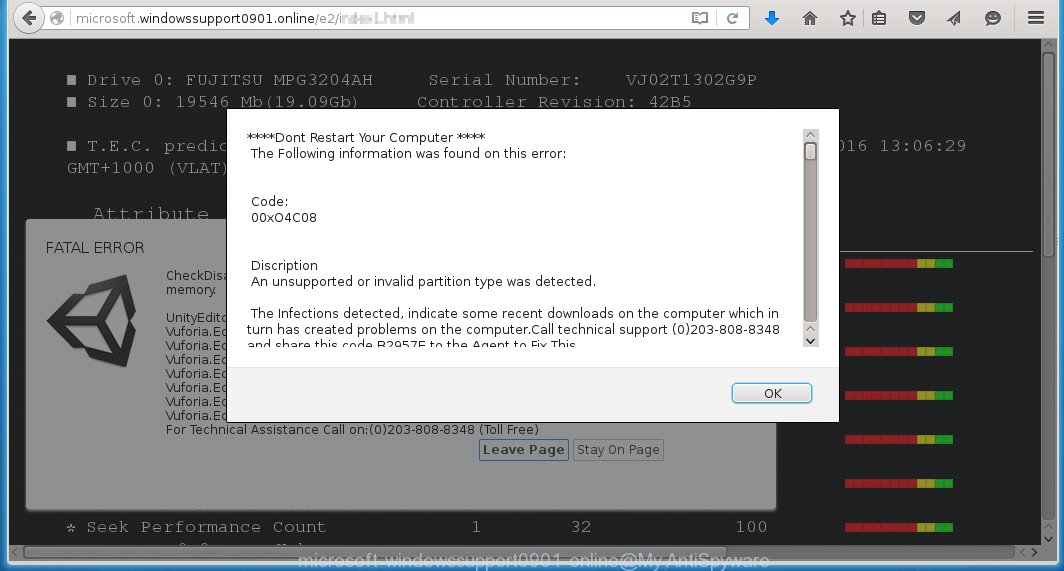
http://microsoft.windowssupport0901.online/e2 fake alert
In reality, you have no problems with any drivers, Windows registry or a malware error. So call to Service Center unnecessary anyway. The telephone (203-808-8348), which is given in the message is a fake Windows tech support service. By calling it, you just lose your money and your time!
Moreover, the adware may insert a large number of advertisements directly to the web-sites that you visit, creating a sense that the advertising has been added by the creators of the web page. Moreover, a legal advertising may be replaced on the fake advertising, that will offer to download and install various unnecessary and harmful programs. Moreover, the ad supported software has the ability to collect a large number of personal information about you (your ip address, what is a web page you are viewing now, what you are looking for on the Web, which links you are clicking), which can later transfer to third parties.
We suggest you to remove ad supported software and clean your PC from microsoft.windowssupport0901.online advertisements as quickly as possible, until the presence of the ad supported software has not led to even worse consequences. You need to follow the tutorial below that will allow you to completely remove the redirect to microsoft.windowssupport0901.online annoying web page, using only the built-in Windows features and a few of specialized free tools.
How does microsoft.windowssupport0901.online advertising get installed onto personal computer
Probably, the ad supported software get installed onto your computer when you have installed a free software like E-Mail checker, PDF creator, video codec, etc. Because, most commonly the ad supported software is bundled within the installation packages from Softonic, Cnet, Soft32, Brothersoft or other similar web sites. Even removing the program that contains an adware, does not help you remove the microsoft.windowssupport0901.online advertisements. Therefore, you must follow the tutorial below to remove all unwanted advertising.
How to manually remove microsoft.windowssupport0901.online
This useful removal guide for the microsoft.windowssupport0901.online advertisements. The detailed procedure can be followed by anyone as it really does take you step-by-step. If you follow this process to remove microsoft.windowssupport0901.online advertisements let us know how you managed by sending us your comments please.
- Get rid of suspicious and unknown software by using Windows Control Panel
- Disinfect the browser’s shortcuts to remove microsoft.windowssupport0901.online redirect
- Get rid of microsoft.windowssupport0901.online advertisements in Chrome
- Get rid of microsoft.windowssupport0901.online ads in Mozilla Firefox
- Remove microsoft.windowssupport0901.online advertisements from Microsoft Internet Explorer
Get rid of suspicious and unknown software by using Windows Control Panel
We recommend that you start the personal computer cleaning process by checking the list of installed programs and remove all unknown or suspicious applications. This is a very important step, as mentioned above, very often the malicious software such as adware and browser hijackers may be bundled with free software. Uninstall the unwanted software may remove the unwanted advertising or web-browser redirect to unknown or unwanted web-sites.
Windows 8, 8.1, 10
Windows XP, Vista, 7

Click “Uninstall a program” ![]() It will display a list of all programs. Scroll through the all list, and delete any suspicious and unknown programs. To quickly find the latest installed software, we recommend sort applications by date in the Control panel.
It will display a list of all programs. Scroll through the all list, and delete any suspicious and unknown programs. To quickly find the latest installed software, we recommend sort applications by date in the Control panel.
Disinfect the browser’s shortcuts to remove microsoft.windowssupport0901.online redirect
Now you need to clean up the browser shortcuts. Check that the shortcut referring to the right exe-file of the browser, and not on any unknown file. Right click to a desktop shortcut for your web-browser. Choose the “Properties” option.
It will open the Properties window. Select the “Shortcut” tab here, after that, look at the “Target” field. The ad supported software can replace it. If you are seeing something like “…exe http://web.site.address” then you need to remove “http…” and leave only, depending on the internet browser you are using:
- Google Chrome: chrome.exe
- Opera: opera.exe
- Firefox: firefox.exe
- Internet Explorer: iexplore.exe
Look at the example on the screen below.  Once is done, press the “OK” button to save the changes. Please repeat this step for internet browser shortcuts which redirects to an unwanted web sites. When you have completed, go to next step.
Once is done, press the “OK” button to save the changes. Please repeat this step for internet browser shortcuts which redirects to an unwanted web sites. When you have completed, go to next step.
Get rid of microsoft.windowssupport0901.online advertisements in Chrome
Like other modern browsers, the Google Chrome has the ability to reset the settings to their default values and thus remove the redirect to microsoft.windowssupport0901.online unwanted advertisements which is caused by the ad supported software.
Start the Google Chrome. Click on the button in the form of three horizontal stripes (![]() ). It will appear the main menu. Click on the option named “Settings”. Another way to open the Google Chrome’s settings – type chrome://settings in the internet browser adress bar and press Enter.
). It will appear the main menu. Click on the option named “Settings”. Another way to open the Google Chrome’s settings – type chrome://settings in the internet browser adress bar and press Enter.  The web-browser will display the settings screen. Scroll down to the bottom of the page and click on the “Show advanced settings” link. Now scroll down until the “Reset settings” section is visible, as shown below and click on the “Reset settings” button.
The web-browser will display the settings screen. Scroll down to the bottom of the page and click on the “Show advanced settings” link. Now scroll down until the “Reset settings” section is visible, as shown below and click on the “Reset settings” button.  The Chrome will show the confirmation dialog box. You need to confirm your action. Press on the “Reset” button. The program will start the process of cleaning and when it is finished, the internet browser settings including the ‘block pop-ups’ option back to the values that have been when the Chrome was first installed on your PC system.
The Chrome will show the confirmation dialog box. You need to confirm your action. Press on the “Reset” button. The program will start the process of cleaning and when it is finished, the internet browser settings including the ‘block pop-ups’ option back to the values that have been when the Chrome was first installed on your PC system.
Get rid of microsoft.windowssupport0901.online ads in Mozilla Firefox
Open the Firefox menu by clicking on the button in the form of three horizontal stripes (![]() ). It opens the drop-down menu. Click on the Help button (
). It opens the drop-down menu. Click on the Help button (![]() ).
).  In the Help menu click on the “Troubleshooting Information”. In the upper-right corner of the “Troubleshooting Information” page click on “Refresh Firefox” button.
In the Help menu click on the “Troubleshooting Information”. In the upper-right corner of the “Troubleshooting Information” page click on “Refresh Firefox” button.  Confirm your action. Click on the “Refresh Firefox”.
Confirm your action. Click on the “Refresh Firefox”.
Remove microsoft.windowssupport0901.online advertisements from Microsoft Internet Explorer
Open the Internet Explorer tools menu by clicking on the button in the form of gear (![]() ). It opens the drop-down menu. Click on the “Internet Options”.
). It opens the drop-down menu. Click on the “Internet Options”.  In the Internet Options window click on the Advanced tab, then click the Reset button. The Internet Explorer will show the “Reset Internet Explorer settings” window. Select the “Delete personal settings” check box, then click on “Reset” button.
In the Internet Options window click on the Advanced tab, then click the Reset button. The Internet Explorer will show the “Reset Internet Explorer settings” window. Select the “Delete personal settings” check box, then click on “Reset” button.  You will now need to restart your PC system for the changes to take effect.
You will now need to restart your PC system for the changes to take effect.
Remove microsoft.windowssupport0901.online advertisements with MalwareBytes Anti-malware
Remove microsoft.windowssupport0901.online advertisements manually is difficult and often the ad supported software is not completely removed. Therefore, we recommend you to use the MalwareBytes Anti-malware Free that are completely clean your PC system. The MalwareBytes Anti-malware is a reputable malware removal software. It can automatically detect and remove the adware of the your personal computer. Moreover, this free software will help you to remove browser hijackers, malware and toolbars that your system may be infected too. You can follow these simple steps below to eliminate the microsoft.windowssupport0901.online unwanted ads completely.
Download MalwareBytes Anti-malware (MBAM) from the link below.
327084 downloads
Author: Malwarebytes
Category: Security tools
Update: April 15, 2020
Once downloaded, close all programs and windows on your PC. Open a directory in which you saved it. Double-click on the icon that named mbam-setup like below.

When the installation begins, you will see the “Setup wizard” that will help you install MalwareBytes Anti-malware on your personal computer.

Once installation is complete, you will see window similar to the one below.

Now click on the “Scan Now” button to start scanning your computer for the ad supported software which causes the redirect to microsoft.windowssupport0901.online web-site. This procedure can take some time, so please be patient.

When the scan is finished, make sure all entries have “checkmark” and click “Remove Selected” button. The MalwareBytes Anti-malware will start to remove the adware related files, folders, registry keys. Once disinfection is completed, you may be prompted to Restart.
Block microsoft.windowssupport0901.online and other similar malicious sites
To increase your security and protect your computer against new unwanted advertising and malicious web sites, you need to use an application that blocks access to dangerous advertisements and sites. Moreover, the software can block the show of intrusive advertising, which also leads to faster loading of web sites and reduce the consumption of web traffic.
Download AdGuard program using the following link.
26849 downloads
Version: 6.4
Author: © Adguard
Category: Security tools
Update: November 15, 2018
After the download is complete, run the downloaded file. You will see the “Setup Wizard” screen as shown below.

Follow the prompts. After installation is complete, you will see a window as shown in the figure below.

You can click “Skip” to close the installation program and use the default settings, or press “Get Started” button to see an quick tutorial that will help you get to know AdGuard better.
In most cases, the default settings are enough and you do not need to change anything. Each time, when you start your system, AdGuard will run automatically and block pop-up ads, web-pages such microsoft.windowssupport0901.online, as well as other malicious or misleading web-sites. For an overview of all the features of the program, or to change its settings you can simply double-click on the icon AdGuard, which is located on your desktop.
Remove microsoft.windowssupport0901.online ads and malicious extensions with AdwCleaner.
If MalwareBytes Anti-malware cannot remove the unwanted microsoft.windowssupport0901.online ads within the Google Chrome, Mozilla Firefox, Internet Explorer and Edge, then we suggests to use the AdwCleaner. AdwCleaner is a free removal tool for adware, browser hijackers, PUPs, toolbars. Also you can ask for help our Myantispyware team below.
Download AdwCleaner from the link below.
225548 downloads
Version: 8.4.1
Author: Xplode, MalwareBytes
Category: Security tools
Update: October 5, 2024
Once finished, open a directory in which you saved it. You will see a icon like below.
Double click the AdwCleaner desktop icon. Once this tool is started, you will see a screen like below.

Press “Start” button to perform a system scan for malicious extensions and the adware which displays the advertising from microsoft.windowssupport0901.online web-page. Once AdwCleaner has finished, it will open a scan report as shown below.

Review the report and then click “Cleaning” button. It will display a prompt.

Click “OK”. When the cleaning process is finished, AdwCleaner may ask you to reboot your PC.

When your personal computer is started, you will see an AdwCleaner log.

How to ask for help the Myantispyware team
If you are seeking a help for microsoft.windowssupport0901.online advertisements removal then follow these steps.
- Download HijackThis from the link below and save it to your Desktop. HijackThis download
4901 downloads
Version: 2.0.5
Author: OpenSource
Category: Security tools
Update: November 7, 2015
- Double-click on the HijackThis icon, and click the button labeled “Do a system scan only”.
- Once the scan is complete, the scan button will read “Save log”, click it. Save this log to your desktop
Create a Myantispyware account here. Once you’ve registered, check your e-mail for a confirmation link, and confirm your account. After that, login.
- Copy and paste the contents of the HijackThis log into your post. If you are posting for the first time, please start a new thread by using the “New Topic” button in the Spyware Removal forum. When posting your HJT log, try to give us some details about your problems, so we can try to help you more accurately.
- Wait for one of our trained “Security Team” or Site Administrator to provide you with knowledgeable assistance tailored to your problem with the redirect to the annoying microsoft.windowssupport0901.online advertisements.



















