If the web-browser keep redirecting to the Muzeen.com, every time when you open your browser, then it could mean your personal computer is infected with a malware from the browser hijacker family. Once started, it will change the Chrome, Firefox, IE and MS Edge’s settings such as startpage, new tab page and default search engine. So, while your computer is infected, you will see this annoying web-page instead your startpage. To clean you personal computer and remove Muzeen.com redirect , you need to perform the step-by-step guide below as soon as possible. It will remove infection and protect your PC from more malicious software and trojans.
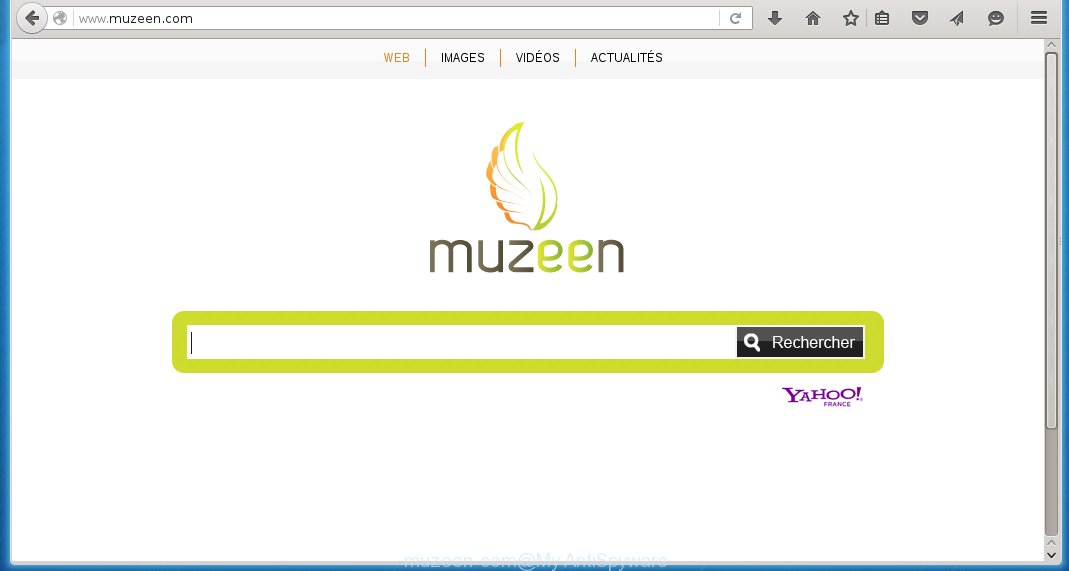
http://www.muzeen.com/
Most often, the Muzeen.com hijacker infection affects the most common web-browsers such as Internet Explorer, Chrome, Firefox and Microsoft Edge. But such infections as well may infect another browsers by changing its shortcuts (adding ‘http://muzeen.com’ into Target field of a web-browser’s shortcut). So every time you launch the internet browser, it will display Muzeen.com homepage. Even if you setup your home page again, it is still the first thing you see when you launch the web-browser will be the unwanted Muzeen.com web-site.
Except that the Muzeen.com modifies web-browser’s home page, it also replaces a search engine, which leads to the fact that use of the web-browser’s search becomes impossible. The reason for this is that the search results will consist of a lot of advertising, links to malicious and misleading web-sites and only the remaining part is search results for your query from the other, well-known search engines like Google or Bing.
Also on the computer together with Muzeen.com browser hijacker can be installed an adware, which will insert a tons of ads directly to the sites that you view, creating a sense that advertising has been added by the creators of the web-page. Moreover, a legal advertisements may be replaced on the fake advertising, that will offer to download and install various unnecessary and harmful programs. Moreover, the Muzeen.com infection has the ability to collect a huge amount of personal information about you, which can later transfer to third parties.
How to Muzeen.com hijacker get installed onto personal computer
Most often, the freeware installer includes the optional potentially unwanted applications such as this infection. So, be very careful when you agree to install anything. The best way – is to choose a Custom, Advanced or Manual installation mode. Here disable (uncheck) all optional software in which you are unsure or that causes even a slightest suspicion. The main thing you should remember, you do not need to install the optional software which you do not trust! The only thing I want to add. Once the free applications is installed, if you uninstall this software, the start page, search provider by default of your favorite browser will not be restored. This must be done by yourself. Just follow the instructions below.
How to manually remove Muzeen.com
This useful removal guide for the Muzeen.com homepage. The detailed procedure can be followed by anyone as it really does take you step-by-step. If you follow this process to delete Muzeen.com let us know how you managed by sending us your comments please.
- Uninstall Muzeen.com associated software by using Windows Control Panel
- Disinfect the browser’s shortcuts to remove Muzeen.com homepage
- Remove Muzeen.com startpage from Google Chrome
- Get rid of Muzeen.com startpage from Firefox
- Remove Muzeen.com startpage from Internet Explorer
Uninstall Muzeen.com associated software by using Windows Control Panel
We recommend that you start the PC system cleaning process by checking the list of installed programs and delete all unknown or suspicious applications. This is a very important step, as mentioned above, very often the malicious software such as adware and browser hijackers may be bundled with free applications. Uninstall the unwanted software may remove the unwanted advertising or web-browser redirect to unknown or annoying pages.
Windows 8, 8.1, 10
Windows XP, Vista, 7

Click “Uninstall a program” ![]() It will display a list of all programs. Scroll through the all list, and remove any suspicious and unknown programs. To quickly find the latest installed software, we recommend sort applications by date in the Control panel.
It will display a list of all programs. Scroll through the all list, and remove any suspicious and unknown programs. To quickly find the latest installed software, we recommend sort applications by date in the Control panel.
Disinfect the browser’s shortcuts to remove Muzeen.com startpage
Once installed, this browser hijacker infection may add “http://muzeen.com” into the Target property of the desktop shortcut for the Internet Explorer, Chrome, Firefox and Microsoft Edge. Due to this, every time you start the web-browser, it will display the annoying homepage.
Right click on the browser’s shortcut, click Properties option. On the Shortcut tab, locate the Target field. Click inside, you will see a vertical line – arrow pointer, move it (using -> arrow key on your keyboard) to the right as possible. You will see a text “http://muzeen.com” that has been added here. Remove everything after .exe. An example, for Google Chrome you should remove everything after chrome.exe.  Click OK to save changes. You need to clean all web-browser’s shortcuts. So, repeat this step for the Google Chrome, Mozilla Firefox, Internet Explorer and Edge.
Click OK to save changes. You need to clean all web-browser’s shortcuts. So, repeat this step for the Google Chrome, Mozilla Firefox, Internet Explorer and Edge.
Remove Muzeen.com startpage from Google Chrome
Reset Chrome settings is a simple way to delete the malware and adware extensions, as well as to restore the web-browser’s settings that have been modified by infection.

- Open the Chrome and press Menu button (small button in the form of three horizontal stripes).
- It will open the Chrome main menu. Select “Settings” option.
- You will see the Google Chrome’s settings page. Scroll down and click “Show advanced settings” link.
- Scroll down again. Press the “Reset settings” button.
- The Google Chrome will display the reset profile settings page as shown on the image above.
- Click on the “Reset” button.
- Once this task is done, your web-browser’s settings will be restored to their original defaults. This will reset your startpage, new tab page and default search engine.
- To learn more, read the article How to reset Google Chrome settings to default.
Get rid of Muzeen.com startpage from Firefox
Open the FF menu by clicking on the button in the form of three horizontal stripes (![]() ). It opens the drop-down menu. Click on the Help button (
). It opens the drop-down menu. Click on the Help button (![]() ).
).  In the Help menu click on the “Troubleshooting Information”. In the upper-right corner of the “Troubleshooting Information” page click on “Refresh Firefox” button.
In the Help menu click on the “Troubleshooting Information”. In the upper-right corner of the “Troubleshooting Information” page click on “Refresh Firefox” button.  Confirm your action. Click on the “Refresh Firefox”.
Confirm your action. Click on the “Refresh Firefox”.
Remove Muzeen.com startpage from Internet Explorer
Run Microsoft Internet Explorer, press ![]() ). Click “Internet Options” as shown below.
). Click “Internet Options” as shown below.  In the “Internet Options” screen select the Advanced tab. Next press Reset button. The IE will open the Reset Internet Explorer settings prompt. Select the “Delete personal settings” check box and press Reset button.
In the “Internet Options” screen select the Advanced tab. Next press Reset button. The IE will open the Reset Internet Explorer settings prompt. Select the “Delete personal settings” check box and press Reset button.  You will now need to restart your personal computer for the changes to take effect. It will remove Muzeen.com hijacker, disable malicious and ad-supported browser’s extensions and restore the IE’s startpage to default state.
You will now need to restart your personal computer for the changes to take effect. It will remove Muzeen.com hijacker, disable malicious and ad-supported browser’s extensions and restore the IE’s startpage to default state.
Remove Muzeen.com with MalwareBytes Anti-malware.
Remove Muzeen.com hijacker manually is difficult and often infection is not completely removed. Therefore, we recommend you to use the MalwareBytes Anti-malware Free that are completely clean your PC. Moreover, the free software will help you to remove adware and toolbars that your PC may be infected too.
Download MalwareBytes Anti-malware (MBAM) from the link below.
327038 downloads
Author: Malwarebytes
Category: Security tools
Update: April 15, 2020
Once downloaded, close all programs and windows on your computer. Open a directory in which you saved it. Double-click on the icon that named mbam-setup like below.

When the installation begins, you will see the “Setup wizard” that will help you install MalwareBytes Anti-malware on your PC.

Once installation is complete, you will see window similar to the one below.

Now click on the “Scan Now” button to start scanning your personal computer for the browser hijacker that cause a redirect to Muzeen.com. This procedure can take some time, so please be patient.

When the scan is finished, make sure all entries have “checkmark” and click “Remove Selected” button. The MalwareBytes Anti-malware will start to remove Muzeen.com hijacker related files, folders, registry keys. Once disinfection is completed, you may be prompted to Restart.
How to block Muzeen.com
To increase your security and protect your computer against new annoying advertisements and malicious web-sites, you need to use an application that blocks access to dangerous advertisements and web sites. Moreover, the software can block the display of intrusive advertising, which also leads to faster loading of web-sites and reduce the consumption of web traffic.
- Download AdGuard program using the following link.
Adguard download
26839 downloads
Version: 6.4
Author: © Adguard
Category: Security tools
Update: November 15, 2018
- After the download is complete, run the downloaded file. You will see the “Setup Wizard” program window. Follow the prompts.
- Once the installation is finished, click “Skip” to close the installation program and use the default settings, or press “Get Started” to see an quick tutorial that will help you get to know AdGuard better.
- In most cases, the default settings are enough and you do not need to change anything. Each time, when you start your system, AdGuard will start automatically and block pop-up ads, web-pages such Muzeen.com, as well as other malicious or misleading web-pages. For an overview of all the features of the program, or to change its settings you can simply double-click on the icon AdGuard, which is located on your desktop.
Remove Muzeen.com hijacker and malicious extensions with AdwCleaner.
If MalwareBytes Anti-malware cannot remove this infection, then we suggests to use the AdwCleaner. AdwCleaner is a free removal tool for browser hijackers, adware, PUPs, toolbars. Also you can ask for help our Myantispyware team below.
Download AdwCleaner from the link below.
225533 downloads
Version: 8.4.1
Author: Xplode, MalwareBytes
Category: Security tools
Update: October 5, 2024
Once finished, open a directory in which you saved it. You will see a icon like below.
Double click the AdwCleaner desktop icon. Once this tool is started, you will see a screen like below.

Press “Start” button to perform a system scan for Muzeen.com adware and malicious extensions. Once AdwCleaner has finished, it will open a scan report as shown below.

Review the report and then click “Cleaning” button. It will display a prompt.

Click “OK”. When the cleaning process is finished, AdwCleaner may ask you to reboot your system.

When your system is started, you will see an AdwCleaner log.

How to ask for help the Myantispyware team
If you are seeking a help for Muzeen.com removal then follow these steps.
- Download HijackThis from the link below and save it to your Desktop. HijackThis download
4884 downloads
Version: 2.0.5
Author: OpenSource
Category: Security tools
Update: November 7, 2015
- Double-click on the HijackThis icon, and click the button labeled “Do a system scan only”.
- Once the scan is complete, the scan button will read “Save log”, click it. Save this log to your desktop
- Copy and paste the contents of the HijackThis log into your post. If you are posting for the first time, please start a new thread by using the “New Topic” button in the Spyware Removal forum. When posting your HJT log, try to give us some details about your problems, so we can try to help you more accurately.
- Wait for one of our trained “Security Team” or Site Administrator to provide you with knowledgeable assistance tailored to your problem with Muzeen.com removal.
Create a Myantispyware account here. Once you’ve registered, check your e-mail for a confirmation link, and confirm your account. After that, login.



















