The Myweb.house is categorized as browser hijacker infection. The appearance of Myweb.house search in your web-browser means that your system has been hijacked by obnoxious unwanted software from the browser hijacker family, which makes changes to certain settings of web browsers by modifying the homepage, new tab and default search provider. So, if you find that when you open your internet browser, it shows this unwanted web-site, then you don’t need to wait . Follow the tutorial below and get rid of Myweb.house as quickly as possible.
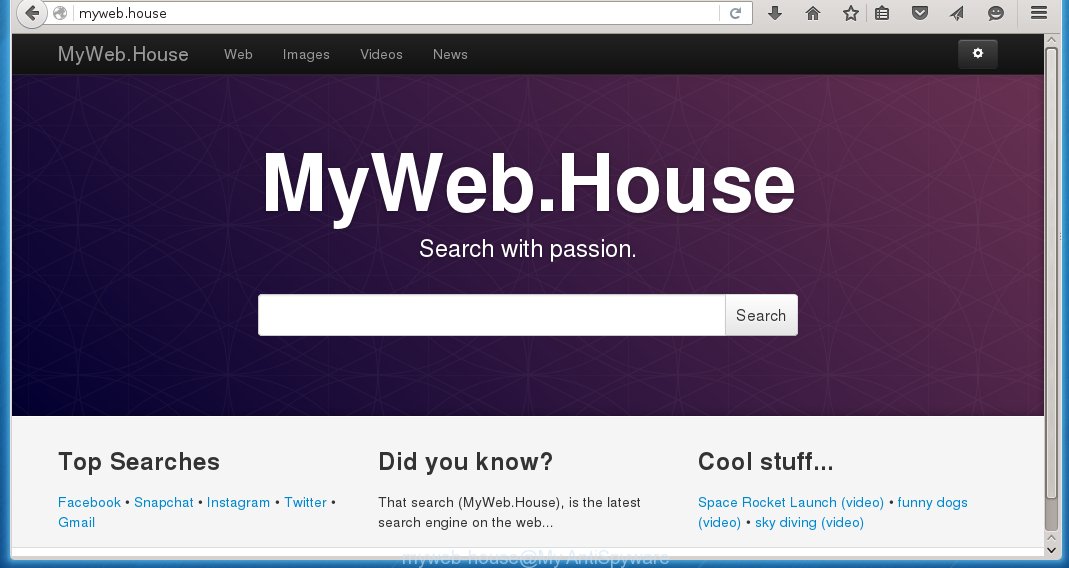
http://myweb.house/
The Myweb.house hijacker usually affects only the Google Chrome, Firefox, Edge and IE. However, possible situations, when any other internet browsers will be affected too. The browser hijacker infection will perform a scan of the personal computer for browser shortcuts and alter them without your permission. When it infects the browser shortcuts, it will add the argument such as ‘http://site.address’ into Target property. So, each time you open the web browser, you will see the Myweb.house annoying web site.
Except that the Myweb.house changes web browser’s startpage, it also replaces a search engine, which leads to the fact that use of the browser’s search becomes uncomfortable. The reason for this is that the search results will consist of a ton of ads, links to unwanted and ad sites and only the remaining part is search results for your query from well-known search engines like Google or Bing.
Some browser hijackers also contain adware (also known as ‘ad-supported’ software) that can be used to show annoying ads and or collect a wide variety of personal information about you that may be used for marketing purposes. These unwanted advertisements can be opened in the form of pop-unders, pop-ups, in-text advertisements, video advertisements, text links or banners or even massive full page advertisements. Most of the ‘ad supported’ software is designed to open advertisements, but some adware is form of spyware that often used to track users to collect lots of user info.
Therefore it’s very important to clean your PC system as quickly as possible. Follow the steps below to remove Myweb.house homepage, as well as other malicious software and adware, which can be installed onto your computer along with it.
Myweb.house redirect removal instructions
Without a doubt, the hijacker is harmful to your computer. So you need to quickly and completely get rid of this malware. To delete this hijacker, you can use the manual removal which are given below or free malware removal utility such as Malwarebytes or AdwCleaner (both are free). I note that we recommend that you use automatic removal that will allow you to remove Myweb.house startpage easily and safely. Manual removal is best used only if you are well versed in machine or in the case where hijacker infection is not removed automatically.
How to manually remove Myweb.house
Most common browser hijackers may be removed without any antivirus applications. The manual browser hijacker infection removal is post tutorial that will teach you how to remove the Myweb.house home page. Some of the steps below will require you to close the web site. So, please read the guide carefully, after that bookmark or print it for later reference.
Remove Myweb.house associated software by using Windows Control Panel
First, you should try to identify and remove the application that causes the appearance of unwanted ads or browser redirect, using the ‘Uninstall a program’ which is located in the ‘Control panel’.
Press Windows button ![]() , then click Search
, then click Search ![]() . Type “Control panel”and press Enter. If you using Windows XP or Windows 7, then click “Start” and select “Control Panel”. It will show the Windows Control Panel as shown on the image below.
. Type “Control panel”and press Enter. If you using Windows XP or Windows 7, then click “Start” and select “Control Panel”. It will show the Windows Control Panel as shown on the image below.

Further, click “Uninstall a program” ![]()
It will show a list of all software installed on your machine. Scroll through the all list, and uninstall any suspicious and unknown software.
Disinfect the browser’s shortcuts to delete Myweb.house search
Now you need to clean up the internet browser shortcuts. Check that the shortcut referring to the right exe-file of the web-browser, and not on any unknown file.
Right click on the web-browser’s shortcut, click Properties option. On the Shortcut tab, locate the Target field. Click inside, you will see a vertical line – arrow pointer, move it (using -> arrow key on your keyboard) to the right as possible. You will see a text “http://site.address” that has been added here. Remove everything after .exe. An example, for Google Chrome you should remove everything after chrome.exe.

To save changes, press OK . You need to clean all browser’s shortcuts. So, repeat this step for the Chrome, Mozilla Firefox, Edge and Internet Explorer.
Remove Myweb.house from Chrome
Run the Reset web-browser tool of the Google Chrome to reset all its settings such as home page, new tab page and search provider by default to original defaults. This is a very useful utility to use, in the case of browser hijacks such as Myweb.house.

- First start the Chrome and press Menu button (small button in the form of three horizontal stripes).
- It will open the Chrome main menu. Select “Settings” option.
- You will see the Google Chrome’s settings page. Scroll down and press “Show advanced settings” link.
- Scroll down again and click the “Reset settings” button.
- The Google Chrome will show the reset profile settings page as shown on the image above.
- Next press the “Reset” button.
- Once this procedure is finished, your web-browser’s home page, newtab page and default search provider will be restored to their original defaults.
- To learn more, read the blog post How to reset Google Chrome settings to default.
Get rid of Myweb.house from Firefox
If the FF web-browser program is hijacked, then resetting its settings can help. The Reset feature is available on all modern version of Firefox. A reset can fix many issues by restoring FF settings like homepage, new tab and default search engine to its default state. It will save your personal information like saved passwords, bookmarks, and open tabs.
First, start the Firefox. Next, click the button in the form of three horizontal stripes (![]() ). It will show the drop-down menu. Next, press the Help button (
). It will show the drop-down menu. Next, press the Help button (![]() ).
).

In the Help menu click the “Troubleshooting Information”. In the upper-right corner of the “Troubleshooting Information” page click on “Refresh Firefox” button as on the image below.

Confirm your action, press the “Refresh Firefox”.
Delete Myweb.house from Internet Explorer
By resetting Microsoft Internet Explorer web browser you revert back your internet browser settings to its default state. This is good initial when troubleshooting problems that might have been caused by browser hijacker such as Myweb.house.
First, start the IE. Next, click the button in the form of gear (![]() ). It will display the Tools drop-down menu, click the “Internet Options” like below.
). It will display the Tools drop-down menu, click the “Internet Options” like below.

In the “Internet Options” window click on the Advanced tab, then click the Reset button. The Microsoft Internet Explorer will open the “Reset Internet Explorer settings” window like below. Select the “Delete personal settings” check box, then click “Reset” button.

You will now need to reboot your computer for the changes to take effect.
How to automatically remove Myweb.house browser hijacker
After completing the manually removal tutorial above all unwanted programs and web browser’s extensions that causes web browser redirects to the Myweb.house web-page should be removed. If the problem with Myweb.house hijacker is still remained, then we suggest to scan your machine for any remaining malicious components. Use recommended free browser hijacker removal software below.
Remove Myweb.house with Malwarebytes
Manual Myweb.house search removal requires some computer skills. Some files and registry entries that created by the browser hijacker may be not completely removed. We suggest that use the Malwarebytes Free that are completely free your machine of browser hijackers. Moreover, the free program will help you to delete malware, PUPs, adware (also known as ‘ad-supported’ software) and toolbars that your personal computer may be infected too.
Download Malwarebytes by clicking on the link below.
327040 downloads
Author: Malwarebytes
Category: Security tools
Update: April 15, 2020
Once downloaded, close all programs and windows on your computer. Open a directory in which you saved it. Double-click on the icon that’s named mbam-setup as shown on the screen below.
![]()
When the installation starts, you will see the “Setup wizard” which will help you install Malwarebytes on your PC.

Once setup is complete, you will see window as shown in the figure below.

Now click the “Scan Now” button for scanning your PC system for the browser hijacker infection . This task may take quite a while, so please be patient.

When the scan is complete, it’ll open you the results. In order to remove all items, simply click “Quarantine Selected” button.

The Malwarebytes will start removing Myweb.house browser hijacker related files, folders, registry keys. Once disinfection is done, you may be prompted to restart your computer.
The following video explains step-by-step instructions on how to delete browser hijacker with Malwarebytes Anti-malware.
If the problem with Myweb.house is still remained
If MalwareBytes anti malware cannot delete this browser hijacker, then we suggests to use the AdwCleaner. AdwCleaner is a free removal utility for browser hijackers, ‘ad supported’ software, potentially unwanted programs and toolbars.
Download AdwCleaner tool from the link below. Save it to your Desktop so that you can access the file easily.
225534 downloads
Version: 8.4.1
Author: Xplode, MalwareBytes
Category: Security tools
Update: October 5, 2024
When downloading is complete, open the file location and double-click the AdwCleaner icon. It will start the AdwCleaner utility and you will see a screen as on the image below. If the User Account Control prompt will ask you want to display the program, press Yes button to continue.

Next, click “Scan” to begin checking your personal computer for the Myweb.house browser hijacker which cause a redirect to Myweb.house. Depending on your personal computer, the scan can take anywhere from a few minutes to close to an hour. When a threat is found, the number of the security threats will change accordingly. Wait until the the checking is complete.

When the system scan is done is done, it’ll show a list of all items found by this tool as shown below.

When you are ready, click “Clean” button. It will display a prompt. Click “OK” to start the cleaning procedure. Once the clean-up is complete, the AdwCleaner may ask you to reboot your machine. After reboot, the AdwCleaner will display the log file.
All the above steps are shown in detail in the following video instructions.
How to block Myweb.house
It is important to use adblocker software such as AdGuard to protect your computer from harmful web pages. Most security experts says that it’s okay to stop ads. You should do so just to stay safe! And, of course, the AdGuard can to block Myweb.house and other unwanted web-sites.
- Download AdGuard program by clicking on the following link.
Adguard download
26839 downloads
Version: 6.4
Author: © Adguard
Category: Security tools
Update: November 15, 2018
- Once the download is done, launch the downloaded file. You will see the “Setup Wizard” program window. Follow the prompts.
- When the installation is finished, click “Skip” to close the installation program and use the default settings, or click “Get Started” to see an quick tutorial that will help you get to know AdGuard better.
- In most cases, the default settings are enough and you do not need to change anything. Each time, when you start your machine, AdGuard will start automatically and stop pop up ads, sites such Myweb.house, as well as other harmful or misleading web pages. For an overview of all the features of the application, or to change its settings you can simply double-click on the icon named AdGuard, which can be found on your desktop.
How did Myweb.house browser hijacker get on your system
The Myweb.house hijacker usually spreads as a part of some free programs that you download off of the Internet. Once started, it will infect your PC and change internet browser’s settings such as newtab page, homepage and search engine by default without your permission. To avoid infection, in the Setup wizard, you should be be proactive and carefully read the ‘Terms of use’, the ‘license agreement’ and other installation screens, as well as to always choose the ‘Manual’ or ‘Advanced’ installation mode, when installing anything downloaded from the Internet.
Finish words
Now your computer should be free of the Myweb.house . Uninstall AdwCleaner. We suggest that you keep AdGuard (to help you stop unwanted pop-up ads and unwanted harmful web-sites) and Malwarebytes (to periodically scan your PC for new malware, browser hijackers and adware). Make sure that you have all the Critical Updates recommended for Windows OS. Without regular updates you WILL NOT be protected when new browser hijacker, harmful software and ad-supported software are released.
If you are still having problems while trying to remove Myweb.house start page from your browser, then ask for help in our Spyware/Malware removal forum.


















