The Startpage1.ru web page appeared on your system without any notice? After that, you’re faced with the fact that your web-browser is now redirected to this unwanted pages every time when you press browser’s home button, create a new tab or perform an Web search. The cause of all your problems with your PC is an hijacker infection that has been installed on many systems around the world without users permission, so you’re one of many. Most probably, you do not even know how and where this hijacker has got into your computer. In the steps below, we will explain all the general features of the browser hijacker infection and it’s typical behavior on the system, as well as effective methods for manually removing it from your system.
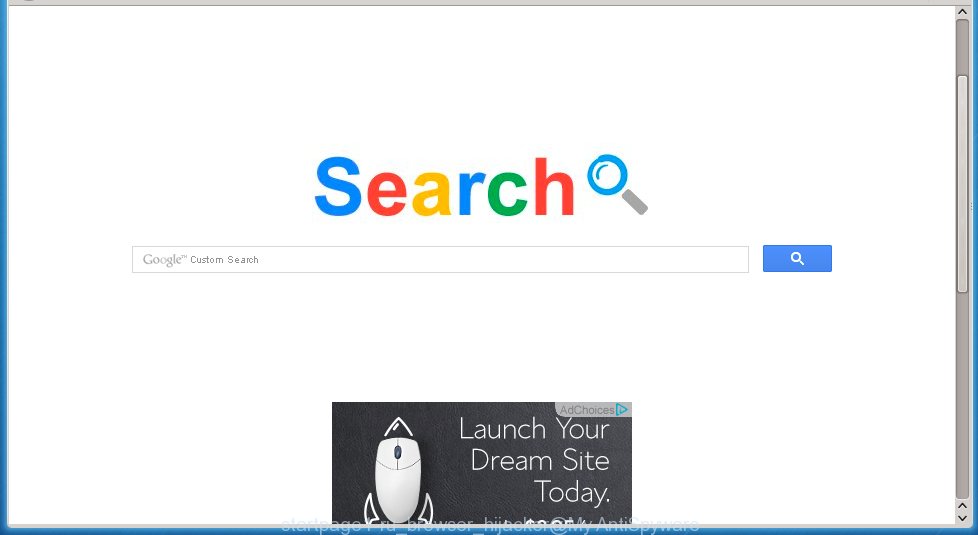
http://startpage1.ru/startpagewzscnt redirects on fake search
Most often, the Startpage1.ru browser hijacker affects the most common web-browsers such as Google Chrome, Mozilla Firefox, Internet Explorer and Edge. But such browser hijackers as well may infect another browsers by changing its shortcuts (adding ‘http://startpage1.ru/startpagewzscnt’ into Target field of a internet browser’s shortcut). So every time you run the web-browser, it will show Startpage1.ru homepage. Even if you setup your start page again, it is still the first thing you see when you start the web-browser will be the annoying Startpage1.ru web-site.
The Startpage1.ru browser hijacker infection may also change the default search engine that will virtually block the possibility of finding information on the Internet. The reason for this is that the Startpage1.ru search results may open a large number of advertising links, links to malicious and misleading sites. Only the remaining part is the result of your search request, loaded from the major search engines such as Google, Yahoo or Bing.
Although, Startpage1.ru hijacker infection is not a virus, but it does bad things, and it alters the settings of your internet browser. Moreover, with this hijacker, an adware can be additionally installed on to your personal computer, that will display a huge number of advertisements, hindering or completely blocking the work in the browser. Often such advertising may recommend to install other unknown and unwanted software or visit malicious sites. So, it’s very important to as quickly as possible to clean your PC system. The instructions, which is shown below, will allow you to get rid of Startpage1.ru search from the Internet Explorer, Chrome, Firefox and Microsoft Edge and other browsers.
How to Startpage1.ru browser hijacker get installed onto computer
Just as the beginning of this article, if you have ever seen the Startpage1.ru web page appear in your browser, it means your computer has been infected with it. Most often Startpage1.ru browser hijacker is bundled with free software. So, think back, have you ever download and run any free programs? Because most users, in the Setup Wizard, simply click the Next button and do not read any information such as ‘Terms of use’ and ‘Software license’. This leads to the fact that the PC is infected, the browser’s settings are changed and your’s home page, newtab page and search provider by default set to the Startpage1.ru . Even removing the free applications that contains this browser hijacker, your browser’s settings will not be restored. Therefore, you must follow the guide below to restore the Google Chrome, Mozilla Firefox, Internet Explorer and Edge’s start page and search provider by default.
How to manually remove Startpage1.ru
This useful removal guide for the Startpage1.ru search. The detailed procedure can be followed by anyone as it really does take you step-by-step. If you follow this process to remove Startpage1.ru search let us know how you managed by sending us your comments please.
- Remove Startpage1.ru associated software by using Windows Control Panel
- Disinfect the browser’s shortcuts to delete Startpage1.ru startpage
- Uninstall Startpage1.ru startpage from Google Chrome
- Uninstall Startpage1.ru startpage from Firefox
- Remove Startpage1.ru search from IE
Remove Startpage1.ru associated software by using Windows Control Panel
We recommend that you start the computer cleaning process by checking the list of installed programs and uninstall all unknown or suspicious applications. This is a very important step, as mentioned above, very often the malicious software such as adware and browser hijackers may be bundled with free programs. Uninstall the unwanted software may remove the unwanted ads or web-browser redirect to unknown or annoying web-sites.
Windows 8, 8.1, 10
Windows XP, Vista, 7

Click “Uninstall a program” ![]() It will open a list of all programs. Scroll through the all list, and remove any suspicious and unknown programs. To quickly find the latest installed software, we recommend sort applications by date in the Control panel.
It will open a list of all programs. Scroll through the all list, and remove any suspicious and unknown programs. To quickly find the latest installed software, we recommend sort applications by date in the Control panel.
Disinfect the browser’s shortcuts to delete Startpage1.ru redirect
During the installation, this hijacker may also change the internet browser’s shortcuts, adding “http://startpage1.ru/startpagewzscnt” into the Target field. Due to this, every time you start the web-browser, it will show this unwanted web-page.
To clear the web-browser shortcut, right-click to it and select Properties. On the Shortcut tab, locate the Target field. Click inside, you will see a vertical line – arrow pointer, move it (using -> arrow key on your keyboard) to the right as possible. You will see a text “http://startpage1.ru/startpagewzscnt” that has been added here. You need to remove it.  When the text is removed, press the OK button. You need to clean all shortcuts of all your browsers, as they may be infected too.
When the text is removed, press the OK button. You need to clean all shortcuts of all your browsers, as they may be infected too.
Uninstall Startpage1.ru startpage from Google Chrome
Reset Google Chrome settings is a simple way to delete the malicious and ad-supported extensions, as well as to restore the internet browser’s homepage, new tab page and search engine by default that have been modified by hijacker.

- Open the Chrome and click on the Menu icon (icon in the form of three horizontal stripes).
- It will display the Chrome main menu. Click the “Settings” menu.
- Click “Show advanced settings” link, that located at the bottom of the Settings page.
- Click the “Reset settings” button, that located at the bottom of the Advanced settings page.
- The Chrome will display the reset settings box as shown on the image above.
- Confirm the browser’s reset by clicking on the “Reset” button.
- To learn more, read the guide How to reset Google Chrome settings to default.
Uninstall Startpage1.ru startpage from Firefox
If the Firefox settings such as start page and search provider by default have been changed by the browser hijacker, then resetting it to the default state can help.
Run the Firefox and press ![]() button to show the Tools menu. It opens the drop-down menu on the right-part of the internet browser. Click on the Help button (
button to show the Tools menu. It opens the drop-down menu on the right-part of the internet browser. Click on the Help button (![]() ).
).  In the Help menu, select the “Troubleshooting Information” option. Another way to open the “Troubleshooting Information” screen – type about:support in the internet browser adress bar and press Enter. It will open the “Troubleshooting Information” page. In the upper-right corner of this screen, press the “Refresh Firefox” button.
In the Help menu, select the “Troubleshooting Information” option. Another way to open the “Troubleshooting Information” screen – type about:support in the internet browser adress bar and press Enter. It will open the “Troubleshooting Information” page. In the upper-right corner of this screen, press the “Refresh Firefox” button.  It will open the confirmation dialog box. Click on the “Refresh Firefox” button. The FF will start a task to fix your problems that caused by the Startpage1.ru hijacker. Once, it’s done, press the “Finish” button
It will open the confirmation dialog box. Click on the “Refresh Firefox” button. The FF will start a task to fix your problems that caused by the Startpage1.ru hijacker. Once, it’s done, press the “Finish” button
Remove Startpage1.ru search from IE
To restore the start page and search provider by default you need to reset the Internet Explorer’s settings to the state, they were when the Windows OS was first installed on your computer.
Launch the Internet Explorer. Open the Tools menu (click ‘gear’ icon ![]() ). It opens the drop-down menu on the right part of the browser, then click the “Internet Options”.
). It opens the drop-down menu on the right part of the browser, then click the “Internet Options”.  In the “Internet Options” dialog screen, you need to click on the “Advanced” tab, then press the “Reset” button. The IE will open the “Reset Internet Explorer settings” dialog box. Click on the “Delete personal settings” check box to select it. Next press the “Reset” button.
In the “Internet Options” dialog screen, you need to click on the “Advanced” tab, then press the “Reset” button. The IE will open the “Reset Internet Explorer settings” dialog box. Click on the “Delete personal settings” check box to select it. Next press the “Reset” button.  Once the task is done, click “Close” button, then close the IE. Restart your PC for the changes to take effect. This step will help you to back your browser’s startpage, new tab page and default search engine to default state.
Once the task is done, click “Close” button, then close the IE. Restart your PC for the changes to take effect. This step will help you to back your browser’s startpage, new tab page and default search engine to default state.
How to remove Startpage1.ru with Antimalware
Manual removal Startpage1.ru requires some computer skills. Some files and registry entries that created by the browser hijacker infection may be not completely removed. We suggest that use the MalwareBytes Anti-malware Free that are completely clean your system. Moreover, the free applications will help you to remove malware, ad-supported software (adware) and toolbars that your system may be infected too.
- Please download MalwareBytes Anti-malware to your desktop from the following link. Malwarebytes Anti-malware
327071 downloads
Author: Malwarebytes
Category: Security tools
Update: April 15, 2020
- At the download page, click on the Download button. Your internet browser will open the “Save as” prompt. Please save it onto your Windows desktop.
- Once the download process is finished, please close all programs and open windows on your personal computer. Double-click on the icon that named mbam-setup.
- This will start the Setup wizard of MalwareBytes Anti-malware onto your PC. Follow the prompts and do not make any changes to default settings.
- When the Setup wizard has finished installing, the Antimalware will start and show the main window.
- Click on the “Scan Now” button for the browser hijacker infection removal scan. It will start scanning your computer for the browser hijacker infection which redirects your browser to the Startpage1.ru unwanted web site. This procedure can take quite a while, so please be patient.
- When the MalwareBytes Anti-malware has finished scanning, it will display a screen which contains a list of malicious software that has been found.
- When you are ready, click on “Remove Selected” button to begin cleaning your PC system. Once the process is done, you may be prompted to Restart.
- Close the Anti-Malware and continue with the next step.
Video instruction, which reveals in detail the steps above.
Stop Startpage1.ru and other annoying sites
To increase your security and protect your PC against new unwanted advertising links and malicious sites, you need to use an program that stops access to dangerous advertising links and pages. Moreover, the software can block the show of intrusive advertising, which also leads to faster loading of pages and reduce the consumption of web traffic.
Download AdGuard program using the following link.
26843 downloads
Version: 6.4
Author: © Adguard
Category: Security tools
Update: November 15, 2018
After the download is complete, run the downloaded file. You will see the “Setup Wizard” screen as shown below.

Follow the prompts. After installation is complete, you will see a window as shown in the figure below.

You can click “Skip” to close the installation program and use the default settings, or press “Get Started” button to see an quick tutorial that will help you get to know AdGuard better.
In most cases, the default settings are enough and you do not need to change anything. Each time, when you start your system, AdGuard will run automatically and block pop-up ads, sites such Startpage1.ru, as well as other dangerous or misleading pages. For an overview of all the features of the program, or to change its settings you can simply double-click on the AdGuard icon, which is located on your desktop.
Uninstall Startpage1.ru infection and malicious extensions with AdwCleaner.
If MalwareBytes Anti-malware cannot remove this browser hijacker, then we suggests to use the AdwCleaner. AdwCleaner is a free removal tool for browser hijackers, adware, PUPs, toolbars. Also you can ask for help our Myantispyware team below.
Download AdwCleaner from the link below.
225545 downloads
Version: 8.4.1
Author: Xplode, MalwareBytes
Category: Security tools
Update: October 5, 2024
Once finished, open a directory in which you saved it. You will see an icon like below.
Double click the AdwCleaner desktop icon. Once this tool is started, you will see a screen like below.

Press “Scan” button to perform a system scan for Startpage1.ru hijacker and browser’s malicious extensions. Once AdwCleaner has finished, it will display a scan report as shown below.

Review the report and then click “Cleaning” button. It will display a prompt.

Click “OK”. When the cleaning process is finished, AdwCleaner may ask you to reboot your PC system.

When your computer is started, you will see an AdwCleaner log.

How to ask for help the Myantispyware team
If you are seeking a help for Startpage1.ru homepage removal then follow these steps.
- Download HijackThis from the link below and save it to your Desktop. HijackThis download
4897 downloads
Version: 2.0.5
Author: OpenSource
Category: Security tools
Update: November 7, 2015
- Double-click on the HijackThis icon, and click the button labeled “Do a system scan only”.
- Once the scan is complete, the scan button will read “Save log”, click it. Save this log to your desktop
Create a Myantispyware account here. Once you’ve registered, check your e-mail for a confirmation link, and confirm your account. After that, login.
- Copy and paste the contents of the HijackThis log into your post. If you are posting for the first time, please start a new thread by using the “New Topic” button in the Spyware Removal forum. When posting your HJT log, try to give us some details about your problems, so we can try to help you more accurately.
- Wait for one of our trained “Security Team” or Site Administrator to provide you with knowledgeable assistance tailored to your problem with Startpage1.ru removal.


















