If you find that your browser has become open the annoying global.msmtrakk06d.com ads then it is a sign that your computer is infected with malicious software from the adware family. The adware is a form of unwanted software that can open a a huge number of ads without a user’s permission. Moreover, it may redirect the browser on malicious and misleading pages. Also, if you seeing that the Google Chrome, Mozilla Firefox, Internet Explorer and Edge tries to load an unknown site, when you try to open a long-known page, then you do not need to wait! Press the stop button in browser’s address bar. You need as quickly as possible following the guide below and clean your PC from adware that will get rid of the redirect to global.msmtrakk06d.com and annoying advertisements.
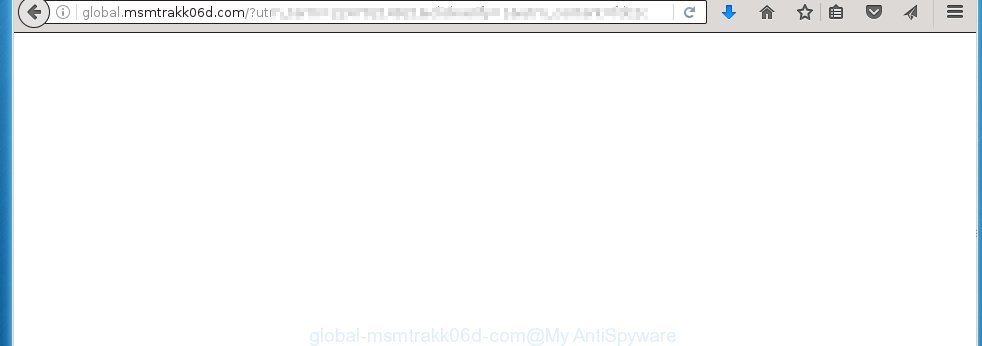
http://global.msmtrakk06d.com/ …
The ad supported software can change the settings of the Internet Explorer, Chrome, Firefox and Microsoft Edge, but often that a dangerous software such as this can also infect all types of web-browsers by changing their desktop shortcuts. Thus forcing the user each time start the browser to see global.msmtrakk06d.com unwanted advertising links.
Technically, the adware is not a virus, but it does bad things, it generates a a huge number of ads, hindering or completely blocking the work in the internet browser. It may install other unknown and unwanted software without your permission, force you to visit malicious sites. Moreover, with the ad supported software, a browser hijacker can be additionally installed on to your system, that will replace your homepage with an unwanted web-site.
We suggest you to remove ad supported software and clean your computer from global.msmtrakk06d.com advertising links as quickly as possible, until the presence of the adware has not led to even worse consequences. You need to follow the guide below that will allow you to completely remove the reroute to global.msmtrakk06d.com annoying site, using only the built-in Windows features and a few of specialized free tools.
How does global.msmtrakk06d.com popup ads get installed onto system
Most often, the ad supported software gets on your system as a part of various free programs, as a bonus. Therefore it is very important at the stage of installing software downloaded from the Internet carefully review the Terms of use and the License agreement, as well as to always choose the Advanced, Custom or Manual installation mode. In this mode, you can turn off all unwanted add-ons, including the adware, which will be installed along with the desired program.
How to manually remove global.msmtrakk06d.com
This step-by-step guide will help you uninstall global.msmtrakk06d.com redirect. These global.msmtrakk06d.com removal steps work for the Google Chrome, Mozilla Firefox, Internet Explorer and Edge, as well as every version of Windows operating system. Some of the steps may require you to close the web-browser or reboot your personal computer. So, bookmark or print it for later reference.
- Delete suspicious and unknown software by using Windows Control Panel
- Disinfect the browser’s shortcuts to remove global.msmtrakk06d.com redirect
- Remove global.msmtrakk06d.com from Chrome
- Remove global.msmtrakk06d.com pop-up ads from Firefox
- Delete global.msmtrakk06d.com ads from Internet Explorer
Delete suspicious and unknown software by using Windows Control Panel
Press Windows key ![]() , then click Search
, then click Search ![]() . Type “Control panel”and press Enter. If you using Windows XP or Windows 7, then click “Start” and select “Control Panel”. It will open the Windows Control Panel as shown below.
. Type “Control panel”and press Enter. If you using Windows XP or Windows 7, then click “Start” and select “Control Panel”. It will open the Windows Control Panel as shown below. 
Click “Uninstall a program” ![]() It will open a list of all programs. Scroll through the all list, and uninstall any suspicious and unknown programs.
It will open a list of all programs. Scroll through the all list, and uninstall any suspicious and unknown programs.
Disinfect the browser’s shortcuts to remove global.msmtrakk06d.com redirect
Click the right mouse button to a desktop shortcut which you use to start your web-browser. Next, select the “Properties” option. Important: necessary to click on the desktop shortcut for the internet browser which is redirected to the global.msmtrakk06d.com or other unwanted web page.
Further, necessary to look at the text which is written in the “Target” field. The adware can replace the contents of this field, which describes the file to be run when you launch your browser. Depending on the browser you are using, there should be: Google Chrome: chrome.exe, Opera: opera.exe, Firefox: firefox.exe, Internet Explorer: iexplore.exe. If you are seeing an unknown text like “http://site.address” that has been added here, then you should remove it, as shown on the screen below.  Click the “OK” button to save the changes. Now, when you start the browser from this desktop shortcut, it does not occur automatically redirect on the global.msmtrakk06d.com web-site or any other unwanted web-pages that is advertised by the adware. Once the step is finished, we recommend to go to the next step.
Click the “OK” button to save the changes. Now, when you start the browser from this desktop shortcut, it does not occur automatically redirect on the global.msmtrakk06d.com web-site or any other unwanted web-pages that is advertised by the adware. Once the step is finished, we recommend to go to the next step.
Remove global.msmtrakk06d.com from Chrome
Reset Chrome settings is a simple way to delete the malware and adware extensions, as well as to restore the browser’s settings that have been modified by adware.

- Open the Chrome and press Menu button (small button in the form of three horizontal stripes).
- It will display the Chrome main menu. Select “Settings” option.
- You will see the Chrome’s settings page. Scroll down and click “Show advanced settings” link.
- Scroll down again. Press the “Reset settings” button.
- The Chrome will open the reset profile settings page as shown on the image above.
- Click on the “Reset” button.
- Once this task is done, your browser’s settings will be restored to their original defaults. This will reset your home page, newtab page and search provider by default.
- To learn more, read the article How to reset Google Chrome settings to default.
Remove global.msmtrakk06d.com pop-up ads from Firefox
If the Firefox settings have been changed by the adware, then resetting it to the default state can help you to remove the redirect onto global.msmtrakk06d.com advertising banners.
Run the Firefox and press ![]() button to show the Tools menu. It displays the drop-down menu on the right-part of the browser. Click on the Help button (
button to show the Tools menu. It displays the drop-down menu on the right-part of the browser. Click on the Help button (![]() ).
).  In the Help menu, select the “Troubleshooting Information” option. Another way to open the “Troubleshooting Information” screen – type about:support in the web-browser adress bar and press Enter. It will display the “Troubleshooting Information” page. In the upper-right corner of this screen, press the “Refresh Firefox” button.
In the Help menu, select the “Troubleshooting Information” option. Another way to open the “Troubleshooting Information” screen – type about:support in the web-browser adress bar and press Enter. It will display the “Troubleshooting Information” page. In the upper-right corner of this screen, press the “Refresh Firefox” button.  It will show the confirmation dialog box. Click on the “Refresh Firefox” button. The FF will start a task to fix your problems that caused by the adware. Once, it’s done, press the “Finish” button
It will show the confirmation dialog box. Click on the “Refresh Firefox” button. The FF will start a task to fix your problems that caused by the adware. Once, it’s done, press the “Finish” button
Delete global.msmtrakk06d.com ads from Internet Explorer
Run Internet Explorer, press ![]() . Click “Internet Options” as shown below.
. Click “Internet Options” as shown below.  In the “Internet Options” screen select the Advanced tab. Next press Reset button. The Internet Explorer will open the Reset Internet Explorer settings prompt. Select the “Delete personal settings” check box and press Reset button.
In the “Internet Options” screen select the Advanced tab. Next press Reset button. The Internet Explorer will open the Reset Internet Explorer settings prompt. Select the “Delete personal settings” check box and press Reset button.  You will now need to restart your PC system for the changes to take effect. It will restore the IE’s settings to default state, disable ad-supported browser’s extensions and remove the redirect to the global.msmtrakk06d.com annoying web site.
You will now need to restart your PC system for the changes to take effect. It will restore the IE’s settings to default state, disable ad-supported browser’s extensions and remove the redirect to the global.msmtrakk06d.com annoying web site.
How to remove global.msmtrakk06d.com ads with Antimalware
Get rid of global.msmtrakk06d.com ads manually is difficult and often the ad supported software is not completely removed. Therefore, we recommend you to use the MalwareBytes Anti-malware Free that are completely clean your computer. Moreover, the free program will help you to remove malware, internet browser hijacker and toolbars that your computer may be infected too.
- Download MalwareBytes Anti-malware (MBAM) from the link below. Malwarebytes Anti-malware
327038 downloads
Author: Malwarebytes
Category: Security tools
Update: April 15, 2020
- Close all programs and windows on your PC. Open a directory in which you saved it. Double-click on the icon that named mbam-setup.
- Click Next and follow the prompts.
- Once installation is complete, click on the “Scan Now” button to begin scanning your computer for the ad supported software which redirects your web-browser to the global.msmtrakk06d.com unwanted site. This procedure can take some time, so please be patient.
- When the scan is finished, make sure all entries have “checkmark” and click “Remove Selected”. Once disinfection is completed, you may be prompted to Restart.
How to block global.msmtrakk06d.com
To increase your security and protect your computer against new annoying ads and malicious sites, you need to use an application that blocks access to dangerous advertisements and pages. Moreover, the software can block the open of intrusive advertising, which also leads to faster loading of pages and reduce the consumption of web traffic.
- Download AdGuard program using the following link.
Adguard download
26839 downloads
Version: 6.4
Author: © Adguard
Category: Security tools
Update: November 15, 2018
- After the download is complete, run the downloaded file. You will see the “Setup Wizard” program window. Follow the prompts.
- Once the installation is finished, click “Skip” to close the installation program and use the default settings, or press “Get Started” to see an quick tutorial that will help you get to know AdGuard better.
- In most cases, the default settings are enough and you do not need to change anything. Each time, when you start your PC, AdGuard will start automatically and block pop-up ads, global.msmtrakk06d.com redirects, as well as other dangerous or misleading sites. For an overview of all the features of the application, or to change its settings you can simply double-click on the AdGuard icon , which is located on your Windows desktop.
If the problem with global.msmtrakk06d.com popup ads is still remained
If MalwareBytes Anti-malware cannot remove the global.msmtrakk06d.com ads, then we suggests to use the AdwCleaner. AdwCleaner is a free removal tool for adware, browser hijackers, PUPs, toolbars. Also you can ask for help our Myantispyware team below.
- Download AdwCleaner from the link below. AdwCleaner download
225532 downloads
Version: 8.4.1
Author: Xplode, MalwareBytes
Category: Security tools
Update: October 5, 2024
- Double click the AdwCleaner icon. Once this tool is started, press “Scan” button to perform a system scan for the ad supported software that generates the global.msmtrakk06d.com ads.
- Once AdwCleaner has finished, it will open a scan report. Review the report and then click “Cleaning” button. It will open a prompt. Click “OK”.
How to ask for help the Myantispyware team
If you are seeking a help for global.msmtrakk06d.com pop-up ads removal then follow these steps.
- Download HijackThis from the link below and save it to your Desktop. HijackThis download
4882 downloads
Version: 2.0.5
Author: OpenSource
Category: Security tools
Update: November 7, 2015
- Double-click on the HijackThis icon, and click the button labeled “Do a system scan only”.
- Once the scan is complete, the scan button will read “Save log”, click it. Save this log to your desktop
Create a Myantispyware account here. Once you’ve registered, check your e-mail for a confirmation link, and confirm your account. After that, login.
- Copy and paste the contents of the HijackThis log into your post. If you are posting for the first time, please start a new thread by using the “New Topic” button in the Spyware Removal forum. When posting your HJT log, try to give us some details about your problems, so we can try to help you more accurately.
- Wait for one of our trained “Security Team” or Site Administrator to provide you with knowledgeable assistance tailored to your problem with the redirect to the annoying global.msmtrakk06d.com advertisements.




















