Are you seeing Cse.google.com (also known as Google Custom Search) in the Google Chrome, Mozilla Firefox, Internet Explorer and Edge every time you open the browser or perform a search? This means that your computer is infected with a browser hijacker (also known as redirect virus) that changes the browser’s settings like the home page, newtab page and search provider by default.
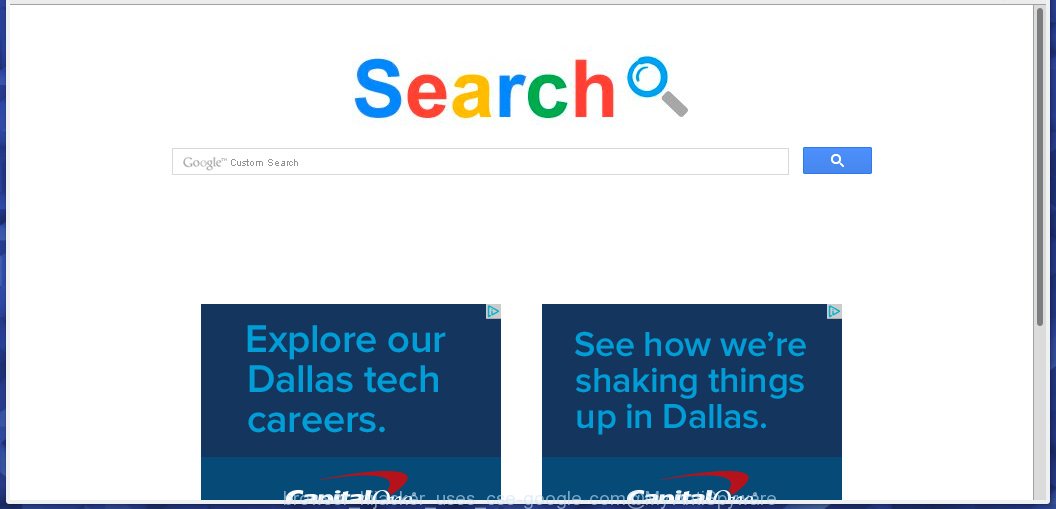
Browser hijacker uses cse.google.com engine
The Cse.google.com is legitimate part of the Google search, which is used by browser hijackers to make money. The main difference from the usual Google search is the presence of high amount of ads. Every click on these advertisements will generate money to malware authors. Currently, the browser hijackers, that hijack Google search results and redirect to Cse.google.com, are widely spread.
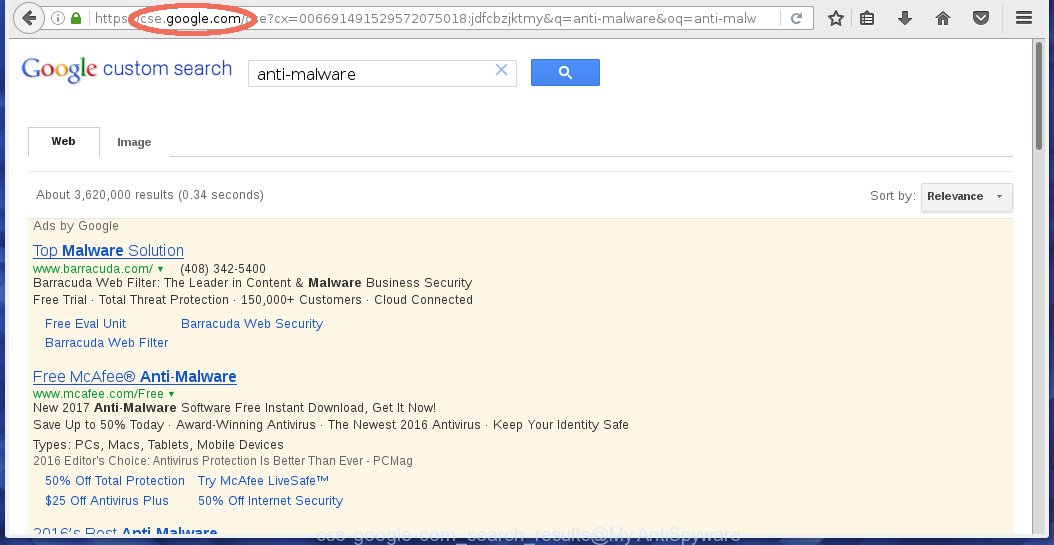
Cse.google.com search results
It is not a good idea to have the Cse.google.com redirect virus on your system. The reason for this is simple, it doing things you don’t know about. The browser hijacker be able to gather lots of personal data about you that may be later sold to third parties. You do not know if your home address, account names and passwords are safe. And of course you completely do not know what will happen when you click on any ads on the Cse.google.com webpage.
The Cse.google.com redirect virus often change all web browser shortcuts that located on your Desktop to force you visit some unwanted websites and display undesired popups. As a result, your internet browser can still redirect you to an annoying web-site despite your web browser is actually free of hijacker.
We strongly suggest you to complete the guide which follow below. We will show you how to get rid of browser hijacker and thereby remove Cse.google.com redirect virus from your Google Chrome, Firefox, Microsoft Internet Explorer and Edge forever.
How to remove Cse.google.com redirect virus (Removal guide)
In many cases hijacker infections requires more than a simple uninstall with the help of MS Windows Control panel in order to be fully uninstalled. For that reason, our team developed several removal ways that we have combined in a detailed instructions. Therefore, if you’ve the Cse.google.com redirect virus on your computer and are currently trying to have it removed then feel free to follow the guide below in order to resolve your problem. Some of the steps below will require you to shut down this web page. So, please read the steps carefully, after that bookmark or print it for later reference.
To remove Cse.google.com, complete the steps below:
- Delete Cse.google.com redirect virus without any utilities
- How to delete Cse.google.com redirect virus with free software
- Use AdBlocker to stop Cse.google.com redirect and stay safe online
- How to avoid install of Cse.google.com redirect virus
- To sum up
Delete Cse.google.com redirect virus without any utilities
Most common browser hijackers may be uninstalled without any antivirus programs. The manual browser hijacker removal is step-by-step tutorial that will teach you how to delete the Cse.google.com start page.
Uninstall potentially unwanted applications using MS Windows Control Panel
The best way to begin the computer cleanup is to remove unknown and suspicious applications. Using the MS Windows Control Panel you can do this quickly and easily. This step, in spite of its simplicity, should not be ignored, because the removing of unneeded apps can clean up the Firefox, Chrome, Microsoft Internet Explorer and Edge from ads hijackers and so on.
Windows 10, 8.1, 8
Click the MS Windows logo, and then click Search ![]() . Type ‘Control panel’and press Enter as displayed in the figure below.
. Type ‘Control panel’and press Enter as displayed in the figure below.

When the ‘Control Panel’ opens, click the ‘Uninstall a program’ link under Programs category as displayed in the following example.

Windows 7, Vista, XP
Open Start menu and choose the ‘Control Panel’ at right as on the image below.

Then go to ‘Add/Remove Programs’ or ‘Uninstall a program’ (MS Windows 7 or Vista) as displayed in the figure below.

Carefully browse through the list of installed applications and delete all dubious and unknown software. We advise to press ‘Installed programs’ and even sorts all installed programs by date. When you have found anything dubious that may be the Cse.google.com browser hijacker infection and other web-browser’s malicious add-ons or other PUP (potentially unwanted program), then select this application and click ‘Uninstall’ in the upper part of the window. If the dubious program blocked from removal, then run Revo Uninstaller Freeware to fully delete it from your system.
Fix internet browser shortcuts, altered by Cse.google.com redirect virus
After installed, the hijacker infection responsible for Cse.google.com redirect, may add an argument such as “http://site.address” into the Target property of the desktop shortcut file for the Mozilla Firefox, Chrome, Edge and Internet Explorer. Due to this, every time you launch the web browser, it will display an unwanted web page.
Click the right mouse button to a desktop shortcut file that you use to run your web browser. Next, select the “Properties” option. Important: necessary to click on the desktop shortcut for the web-browser which is redirected to the Cse.google.com or other undesired web page.
Further, necessary to look at the text which is written in the “Target” field. The browser hijacker that causes browsers to display unwanted Cse.google.com web page can rewrite the contents of this field, which describes the file to be run when you start your browser. Depending on the web-browser you’re using, there should be:
- Google Chrome: chrome.exe
- Opera: opera.exe
- Firefox: firefox.exe
- Internet Explorer: iexplore.exe
If you’re seeing an unknown text such as “http://site.addres” which has been added here, then you should remove it, as on the image below.

Next, click the “OK” button to save the changes. Now, when you launch the web browser from this desktop shortcut, it does not occur automatically redirect on the Cse.google.com web site or any other annoying webpages. Once the step is complete, we recommend to go to the next step.
Remove Cse.google.com from Google Chrome
If your Chrome internet browser is rerouted to unwanted Cse.google.com page, it may be necessary to completely reset your internet browser application to its default state.

- First, start the Chrome and click the Menu icon (icon in the form of three dots).
- It will show the Chrome main menu. Select More Tools, then click Extensions.
- You will see the list of installed add-ons. If the list has the add-on labeled with “Installed by enterprise policy” or “Installed by your administrator”, then complete the following guide: Remove Chrome extensions installed by enterprise policy.
- Now open the Chrome menu once again, press the “Settings” menu.
- Next, press “Advanced” link, that located at the bottom of the Settings page.
- On the bottom of the “Advanced settings” page, click the “Reset settings to their original defaults” button.
- The Chrome will open the reset settings prompt as shown on the screen above.
- Confirm the browser’s reset by clicking on the “Reset” button.
- To learn more, read the article How to reset Chrome settings to default.
Remove Cse.google.com from IE
First, start the Internet Explorer. Next, click the button in the form of gear (![]() ). It will open the Tools drop-down menu, press the “Internet Options” as on the image below.
). It will open the Tools drop-down menu, press the “Internet Options” as on the image below.

In the “Internet Options” window click on the Advanced tab, then click the Reset button. The Microsoft Internet Explorer will open the “Reset Internet Explorer settings” window as shown on the screen below. Select the “Delete personal settings” check box, then press “Reset” button.

You will now need to reboot your system for the changes to take effect.
Delete Cse.google.com redirect virus from Firefox
If the Firefox settings such as start page, new tab and default search engine have been modified by the browser hijacker infection, then resetting it to the default state can help. When using the reset feature, your personal information such as passwords, bookmarks, browsing history and web form auto-fill data will be saved.
Click the Menu button (looks like three horizontal lines), and click the blue Help icon located at the bottom of the drop down menu as displayed on the image below.

A small menu will appear, click the “Troubleshooting Information”. On this page, press “Refresh Firefox” button as on the image below.

Follow the onscreen procedure to restore your Mozilla Firefox browser settings to their original settings.
How to delete Cse.google.com redirect virus with free software
The browser hijacker can hide its components which are difficult for you to find out and remove completely. This can lead to the fact that after some time, the browser hijacker once again infect your PC system and alter settings of web-browsers to Cse.google.com. Moreover, I want to note that it’s not always safe to get rid of hijacker infection manually, if you do not have much experience in setting up and configuring the Microsoft Windows operating system. The best method to find and get rid of browser hijackers is to use free malicious software removal applications.
How to automatically remove Cse.google.com with Zemana
We suggest using the Zemana Anti Malware. You can download and install Zemana Anti Malware (ZAM) to find and get rid of Cse.google.com from your personal computer. When installed and updated, the malware remover will automatically scan and detect all threats present on the computer.
Now you can install and run Zemana Anti Malware (ZAM) to delete Cse.google.com redirect virus from your browser by following the steps below:
Visit the page linked below to download Zemana setup file named Zemana.AntiMalware.Setup on your machine. Save it on your Desktop.
164781 downloads
Author: Zemana Ltd
Category: Security tools
Update: July 16, 2019
Start the setup file after it has been downloaded successfully and then follow the prompts to install this tool on your PC.

During setup you can change some settings, but we suggest you don’t make any changes to default settings.
When installation is finished, this malware removal utility will automatically run and update itself. You will see its main window as displayed on the screen below.

Now click the “Scan” button for scanning your computer for the browser hijacker responsible for Cse.google.com redirect. This procedure may take some time, so please be patient. While the Zemana Anti-Malware (ZAM) program is scanning, you can see number of objects it has identified as threat.

Once finished, Zemana AntiMalware (ZAM) will show a list of detected items. Make sure all items have ‘checkmark’ and click “Next” button.

The Zemana Free will remove hijacker responsible for redirects to Cse.google.com and move items to the program’s quarantine. After the cleaning process is finished, you may be prompted to reboot your machine to make the change take effect.
Remove Cse.google.com from web-browsers with Hitman Pro
The HitmanPro tool is free and easy to use. It can scan and remove hijacker which cause Cse.google.com web page to appear, malware, potentially unwanted apps and ‘ad supported’ software from personal computer (Windows 10, 8, 7, XP) and thereby restore web browsers default settings (start page, new tab and default search engine). HitmanPro is powerful enough to search for and remove malicious registry entries and files that are hidden on the machine.

- Installing the Hitman Pro is simple. First you’ll need to download HitmanPro by clicking on the link below.
- When the download is done, start the HitmanPro, double-click the HitmanPro.exe file.
- If the “User Account Control” prompts, click Yes to continue.
- In the Hitman Pro window, click the “Next” to perform a system scan for the browser hijacker that created to redirect your internet browser to the Cse.google.com webpage. A system scan can take anywhere from 5 to 30 minutes, depending on your PC system.
- When the scan get finished, Hitman Pro will open you the results. In order to remove all threats, simply click “Next”. Now, click the “Activate free license” button to start the free 30 days trial to remove all malware found.
Scan and free your computer of hijacker with Malwarebytes
We suggest using the Malwarebytes Free. You can download and install Malwarebytes to look for and remove Cse.google.com redirect virus from your personal computer. When installed and updated, the free malicious software remover will automatically scan and detect all threats present on the computer.

Installing the MalwareBytes Free is simple. First you’ll need to download MalwareBytes Anti-Malware (MBAM) by clicking on the link below.
327040 downloads
Author: Malwarebytes
Category: Security tools
Update: April 15, 2020
Once downloading is complete, run it and follow the prompts. Once installed, the MalwareBytes Free will try to update itself and when this process is finished, press the “Scan Now” button . MalwareBytes Anti-Malware program will scan through the whole computer for the browser hijacker that modifies web-browser settings to replace your search provider, new tab page and homepage with Cse.google.com page. During the scan MalwareBytes Free will find out threats exist on your computer. All detected threats will be marked. You can remove them all by simply click “Quarantine Selected” button.
The MalwareBytes Anti-Malware is a free program that you can use to remove all detected folders, files, services, registry entries and so on. To learn more about this malicious software removal utility, we advise you to read and follow the few simple steps or the video guide below.
Use AdBlocker to stop Cse.google.com redirect and stay safe online
If you want to get rid of undesired ads, internet browser redirections and popups, then install an adblocker application such as AdGuard. It can block Cse.google.com redirect, ads, pop ups and stop sites from tracking your online activities when using the Firefox, Edge, Chrome and Internet Explorer. So, if you like browse the World Wide Web, but you do not like annoying advertisements and want to protect your machine from malicious sites, then the AdGuard is your best choice.
AdGuard can be downloaded from the following link. Save it directly to your Microsoft Windows Desktop.
26839 downloads
Version: 6.4
Author: © Adguard
Category: Security tools
Update: November 15, 2018
After downloading it, double-click the downloaded file to start it. The “Setup Wizard” window will show up on the computer screen as displayed below.

Follow the prompts. AdGuard will then be installed and an icon will be placed on your desktop. A window will show up asking you to confirm that you want to see a quick guidance as displayed in the following example.

Press “Skip” button to close the window and use the default settings, or click “Get Started” to see an quick tutorial that will allow you get to know AdGuard better.
Each time, when you launch your computer, AdGuard will run automatically and stop unwanted advertisements, Cse.google.com redirect, as well as other harmful or misleading web-sites. For an overview of all the features of the program, or to change its settings you can simply double-click on the AdGuard icon, that can be found on your desktop.
How to avoid install of Cse.google.com redirect virus
The Cse.google.com redirect virus most likely to occur during the installation of free applications due the fact that browser hijackers are commonly hidden in the installation package. Thus, if you have installed some free applications using Quick(Standard) mode, you may have let a hijacker infection get inside the PC. Keep in mind that the Quick mode is unreliable because it do not warn about bundled programs. Thus, third-party programs will be installed automatically unless you choose Advanced/Custom mode and disable its installation.
To sum up
Now your PC should be free of the browser hijacker responsible for redirecting user searches to Cse.google.com. We suggest that you keep AdGuard (to help you block unwanted ads and annoying harmful web sites) and Zemana AntiMalware (ZAM) (to periodically scan your machine for new browser hijacker infections and other malicious software). Probably you are running an older version of Java or Adobe Flash Player. This can be a security risk, so download and install the latest version right now.
If you are still having problems while trying to remove Cse.google.com redirect from the Edge, Chrome, Microsoft Internet Explorer and Firefox, then ask for help here here.




















