The Security Error 0x00759B alert is popping up in your browser when you surfing the World Wide Web? The alert is misleading advertising that has been created to scare you into thinking that your computer have a lot of heavy problems with security, drivers, malware, etc. To make this message more reliable, the makers of this page, use the fake error code which looks like legitimate Windows error code. So, do not trust the description of the error, simply ignore it. Also, you need to know that the Microsoft does not create such websites that can detect problems with your computer in real time.
Most often, the Security Error 0x00759B pop-ups are caused by an adware. This unwanted software can alter the web-browser’s settings like homepage and search engine by default and install malicious extension that will show a large amount of unwanted advertisements within the Google Chrome, Mozilla Firefox, Internet Explorer and Edge screen. It’s important, do not click on any ads, as they can lead you to more dangerous or misleading web pages. The best option is to use the steps posted below to disinfect your system and thereby get rid of the “Security Error 0x00759B” popups.
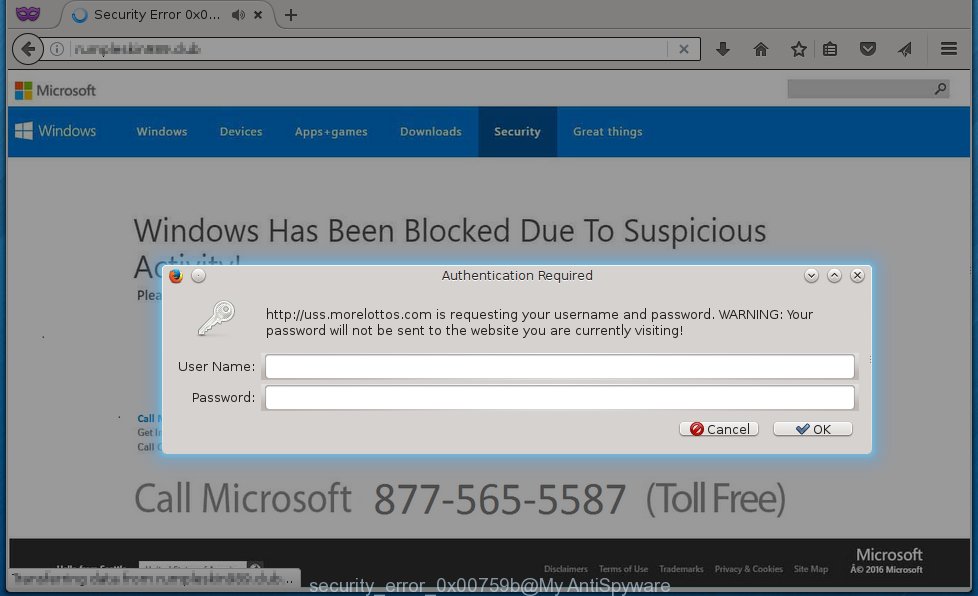
Security Error 0x00759B popup alert
Of course, the adware may not cause damages to your files or Windows system, but it may open a a huge number of unwanted ads. These advertising links will be injected within the content of web pages that are you opening in your internet browser. The advertising links can be varied: pop-up ads, in-text ads, different sized banners, offers to install an questionable software. The advertising will appear on all web-sites, including web-pages where previously you have never seen any advertising banners.
Instructions, which is shown below, will allow you to clean your system from the ad supported software and remove “Security Error 0x00759B” unwanted alerts from the Internet Explorer, Chrome, Firefox and Microsoft Edge and other browsers.
How does “Security Error 0x00759B” pop-ups get installed onto system
The ad supported software usually spreads bundled with various free software. Most commonly, it may be bundled within the installation packages from Softonic, Cnet, Soft32, Brothersoft or other similar sites. So, you should run any files downloaded from the Net with great caution, read the User agreement, Software license and Terms of use. In the process of installing a new program, you should choose a Manual, Advanced or custom installation mode to control what components and additional programs to be installed, otherwise you run the risk of infecting your personal computer with an adware like this that displays the “Security Error 0x00759B” advertisements within the Chrome, Firefox, IE and MS Edge.
How to manually remove Security Error 0x00759B
This guide will help you remove “Security Error 0x00759B” ads. These “Security Error 0x00759B” removal steps work for the Mozilla Firefox, Internet Explorer, Google Chrome and Microsoft Edge, as well as every version of Windows operating system. Some of the steps may require you to close the browser or reboot your PC system. So, bookmark or print it for later reference.
- Remove suspicious and unknown software by using Windows Control Panel
- Disinfect the browser’s shortcuts to get rid of “Security Error 0x00759B”
- Delete “Security Error 0x00759B” from Chrome
- Uninstall “Security Error 0x00759B” popup ads from Firefox
- Uninstall “Security Error 0x00759B” pop-up ads from IE
Remove suspicious and unknown software by using Windows Control Panel
Press Windows key ![]() , then click Search
, then click Search ![]() . Type “Control panel”and press Enter. If you using Windows XP or Windows 7, then click “Start” and select “Control Panel”. It will open the Windows Control Panel as shown below.
. Type “Control panel”and press Enter. If you using Windows XP or Windows 7, then click “Start” and select “Control Panel”. It will open the Windows Control Panel as shown below. 
Click “Uninstall a program” ![]() It will open a list of all programs. Scroll through the all list, and uninstall any suspicious and unknown programs.
It will open a list of all programs. Scroll through the all list, and uninstall any suspicious and unknown programs.
Disinfect the browser’s shortcuts to get rid of “Security Error 0x00759B”
During the installation, the ad supported software may also change the browser’s shortcuts, adding an argument like “http://site.address” into the Target field. Due to this, every time you start the browser, it will reroute to an annoying ads.
To clear the browser shortcut, right-click to it and select Properties. On the Shortcut tab, locate the Target field. Click inside, you will see a vertical line – arrow pointer, move it (using -> arrow key on your keyboard) to the right as possible. You will see a text that begins with “http://” that has been added here. You need to remove it.  When the text is removed, press the OK button. You need to clean all shortcuts of all your web-browsers, as they may be infected too.
When the text is removed, press the OK button. You need to clean all shortcuts of all your web-browsers, as they may be infected too.
Delete “Security Error 0x00759B” from Chrome
Reset Google Chrome settings is a simple way to remove the malicious and ad-supported extensions, as well as to restore the internet browser’s home page, newtab page and search provider by default that have been modified by adware.

- Open the Chrome and click on the Menu icon (icon in the form of three horizontal stripes).
- It will open the Chrome main menu. Click the “Settings” menu.
- Click “Show advanced settings” link, that located at the bottom of the Settings page.
- Click the “Reset settings” button, that located at the bottom of the Advanced settings page.
- The Chrome will show the reset settings box as shown on the image above.
- Confirm the web-browser’s reset by clicking on the “Reset” button.
- To learn more, read the guide How to reset Google Chrome settings to default.
Uninstall “Security Error 0x00759B” popup ads from Firefox
Open the Firefox menu by clicking on the button in the form of three horizontal stripes (![]() ). It opens the drop-down menu. Click on the Help button (
). It opens the drop-down menu. Click on the Help button (![]() ).
).  In the Help menu click on the “Troubleshooting Information”. In the upper-right corner of the “Troubleshooting Information” page click on “Refresh Firefox” button.
In the Help menu click on the “Troubleshooting Information”. In the upper-right corner of the “Troubleshooting Information” page click on “Refresh Firefox” button.  Confirm your action. Click on the “Refresh Firefox”.
Confirm your action. Click on the “Refresh Firefox”.
Uninstall “Security Error 0x00759B” pop-up ads from IE
Open the Internet Explorer tools menu by clicking on the button in the form of gear (![]() ). It opens the drop-down menu. Click on the “Internet Options”.
). It opens the drop-down menu. Click on the “Internet Options”.  In the Internet Options window click on the Advanced tab, then click the Reset button. The Internet Explorer will show the “Reset Internet Explorer settings” window. Select the “Delete personal settings” check box, then click on “Reset” button.
In the Internet Options window click on the Advanced tab, then click the Reset button. The Internet Explorer will show the “Reset Internet Explorer settings” window. Select the “Delete personal settings” check box, then click on “Reset” button.  You will now need to restart your computer for the changes to take effect.
You will now need to restart your computer for the changes to take effect.
How to delete “Security Error 0x00759B” automatically
We recommend using the MalwareBytes Anti-malware Free. You can download and install MalwareBytes Anti-malware to detect “Security Error 0x00759B” threat and remove it, by clicking the download link below. When installed and updated, the Anti-malware will automatically scan and detect all threats present on the computer.
327074 downloads
Author: Malwarebytes
Category: Security tools
Update: April 15, 2020
Once installed, the MalwareBytes Anti-malware will try to update itself and when this task is done, click “Scan Now” button to perform a scan of your PC. During the scan it will detect all threats present on your computer. In order to remove all threats, simply press “Remove Selected” button. The Anti-malware is a free software that you can use to remove all detected folders, files, services, registry entries and so on. To learn more about the MalwareBytes Anti-malware, we recommend you to read and follow the step-by-step guide or the video guide below.
How to stop “Security Error 0x00759B” popup ads
To increase your security and protect your computer against new unwanted advertisements and malicious sites, you need to use an application that blocks access to dangerous advertising links and pages. Moreover, the software can block the display of intrusive advertising, which also leads to faster loading of pages and reduce the consumption of web traffic.
- Download AdGuard program using the following link.
Adguard download
26847 downloads
Version: 6.4
Author: © Adguard
Category: Security tools
Update: November 15, 2018
- After the download is complete, run the downloaded file. You will see the “Setup Wizard” program window. Follow the prompts.
- Once the installation is finished, click “Skip” to close the installation program and use the default settings, or press “Get Started” to see an quick tutorial that will help you get to know AdGuard better.
- In most cases, the default settings are enough and you do not need to change anything. Each time, when you start your PC, AdGuard will start automatically and block pop-up ads, “Security Error 0x00759B” alerts, as well as other malicious or misleading sites. For an overview of all the features of the program, or to change its settings you can simply double-click on the AdGuard icon , which is located on your Windows desktop.
Uninstall adware and malicious extensions with AdwCleaner.
If MalwareBytes Anti-malware cannot get rid of the annoying “Security Error 0x00759B” pop-up ads within the Google Chrome, Mozilla Firefox, Internet Explorer and Edge, then we suggests to use the AdwCleaner. AdwCleaner is a free removal tool for adware, browser hijackers, PUPs, toolbars. Also you can ask for help our Myantispyware team below.
Download AdwCleaner from the link below.
225547 downloads
Version: 8.4.1
Author: Xplode, MalwareBytes
Category: Security tools
Update: October 5, 2024
Once finished, open a directory in which you saved it. You will see a icon like below.
Double click the AdwCleaner desktop icon. Once this tool is started, you will see a screen like below.

Press “Scan” button to perform a system scan for malicious extensions and the adware which displays the “Security Error 0x00759B” popups. Once AdwCleaner has finished, it will show a scan report as shown below.

Review the report and then click “Cleaning” button. It will open a prompt.

Click “OK”. When the cleaning process is finished, AdwCleaner may ask you to reboot your system.

When your system is started, you will see an AdwCleaner log.

How to ask for help the Myantispyware team
If you are seeking a help for “Security Error 0x00759B” advertisements removal then follow these steps.
- Download HijackThis from the link below and save it to your Desktop. HijackThis download
4899 downloads
Version: 2.0.5
Author: OpenSource
Category: Security tools
Update: November 7, 2015
- Double-click on the HijackThis icon, and click the button labeled “Do a system scan only”.
- Once the scan is complete, the scan button will read “Save log”, click it. Save this log to your desktop
Create a Myantispyware account here. Once you’ve registered, check your e-mail for a confirmation link, and confirm your account. After that, login.
- Copy and paste the contents of the HijackThis log into your post. If you are posting for the first time, please start a new thread by using the “New Topic” button in the Spyware Removal forum. When posting your HJT log, try to give us some details about your problems, so we can try to help you more accurately.
- Wait for one of our trained “Security Team” or Site Administrator to provide you with knowledgeable assistance tailored to your problem with the annoying “Security Error 0x00759B” popups.


















