The thefiledss.com is a web-site that displays unwanted advertising and can reroute to other ad pages. If the Google Chrome, Mozilla Firefox, Internet Explorer and Edge opens this web-site then most probably that your personal computer is infected with an ad supported software.
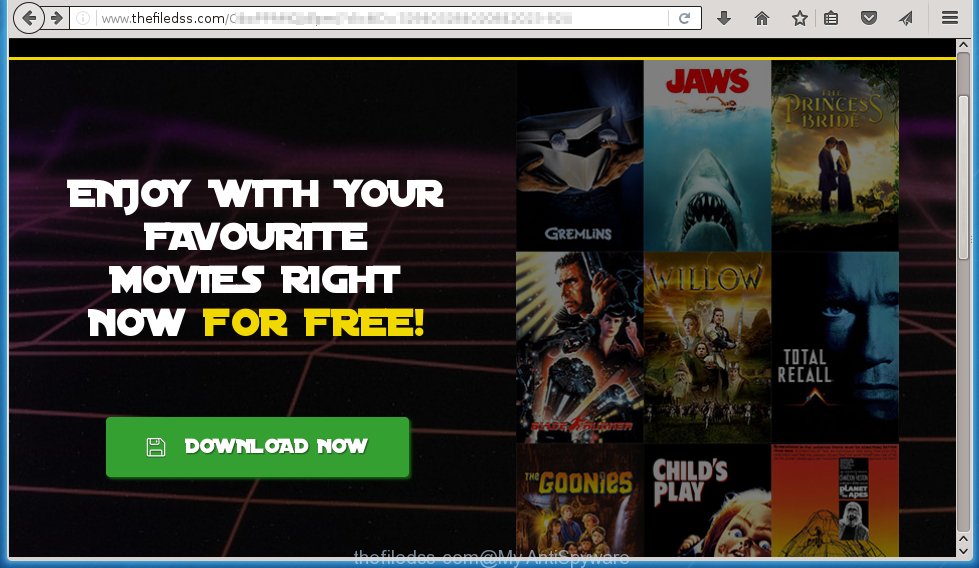
http://www.thefiledss.com/ …
The malicious applications from the adware family that modifies the settings of web-browsers usually affects only the Internet Explorer, Chrome, Firefox and Microsoft Edge. However, possible situations, when any other browsers will be affected too. The ad supported software may change the Target property of a web-browser’s shortcut, so every time you launch the browser, instead of your home page, you will see the annoying thefiledss.com advertisements.
What is more, the adware may display ads depend on a site that you are visiting. That is, it’s clear that this ad supported software, without your permission, steals your private information such as: your ip address, what is a web page you are viewing now, what you are looking for on the Internet, which links you are clicking, and much, much more. The ad supported software may monetize its functionality by collecting data from your browsing sessions and selling it to third party companies. This puts your personal information at a security risk.
So, obviously, you need to get rid of the adware as soon as possible. Use the free step-by-step guide below. This guide will help you clean your PC and remove the thefiledss.com unwanted ads.
How does thefiledss.com advertising links get installed onto system
Probably, the ad supported software get installed onto your computer when you have installed a free applications like E-Mail checker, PDF creator, video codec, etc. Because, most commonly the adware is bundled within the installation packages from Softonic, Cnet, Soft32, Brothersoft or other similar web pages. Even removing the application that contains adware, does not help you remove the thefiledss.com popups. Therefore, you must follow the guide below to get rid of all annoying advertising.
How to manually remove thefiledss.com
This useful removal guide for the thefiledss.com redirect. The detailed procedure can be followed by anyone as it really does take you step-by-step. If you follow this process to remove thefiledss.com ads let us know how you managed by sending us your comments please.
- Uninstall suspicious and unknown software by using Windows Control Panel
- Disinfect the browser’s shortcuts to remove thefiledss.com redirect
- Remove thefiledss.com pop-up ads from Chrome
- Uninstall thefiledss.com advertisements from FF
- Delete thefiledss.com advertisements from Internet Explorer
Uninstall suspicious and unknown software by using Windows Control Panel
The best way to begin the system cleanup is to remove unknown and suspicious software. Using the Windows Control Panel you can do this quickly and easily. This step, in spite of its simplicity, should not be ignored, for one simple reason, many free programs at its installation additionally set various unneeded applications that most often generate unwanted ads and redirect your internet browser to thefiledss.com web-site. So, remove the unneeded software may cleanup your web-browser from popups, hijackers and so on.
- If you are using Windows 8, 8.1 or 10 then press Windows key, click Search. Type “Control panel”and press Enter.
- If you are using Windows XP, Vista, 7, then press “Start” button and click “Control Panel”.
- It will open the Windows Control Panel.
- Click “Uninstall a program” under Programs category.
- You will see a list of all installed programs.
- Scroll through the all list, and remove suspicious and unknown programs. To quickly find the latest installed applications, we recommend sort applications by date.
See more details in the video instructions below.
Disinfect the browser’s shortcuts to remove thefiledss.com redirect
Click the right mouse button to a desktop shortcut which you use to start your web-browser. Next, select the “Properties” option. Important: necessary to click on the desktop shortcut for the internet browser which is redirected to the thefiledss.com or other unwanted web-page.
Further, necessary to look at the text which is written in the “Target” field. The adware can replace the contents of this field, which describes the file to be run when you launch your browser. Depending on the browser you are using, there should be: Google Chrome: chrome.exe, Opera: opera.exe, Firefox: firefox.exe, Internet Explorer: iexplore.exe. If you are seeing an unknown text like “http://site.address” that has been added here, then you should remove it, as shown on the screen below.  Click the “OK” button to save the changes. Now, when you start the browser from this desktop shortcut, it does not occur automatically redirect on the thefiledss.com web site or any other annoying sites that is advertised by the adware. Once the step is finished, we recommend to go to the next step.
Click the “OK” button to save the changes. Now, when you start the browser from this desktop shortcut, it does not occur automatically redirect on the thefiledss.com web site or any other annoying sites that is advertised by the adware. Once the step is finished, we recommend to go to the next step.
Remove thefiledss.com pop-up ads from Chrome
Reset Chrome settings is a simple way to get rid of the malware and adware extensions, as well as to restore the browser’s settings that have been modified by adware.

- Open the Chrome and press Menu button (small button in the form of three horizontal stripes).
- It will show the Chrome main menu. Select “Settings” option.
- You will see the Chrome’s settings page. Scroll down and click “Show advanced settings” link.
- Scroll down again. Press the “Reset settings” button.
- The Chrome will display the reset profile settings page as shown on the image above.
- Click on the “Reset” button.
- Once this task is done, your browser’s settings will be restored to their original defaults. This will reset your start page and search provider by default.
- To learn more, read the article How to reset Google Chrome settings to default.
Uninstall thefiledss.com advertisements from FF
Open the FF menu by clicking on the button in the form of three horizontal stripes (![]() ). It opens the drop-down menu. Click on the Help button (
). It opens the drop-down menu. Click on the Help button (![]() ).
).  In the Help menu click on the “Troubleshooting Information”. In the upper-right corner of the “Troubleshooting Information” page click on “Refresh Firefox” button.
In the Help menu click on the “Troubleshooting Information”. In the upper-right corner of the “Troubleshooting Information” page click on “Refresh Firefox” button.  Confirm your action. Click on the “Refresh Firefox”.
Confirm your action. Click on the “Refresh Firefox”.
Delete thefiledss.com advertisements from Internet Explorer
Open the IE tools menu by clicking on the button in the form of gear (![]() ). It opens the drop-down menu. Click on the “Internet Options”.
). It opens the drop-down menu. Click on the “Internet Options”.  In the Internet Options window click on the Advanced tab, then click the Reset button. The Internet Explorer will show the “Reset Internet Explorer settings” window. Select the “Delete personal settings” check box, then click on “Reset” button.
In the Internet Options window click on the Advanced tab, then click the Reset button. The Internet Explorer will show the “Reset Internet Explorer settings” window. Select the “Delete personal settings” check box, then click on “Reset” button.  You will now need to restart your system for the changes to take effect.
You will now need to restart your system for the changes to take effect.
Delete thefiledss.com with MalwareBytes Anti-malware
Remove thefiledss.com popup ads manually is difficult and often the adware is not completely removed. Therefore, we recommend you to use the MalwareBytes Anti-malware Free that are completely clean your personal computer. The MalwareBytes Anti-malware is a reputable malware removal program. It can automatically detect and get rid of the ad supported software of the your PC system. Moreover, this free application will help you to remove browser hijackers, malware and toolbars that your computer may be infected too. You can follow the step-by-step guide below to eliminate the thefiledss.com unwanted ads completely.
Download MalwareBytes Anti-malware (MBAM) from the link below.
327075 downloads
Author: Malwarebytes
Category: Security tools
Update: April 15, 2020
Once downloaded, close all programs and windows on your computer. Open a directory in which you saved it. Double-click on the icon that named mbam-setup like below.

When the installation begins, you will see the “Setup wizard” that will help you install MalwareBytes Anti-malware on your PC.

Once installation is complete, you will see window similar to the one below.

Now click on the “Scan Now” button to start scanning your computer for the ad supported software which causes the redirect to thefiledss.com site. This procedure can take some time, so please be patient.

When the scan is finished, make sure all entries have “checkmark” and click “Remove Selected” button. The MalwareBytes Anti-malware will begin removing the ad supported software related files, folders, registry keys. Once disinfection is completed, you may be prompted to Restart.
How to block thefiledss.com pop-up ads
To increase your security and protect your computer against new annoying ads and malicious pages, you need to use an application that blocks access to dangerous advertisements and pages. Moreover, the software can block the display of intrusive advertising, which also leads to faster loading of sites and reduce the consumption of web traffic.
- Download AdGuard program using the following link.
Adguard download
26848 downloads
Version: 6.4
Author: © Adguard
Category: Security tools
Update: November 15, 2018
- After the download is complete, run the downloaded file. You will see the “Setup Wizard” program window. Follow the prompts.
- Once the installation is finished, click “Skip” to close the installation program and use the default settings, or press “Get Started” to see an quick tutorial that will help you get to know AdGuard better.
- In most cases, the default settings are enough and you do not need to change anything. Each time, when you start your PC, AdGuard will start automatically and block pop-up ads, thefiledss.com redirects, as well as other malicious or misleading pages. For an overview of all the features of the program, or to change its settings you can simply double-click on the AdGuard icon , which is located on your Windows desktop.
If the problem with thefiledss.com advertisements is still remained
If MalwareBytes Anti-malware cannot remove the thefiledss.com , then we suggests to use the AdwCleaner. AdwCleaner is a free removal tool for adware, browser hijackers, PUPs, toolbars. Also you can ask for help our Myantispyware team below.
- Download AdwCleaner from the link below. AdwCleaner download
225547 downloads
Version: 8.4.1
Author: Xplode, MalwareBytes
Category: Security tools
Update: October 5, 2024
- Double click the AdwCleaner icon. Once this tool is started, press “Scan” button to perform a system scan for the adware that generates the thefiledss.com ads.
- Once AdwCleaner has finished, it will show a scan report. Review the report and then click “Cleaning” button. It will open a prompt. Click “OK”.
How to ask for help the Myantispyware team
If you are seeking a help for thefiledss.com removal then follow these steps.
- Download HijackThis from the link below and save it to your Desktop. HijackThis download
4899 downloads
Version: 2.0.5
Author: OpenSource
Category: Security tools
Update: November 7, 2015
- Double-click on the HijackThis icon, and click the button labeled “Do a system scan only”.
- Once the scan is complete, the scan button will read “Save log”, click it. Save this log to your desktop
Create a Myantispyware account here. Once you’ve registered, check your e-mail for a confirmation link, and confirm your account. After that, login.
- Copy and paste the contents of the HijackThis log into your post. If you are posting for the first time, please start a new thread by using the “New Topic” button in the Spyware Removal forum. When posting your HJT log, try to give us some details about your problems, so we can try to help you more accurately.
- Wait for one of our trained “Security Team” or Site Administrator to provide you with knowledgeable assistance tailored to your problem with the redirect to the annoying thefiledss.com redirect.


















