Have you become that your browser randomly opens windows-error-alerts.online? The alerts is a misleading advertising that’s created to scare you into thinking that your computer have a lot of heavy problems with security, drivers, malware, Internet connection, etc and thus force you to call to fake remote tech support service (1-844-722-5345). If you’re seeing these misleading ads, then most probably that you have an installed adware on your computer. The adware is a part of malicious software that’s designed to open a lots of annoying ads within a browser. You need to perform the instructions below as soon as possible. It will clear your computer from advertising software that generates a huge number of advertisements in the browser and thereby remove the redirect to the windows-error-alerts.online site.
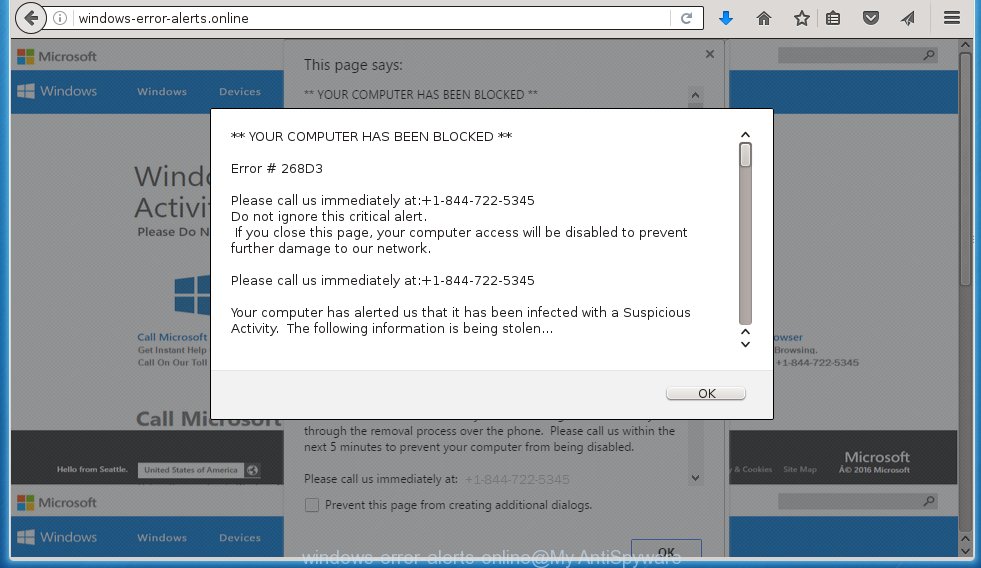
The malicious software from the ad supported software family that changes the settings of web-browsers usually affects only the Google Chrome, Mozilla Firefox, Internet Explorer and Edge. However, possible situations, when any other browsers will be affected too. The adware may change the Target property of a internet browser’s shortcut, so every time you start the web-browser, instead of your homepage, you will see the annoying windows-error-alerts.online advertising links.
The ad supported software is the part of the software that is used as an online promotional tool. It is created with the sole purpose to display dozens of ads, banners and pop-ups, and thus to promote the goods and services in an open web-browser window. So, the windows-error-alerts.online is just one of the many pages of the so-called ‘ad-support’ type. It is designed to fill the internet browser’s constant stream of ads, or redirect the browser to not expected and intrusive advertising web-sites. Moreover, the ad supported software can substitute the legitimate advertising links on misleading or even banners that can offer to visit malicious sites. The reason is simple, many advertisers agree on any ways to attract users to their web pages, so the creators of adware, often forcing users to click on an advertising link. For each click on a link, the authors of the ad supported software receive income. It is the so-called ‘Pay-Per-Click’ method.
We recommend to get rid of the adware, which redirects your browser on the windows-error-alerts.online unwanted web-site, as soon as you found this problem, as it can direct you to web-resources which may load other dangerous software on your PC.
How does windows-error-alerts.online popups get installed onto system
The adware usually come bundled with free programs that downloaded from the Internet. Which means that you need to be proactive and carefully read the Terms of use and the License agreement properly. For the most part, the adware will be clearly described, so take the time to carefully read all the information about the program that you download off the World Wide Web and want to install on your computer. In the Setup wizard, you should choose the Advanced, Custom or Manual installation mode to control what components and additional software to be installed, otherwise you run the risk of infecting your system with an infection like the adware that generates a a large number of windows-error-alerts.online advertising.
How to manually remove windows-error-alerts.online
This useful removal guide for the windows-error-alerts.online redirect. The detailed procedure can be followed by anyone as it really does take you step-by-step. If you follow this process to remove windows-error-alerts.online ads let us know how you managed by sending us your comments please.
- Remove suspicious and unknown software by using Windows Control Panel
- Disinfect the browser’s shortcuts to get rid of windows-error-alerts.online redirect
- Remove windows-error-alerts.online advertisements from Google Chrome
- Uninstall windows-error-alerts.online advertisements from Mozilla Firefox
- Remove windows-error-alerts.online ads from Internet Explorer
Remove suspicious and unknown software by using Windows Control Panel
Press Windows key ![]() , then click Search
, then click Search ![]() . Type “Control panel”and press Enter. If you using Windows XP or Windows 7, then click “Start” and select “Control Panel”. It will open the Windows Control Panel as shown below.
. Type “Control panel”and press Enter. If you using Windows XP or Windows 7, then click “Start” and select “Control Panel”. It will open the Windows Control Panel as shown below. 
Click “Uninstall a program” ![]() It will open a list of all programs. Scroll through the all list, and uninstall any suspicious and unknown programs.
It will open a list of all programs. Scroll through the all list, and uninstall any suspicious and unknown programs.
Disinfect the browser’s shortcuts to get rid of windows-error-alerts.online redirect
Now you need to clean up the browser shortcuts. Check that the shortcut referring to the right exe-file of the browser, and not on any unknown file. Right click to a desktop shortcut for your browser. Choose the “Properties” option.
It will open the Properties window. Select the “Shortcut” tab here, after that, look at the “Target” field. The adware can replace it. If you are seeing something like “…exe http://web.site.address” then you need to remove “http…” and leave only, depending on the browser you are using:
- Google Chrome: chrome.exe
- Opera: opera.exe
- Firefox: firefox.exe
- Internet Explorer: iexplore.exe
Look at the example on the screen below.  Once is done, press the “OK” button to save the changes. Please repeat this step for browser shortcuts which redirects to an annoying web-pages. When you have completed, go to next step.
Once is done, press the “OK” button to save the changes. Please repeat this step for browser shortcuts which redirects to an annoying web-pages. When you have completed, go to next step.
Remove windows-error-alerts.online advertisements from Google Chrome
Reset Chrome settings is a simple way to uninstall the malicious and ad-supported extensions, as well as to restore the web-browser’s homepage, new tab page and search engine by default that have been modified by adware.

- Open the Chrome and click on the Menu icon (icon in the form of three horizontal stripes).
- It will open the Chrome main menu. Click the “Settings” menu.
- Click “Show advanced settings” link, that located at the bottom of the Settings page.
- Click the “Reset settings” button, that located at the bottom of the Advanced settings page.
- The Chrome will show the reset settings box as shown on the image above.
- Confirm the internet browser’s reset by clicking on the “Reset” button.
- To learn more, read the guide How to reset Google Chrome settings to default.
Uninstall windows-error-alerts.online advertisements from Mozilla Firefox
If the Firefox settings have been changed by the adware, then resetting it to the default state can help you to remove the redirect onto windows-error-alerts.online ads.
Run the Firefox and press ![]() button to display the Tools menu. It displays the drop-down menu on the right-part of the web-browser. Click on the Help button (
button to display the Tools menu. It displays the drop-down menu on the right-part of the web-browser. Click on the Help button (![]() ).
).  In the Help menu, select the “Troubleshooting Information” option. Another way to open the “Troubleshooting Information” screen – type about:support in the web-browser adress bar and press Enter. It will show the “Troubleshooting Information” page. In the upper-right corner of this screen, press the “Refresh Firefox” button.
In the Help menu, select the “Troubleshooting Information” option. Another way to open the “Troubleshooting Information” screen – type about:support in the web-browser adress bar and press Enter. It will show the “Troubleshooting Information” page. In the upper-right corner of this screen, press the “Refresh Firefox” button.  It will open the confirmation dialog box. Click on the “Refresh Firefox” button. The FF will start a task to fix your problems that caused by the ad supported software. Once, it’s done, press the “Finish” button
It will open the confirmation dialog box. Click on the “Refresh Firefox” button. The FF will start a task to fix your problems that caused by the ad supported software. Once, it’s done, press the “Finish” button
Remove windows-error-alerts.online ads from Internet Explorer
To remove the windows-error-alerts.online ads you need to reset the Internet Explorer’s settings to the state, they were when the Windows OS was first installed on your system.
Launch the Internet Explorer. Open the Tools menu (click ‘gear’ icon ![]() ). It opens the drop-down menu on the right part of the browser, then click the “Internet Options”.
). It opens the drop-down menu on the right part of the browser, then click the “Internet Options”.  In the “Internet Options” dialog screen, you need to click on the “Advanced” tab, then press the “Reset” button. The IE will open the “Reset Internet Explorer settings” dialog box. Click on the “Delete personal settings” check box to select it. Next press the “Reset” button.
In the “Internet Options” dialog screen, you need to click on the “Advanced” tab, then press the “Reset” button. The IE will open the “Reset Internet Explorer settings” dialog box. Click on the “Delete personal settings” check box to select it. Next press the “Reset” button.  Once the task is done, click “Close” button, then close the IE. Restart your personal computer for the changes to take effect. This step will help you to back your internet browser’s settings to default state and disable ad-supported browser’s extensions.
Once the task is done, click “Close” button, then close the IE. Restart your personal computer for the changes to take effect. This step will help you to back your internet browser’s settings to default state and disable ad-supported browser’s extensions.
Remove windows-error-alerts.online with MalwareBytes Anti-malware
Get rid of windows-error-alerts.online popup ads manually is difficult and often the ad supported software is not completely removed. Therefore, we recommend you to use the MalwareBytes Anti-malware Free that are completely clean your PC system. The MalwareBytes Anti-malware is a reputable malware removal program. It can automatically detect and delete the ad supported software of the your computer. Moreover, this free application will help you to remove browser hijackers, malware and toolbars that your computer may be infected too. You can follow the guide below to eliminate the windows-error-alerts.online unwanted ads completely.
Download MalwareBytes Anti-malware (MBAM) from the link below.
327077 downloads
Author: Malwarebytes
Category: Security tools
Update: April 15, 2020
Once downloaded, close all applications and windows on your PC. Open a directory in which you saved it. Double-click on the icon that named mbam-setup like below.

When the installation begins, you will see the “Setup wizard” that will help you install MalwareBytes Anti-malware on your computer.

Once installation is complete, you will see window similar to the one below.

Now click on the “Scan Now” button to begin scanning your computer for the adware which causes the redirect to windows-error-alerts.online web site. This procedure can take some time, so please be patient.

When the scan is finished, make sure all entries have “checkmark” and click “Remove Selected” button. The MalwareBytes Anti-malware will begin removing the adware related files, folders, registry keys. Once disinfection is completed, you may be prompted to Restart.
Block windows-error-alerts.online pop-up ads and other unwanted sites
To increase your security and protect your PC against new annoying advertisements and malicious sites, you need to use program that blocks access to malicious ads and pages. Moreover, the software can block the open of intrusive advertising, which also leads to faster loading of pages and reduce the consumption of web traffic.
Download AdGuard program using the following link.
26848 downloads
Version: 6.4
Author: © Adguard
Category: Security tools
Update: November 15, 2018
After the download is complete, run the downloaded file. You will see the “Setup Wizard” screen as shown below.

Follow the prompts. After installation is complete, you will see a window as shown in the figure below.

You can click “Skip” to close the installation program and use the default settings, or press “Get Started” button to see an quick tutorial that will help you get to know AdGuard better.
In most cases, the default settings are enough and you do not need to change anything. Each time, when you start your system, AdGuard will run automatically and block pop-up ads, sites such windows-error-alerts.online, as well as other dangerous or misleading pages. For an overview of all the features of the application, or to change its settings you can simply double-click on the AdGuard icon, which is located on your Windows desktop.
Get rid of windows-error-alerts.online advertisements and malicious extensions with AdwCleaner.
If MalwareBytes Anti-malware cannot remove the unwanted windows-error-alerts.online within the Internet Explorer, Chrome, Firefox and Microsoft Edge, then we suggests to use the AdwCleaner. AdwCleaner is a free removal tool for adware, browser hijackers, PUPs, toolbars. Also you can ask for help our Myantispyware team below.
Download AdwCleaner from the link below.
225547 downloads
Version: 8.4.1
Author: Xplode, MalwareBytes
Category: Security tools
Update: October 5, 2024
Once finished, open a directory in which you saved it. You will see a icon like below.
Double click the AdwCleaner desktop icon. Once this tool is started, you will see a screen like below.

Press “Scan” button to perform a system scan for malicious extensions and the ad supported software which opens the ads from windows-error-alerts.online web-site. Once AdwCleaner has finished, it will open a scan report as shown below.

Review the report and then click “Cleaning” button. It will display a prompt.

Click “OK”. When the cleaning process is finished, AdwCleaner may ask you to reboot your system.

When your personal computer is started, you will see an AdwCleaner log.

How to ask for help the Myantispyware team
If you are seeking a help for windows-error-alerts.online removal then follow these steps.
- Download HijackThis from the link below and save it to your Desktop. HijackThis download
4899 downloads
Version: 2.0.5
Author: OpenSource
Category: Security tools
Update: November 7, 2015
- Double-click on the HijackThis icon, and click the button labeled “Do a system scan only”.
- Once the scan is complete, the scan button will read “Save log”, click it. Save this log to your desktop
Create a Myantispyware account here. Once you’ve registered, check your e-mail for a confirmation link, and confirm your account. After that, login.
- Copy and paste the contents of the HijackThis log into your post. If you are posting for the first time, please start a new thread by using the “New Topic” button in the Spyware Removal forum. When posting your HJT log, try to give us some details about your problems, so we can try to help you more accurately.
- Wait for one of our trained “Security Team” or Site Administrator to provide you with knowledgeable assistance tailored to your problem with the redirect to the annoying windows-error-alerts.online redirect.


















