The Discretesearch.com is a new hijacker from the big family of browser hijackers that affects browsers and modifies its settings like homepage, new tab page and search engine by default. It’s currently very active spreading on the World Wide Web. Many users have problems with cleaning a machine from Discretesearch.com search and restoring the Firefox, Chrome, Internet Explorer and Microsoft Edge settings.
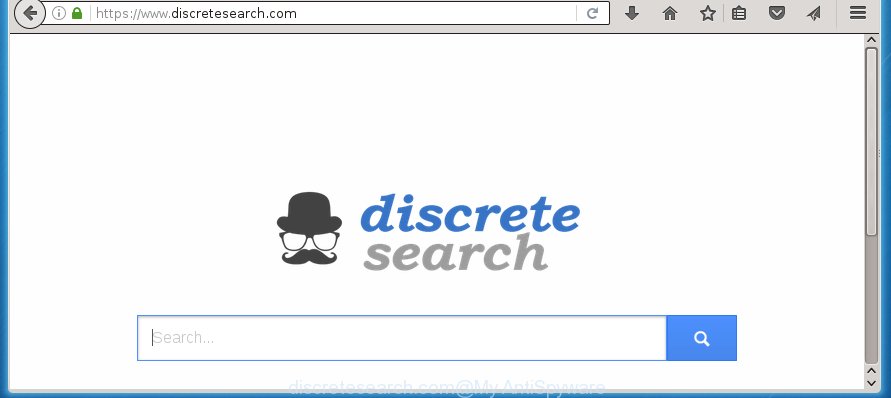
https://www.discretesearch.com/
Most often, the Discretesearch.com hijacker affects most common web-browsers such as Google Chrome, Firefox, Edge and Microsoft Internet Explorer. But such browser hijackers as well may infect other browsers by changing its shortcuts (adding ‘http://site.address’ into Target field of browser’s shortcut). So every time you start the internet browser, it’ll open Discretesearch.com web site. Even if you setup your home page again, it’s still the first thing you see when you launch the web browser will be the unwanted Discretesearch.com page.
Table of contents
- What is Discretesearch.com
- Remove Discretesearch.com redirect
- How to manually remove Discretesearch.com
- Remove suspicious and potentially unwanted applications using Microsoft Windows Control Panel
- Disinfect the browser’s shortcuts to delete Discretesearch.com search
- Get rid of Discretesearch.com from Firefox by resetting web-browser settings
- Get rid of Discretesearch.com from Chrome
- Remove Discretesearch.com from Internet Explorer
- How to remove Discretesearch.com search with free software
- How to manually remove Discretesearch.com
- How to stop Discretesearch.com redirect
- How to avoid setup of Discretesearch.com hijacker infection
- Finish words
The Discretesearch.com browser hijacker may also alter the default search engine that will virtually block the possibility of finding information on the Net. The reason for this is that the Discretesearch.com search results can open lots of ads, links to unwanted and ad web-pages. Only the remaining part is the result of your search request, loaded from the major search engines such as Google, Yahoo or Bing.
Although, Discretesearch.com hijacker is not a virus, but it does bad things, and it changes some settings of installed web-browsers. Moreover, an adware (sometimes called ‘ad-supported’ software) can be additionally installed on to your PC system with this hijacker, which will display a large amount of advertisements, or even massive full page advertisements that blocks surfing the World Wide Web. Often such these advertisements can recommend to install other unknown and unwanted applications or visit malicious web-pages.
We suggest you to remove Discretesearch.com homepage and clean your machine as quickly as possible, until the presence of the browser hijacker infection has not led to even worse consequences. You need to follow the guide below that will allow you to completely remove Discretesearch.com , using only the built-in Windows features and a few of specialized free tools.
Remove Discretesearch.com redirect
Without a doubt, the browser hijacker is harmful to your computer. So you need to quickly and completely remove this malware. To remove this browser hijacker, you can use the manual removal which are given below or free malware removal tool like Malwarebytes or AdwCleaner (both are free). I note that we recommend that you use automatic removal that will allow you to delete Discretesearch.com redirect easily and safely. Manual removal is best used only if you are well versed in computer or in the case where browser hijacker is not removed automatically.
How to manually remove Discretesearch.com
The step-by-step instructions will help you get rid of Discretesearch.com startpage. These Discretesearch.com removal steps work for the Google Chrome, Firefox, Microsoft Edge and Microsoft Internet Explorer, as well as every version of MS Windows operating system. Some of the steps may require you to close the internet browser or reboot your machine. So, bookmark or print it for later reference.
Remove suspicious and potentially unwanted applications using Microsoft Windows Control Panel
Some of PUPs, ad-supported software and browser hijacker can be deleted using the Add/Remove programs tool which is located in the Windows Control Panel. So, if you’re using any version of Windows and you have noticed an unwanted program, then first try to {remov} it through Add/Remove programs.
Windows 8, 8.1, 10
First, click the Windows button
Windows XP, Vista, 7
First, press “Start” and select “Control Panel”.
It will show the Windows Control Panel as on the image below.

Next, click “Uninstall a program” ![]()
It will open a list of all programs installed on your computer. Scroll through the all list, and remove any suspicious and unknown programs. To quickly find the latest installed software, we recommend sort software by date in the Control panel.
Disinfect the browser’s shortcuts to delete Discretesearch.com search
Right click to a desktop shortcut for your web browser. Choose the “Properties” option. It will open the Properties window. Select the “Shortcut” tab here, after that, look at the “Target” field. The browser hijacker can modify it. If you are seeing something similar “…exe http://site.address” then you need to remove “http…” and leave only, depending on the browser you are using:
- Google Chrome: chrome.exe
- Opera: opera.exe
- Firefox: firefox.exe
- Internet Explorer: iexplore.exe
Look at the example as shown below.

Once is done, press the “OK” button to save the changes. Please repeat this step for web browser shortcuts which redirects to an unwanted web-sites. When you have completed, go to next step.
Get rid of Discretesearch.com from Chrome
If your Chrome web-browser is rerouted to unwanted Discretesearch.com web page, it may be necessary to completely reset your internet browser program to its default settings.
First open the Google Chrome. Next, click the button in the form of three horizontal stripes (![]() ). It will open the main menu. Further, press the option named “Settings”. Another way to show the Google Chrome’s settings – type chrome://settings in the internet browser adress bar and press Enter.
). It will open the main menu. Further, press the option named “Settings”. Another way to show the Google Chrome’s settings – type chrome://settings in the internet browser adress bar and press Enter.

The internet browser will open the settings screen. Scroll down to the bottom of the page and click the “Show advanced settings” link. Now scroll down until the “Reset settings” section is visible, as shown on the screen below and click the “Reset settings” button.

The Chrome will display the confirmation prompt. You need to confirm your action, click the “Reset” button. The browser will run the task of cleaning. Once it is done, the internet browser’s settings including home page, newtab page and search provider by default back to the values that have been when the Chrome was first installed on your computer.
Get rid of Discretesearch.com from Firefox by resetting web-browser settings
If the Mozilla Firefox settings such as homepage, new tab and default search engine have been changed by the browser hijacker, then resetting it to the default state can help.
Press the Menu button (looks like three horizontal lines), and click the blue Help icon located at the bottom of the drop down menu as on the image below.

A small menu will appear, press the “Troubleshooting Information”. On this page, press “Refresh Firefox” button as shown on the image below.

Follow the onscreen procedure to restore your FF web browser settings to its original state.
Remove Discretesearch.com from Internet Explorer
If you find that Internet Explorer browser settings like startpage, new tab page and default search engine having been hijacked, then you may revert back your settings, via the reset browser procedure.
First, launch the IE, press ![]() ) button. Next, press “Internet Options” as shown below.
) button. Next, press “Internet Options” as shown below.

In the “Internet Options” screen select the Advanced tab. Next, press Reset button. The Internet Explorer will display the Reset Internet Explorer settings prompt. Select the “Delete personal settings” check box and click Reset button.

You will now need to reboot your PC system for the changes to take effect. It will remove Discretesearch.com hijacker, disable malicious and ad-supported web-browser’s extensions and restore the Microsoft Internet Explorer’s settings like home page, newtab page and search provider by default to default state.
How to remove Discretesearch.com search with free software
Many antivirus companies have created software that help detect and remove PC infection, and thereby return installed web browsers settings. Below is a a few of the free applications you may want to use. You computer can have a ton of PUPs, ad-supported software and browser hijackers installed at the same time, so we recommend, if any unwanted or malicious program returns after restarting the PC, then boot your personal computer into Safe Mode and run the anti-malware utility again.
Remove Discretesearch.com startpage with Malwarebytes
We recommend using the Malwarebytes Free. You can download and install Malwarebytes to detect and get rid of Discretesearch.com redirect from your machine. When installed and updated, the free malware remover will automatically scan and detect all threats present on the computer.
- Download Malwarebytes (MBAM) from the link below.
Malwarebytes Anti-malware
327071 downloads
Author: Malwarebytes
Category: Security tools
Update: April 15, 2020
- Close all software and windows on your PC. Open a directory in which you saved it. Double-click on the icon that’s named mb3-setup.
- Further, click Next button and follow the prompts.
- Once installation is finished, press the “Scan Now” button to begin scanning your computer for Discretesearch.com browser hijacker. This procedure can take some time, so please be patient.
- When the scan is done, make sure all entries have “checkmark” and click “Quarantine Selected”. Once disinfection is complete, you may be prompted to reboot your personal computer.
The following video offers a tutorial on how to delete browser hijacker with Malwarebytes.
Double-check for potentially unwanted software with AdwCleaner
AdwCleaner is a free removal utility that can be downloaded and run to remove browser hijackers, adware (sometimes called ‘ad-supported’ software), malicious software, potentially unwanted software, toolbars and other threats from your computer. You can run this tool to detect threats even if you have an antivirus or any other security program.

- Download AdwCleaner from the link below.
AdwCleaner download
225545 downloads
Version: 8.4.1
Author: Xplode, MalwareBytes
Category: Security tools
Update: October 5, 2024
- Double press the AdwCleaner icon. Once this tool is opened, press “Scan” button for scanning your computer for the Discretesearch.com browser hijacker.
- Once the scanning is finished, the AdwCleaner will open a scan report. Review the report and then click “Clean” button. It will open a prompt, click “OK”.
These few simple steps are shown in detail in the following video guide.
How to stop Discretesearch.com redirect
It is also critical to protect your web-browsers from malicious web-sites and ads by using an adblocker program such as AdGuard. Security experts says that it’ll greatly reduce the risk of malicious software, and potentially save lots of money. Additionally, the AdGuard can also protect your privacy by blocking almost all trackers.
Installing the AdGuard ad-blocker program is simple. First you’ll need to download AdGuard by clicking on the following link.
26843 downloads
Version: 6.4
Author: © Adguard
Category: Security tools
Update: November 15, 2018
Once the downloading process is finished, double-click the downloaded file to launch it. The “Setup Wizard” window will show up on the computer screen as shown on the screen below.

Follow the prompts. AdGuard will then be installed and an icon will be placed on your desktop. A window will show up asking you to confirm that you want to see a quick guide as shown in the figure below.

Click “Skip” button to close the indows and use the default settings, or click “Get Started” to see an quick tutorial that will help you get to know AdGuard better.
Each time, when you start your PC system, AdGuard will launch automatically and stop pop-up ads, web sites such Discretesearch.com, as well as other malicious or misleading web pages. For an overview of all the features of the application, or to change its settings you can simply double-click on the AdGuard icon, that is located on your desktop.
How to avoid setup of Discretesearch.com hijacker infection
Browser hijacker can come as part of a free software. So always read carefully the installation screens, disclaimers, ‘Terms of Use’ and ‘Software license’ appearing during the install process. Additionally pay attention for optional software which are being installed along with the main program. Ensure that you unchecked all of them! Also, run an ad blocker program that will help to stop malicious, misleading, illegitimate or untrustworthy sites.
Finish words
Once you have finished the step-by-step guide outlined above, your computer should be clean from malware and browser hijackers. The Google Chrome, Firefox, Microsoft Internet Explorer and MS Edge will no longer show Discretesearch.com annoying homepage on startup. Unfortunately, if the guide does not help you, then you have caught a new browser hijacker, and then the best way – ask for help.
- Download HijackThis by clicking on the link below and save it to your Desktop.
HijackThis download
4897 downloads
Version: 2.0.5
Author: OpenSource
Category: Security tools
Update: November 7, 2015
- Double-click on the HijackThis icon. Next click “Do a system scan only” button.
- Once the checking is complete, the scan button will read “Save log”, click it. Save this log to your desktop.
- Create a Myantispyware account here. Once you’ve registered, check your e-mail for a confirmation link, and confirm your account. After that, login.
- Copy and paste the contents of the HijackThis log into your post. If you are posting for the first time, please start a new thread by using the “New Topic” button in the Spyware Removal forum. When posting your HJT log, try to give us some details about your problems, so we can try to help you more accurately.
- Wait for one of our trained “Security Team” or Site Administrator to provide you with knowledgeable assistance tailored to your problem with the unwanted Discretesearch.com search.


















