The Googletab.com is an one of the many annoying sites, which can be opened automatically each time you start the browser. The reason of automatic opening of this page is browser hijacker, which was set on your computer without your consent. Once started, the hijacker changes the Google Chrome, Mozilla Firefox, Internet Explorer and Edge’s home page, newtab page and search provider by default to reroute you on the unknown and ad web-sites. Because, the owners of such sites do not disdain to use any methods to promote their web pages and attract new users. Below we explain how to get rid of Googletab.com homepage from the Internet Explorer, Chrome, Firefox and Microsoft Edge thereby restore browser’s start page and search provider by default to normal state.
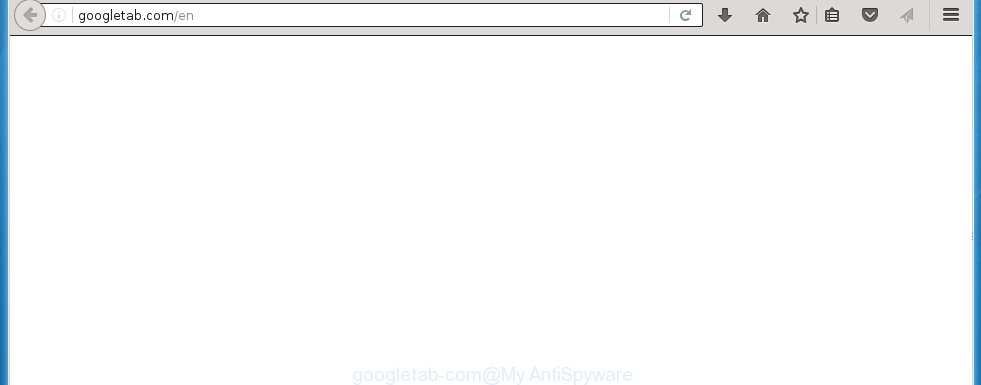
http://googletab.com/en
The Googletab.com browser hijacker infection usually affects only the Google Chrome, Mozilla Firefox, Internet Explorer and Edge. However, possible situations, when any other web-browsers will be affected too. The browser hijacker will perform a scan of the PC for browser shortcuts and modify them without your permission. When it infects the internet browser shortcuts, it will add the argument such as ‘http://googletab.com/en’ into Target property. So, each time you start the web-browser, you will see the Googletab.com annoying web-site.
The Googletab.com browser hijacker may also change the default search engine that will virtually block the possibility of finding information on the Internet. The reason for this is that the Googletab.com search results may open lots of ads, links to malicious and misleading web-pages. Only the remaining part is the result of your search request, loaded from the major search engines such as Google, Yahoo or Bing.
The Googletab.com browser hijacker infection is not a virus, but the virus behaves similarly. As a rootkit hides in the system, changes web-browser settings, and blocks them from changing. Also this internet browser hijacker infection can install additional browser addons, extensions and modules that will open advertisements and popups. And finally, the Googletab.com hijacker can collect a wide variety of personal information such as what web sites you are opening, what you are looking for the World Wide Web and so on. This information, in the future, may be transferred to third parties. Therefore it is very important to clean your system as quickly as possible. Thereby remove Googletab.com search, as well as other malware and adware, which can be installed onto your computer along with it.
How to Googletab.com browser hijacker get installed onto system
Googletab.com browser hijacker usually gets onto system by being attached to another program in the same download package. The risk of this is especially high for the various free programs downloaded from the Net. The creators of the software are hoping that users will use the quick installation mode, that is simply to click the Next button, without paying attention to the information on the screen and do not carefully considering every step of the installation procedure. Thus, the browser hijacker can infiltrate your personal computer without your knowledge. Therefore, it is very important to read all the information that tells the program during installation, including the ‘Terms of Use’ and ‘Software license’. Use only the Manual, Custom or Advanced installation mode. This mode will allow you to disable all optional and unwanted software and components.
How to manually remove Googletab.com
Without a doubt, the browser hijacker is harmful to your PC system. So you need to quickly and completely remove this malicious software. To uninstall this hijacker, you can use the manual removal which are given below, or use an anti-malware tool for removing malicious applications, such as Malwarebytes Anti-malware and AdwCleaner (both are free). I note that we recommend that you use automatic removal, which will allow you to remove Googletab.com easily and safely. Manual removal is best used only if you are well versed in computer or in the case where hijacker is not removed automatically.
- Remove Googletab.com associated software by using Windows Control Panel
- Disinfect the browser’s shortcuts to get rid of Googletab.com search
- Remove Googletab.com search from Firefox
- Uninstall Googletab.com from Chrome
- Remove Googletab.com from Microsoft Internet Explorer
Remove Googletab.com associated software by using Windows Control Panel
We recommend that you begin the computer cleaning process by checking the list of installed software and remove all unknown or suspicious programs. This is a very important step, as mentioned above, very often the malicious applications such as adware and browser hijackers may be bundled with free programs. Uninstall the unwanted applications can remove the unwanted ads or browser redirect.
Windows 8, 8.1, 10
Windows XP, Vista, 7

Next, click “Uninstall a program” ![]() It will open a list of all programs installed on your PC. Scroll through the all list, and remove any suspicious and unknown software. To quickly find the latest installed software, we recommend sort software by date in the Control panel.
It will open a list of all programs installed on your PC. Scroll through the all list, and remove any suspicious and unknown software. To quickly find the latest installed software, we recommend sort software by date in the Control panel.
Disinfect the browser’s shortcuts to get rid of Googletab.com search
Click the right mouse button to a desktop shortcut which you use to launch your browser. Next, select the “Properties” option. Important: necessary to click on the desktop shortcut for the browser which is redirected to the Googletab.com or other annoying site.
Further, necessary to look at the text which is written in the “Target” field. The browser hijacker can replace the contents of this field, which describes the file to be run when you start your web-browser. Depending on the internet browser you are using, there should be:
- Google Chrome: chrome.exe
- Opera: opera.exe
- Firefox: firefox.exe
- Internet Explorer: iexplore.exe
If you are seeing an unknown text like “http://googletab.com/en” that has been added here, then you should remove it, as shown below.  Next, press the “OK” button to save the changes. Now, when you launch the web-browser from this desktop shortcut, it does not occur automatically redirect on the Googletab.com site or any other unwanted pages. Once the step is finished, we recommend to go to the next step.
Next, press the “OK” button to save the changes. Now, when you launch the web-browser from this desktop shortcut, it does not occur automatically redirect on the Googletab.com site or any other unwanted pages. Once the step is finished, we recommend to go to the next step.
Remove Googletab.com search from Firefox
First, launch the Firefox. Open the main menu by clicking on the button in the form of three horizontal stripes (![]() ). It opens the drop-down menu. Next, press the Help button (
). It opens the drop-down menu. Next, press the Help button (![]() ).
).  In the Help menu click the “Troubleshooting Information”. In the upper-right corner of the “Troubleshooting Information” page click on “Refresh Firefox” button as shown on the image below.
In the Help menu click the “Troubleshooting Information”. In the upper-right corner of the “Troubleshooting Information” page click on “Refresh Firefox” button as shown on the image below.  Confirm your action. Click on the “Refresh Firefox”.
Confirm your action. Click on the “Refresh Firefox”.
Uninstall Googletab.com from Chrome
Open the Chrome menu by clicking on the button in the form of three horizontal stripes (![]() ). It opens the drop-down menu. Next click to Settings option.
). It opens the drop-down menu. Next click to Settings option.  Scroll down to the bottom of the page and click on the “Show advanced settings” link. Now scroll down until the Reset settings section is visible, as_shown and click on the Reset settings button.
Scroll down to the bottom of the page and click on the “Show advanced settings” link. Now scroll down until the Reset settings section is visible, as_shown and click on the Reset settings button.  Confirm your action, click on the Reset button.
Confirm your action, click on the Reset button.
Remove Googletab.com from Microsoft Internet Explorer
To restore the homepage, new tab page and search engine by default you need to reset the Internet Explorer’s settings to the state, they were when the Windows OS was first installed on your computer.
First, open the Internet Explorer. Open the Tools menu (click ‘gear’ icon ![]() ). It shows the drop-down menu on the right part of the web-browser, then click the “Internet Options”.
). It shows the drop-down menu on the right part of the web-browser, then click the “Internet Options”.  In the “Internet Options” dialog screen, you need to click the “Advanced” tab, then click the “Reset” button. The IE will display the “Reset Internet Explorer settings” dialog box. Further, press the “Delete personal settings” check box to select it. Next, click the “Reset” button as shown in the figure below.
In the “Internet Options” dialog screen, you need to click the “Advanced” tab, then click the “Reset” button. The IE will display the “Reset Internet Explorer settings” dialog box. Further, press the “Delete personal settings” check box to select it. Next, click the “Reset” button as shown in the figure below.  Once the task is finished, press “Close” button, then close the Microsoft Internet Explorer. Restart your computer for the changes to take effect. This step will help you to back your browser’s homepage and search engine by default to default state.
Once the task is finished, press “Close” button, then close the Microsoft Internet Explorer. Restart your computer for the changes to take effect. This step will help you to back your browser’s homepage and search engine by default to default state.
How to get rid of Googletab.com startpage automatically
You can get rid of Googletab.com redirect automatically with a help of Malwarebytes Anti Malware Free. We recommend this free malware removal tool because it can easily remove browser hijackers, malware, adware, potentially unwanted software and toolbars with all their components such as files, folders and registry entries.
Use the link below to download MalwareBytes Anti-malware Free on your PC. Save it on your desktop.
327071 downloads
Author: Malwarebytes
Category: Security tools
Update: April 15, 2020
Once the downloading process is finished, close all windows on your system. Further, run the file named mbam-setup. When a “Security warning” prompt pops up as shown on the screen below, press the Run button.

It will display the “Setup wizard” screen that will assist you install MalwareBytes Anti-malware on the system. Follow the prompts and do not make any changes to default settings.

Once installation is finished successfully, click Finish button. Then MalwareBytes Anti-malware will automatically start and you can see its main window as shown on the image below.

Now click the “Scan Now” button to begin scanning your personal computer for the hijacker that cause a redirect to Googletab.com. When a threat is found, the number of the detected objects will change accordingly. Wait until the the scanning is finished. Please be patient.

As the scanning ends, you can check all threats detected on your PC. Make sure all entries have “checkmark” and click “Remove Selected” button.

The MalwareBytes Anti-malware will start removing Googletab.com browser hijacker infection and other security threats. Once disinfection is finished, you may be prompted to Restart. I recommend you look at the following video, which completely explains the process of using the Anti-malware to get rid of browser hijacker and other malware.
Block Googletab.com and other unwanted pages
To increase your security and protect your computer against new annoying advertising links and dangerous sites, you need to use an application that blocks access to malicious advertising links and pages. Moreover, the program can block the show of intrusive advertising, which also leads to faster loading of web-sites and reduce the consumption of web traffic.
Download AdGuard program using the following link.
26843 downloads
Version: 6.4
Author: © Adguard
Category: Security tools
Update: November 15, 2018
Once the download is complete, run the downloaded file. You will see the “Setup Wizard” screen like below.

Follow the prompts. After installation is done, you will see a window as on the image below.

You can click “Skip” to close the installation program and use the default settings, or click “Get Started” button to see an quick tutorial that will help you get to know AdGuard better.
In most cases, the default settings are enough and you do not need to change anything. Each time, when you start your PC system, AdGuard will run automatically and block pop-up ads, web pages such Googletab.com, as well as other dangerous or misleading web-sites. For an overview of all the features of the program, or to change its settings you can simply double-click on the AdGuard icon, which is located on your desktop.
Remove Googletab.com browser hijacker infection and malicious extensions with AdwCleaner.
If MalwareBytes Anti-malware cannot remove this browser hijacker infection, then we suggests to use the AdwCleaner. AdwCleaner is a free removal tool for browser hijackers, adware, PUPs, toolbars. Also you can ask for help our Myantispyware team below.
Download AdwCleaner from the link below.
225545 downloads
Version: 8.4.1
Author: Xplode, MalwareBytes
Category: Security tools
Update: October 5, 2024
Once finished, open a directory in which you saved it. You will see an icon like below.
Double click the AdwCleaner desktop icon. Once this tool is started, you will see a screen as shown in the figure below.

Press “Scan” button to perform a system scan for Googletab.com infection and internet browser’s malicious extensions. Once AdwCleaner has finished, it will open a scan report as shown in the figure below.

Review the report and then click “Cleaning” button. It will open a prompt.

Click “OK”. When the cleaning process is finished, the AdwCleaner may ask you to reboot your PC.

When your system is started, you will see an AdwCleaner log.

How to ask for help the Myantispyware team
If you are seeking a help for Googletab.com removal then follow these steps.
- Download HijackThis from the link below and save it to your Desktop. HijackThis download
4897 downloads
Version: 2.0.5
Author: OpenSource
Category: Security tools
Update: November 7, 2015
- Double-click on the HijackThis icon, and click the button labeled “Do a system scan only”.
- Once the scan is complete, the scan button will read “Save log”, click it. Save this log to your desktop
Create a Myantispyware account here. Once you’ve registered, check your e-mail for a confirmation link, and confirm your account. After that, login.
- Copy and paste the contents of the HijackThis log into your post. If you are posting for the first time, please start a new thread by using the “New Topic” button in the Spyware Removal forum. When posting your HJT log, try to give us some details about your problems, so we can try to help you more accurately.
- Wait for one of our trained “Security Team” or Site Administrator to provide you with knowledgeable assistance tailored to your problem with Googletab.com removal.


















