If you turn on your PC, your browser is launched automatically, and then immediately open the annoying browserupdates.space page, or your browser began to open a huge number of advertisements, then most probably your PC has become a victim of an adware that usually gets installed as a part of some free programs. Do not be surprised, it happens, especially if you are an active World Wide Web user. But this does not mean that you should reconcile with these unwanted redirects and pop-ups. Follow the guide below to clean your system as quickly as possible, as the adware can be a way to infect your computer with more dangerous malicious software such as viruses and trojans. The guide which follow, I’ll show you how to get rid of ad supported software and thereby remove browserupdates.space annoying advertisements from your system forever.
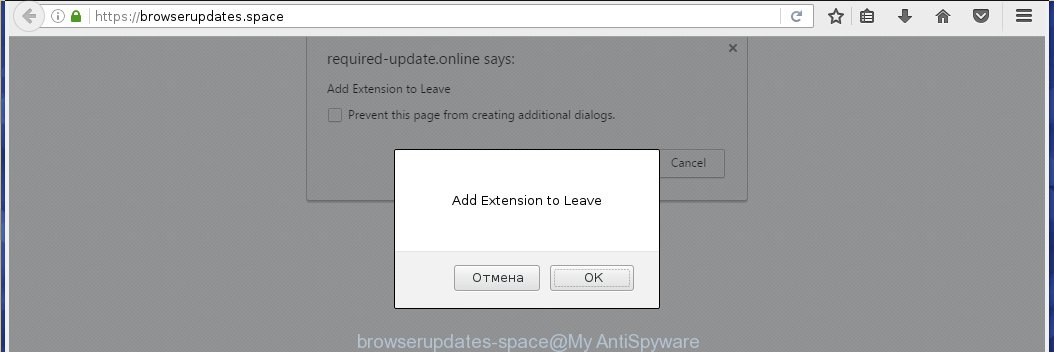
https://browserupdates.space/
The adware can change the settings of the Google Chrome, Mozilla Firefox, Internet Explorer and Edge, but often that a malicious software such as this can also infect all types of web-browsers by changing their desktop shortcuts. Thus forcing the user each time start the browser to see browserupdates.space unwanted advertising links.
While your system is infected with the ad supported software, the Internet Explorer, Chrome, Firefox and Microsoft Edge may be rerouted to browserupdates.space annoying page. Of course, the ad supported software may not cause damages to your files or Windows system, but it may display a huge number of unwanted ads. These advertising links will be injected within the content of web-sites that are you opening in your internet browser. The advertising links can be varied: pop-up ads, in-text ads, different sized banners, offers to install an questionable software. The advertising will appear on all sites, including web pages where previously you have never seen any advertising banners.
Therefore it is very important to as quickly as possible follow the step-by-step guide below to remove adware and clean your personal computer from the browserupdates.space redirect. What is more, the guide will help you uninstall other malicious software such as unwanted toolbars and browser hijackers, which could penetrate the PC system along with the adware.
How does browserupdates.space ads get installed onto computer
The ad supported software usually come bundled with other free programs that you download off of the World Wide Web. Once started, it will infect your computer and configure your web-browser’s to open a large number of the browserupdates.space unwanted ads without your permission. To avoid infection, in the Setup wizard, you should be be proactive and carefully read the ‘Terms of use’, the ‘license agreement’ and other installation screens, as well as to always choose the ‘Manual’ or ‘Advanced’ installation mode, when installing anything downloaded from the Net.
How to manually remove browserupdates.space ads
The simple answer is right here on this page. We have put together simplicity and efficiency. It will allow you easily to clean your PC of adware. Moreover, you can choose manual or automatic removal method. If you are familiar with the computer then use manual removal, otherwise use the free anti-malware tool designed specifically to remove adware that causes annoying browserupdates.space . Of course, you can combine both methods. Read this manual carefully, bookmark or print it, because you may need to close your internet browser or reboot your computer.
- Remove suspicious and unknown software by using Windows Control Panel
- Disinfect the browser’s shortcuts to delete browserupdates.space redirect
- Remove browserupdates.space ads from Chrome
- Remove browserupdates.space from Firefox
- Remove browserupdates.space popup ads from Internet Explorer
Remove suspicious and unknown software by using Windows Control Panel
First, you should try to identify and remove the program that causes the appearance of unwanted ads and browser redirect to unwanted web-pages, using the ‘Uninstall a program’ which is located in the ‘Control panel’.
Windows 8, 8.1, 10
 When the ‘Control Panel’ opens, click on the ‘Uninstall a program’ link under Programs category as shown below.
When the ‘Control Panel’ opens, click on the ‘Uninstall a program’ link under Programs category as shown below.  You will see the ‘Uninstall a program’ panel. Look on the example below.
You will see the ‘Uninstall a program’ panel. Look on the example below.  Very carefully look around the entire list of installed programs. Most likely, one or more of them are responsible for the browser redirect to the annoying browserupdates.space web site. If you have many programs installed, you can help simplify the search of malicious software by sort the list by date of installation. Once you have found a suspicious, unwanted or unused program, right click to it and press ‘Uninstall’.
Very carefully look around the entire list of installed programs. Most likely, one or more of them are responsible for the browser redirect to the annoying browserupdates.space web site. If you have many programs installed, you can help simplify the search of malicious software by sort the list by date of installation. Once you have found a suspicious, unwanted or unused program, right click to it and press ‘Uninstall’.
Windows XP, Vista, 7
 When the Windows ‘Control Panel’ opens, you need to click ‘Uninstall a program’ under ‘Programs’ as shown on the screen below.
When the Windows ‘Control Panel’ opens, you need to click ‘Uninstall a program’ under ‘Programs’ as shown on the screen below.  You will see a list of programs installed on your PC. We recommend to sort the list by date of installation to quickly find the programs that were installed last. Most likely they responsibility for the appearance of pop-up ads and browser redirect. If you are in doubt, you can always check the program by doing a search for her name in Google, Yahoo or Bing. When the program, you want to remove, is found, simply click on its name, and then press ‘Uninstall’ as on the example below.
You will see a list of programs installed on your PC. We recommend to sort the list by date of installation to quickly find the programs that were installed last. Most likely they responsibility for the appearance of pop-up ads and browser redirect. If you are in doubt, you can always check the program by doing a search for her name in Google, Yahoo or Bing. When the program, you want to remove, is found, simply click on its name, and then press ‘Uninstall’ as on the example below. 
Disinfect the browser’s shortcuts to delete browserupdates.space redirect
Once installed, the adware may add an argument similar “http://site.address” into the Target property of the desktop shortcut for the Google Chrome, Mozilla Firefox, Internet Explorer and Edge. Due to this, every time you start the browser, it will show the browserupdates.space annoying site.
Right click on the browser’s shortcut, click Properties option. On the Shortcut tab, locate the Target field. Click inside, you will see a vertical line – arrow pointer, move it (using -> arrow key on your keyboard) to the right as possible. You will see a text that begins with “http://”. Remove it or everything after .exe. An example, for Google Chrome you should remove everything after chrome.exe.  Click OK to save changes. You need to clean all browser’s shortcuts. So, repeat this step for the Internet Explorer, Chrome, Firefox and Microsoft Edge.
Click OK to save changes. You need to clean all browser’s shortcuts. So, repeat this step for the Internet Explorer, Chrome, Firefox and Microsoft Edge.
Remove browserupdates.space ads from Chrome
Like other modern browsers, the Chrome has the ability to reset the settings to their default values and thus remove the redirect to browserupdates.space annoying advertisements which is caused by the adware.
Start the Chrome. Click on the button in the form of three horizontal stripes (![]() ). It will appear the main menu. Click on the option named “Settings”. Another way to open the Chrome’s settings – type chrome://settings in the web-browser adress bar and press Enter.
). It will appear the main menu. Click on the option named “Settings”. Another way to open the Chrome’s settings – type chrome://settings in the web-browser adress bar and press Enter.  The internet browser will display the settings screen. Scroll down to the bottom of the page and click on the “Show advanced settings” link. Now scroll down until the “Reset settings” section is visible, as shown below and click on the “Reset settings” button.
The internet browser will display the settings screen. Scroll down to the bottom of the page and click on the “Show advanced settings” link. Now scroll down until the “Reset settings” section is visible, as shown below and click on the “Reset settings” button.  The Chrome will display the confirmation dialog box. You need to confirm your action. Press on the “Reset” button. The program will start the process of cleaning and when it is finished, the web-browser settings including the ‘block pop-ups’ option back to the values that have been when the Chrome was first installed on your system.
The Chrome will display the confirmation dialog box. You need to confirm your action. Press on the “Reset” button. The program will start the process of cleaning and when it is finished, the web-browser settings including the ‘block pop-ups’ option back to the values that have been when the Chrome was first installed on your system.
Remove browserupdates.space from Firefox
Open the Firefox menu by clicking on the button in the form of three horizontal stripes (![]() ). It opens the drop-down menu. Click on the Help button (
). It opens the drop-down menu. Click on the Help button (![]() ).
).  In the Help menu click on the “Troubleshooting Information”. In the upper-right corner of the “Troubleshooting Information” page click on “Refresh Firefox” button.
In the Help menu click on the “Troubleshooting Information”. In the upper-right corner of the “Troubleshooting Information” page click on “Refresh Firefox” button.  Confirm your action. Click on the “Refresh Firefox”.
Confirm your action. Click on the “Refresh Firefox”.
Remove browserupdates.space popup ads from Internet Explorer
Open the Internet Explorer tools menu by clicking on the button in the form of gear (![]() ). It opens the drop-down menu. Click on the “Internet Options”.
). It opens the drop-down menu. Click on the “Internet Options”.  In the Internet Options window click on the Advanced tab, then click the Reset button. The Internet Explorer will show the “Reset Internet Explorer settings” window. Select the “Delete personal settings” check box, then click on “Reset” button.
In the Internet Options window click on the Advanced tab, then click the Reset button. The Internet Explorer will show the “Reset Internet Explorer settings” window. Select the “Delete personal settings” check box, then click on “Reset” button.  You will now need to restart your system for the changes to take effect.
You will now need to restart your system for the changes to take effect.
How to remove browserupdates.space popup ads automatically
Manual removal is not always as effective as you might think. Often, even the most experienced users can not completely remove ads from the infected personal computer. This is because the adware can hide its components which are difficult for you to find out and get rid of completely. This may lead to the fact that after some time, the adware again infect your PC and it will begin to show annoying browserupdates.space advertising links. Moreover, I want to note that it is not always safe to get rid of the ad supported software manually, if you do not have much experience in setting up and configuring the computer.
I suggest using the MalwareBytes Anti-malware Free that are completely clean your PC system. The Anti-malware is an advanced malware removal program developed by MalwareBytes. This program uses the world’s most popular anti-malware technology. It is able to help you remove browser hijackers, malware, ad supported software, toolbars, ransomware and other security threats from your PC for free.
Now, click the link below to download MalwareBytes Anti-malware Free on your system. Save it on your Windows desktop or in any other place.
327077 downloads
Author: Malwarebytes
Category: Security tools
Update: April 15, 2020
Once the downloading process is finished, close all software and windows on your PC system. Next, launch the setup file named mbam-setup. When a “Security warning” prompt pops up as shown below, click the Run button.

It will open the “Setup wizard” dialog box that will help you install MalwareBytes Anti-malware on your computer. Follow the prompts and don’t make any changes to default settings.

Once installation is finished successfully, press Finish button. Then MalwareBytes Anti-malware will automatically start and you can see its main screen as shown below.

Now click the “Scan Now” button to begin scanning your computer for the ad supported software that cause a redirect to browserupdates.space. When a malware is found, the number of the detected objects will change accordingly. Wait until the the scanning is finished. Please be patient.

As the scanning ends, you can check all threats detected on your system. Make sure all entries have “checkmark” and click “Remove Selected” button. The MalwareBytes Anti-malware will start removing browserupdates.space pop-up ads and other security threats. Once disinfection is finished, you may be prompted to Restart.
I recommend you look at the following video, which completely explains the process of using the Anti-malware to get rid of adware and other malware.
How to block browserupdates.space advertisements
To increase your security and protect your PC against new annoying advertising links and malicious sites, you need to use an application that blocks access to dangerous advertising and pages. Moreover, the software can block the open of intrusive advertising, which also leads to faster loading of pages and reduce the consumption of web traffic.
- Download AdGuard program using the following link.
Adguard download
26849 downloads
Version: 6.4
Author: © Adguard
Category: Security tools
Update: November 15, 2018
- After the download is complete, run the downloaded file. You will see the “Setup Wizard” program window. Follow the prompts.
- Once the installation is finished, click “Skip” to close the installation program and use the default settings, or press “Get Started” to see an quick tutorial that will help you get to know AdGuard better.
- In most cases, the default settings are enough and you do not need to change anything. Each time, when you start your computer, AdGuard will start automatically and block pop-up ads, browserupdates.space redirects, as well as other malicious or misleading sites. For an overview of all the features of the application, or to change its settings you can simply double-click on the AdGuard icon , which is located on your Windows desktop.
Get rid of browserupdates.space and malicious extensions with AdwCleaner.
If MalwareBytes Anti-malware cannot remove the annoying browserupdates.space within the Internet Explorer, Chrome, Firefox and Microsoft Edge, then we suggests to use the AdwCleaner. AdwCleaner is a free removal tool for adware, browser hijackers, PUPs, toolbars. Also you can ask for help our Myantispyware team below.
Download AdwCleaner from the link below.
225547 downloads
Version: 8.4.1
Author: Xplode, MalwareBytes
Category: Security tools
Update: October 5, 2024
Once finished, open a directory in which you saved it. You will see a icon like below.
Double click the AdwCleaner desktop icon. Once this tool is started, you will see a screen like below.

Press “Scan” button to perform a system scan for malicious extensions and the adware which opens the advertisements from browserupdates.space page. Once AdwCleaner has finished, it will open a scan report as shown below.

Review the report and then click “Cleaning” button. It will open a prompt.

Click “OK”. When the cleaning process is finished, AdwCleaner may ask you to reboot your PC.

When your PC system is started, you will see an AdwCleaner log.

How to ask for help the Myantispyware team
If you are seeking a help for browserupdates.space redirect removal then follow these steps.
- Download HijackThis from the link below and save it to your Desktop. HijackThis download
4901 downloads
Version: 2.0.5
Author: OpenSource
Category: Security tools
Update: November 7, 2015
- Double-click on the HijackThis icon, and click the button labeled “Do a system scan only”.
- Once the scan is complete, the scan button will read “Save log”, click it. Save this log to your desktop
Create a Myantispyware account here. Once you’ve registered, check your e-mail for a confirmation link, and confirm your account. After that, login.
- Copy and paste the contents of the HijackThis log into your post. If you are posting for the first time, please start a new thread by using the “New Topic” button in the Spyware Removal forum. When posting your HJT log, try to give us some details about your problems, so we can try to help you more accurately.
- Wait for one of our trained “Security Team” or Site Administrator to provide you with knowledgeable assistance tailored to your problem with the redirect to the unwanted browserupdates.space redirect.


















