Have you become that your browser permanently opens Easysearchit.com homepage instead of your homepage? It is a sign that your browser’s settings changed and your computer is infected with a malicious software from the web-browser hijackers family. You need to follow the instructions below as quickly as possible to get rid of Easysearchit.com homepage and block the ability to penetrate of more malicious viruses and trojans on your PC.
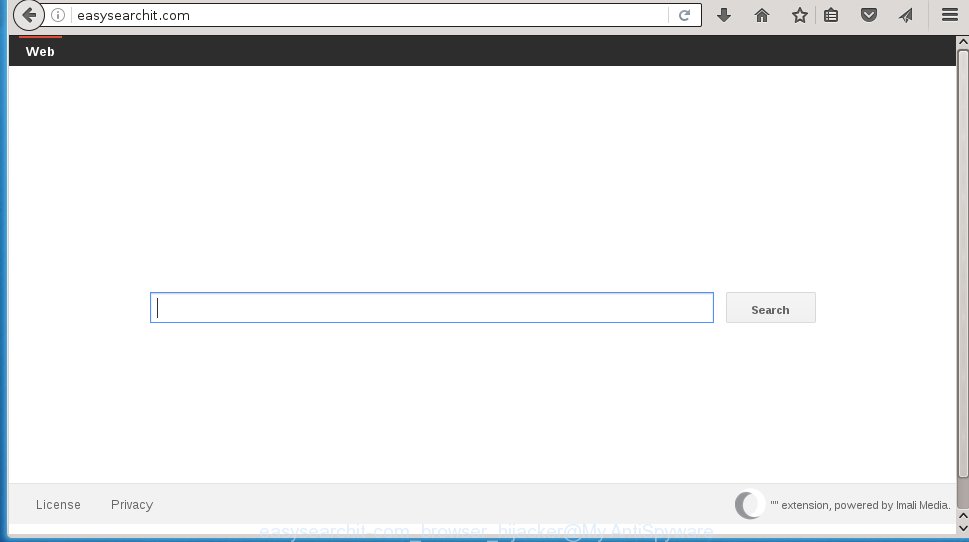
http://easysearchit.com/
A malicious software that changes the settings of browsers on Easysearchit.com search usually affects only Google Chrome, Mozilla Firefox, Internet Explorer and Edge. However, possible situations, when any other internet browsers will be affected too. The Easysearchit.com browser hijacker may change the Target property of web-browser’s shortcuts, so every time you start the web-browser, instead of your home page, you will see a completely different site.
As mentioned above, the Easysearchit.com hijacker also changes the internet browser’s search engine. So, your browser, when searching something, will open a hodgepodge of ads, links to malicious and misleading pages and search results of a big search engines such as Google or Bing. As a result, actual use of a browser’s search becomes impossible. Moreover, it may also lead to slowing or even freeze your browser.
We suggest you to remove Easysearchit.com and clean your system as quickly as possible, until the presence of the browser hijacker infection has not led to even worse consequences. Follow the guide below that will allow you to completely remove Easysearchit.com redirect, using only the built-in Windows features and a few of specialized free tools.
How did Easysearchit.com browser hijacker get on your computer
Most commonly, the Easysearchit.com browser hijacker is bundled within the installation packages from a free hosting and file sharing web sites. So, install a free programs is a a good chance that you will find some bundled browser hijacker. If you don’t know how to avoid it, then use a simple trick. During the installation, choose the Custom or Advanced installation option. Next, click ‘Decline’ button and clear all checkboxes on offers that ask you to install an unknown program. Moreover, please carefully read Term of use and User agreement before installing any software or otherwise you can end up with another unwanted program on your system such as this browser hijacker infection.
How to manually remove Easysearchit.com
The simple answer is right here on this page. We have put together simplicity and efficiency. It will allow you easily to clean your system of hijacker infection. Moreover, you can choose manual or automatic removal method. If you are familiar with the personal computer then use manual removal, otherwise use the free anti-malware tool designed specifically to uninstall hijacker such as Easysearchit.com. Of course, you can combine both methods. Read this manual carefully, bookmark or print it, because you may need to close your browser or reboot your PC system.
- Remove Easysearchit.com associated software by using Windows Control Panel
- Disinfect the browser’s shortcuts to remove Easysearchit.com search
- Remove Easysearchit.com startpage from Firefox
- Remove Easysearchit.com homepage from Chrome
- Delete Easysearchit.com redirect from Internet Explorer
Remove Easysearchit.com associated software by using Windows Control Panel
First, you should try to identify and delete the application that causes the appearance of annoying advertising links or browser redirect, using the ‘Uninstall a program’ which is located in the ‘Control panel’.
Windows 8, 8.1, 10
 When the ‘Control Panel’ opens, click the ‘Uninstall a program’ link under Programs category as shown below.
When the ‘Control Panel’ opens, click the ‘Uninstall a program’ link under Programs category as shown below.  You will see the ‘Uninstall a program’ panel. Look on the example below.
You will see the ‘Uninstall a program’ panel. Look on the example below.  Very carefully look around the entire list of software installed on your computer. Most likely, one or more of them are responsible for the appearance of pop-up ads and web-browser redirect to the annoying Easysearchit.com web-site. If you have many programs installed, you can help simplify the search of dangerous software by sort the list by date of installation. Once you have found a suspicious, unwanted or unused program, right click to it, after that click ‘Uninstall’.
Very carefully look around the entire list of software installed on your computer. Most likely, one or more of them are responsible for the appearance of pop-up ads and web-browser redirect to the annoying Easysearchit.com web-site. If you have many programs installed, you can help simplify the search of dangerous software by sort the list by date of installation. Once you have found a suspicious, unwanted or unused program, right click to it, after that click ‘Uninstall’.
Windows XP, Vista, 7
 When the Windows ‘Control Panel’ opens, you need to press ‘Uninstall a program’ under ‘Programs’ as shown in the figure below.
When the Windows ‘Control Panel’ opens, you need to press ‘Uninstall a program’ under ‘Programs’ as shown in the figure below.  You will see a list of applications installed on your computer. We recommend to sort the list by date of installation to quickly find the software that were installed last. Most likely they responsibility for the appearance of pop-up advertising links and internet browser redirect. If you are in doubt, you can always check the program by doing a search for her name in Google, Yahoo or Bing. When the application which you need to remove is found, simply click on its name, and then click ‘Uninstall’ as shown on the screen below.
You will see a list of applications installed on your computer. We recommend to sort the list by date of installation to quickly find the software that were installed last. Most likely they responsibility for the appearance of pop-up advertising links and internet browser redirect. If you are in doubt, you can always check the program by doing a search for her name in Google, Yahoo or Bing. When the application which you need to remove is found, simply click on its name, and then click ‘Uninstall’ as shown on the screen below. 
Disinfect the browser’s shortcuts to remove Easysearchit.com startpage
Now you need to clean up the web-browser shortcuts. Check that the shortcut referring to the right exe-file of the browser, and not on any unknown file. Right click to a desktop shortcut for your web-browser. Choose the “Properties” option.
It will open the Properties window. Select the “Shortcut” tab here, after that, look at the “Target” field. The browser hijacker can replace it. If you are seeing something like “…exe http://easysearchit.com/” then you need to remove “http…” and leave only, depending on the browser you are using:
- Google Chrome: chrome.exe
- Opera: opera.exe
- Firefox: firefox.exe
- Internet Explorer: iexplore.exe
Look at the example as shown on the image below.  Once is finished, click the “OK” button to save the changes. Please repeat this step for internet browser shortcuts which redirects to an unwanted sites. When you have completed, go to next step.
Once is finished, click the “OK” button to save the changes. Please repeat this step for internet browser shortcuts which redirects to an unwanted sites. When you have completed, go to next step.
Remove Easysearchit.com startpage from Firefox
First, start the Firefox. Open the main menu by clicking on the button in the form of three horizontal stripes (![]() ). It opens the drop-down menu. Next, click the Help button (
). It opens the drop-down menu. Next, click the Help button (![]() ).
).  In the Help menu click the “Troubleshooting Information”. In the upper-right corner of the “Troubleshooting Information” page click on “Refresh Firefox” button like below.
In the Help menu click the “Troubleshooting Information”. In the upper-right corner of the “Troubleshooting Information” page click on “Refresh Firefox” button like below.  Confirm your action. Click on the “Refresh Firefox”.
Confirm your action. Click on the “Refresh Firefox”.
Remove Easysearchit.com homepage from Chrome
Reset Chrome settings is a simple way to remove the malware and adware extensions, as well as to restore the browser’s settings that have been changed by browser hijacker.

- Open the Chrome and click Menu button (small button in the form of three horizontal stripes).
- It will display the Chrome main menu. Select “Settings” option.
- You will see the Chrome’s settings page. Scroll down and press “Show advanced settings” link.
- Scroll down again. Press the “Reset settings” button.
- The Chrome will open the reset profile settings page as shown on the image above.
- Next click the “Reset” button.
- Once this task is finished, your internet browser’s home page, newtab page and search provider by default will be restored to their original defaults.
- To learn more, read the article How to reset Google Chrome settings to default.
Delete Easysearchit.com redirect from Internet Explorer
First, launch the Internet Explorer. Next, open Tools menu by clicking on the button in the form of gear (![]() ). It opens the drop-down menu, press the “Internet Options”.
). It opens the drop-down menu, press the “Internet Options”.  In the Internet Options window click on the Advanced tab, then press the Reset button. The Internet Explorer will show the “Reset Internet Explorer settings” window. Select the “Delete personal settings” check box, then click “Reset” button.
In the Internet Options window click on the Advanced tab, then press the Reset button. The Internet Explorer will show the “Reset Internet Explorer settings” window. Select the “Delete personal settings” check box, then click “Reset” button.  You will now need to restart your PC for the changes to take effect.
You will now need to restart your PC for the changes to take effect.
How to remove Easysearchit.com with Antimalware
Remove Easysearchit.com hijacker manually is difficult and often the hijacker is not completely removed. Therefore, we recommend you to use the MalwareBytes Anti-malware Free that are completely clean your computer. Moreover, the free application will help you to get rid of adware and toolbars that your computer may be infected too.
- Download MalwareBytes Anti-malware (MBAM) from the link below. Malwarebytes Anti-malware
327075 downloads
Author: Malwarebytes
Category: Security tools
Update: April 15, 2020
- Close all programs and windows on your PC. Open a directory in which you saved it. Double-click on the icon that named mbam-setup.
- Further, click Next button and follow the prompts.
- Once installation is finished, click the “Scan Now” button to begin scanning your system for Easysearchit.com browser hijacker. This process can take some time, so please be patient.
- When the scan is finished, make sure all entries have “checkmark” and click “Remove Selected”. Once disinfection is finished, you may be prompted to Restart.
The following video offers a instructions on how to get rid of browser hijacker with Malwarebytes Anti-malware.
How to block Easysearchit.com
To increase your security and protect your system against new annoying advertising links and malicious web pages, you need to use program that blocks access to harmful advertising and web-sites. Moreover, the software can block the display of intrusive advertising, which also leads to faster loading of web-pages and reduce the consumption of web traffic.
- Download AdGuard using the following link.
Adguard download
26848 downloads
Version: 6.4
Author: © Adguard
Category: Security tools
Update: November 15, 2018
- After the download is finished, run the downloaded file. You will see the “Setup Wizard” program window. Follow the prompts.
- Once the installation is complete, click “Skip” to close the installation program and use the default settings, or click “Get Started” to see an quick tutorial that will help you get to know AdGuard better.
- In most cases, the default settings are enough and you do not need to change anything. Each time, when you start your personal computer, AdGuard will start automatically and block pop-up ads, web sites such Easysearchit.com, as well as other dangerous or misleading sites. For an overview of all the features of the program, or to change its settings you can simply double-click on the icon named AdGuard, which is located on your desktop.
Get rid of Easysearchit.com hijacker and malicious extensions with AdwCleaner.
If MalwareBytes Anti-malware cannot remove this browser hijacker infection, then we suggests to use the AdwCleaner. AdwCleaner is a free removal tool for browser hijackers, adware, PUPs, toolbars. Also you can ask for help our Myantispyware team below.
Download AdwCleaner from the link below.
225547 downloads
Version: 8.4.1
Author: Xplode, MalwareBytes
Category: Security tools
Update: October 5, 2024
Once done, open a directory in which you saved it. You will see an icon like below.
Double click the AdwCleaner desktop icon. Once this tool is started, you will see a screen as on the image below.

Further, click “Scan” button to perform a system scan for Easysearchit.com browser hijacker infection and internet browser’s malicious extensions. Once AdwCleaner has finished, it will display a scan report as shown in the figure below.

Review the report and then click “Cleaning” button. It will show a prompt as shown in the figure below.

Click “OK”. When the cleaning process is finished, the AdwCleaner may ask you to reboot your PC.

When your computer is started, you will see an AdwCleaner log.

How to ask for help the Myantispyware team
If you are seeking a help for Easysearchit.com removal then follow these steps.
- Download HijackThis from the link below and save it to your Desktop. HijackThis download
4899 downloads
Version: 2.0.5
Author: OpenSource
Category: Security tools
Update: November 7, 2015
- Double-click on the HijackThis icon, and click the button labeled “Do a system scan only”.
- Once the scan is complete, the scan button will read “Save log”, click it. Save this log to your desktop
Create a Myantispyware account here. Once you’ve registered, check your e-mail for a confirmation link, and confirm your account. After that, login.
- Copy and paste the contents of the HijackThis log into your post. If you are posting for the first time, please start a new thread by using the “New Topic” button in the Spyware Removal forum. When posting your HJT log, try to give us some details about your problems, so we can try to help you more accurately.
- Wait for one of our trained “Security Team” or Site Administrator to provide you with knowledgeable assistance tailored to your problem with Easysearchit.com removal.


















