The exclusive-gift.pw pop-ups should not be underestimated, because the reason for their appearance within your browser is penetration an ad supported software into your computer. It can bring a security risk to your PC. So, do not ignore it! Of course, the exclusive-gift.pw is just a page, but the adware uses it to display intrusive and annoying ads, even without your permission and desire to see it. The display advertisements can be just the beginning, because your system is hijacked by dangerous software, so the amount of unwanted pop-ups in the future may increase. Its appearance will prevent you normally browse the pages, and more, can lead to crash the browser.
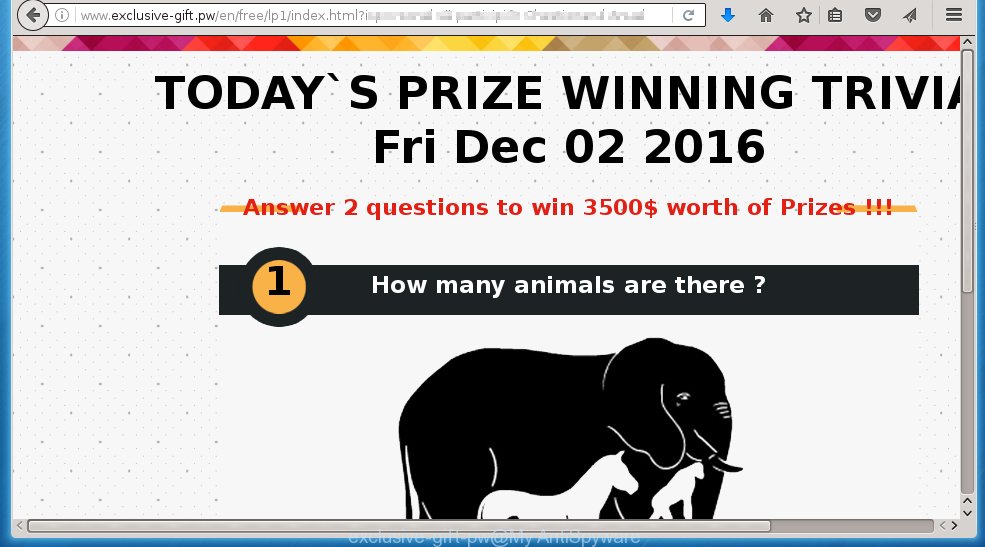
http://www.exclusive-gift.pw/en/free/lp1/index.html …
The malicious programs from the adware family that changes the settings of web-browsers usually affects only the Google Chrome, Mozilla Firefox, Internet Explorer and Edge. However, possible situations, when any other browsers will be affected too. The ad supported software may change the Target property of a internet browser’s shortcut, so every time you start the web-browser, instead of your homepage, you will see the annoying exclusive-gift.pw ads.
The adware is not a virus, but the virus behaves similarly. As a rootkit hides in the system, changes web-browser settings and blocks them from changing. Also the ad supported software can install additional internet browser extensions, addons and modules that will inject advertising links within the Internet Explorer, Chrome, Firefox and Microsoft Edge’s screen. Moreover, the adware may install a browser hijacker that once started, will modify the browser’s homepage and search engine. And finally, the ad supported software can collect a wide variety of personal information such as what web-sites you are opening, what you are looking for the Internet and so on. This information, in the future, may be transferred to third parties.
So, obviously, you need to get rid of the adware as soon as possible. Use the free guide below. This guide will help you clean your computer and remove the exclusive-gift.pw unwanted pop-ups.
How does exclusive-gift.pw pop-ups get installed onto system
Probably, the ad supported software get installed onto your system when you have installed a free programs like E-Mail checker, PDF creator, video codec, etc. Because, most commonly the adware is bundled within the installation packages from Softonic, Cnet, Soft32, Brothersoft or other similar sites. Even removing the program that contains adware, does not help you remove the exclusive-gift.pw advertising banners. Therefore, you must follow the guide below to uninstall all annoying ads.
How to manually remove exclusive-gift.pw
If you perform exactly the step-by-step guide below you should be able to remove the exclusive-gift.pw ads. Read it once, after doing so, please print this page as you may need to close your browser or reboot your personal computer.
- Remove suspicious and unknown software by using Windows Control Panel
- Disinfect the browser’s shortcuts to uninstall exclusive-gift.pw redirect
- Uninstall exclusive-gift.pw pop-up ads from Chrome
- Uninstall exclusive-gift.pw pop-up ads from FF
- Remove exclusive-gift.pw popup ads from Internet Explorer
Remove suspicious and unknown software by using Windows Control Panel
We recommend that you start the PC system cleaning process by checking the list of installed programs and remove all unknown or suspicious applications. This is a very important step, as mentioned above, very often the malicious software such as adware and browser hijackers may be bundled with free programs. Uninstall the unwanted software may remove the unwanted advertisements or browser redirect to unknown or unwanted web pages.
Windows 8, 8.1, 10
Windows XP, Vista, 7

Click “Uninstall a program” ![]() It will open a list of all programs. Scroll through the all list, and remove any suspicious and unknown programs. To quickly find the latest installed software, we recommend sort applications by date in the Control panel.
It will open a list of all programs. Scroll through the all list, and remove any suspicious and unknown programs. To quickly find the latest installed software, we recommend sort applications by date in the Control panel.
Disinfect the browser’s shortcuts to uninstall exclusive-gift.pw redirect
Click the right mouse button to a desktop shortcut which you use to start your browser. Next, select the “Properties” option. Important: necessary to click on the desktop shortcut for the browser which is redirected to the exclusive-gift.pw or other annoying web-site.
Further, necessary to look at the text which is written in the “Target” field. The adware can replace the contents of this field, which describes the file to be run when you launch your browser. Depending on the web-browser you are using, there should be: Google Chrome: chrome.exe, Opera: opera.exe, Firefox: firefox.exe, Internet Explorer: iexplore.exe. If you are seeing an unknown text like “http://site.address” that has been added here, then you should remove it, as shown on the screen below.  Click the “OK” button to save the changes. Now, when you start the internet browser from this desktop shortcut, it does not occur automatically redirect on the exclusive-gift.pw web-page or any other unwanted web sites that is advertised by the adware. Once the step is finished, we recommend to go to the next step.
Click the “OK” button to save the changes. Now, when you start the internet browser from this desktop shortcut, it does not occur automatically redirect on the exclusive-gift.pw web-page or any other unwanted web sites that is advertised by the adware. Once the step is finished, we recommend to go to the next step.
Uninstall exclusive-gift.pw pop-up ads from Chrome
Reset Google Chrome settings is a simple way to remove the malware and adware extensions, as well as to restore the web-browser’s settings that have been modified by adware.

- Open the Chrome and press Menu button (small button in the form of three horizontal stripes).
- It will open the Chrome main menu. Select “Settings” option.
- You will see the Chrome’s settings page. Scroll down and click “Show advanced settings” link.
- Scroll down again. Press the “Reset settings” button.
- The Chrome will display the reset profile settings page as shown on the image above.
- Click on the “Reset” button.
- Once this task is done, your web-browser’s settings will be restored to their original defaults. This will reset your home page, newtab page and search provider by default.
- To learn more, read the article How to reset Google Chrome settings to default.
Uninstall exclusive-gift.pw pop-up ads from FF
Open the Firefox menu by clicking on the button in the form of three horizontal stripes (![]() ). It opens the drop-down menu. Click on the Help button (
). It opens the drop-down menu. Click on the Help button (![]() ).
).  In the Help menu click on the “Troubleshooting Information”. In the upper-right corner of the “Troubleshooting Information” page click on “Refresh Firefox” button.
In the Help menu click on the “Troubleshooting Information”. In the upper-right corner of the “Troubleshooting Information” page click on “Refresh Firefox” button.  Confirm your action. Click on the “Refresh Firefox”.
Confirm your action. Click on the “Refresh Firefox”.
Remove exclusive-gift.pw popup ads from Internet Explorer
To get rid of the exclusive-gift.pw ads you need to reset the Internet Explorer’s settings to the state, they were when the Windows OS was first installed on your computer.
Launch the Internet Explorer. Open the Tools menu (click ‘gear’ icon ![]() ). It opens the drop-down menu on the right part of the browser, then click the “Internet Options”.
). It opens the drop-down menu on the right part of the browser, then click the “Internet Options”.  In the “Internet Options” dialog screen, you need to click on the “Advanced” tab, then press the “Reset” button. The IE will show the “Reset Internet Explorer settings” dialog box. Click on the “Delete personal settings” check box to select it. Next press the “Reset” button.
In the “Internet Options” dialog screen, you need to click on the “Advanced” tab, then press the “Reset” button. The IE will show the “Reset Internet Explorer settings” dialog box. Click on the “Delete personal settings” check box to select it. Next press the “Reset” button.  Once the task is done, click “Close” button, then close the IE. Restart your computer for the changes to take effect. This step will help you to back your internet browser’s settings to default state and disable ad-supported browser’s extensions.
Once the task is done, click “Close” button, then close the IE. Restart your computer for the changes to take effect. This step will help you to back your internet browser’s settings to default state and disable ad-supported browser’s extensions.
How to get rid of exclusive-gift.pw automatically
Manual removal is not always as effective as you might think. Often, even the most experienced users can not completely remove popup ads from the infected PC. This is because the adware can hide its components which are difficult for you to find out and get rid of completely. This may lead to the fact that after some time, the ad supported software again infect your computer and it will start to display annoying exclusive-gift.pw ads. Moreover, I want to note that it is not always safe to remove the ad supported software manually, if you do not have much experience in setting up and configuring the computer.
I suggest using the MalwareBytes Anti-malware Free that are completely clean your PC. The Anti-malware is an advanced malware removal program developed by MalwareBytes. This application uses the world’s most popular anti-malware technology. It is able to help you remove browser hijackers, malware, ad supported software, toolbars, ransomware and other security threats from your system for free.
Now, click the link below to download MalwareBytes Anti-malware Free on your system. Save it on your Windows desktop or in any other place.
327077 downloads
Author: Malwarebytes
Category: Security tools
Update: April 15, 2020
Once the downloading process is done, close all software and windows on your personal computer. Next, launch the setup file named mbam-setup. When a “Security warning” prompt pops up as on the image below, click the Run button.

It will display the “Setup wizard” dialog box that will help you install MalwareBytes Anti-malware on your PC. Follow the prompts and don’t make any changes to default settings.

Once setup is finished successfully, press Finish button. Then MalwareBytes Anti-malware will automatically start and you can see its main screen as shown below.

Now click the “Scan Now” button to begin scanning your computer for the adware that cause a redirect to exclusive-gift.pw. When a malware is found, the number of the detected objects will change accordingly. Wait until the the scanning is finished. Please be patient.

As the scanning ends, you can check all threats detected on your PC system. Make sure all entries have “checkmark” and click “Remove Selected” button. The MalwareBytes Anti-malware will start removing exclusive-gift.pw ads and other security threats. Once disinfection is finished, you may be prompted to Restart.
I recommend you look at the following video, which completely explains the process of using the Anti-malware to remove adware and other malware.
How to stop exclusive-gift.pw pop-up ads
To increase your security and protect your PC against new annoying advertisements and malicious sites, you need to use an application that blocks access to malicious advertising links and sites. Moreover, the software can block the show of intrusive advertising, which also leads to faster loading of pages and reduce the consumption of web traffic.
- Download AdGuard program using the following link.
Adguard download
26848 downloads
Version: 6.4
Author: © Adguard
Category: Security tools
Update: November 15, 2018
- After the download is complete, run the downloaded file. You will see the “Setup Wizard” program window. Follow the prompts.
- Once the installation is finished, click “Skip” to close the installation program and use the default settings, or press “Get Started” to see an quick tutorial that will help you get to know AdGuard better.
- In most cases, the default settings are enough and you do not need to change anything. Each time, when you start your system, AdGuard will start automatically and block pop-up ads, exclusive-gift.pw redirects, as well as other dangerous or misleading pages. For an overview of all the features of the program, or to change its settings you can simply double-click on the AdGuard icon , which is located on your Windows desktop.
If the problem with exclusive-gift.pw advertisements is still remained
If MalwareBytes Anti-malware cannot remove the exclusive-gift.pw , then we suggests to use the AdwCleaner. AdwCleaner is a free removal tool for adware, browser hijackers, PUPs, toolbars. Also you can ask for help our Myantispyware team below.
- Download AdwCleaner from the link below. AdwCleaner download
225547 downloads
Version: 8.4.1
Author: Xplode, MalwareBytes
Category: Security tools
Update: October 5, 2024
- Double click the AdwCleaner icon. Once this tool is started, press “Scan” button to perform a system scan for the ad supported software that generates the exclusive-gift.pw advertising links.
- Once AdwCleaner has finished, it will open a scan report. Review the report and then click “Cleaning” button. It will open a prompt. Click “OK”.
How to ask for help the Myantispyware team
If you are seeking a help for exclusive-gift.pw removal then follow these steps.
- Download HijackThis from the link below and save it to your Desktop. HijackThis download
4899 downloads
Version: 2.0.5
Author: OpenSource
Category: Security tools
Update: November 7, 2015
- Double-click on the HijackThis icon, and click the button labeled “Do a system scan only”.
- Once the scan is complete, the scan button will read “Save log”, click it. Save this log to your desktop
Create a Myantispyware account here. Once you’ve registered, check your e-mail for a confirmation link, and confirm your account. After that, login.
- Copy and paste the contents of the HijackThis log into your post. If you are posting for the first time, please start a new thread by using the “New Topic” button in the Spyware Removal forum. When posting your HJT log, try to give us some details about your problems, so we can try to help you more accurately.
- Wait for one of our trained “Security Team” or Site Administrator to provide you with knowledgeable assistance tailored to your problem with the redirect to the annoying exclusive-gift.pw pop-ups.


















