The R.srvtrck.com is a web-page that displays advertisements and can redirect to other ad web-pages. If the Microsoft Edge, Firefox, Microsoft Internet Explorer and Chrome shows this webpage then most likely that you’re a victim of ‘ad-supported’ software (also known as adware). The adware is an unwanted software which is going to show you lots of pop-up ads and deals. Of course, it’s not a malicious software or virus in the “general meaning” of this word. It’ll not delete or damage your files, but it can modify some computer’s settings or download and install other harmful apps. So, you’d better to get rid of adware using the few simple steps below and thus get rid of R.srvtrck.com pop up ads.
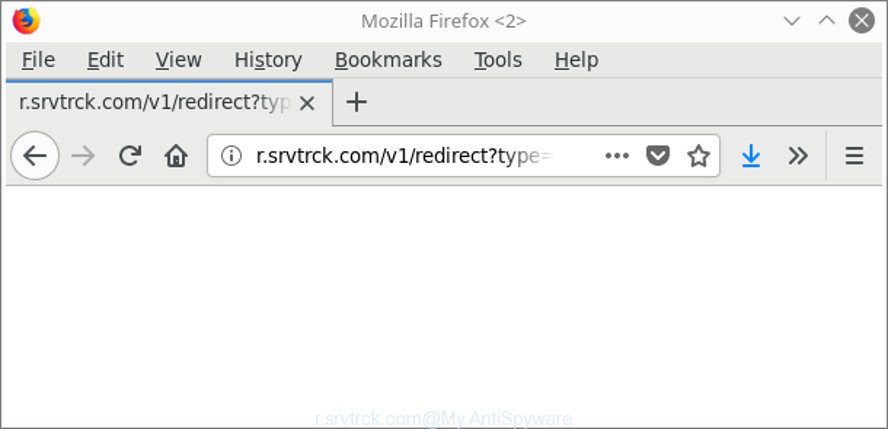
http://r.srvtrck.com/v1/redirect?type= , http://r.srvtrck.com/v2/go …
The adware related to R.srvtrck.com advertisements, is the part of the software that is used as an online promotional utility. It is made with the sole purpose to open dozens of popup ads, and thus to promote the goods and services in an open web browser window. Moreover, the ‘ad supported’ software can substitute the legitimate advertising links on misleading or even banners that can offer to visit malicious web pages. The reason is simple, many advertisers agree on any ways to attract users to their pages, so the authors of ad-supported software, often forcing users to click on an advertising link. For each click on a link, the authors of the ad supported software receive income.
Even worse, the ad supported software be able to collect lots of personal info about you that may be later used for marketing purposes. You don’t know if your home address, account names and passwords are safe.
So, obviously, you need to remove the adware without a wait. Use the free guide below. This guide will allow you clean your PC system of ‘ad supported’ software and thus remove the R.srvtrck.com pop-up ads.
Remove R.srvtrck.com redirect
In most cases ad supported software requires more than a simple uninstall through the use of Microsoft Windows Control panel in order to be fully uninstalled. For that reason, our team designed several removal solutions that we have summarized in a detailed tutorial. Therefore, if you’ve the annoying R.srvtrck.com pop-ups on your computer and are currently trying to have it removed then feel free to follow the step-by-step instructions below in order to resolve your problem. Some of the steps below will require you to exit this web-page. So, please read the guidance carefully, after that bookmark or print it for later reference.
To remove R.srvtrck.com, perform the steps below:
- Manual R.srvtrck.com redirect removal
- Delete R.srvtrck.com redirect with free software
- Block R.srvtrck.com advertisements and other unwanted webpages
- Where the R.srvtrck.com ads comes from
- Finish words
Manual R.srvtrck.com redirect removal
The instructions will help you remove R.srvtrck.com popup advertisements. These R.srvtrck.com removal steps work for the Mozilla Firefox, Microsoft Internet Explorer, Microsoft Edge and Chrome, as well as every version of Microsoft Windows operating system.
Uninstall PUPs through the Windows Control Panel
Check out the Windows Control Panel (Programs and Features section) to see all installed software. We recommend to click on the “Date Installed” in order to sort the list of applications by the date you installed them. If you see any unknown and questionable applications, they are the ones you need to delete.
Make sure you have closed all internet browsers and other software. Press CTRL, ALT, DEL keys together to open the MS Windows Task Manager.

Click on the “Processes” tab, look for something questionable that is the adware that responsible for the appearance of R.srvtrck.com pop-ups then right-click it and select “End Task” or “End Process” option. In many cases, malware masks itself to avoid detection by imitating legitimate Microsoft Windows processes. A process is particularly suspicious: it’s taking up a lot of memory (despite the fact that you closed all of your applications), its name is not familiar to you (if you’re in doubt, you can always check the program by doing a search for its name in Google, Yahoo or Bing).
Next, uninstall any unwanted and suspicious software from your Control panel.
Windows 10, 8.1, 8
Now, click the Windows button, type “Control panel” in search and press Enter. Select “Programs and Features”, then “Uninstall a program”.

Look around the entire list of programs installed on your machine. Most likely, one of them is the ‘ad supported’ software responsible for R.srvtrck.com pop ups. Choose the suspicious application or the program that name is not familiar to you and uninstall it.
Windows Vista, 7
From the “Start” menu in Windows, choose “Control Panel”. Under the “Programs” icon, select “Uninstall a program”.

Select the questionable or any unknown software, then click “Uninstall/Change” button to remove this undesired program from your computer.
Windows XP
Click the “Start” button, select “Control Panel” option. Click on “Add/Remove Programs”.

Choose an unwanted application, then click “Change/Remove” button. Follow the prompts.
Remove unwanted Scheduled Tasks
Once installed, the adware can add a task in to the Windows Task Scheduler Library. Due to this, every time when you start your computer, it will open R.srvtrck.com web-site. So, you need to check the Task Scheduler Library and remove all harmful tasks which have been created by adware.
Press Windows and R keys on your keyboard together. It will show a prompt that titled as Run. In the text field, type “taskschd.msc” (without the quotes) and click OK. Task Scheduler window opens. In the left-hand side, click “Task Scheduler Library”, as displayed in the figure below.

Task scheduler, list of tasks
In the middle part you will see a list of installed tasks. Select the first task, its properties will be display just below automatically. Next, click the Actions tab. Necessary to look at the text which is written under Details. Found something like “explorer.exe http://site.address” or “chrome.exe http://site.address” or “firefox.exe http://site.address”, then you need get rid of this task. If you are not sure that executes the task, then google it. If it is a component of the ‘ad-supported’ apps, then this task also should be removed.
Further press on it with the right mouse button and select Delete as displayed on the screen below.

Task scheduler, delete a task
Repeat this step, if you have found a few tasks that have been created by adware. Once is finished, close the Task Scheduler window.
Get rid of R.srvtrck.com ads from Microsoft Internet Explorer
If you find that Microsoft Internet Explorer internet browser settings such as newtab, search provider and startpage had been changed by adware which made to redirect your browser to various ad web-sites such as R.srvtrck.com, then you may return your settings, via the reset web-browser procedure.
First, open the IE, click ![]() ) button. Next, click “Internet Options” as shown on the image below.
) button. Next, click “Internet Options” as shown on the image below.

In the “Internet Options” screen select the Advanced tab. Next, press Reset button. The Internet Explorer will display the Reset Internet Explorer settings dialog box. Select the “Delete personal settings” check box and click Reset button.

You will now need to reboot your system for the changes to take effect. It will remove adware that causes multiple annoying advertisements, disable malicious and ad-supported web-browser’s extensions and restore the Microsoft Internet Explorer’s settings such as home page, search engine by default and new tab page to default state.
Remove R.srvtrck.com pop-up ads from Chrome
Reset Chrome settings will get rid of R.srvtrck.com pop up advertisements from web browser and disable malicious plugins. It will also clear cached and temporary data (cookies, site data and content). However, your saved bookmarks and passwords will not be lost.
Open the Google Chrome menu by clicking on the button in the form of three horizontal dotes (![]() ). It will display the drop-down menu. Select More Tools, then click Extensions.
). It will display the drop-down menu. Select More Tools, then click Extensions.
Carefully browse through the list of installed extensions. If the list has the extension labeled with “Installed by enterprise policy” or “Installed by your administrator”, then complete the following steps: Remove Google Chrome extensions installed by enterprise policy otherwise, just go to the step below.
Open the Chrome main menu again, click to “Settings” option.

Scroll down to the bottom of the page and click on the “Advanced” link. Now scroll down until the Reset settings section is visible, as displayed on the image below and click the “Reset settings to their original defaults” button.

Confirm your action, press the “Reset” button.
Remove R.srvtrck.com from Firefox by resetting internet browser settings
Resetting your Firefox is basic troubleshooting step for any issues with your internet browser program, including the redirect to R.srvtrck.com webpage. When using the reset feature, your personal information like passwords, bookmarks, browsing history and web form auto-fill data will be saved.
Run the Mozilla Firefox and click the menu button (it looks like three stacked lines) at the top right of the internet browser screen. Next, press the question-mark icon at the bottom of the drop-down menu. It will display the slide-out menu.

Select the “Troubleshooting information”. If you are unable to access the Help menu, then type “about:support” in your address bar and press Enter. It bring up the “Troubleshooting Information” page as displayed in the figure below.

Click the “Refresh Firefox” button at the top right of the Troubleshooting Information page. Select “Refresh Firefox” in the confirmation dialog box. The Firefox will begin a task to fix your problems that caused by the ad-supported software that causes lots of undesired R.srvtrck.com popup advertisements. Once, it’s finished, click the “Finish” button.
Delete R.srvtrck.com redirect with free software
If your machine is still infected with adware that causes multiple unwanted pop up advertisements, then the best solution of detection and removal is to use an antimalware scan on the PC system. Download free malware removal tools below and launch a full system scan. It will allow you get rid of all components of the ‘ad supported’ software from hardisk and Windows registry.
How to get rid of R.srvtrck.com pop ups with Zemana Anti-malware
Zemana Anti-malware is a tool that can get rid of adware, potentially unwanted programs, hijackers and other malware from your personal computer easily and for free. Zemana Anti-malware is compatible with most antivirus software. It works under Windows (10 – XP, 32 and 64 bit) and uses minimum of computer resources.
Installing the Zemana Anti Malware is simple. First you will need to download Zemana Anti-Malware (ZAM) by clicking on the following link. Save it on your MS Windows desktop.
164753 downloads
Author: Zemana Ltd
Category: Security tools
Update: July 16, 2019
After the downloading process is finished, run it and follow the prompts. Once installed, the Zemana will try to update itself and when this task is complete, click the “Scan” button to search for ad supported software that responsible for the appearance of R.srvtrck.com pop up ads.

Depending on your personal computer, the scan can take anywhere from a few minutes to close to an hour. While the Zemana program is checking, you may see count of objects it has identified as threat. In order to delete all items, simply press “Next” button.

The Zemana AntiMalware will remove ad supported software that redirects your internet browser to annoying R.srvtrck.com site and add threats to the Quarantine.
Run HitmanPro to remove R.srvtrck.com pop-up ads
Hitman Pro will help remove adware which made to redirect your web-browser to various ad web-pages such as R.srvtrck.com that slow down your machine. The browser hijackers, ‘ad supported’ software and other potentially unwanted apps slow your internet browser down and try to mislead you into clicking on dubious ads and links. HitmanPro removes the adware and lets you enjoy your machine without R.srvtrck.com redirect.

- Download HitmanPro on your Microsoft Windows Desktop from the link below.
- When the downloading process is done, double click the HitmanPro icon. Once this tool is started, press “Next” button to perform a system scan with this tool for the adware which cause unwanted R.srvtrck.com pop-up ads to appear. A scan may take anywhere from 10 to 30 minutes, depending on the count of files on your PC system and the speed of your computer. When a threat is detected, the number of the security threats will change accordingly. Wait until the the checking is finished.
- Once the scan get completed, the results are displayed in the scan report. Review the scan results and then click “Next” button. Now click the “Activate free license” button to begin the free 30 days trial to get rid of all malware found.
Use Malwarebytes to get rid of R.srvtrck.com pop ups
We recommend using the Malwarebytes Free. You can download and install Malwarebytes to search for adware and thereby remove R.srvtrck.com pop ups from your web-browsers. When installed and updated, the free malicious software remover will automatically scan and detect all threats present on the PC system.

- Download MalwareBytes on your computer by clicking on the following link.
Malwarebytes Anti-malware
327019 downloads
Author: Malwarebytes
Category: Security tools
Update: April 15, 2020
- After the downloading process is finished, close all apps and windows on your computer. Open a directory in which you saved it. Double-click on the icon that’s named mb3-setup.
- Further, press Next button and follow the prompts.
- Once installation is finished, click the “Scan Now” button to perform a system scan for the adware which made to redirect your web browser to various ad web-pages such as R.srvtrck.com.
- After MalwareBytes Anti-Malware (MBAM) completes the scan, MalwareBytes Anti Malware (MBAM) will open a list of found items. Make sure all items have ‘checkmark’ and click “Quarantine Selected”. When disinfection is done, you may be prompted to restart your PC system.
The following video offers a guide on how to remove browser hijackers, ad-supported software and other malicious software with MalwareBytes AntiMalware (MBAM).
Block R.srvtrck.com advertisements and other unwanted webpages
One of the worst things is the fact that you cannot stop all those annoying webpages like R.srvtrck.com using only built-in Microsoft Windows capabilities. However, there is a application out that you can use to stop annoying browser redirects, ads and pop-ups in any modern web-browsers including Microsoft Internet Explorer, Firefox, Microsoft Edge and Google Chrome. It’s named Adguard and it works very well.
AdGuard can be downloaded from the following link. Save it on your Desktop.
26830 downloads
Version: 6.4
Author: © Adguard
Category: Security tools
Update: November 15, 2018
Once the download is finished, launch the downloaded file. You will see the “Setup Wizard” screen as displayed on the image below.

Follow the prompts. After the installation is finished, you will see a window as shown on the screen below.

You can click “Skip” to close the setup program and use the default settings, or click “Get Started” button to see an quick tutorial which will help you get to know AdGuard better.
In most cases, the default settings are enough and you do not need to change anything. Each time, when you run your personal computer, AdGuard will start automatically and block ads, R.srvtrck.com redirect, as well as other harmful or misleading web-pages. For an overview of all the features of the application, or to change its settings you can simply double-click on the AdGuard icon, which can be found on your desktop.
Where the R.srvtrck.com ads comes from
The ‘ad supported’ software responsible for R.srvtrck.com redirect, can be classified as potentially unwanted application (PUA) that commonly comes on the PC with other freeware. Most commonly, this unwanted program comes without the user’s knowledge. Therefore, many users aren’t even aware that their computer has been affected by malware. Please follow the easy rules in order to protect your machine from any undesired programs: do not install any suspicious software, read the user agreement and choose only the Custom, Manual or Advanced setup type, don’t rush to click the Next button. Also, always try to find a review of the application on the Web. Be careful and attentive! If R.srvtrck.com pop-up advertisements has already come into your PC system, then you need to check your PC for adware and other malicious software. Use our detailed instructions which are listed above.
Finish words
Once you’ve finished the guide shown above, your computer should be clean from ad supported software related to R.srvtrck.com pop-up ads and other malware. The Chrome, IE, Microsoft Edge and Mozilla Firefox will no longer reroute you to various unwanted web sites like R.srvtrck.com. Unfortunately, if the step-by-step guidance does not help you, then you have caught a new adware, and then the best way – ask for help here.





















Thanks, I refreshed Firefox and lost all my save logins and passwords, wish you would have mentioned that minor detail. Guess I’ll spend the next month doing you know what
Malwarebytes does NOT remove this. And no option on MACs either.
Christian, remove suspicious browser extension and reset browser settings.