The Done.witchcraftcash.com is an ‘ad’ web page. This web-site is created only for one purpose – show ads or redirect to other ‘ad’ web-sites. Its appearance in your internet browser means that your PC is infected with ‘ad-supported’ software (also known as adware). This type of harmful programs does not delete files or infect them, but such as a virus can alter personal computer settings such as the startpage, newtab page and default search engine and download and install harmful plugins that generates a huge number of pop up advertisements. All the time, while the adware is running, your web browser will be fill with annoying advertisements. Moreover, this adware will be able to collect a ton of information about you, everything related to what are you doing on the Internet.
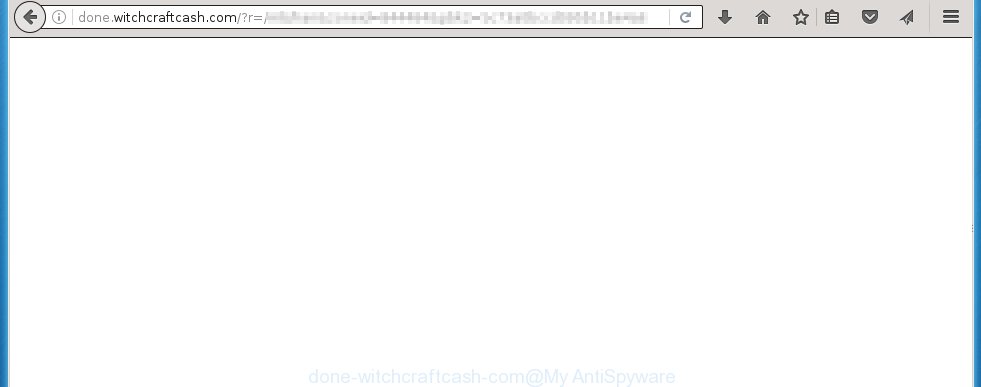
http://done.witchcraftcash.com/?r=/mb/han&zoneid= …
The adware is not a virus, but the virus behaves similarly. As a rootkit hides in the system, changes internet browser settings and blocks them from changing. Also the adware can install additional web-browser add-ons and modules that will inject advertising links within the Chrome, Firefox, Microsoft Edge and Internet Explorer’s screen. Moreover, the ad-supported software may install browser hijacker that once started, will change the web browser’s homepage and search engine. And finally, the adware can collect a wide variety of personal information such as what pages you are opening, what you are looking for the Internet and so on. This information, in the future, may be transferred to third parties.
Table of contents
- What is Done.witchcraftcash.com
- Remove Done.witchcraftcash.com popup ads
- Manual Done.witchcraftcash.com ads removal
- Delete adware and other PUPs through the Microsoft Windows Control Panel
- Clean up the browsers shortcuts that have been hijacked by adware
- Delete Done.witchcraftcash.com popups from Internet Explorer
- Remove Done.witchcraftcash.com redirect from Chrome
- Get rid of Done.witchcraftcash.com redirect from Firefox
- Remove unwanted Scheduled Tasks
- Done.witchcraftcash.com advertisements automatic removal
- Manual Done.witchcraftcash.com ads removal
- Stop Done.witchcraftcash.com popups and other undesired web-pages
- How did Done.witchcraftcash.com ads get on your personal computer
- Finish words
The ‘ad supported’ software usually affects only the Google Chrome, Firefox, Edge and Internet Explorer by changing the browser’s settings or installing a malicious extensions. Moreover, possible situations, when any other browsers will be affected too. The ad supported software will perform a scan of the PC for web browser shortcuts and modify them without your permission. When it infects the internet browser shortcuts, it will add the argument such as ‘http://site.address’ into Target property. So, each time you run the internet browser, you will see an undesired Done.witchcraftcash.com web-site.
We recommend to remove the adware that reroutes your web browser to intrusive Done.witchcraftcash.com web-page, as soon as you found this problem, as it can direct you to web-resources which may load other malicious software on your system.
Remove Done.witchcraftcash.com popup ads
We can help you remove Done.witchcraftcash.com from your web browsers, without the need to take your personal computer to a professional. Simply follow the removal steps below if you currently have the undesired adware on your PC and want to remove it. If you have any difficulty while trying to remove the adware that causes multiple undesired ads and pop-ups, feel free to ask for our assist in the comment section below. Read this manual carefully, bookmark or print it, because you may need to exit your internet browser or reboot your personal computer.
Manual Done.witchcraftcash.com ads removal
The useful removal guidance for the Done.witchcraftcash.com popups. The detailed procedure can be followed by anyone as it really does take you step-by-step. If you follow this process to remove Done.witchcraftcash.com redirect let us know how you managed by sending us your comments please.
Delete adware and other PUPs through the Microsoft Windows Control Panel
Check out the MS Windows Control Panel (Programs and Features section) to see all installed programs. We suggest to click on the “Date Installed” in order to sort the list of applications by the date you installed them. If you see any unknown and suspicious programs, they are the ones you need to uninstall.
Press Windows button ![]() , then press Search
, then press Search ![]() . Type “Control panel”and press Enter. If you using Windows XP or Windows 7, then press “Start” and select “Control Panel”. It will open the Windows Control Panel as shown below.
. Type “Control panel”and press Enter. If you using Windows XP or Windows 7, then press “Start” and select “Control Panel”. It will open the Windows Control Panel as shown below.

Further, click “Uninstall a program” ![]()
It will show a list of all applications installed on your computer. Scroll through the all list, and uninstall any suspicious and unknown software.
Clean up the browsers shortcuts that have been hijacked by adware
Unfortunately, the ‘ad supported’ software can also hijack Windows shortcuts (mostly, your web-browsers shortcuts), so that the Done.witchcraftcash.com ad web site will be opened when you run the Firefox, Chrome, IE and Microsoft Edge or another web browser.
To clear the web-browser shortcut, right-click to it and select Properties. On the Shortcut tab, locate the Target field. Click inside, you will see a vertical line – arrow pointer, move it (using -> arrow key on your keyboard) to the right as possible. You will see a text like “http://site.address” which has been added here. You need to delete it.

When the text is removed, click the OK button. You need to clean all shortcuts of all your web browsers, as they may be infected too.
Delete Done.witchcraftcash.com popups from Internet Explorer
In order to recover all web browser new tab, startpage and search engine by default you need to reset the IE to the state, that was when the Microsoft Windows was installed on your system.
First, run the Internet Explorer. Next, click the button in the form of gear (![]() ). It will show the Tools drop-down menu, press the “Internet Options” as shown in the figure below.
). It will show the Tools drop-down menu, press the “Internet Options” as shown in the figure below.

In the “Internet Options” window click on the Advanced tab, then click the Reset button. The Internet Explorer will display the “Reset Internet Explorer settings” window as on the image below. Select the “Delete personal settings” check box, then press “Reset” button.

You will now need to reboot your machine for the changes to take effect.
Remove Done.witchcraftcash.com redirect from Chrome
If your Google Chrome web-browser is rerouted to intrusive Done.witchcraftcash.com web page, it may be necessary to completely reset your web browser application to its default settings.
Open the Chrome menu by clicking on the button in the form of three horizontal stripes (![]() ). It will display the drop-down menu. Next, click to “Settings” option.
). It will display the drop-down menu. Next, click to “Settings” option.

Scroll down to the bottom of the page and click on the “Show advanced settings” link. Now scroll down until the Reset settings section is visible, as shown on the image below and click the “Reset settings” button.

Confirm your action, click the “Reset” button.
Get rid of Done.witchcraftcash.com redirect from Firefox
If the Firefox settings like startpage, new tab and default search provider have been replaced by the ‘ad supported’ software, then resetting it to the default state can help.
Start the Firefox and press the menu button (it looks like three stacked lines) at the top right of the internet browser screen. Next, click the question-mark icon at the bottom of the drop-down menu. It will display the slide-out menu.

Select the “Troubleshooting information”. If you’re unable to access the Help menu, then type “about:support” in your address bar and press Enter. It bring up the “Troubleshooting Information” page as shown in the figure below.

Click the “Refresh Firefox” button at the top right of the Troubleshooting Information page. Select “Refresh Firefox” in the confirmation dialog box. The Firefox will begin a process to fix your problems that caused by the ad supported software. When, it is complete, press the “Finish” button.
Remove unwanted Scheduled Tasks
If the intrusive Done.witchcraftcash.com web-page opens automatically on Windows startup or at equal time intervals, then you need to check the Task Scheduler Library and delete all the tasks which have been created by adware.
Press Windows and R keys on the keyboard at the same time. This opens a prompt that called Run. In the text field, type “taskschd.msc” (without the quotes) and press OK. Task Scheduler window opens. In the left-hand side, press “Task Scheduler Library”, as shown on the image below.

Task scheduler
In the middle part you will see a list of installed tasks. Please choose the first task, its properties will be show just below automatically. Next, click the Actions tab. Pay attention to that it launches on your PC system. Found something like “explorer.exe http://site.address” or “chrome.exe http://site.address”, then get rid of this harmful task. If you are not sure that executes the task, check it through a search engine. If it’s a component of the unwanted software, then this task also should be removed.
Having defined the task that you want to get rid of, then click on it with the right mouse button and select Delete as shown on the image below.

Delete a task
Repeat this step, if you have found a few tasks that have been created by ‘ad-supported’ software. Once is complete, close the Task Scheduler window.
Done.witchcraftcash.com advertisements automatic removal
The easiest solution to delete Done.witchcraftcash.com pop ups is to run an anti malware program capable of detecting this ad supported software which causes annoying Done.witchcraftcash.com popups. We suggest try Zemana Anti-malware or another free malware remover that listed below. It has excellent detection rate when it comes to ad supported software, browser hijackers and other potentially unwanted programs.
How to automatically remove Done.witchcraftcash.com pop ups with Zemana Anti-malware
We suggest you to run the Zemana Anti-malware that are completely clean your PC of Done.witchcraftcash.com ads. Moreover, the utility will allow you to remove PUPs, malicious software, toolbars and browser hijacker infections that your system can be infected too.
Download Zemana AntiMalware by clicking on the link below.
164820 downloads
Author: Zemana Ltd
Category: Security tools
Update: July 16, 2019
When the download is finished, start it and follow the prompts. Once installed, the Zemana Anti-Malware will try to update itself and when this procedure is done, click the “Scan” button . This will begin scanning the whole computer to find out adware that cause annoying Done.witchcraftcash.com pop-up ads to appear.

A scan can take anywhere from 10 to 30 minutes, depending on the number of files on your computer and the speed of your computer. While the utility is checking, you may see how many objects it has identified as being infected by malicious software. When you’re ready, click “Next” button.

The Zemana Anti Malware will delete adware that cause undesired Done.witchcraftcash.com pop up advertisements to appear and add items to the Quarantine.
How to automatically remove Done.witchcraftcash.com with Malwarebytes
Remove Done.witchcraftcash.com pop-up ads manually is difficult and often the ‘ad supported’ software is not completely removed. Therefore, we suggest you to run the Malwarebytes Free which are completely clean your machine. Moreover, the free program will help you to remove malicious software, PUPs, toolbars and browser hijackers that your computer can be infected too.

- Download Malwarebytes (MBAM) by clicking on the link below.
Malwarebytes Anti-malware
327077 downloads
Author: Malwarebytes
Category: Security tools
Update: April 15, 2020
- After downloading is done, close all programs and windows on your personal computer. Open a file location. Double-click on the icon that’s named mb3-setup.
- Further, click Next button and follow the prompts.
- Once installation is finished, click the “Scan Now” button to perform a system scan for the adware that designed to redirect your web browser to various ad pages such as Done.witchcraftcash.com. This process can take quite a while, so please be patient. While the utility is checking, you can see number of objects and files has already scanned.
- Once it has completed scanning your PC system, the results are displayed in the scan report. Review the scan results and then press “Quarantine Selected”. When the process is finished, you can be prompted to restart your PC system.
The following video offers a step-by-step tutorial on how to remove hijackers, adware and other malicious software with Malwarebytes.
Double-check for potentially unwanted software with AdwCleaner
AdwCleaner is a free removal utility that can check your PC for a wide range of security threats like malicious software, adwares, potentially unwanted software as well as adware that redirects your web-browser to intrusive Done.witchcraftcash.com web site. It will perform a deep scan of your personal computer including hard drives and MS Windows registry. When a malicious software is found, it will allow you to delete all detected threats from your machine by a simple click.
Download AdwCleaner tool from the link below. Save it to your Desktop so that you can access the file easily.
225547 downloads
Version: 8.4.1
Author: Xplode, MalwareBytes
Category: Security tools
Update: October 5, 2024
After the download is finished, open the file location and double-click the AdwCleaner icon. It will run the AdwCleaner tool and you will see a screen as shown in the figure below. If the User Account Control dialog box will ask you want to open the program, press Yes button to continue.

Next, press “Scan” to begin scanning your computer for the ad supported software that cause intrusive Done.witchcraftcash.com pop ups to appear. While the tool is checking, you can see count of objects it has identified as being infected by malware.

Once that process is done is finished, you can check all threats found on your system as shown in the figure below.

When you are ready, press “Clean” button. It will open a prompt. Click “OK” button. The AdwCleaner will remove ‘ad supported’ software which designed to reroute your browser to various ad web pages such as Done.witchcraftcash.com. After the process is done, the utility may ask you to restart your PC system. After reboot, the AdwCleaner will display the log file.
All the above steps are shown in detail in the following video instructions.
Stop Done.witchcraftcash.com popups and other undesired web-pages
Use an ad blocking tool such as AdGuard will protect you from harmful ads and content. Moreover, you may find that the AdGuard have an option to protect your privacy and block phishing and spam web sites. Additionally, ad blocking software will help you to avoid intrusive pop-up advertisements and unverified links that also a good way to stay safe online.
Download AdGuard application from the following link.
26849 downloads
Version: 6.4
Author: © Adguard
Category: Security tools
Update: November 15, 2018
After the downloading process is done, start the downloaded file. You will see the “Setup Wizard” screen like below.

Follow the prompts. After the setup is finished, you will see a window as on the image below.

You can click “Skip” to close the installation program and use the default settings, or click “Get Started” button to see an quick tutorial which will assist you get to know AdGuard better.
In most cases, the default settings are enough and you don’t need to change anything. Each time, when you start your machine, AdGuard will launch automatically and block pop ups, web-pages such Done.witchcraftcash.com, as well as other harmful or misleading pages. For an overview of all the features of the application, or to change its settings you can simply double-click on the AdGuard icon, that may be found on your desktop.
How did Done.witchcraftcash.com ads get on your personal computer
Probably ad supported software get installed onto your computer when you’ve installed some free software like E-Mail checker, PDF creator, video codec, etc. Because, most commonly, the adware can be bundled within the setup packages from Softonic, Cnet, Soft32, Brothersoft or other similar web-sites that hosts free applications. So, you should start any files downloaded from the Internet with great caution! Always carefully read the ‘User agreement’, ‘Software license’ and ‘Terms of use’. In the process of installing a new program, you need to select a ‘Manual’, ‘Advanced’ or ‘Custom’ install mode to control what components and optional programs to be installed. Nevertheless, even removing the program that contains adware, does not help you remove undesired Done.witchcraftcash.com pop up ads from your browser. Therefore, you must follow the guide above to delete adware and thereby delete all intrusive popups and redirections to unwanted web pages.
Finish words
After completing the steps shown above, your computer should be free from malware and ad-supported software which redirects your browser to annoying Done.witchcraftcash.com site. The Chrome, Microsoft Internet Explorer, FF and Microsoft Edge will no longer redirect you to various annoying web sites. Unfortunately, if the steps does not help you, then you have caught a new adware, and then the best way – ask for help in our Spyware/Malware removal forum.


















