The go.bistroapi.com is a ‘ad-supported’ site. if this page popping up in your browser then most probably that your computer is infected with adware. It is a type of malicious software that designed to open lots of annoying ads. Unlike viruses, the adware will not delete or infect your files, but its actions will cause some problems with your browser. This is because, it will infect your PC, get full access to your web-browsers such as Google Chrome, Mozilla Firefox, Internet Explorer and Edge and be able to change their settings. Of course, it did not ask you for permission and do it secretly as possible. Once your browser settings will be changed, you will be redirected to unwanted advertisements, some of which can lead to dangerous or misleading web-sites. For this reason, we recommend that you begin the clean up of your system as quickly as possible and thereby get rid of go.bistroapi.com pop-up ads.
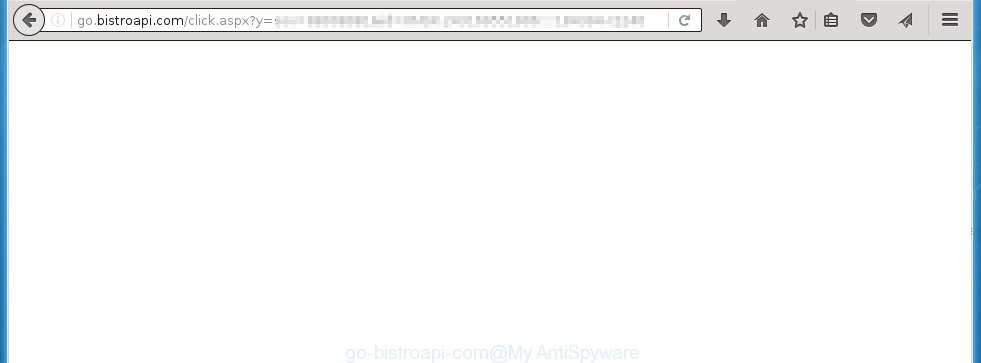
http://go.bistroapi.com/click.aspx …
The ad supported software can change the settings of the Internet Explorer, Chrome, Firefox and Microsoft Edge, but often that a malicious software such as this can also infect all types of internet browsers by changing their desktop shortcuts. Thus forcing the user each time start the web-browser to see go.bistroapi.com annoying ads.
The adware is not a virus, but the virus behaves similarly. As a rootkit hides in the system, changes web-browser settings and blocks them from changing. Also the ad supported software can install additional internet browser extensions, addons and modules that will inject advertising links within the Google Chrome, Mozilla Firefox, Internet Explorer and Edge’s screen. Moreover, the adware may install a browser hijacker that once started, will modify the browser’s homepage and search engine. And finally, the ad supported software can collect a wide variety of personal information such as what sites you are opening, what you are looking for the Internet and so on. This information, in the future, may be transferred to third parties.
Therefore it is very important to as quickly as possible follow the instructions below to remove adware and clean your computer from the go.bistroapi.com redirect. What is more, the guide will help you remove other dangerous software such as unwanted toolbars and browser hijackers, which could penetrate the system along with the adware.
How does go.bistroapi.com ads get installed onto system
I want to note that the ad supported software spreads in the composition together with various free programs. This means that you need to be very careful when installing software downloaded from the World Wide Web, even from a large proven hosting. Be sure to read the Terms of Use and the Software license, select only the Manual, Advanced or Custom installation mode, switch off all additional modules and applications are offered to install. So, the negligence when running unknown software may lead to the fact that the adware is installed.
How to manually remove go.bistroapi.com pop-up ads
If you perform exactly the guide below you should be able to uninstall the go.bistroapi.com . Read it once, after doing so, please print this page as you may need to close your browser or reboot your personal computer.
- Uninstall suspicious and unknown software by using Windows Control Panel
- Disinfect the browser’s shortcuts to remove go.bistroapi.com redirect
- Remove go.bistroapi.com popup ads from Google Chrome
- Remove go.bistroapi.com redirect from FF
- Remove go.bistroapi.com ads from Internet Explorer
Uninstall suspicious and unknown software by using Windows Control Panel
Press Windows key ![]() , then click Search
, then click Search ![]() . Type “Control panel”and press Enter. If you using Windows XP or Windows 7, then click “Start” and select “Control Panel”. It will open the Windows Control Panel as shown below.
. Type “Control panel”and press Enter. If you using Windows XP or Windows 7, then click “Start” and select “Control Panel”. It will open the Windows Control Panel as shown below. 
Click “Uninstall a program” ![]() It will open a list of all programs. Scroll through the all list, and uninstall any suspicious and unknown programs.
It will open a list of all programs. Scroll through the all list, and uninstall any suspicious and unknown programs.
Disinfect the browser’s shortcuts to remove go.bistroapi.com redirect
Click the right mouse button to a desktop shortcut which you use to start your browser. Next, select the “Properties” option. Important: necessary to click on the desktop shortcut for the browser which is redirected to the go.bistroapi.com or other unwanted web page.
Further, necessary to look at the text which is written in the “Target” field. The adware can replace the contents of this field, which describes the file to be run when you launch your browser. Depending on the browser you are using, there should be: Google Chrome: chrome.exe, Opera: opera.exe, Firefox: firefox.exe, Internet Explorer: iexplore.exe. If you are seeing an unknown text like “http://site.address” that has been added here, then you should remove it, as shown on the screen below.  Click the “OK” button to save the changes. Now, when you start the web-browser from this desktop shortcut, it does not occur automatically redirect on the go.bistroapi.com web-site or any other annoying web-pages that is advertised by the adware. Once the step is finished, we recommend to go to the next step.
Click the “OK” button to save the changes. Now, when you start the web-browser from this desktop shortcut, it does not occur automatically redirect on the go.bistroapi.com web-site or any other annoying web-pages that is advertised by the adware. Once the step is finished, we recommend to go to the next step.
Remove go.bistroapi.com popup ads from Google Chrome
Reset Chrome settings is a simple way to delete the malicious and ad-supported extensions, as well as to restore the internet browser’s homepage, new tab page and search engine by default that have been modified by adware.

- Open the Chrome and click on the Menu icon (icon in the form of three horizontal stripes).
- It will open the Chrome main menu. Click the “Settings” menu.
- Click “Show advanced settings” link, that located at the bottom of the Settings page.
- Click the “Reset settings” button, that located at the bottom of the Advanced settings page.
- The Chrome will display the reset settings box as shown on the image above.
- Confirm the web-browser’s reset by clicking on the “Reset” button.
- To learn more, read the guide How to reset Google Chrome settings to default.
Remove go.bistroapi.com redirect from FF
If the Firefox settings have been changed by the adware, then resetting it to the default state can help you to remove the redirect onto go.bistroapi.com advertising banners.
Run the Firefox and press ![]() button to open the Tools menu. It shows the drop-down menu on the right-part of the web-browser. Click on the Help button (
button to open the Tools menu. It shows the drop-down menu on the right-part of the web-browser. Click on the Help button (![]() ).
).  In the Help menu, select the “Troubleshooting Information” option. Another way to open the “Troubleshooting Information” screen – type about:support in the browser adress bar and press Enter. It will display the “Troubleshooting Information” page. In the upper-right corner of this screen, press the “Refresh Firefox” button.
In the Help menu, select the “Troubleshooting Information” option. Another way to open the “Troubleshooting Information” screen – type about:support in the browser adress bar and press Enter. It will display the “Troubleshooting Information” page. In the upper-right corner of this screen, press the “Refresh Firefox” button.  It will display the confirmation dialog box. Click on the “Refresh Firefox” button. The FF will start a task to fix your problems that caused by the adware. Once, it’s done, press the “Finish” button
It will display the confirmation dialog box. Click on the “Refresh Firefox” button. The FF will start a task to fix your problems that caused by the adware. Once, it’s done, press the “Finish” button
Remove go.bistroapi.com ads from Internet Explorer
Run Internet Explorer, press ![]() . Click “Internet Options” as shown below.
. Click “Internet Options” as shown below.  In the “Internet Options” screen select the Advanced tab. Next press Reset button. The Internet Explorer will show the Reset Internet Explorer settings prompt. Select the “Delete personal settings” check box and press Reset button.
In the “Internet Options” screen select the Advanced tab. Next press Reset button. The Internet Explorer will show the Reset Internet Explorer settings prompt. Select the “Delete personal settings” check box and press Reset button.  You will now need to restart your PC system for the changes to take effect. It will restore the IE’s settings to default state, disable ad-supported browser’s extensions and remove the redirect to the go.bistroapi.com unwanted web site.
You will now need to restart your PC system for the changes to take effect. It will restore the IE’s settings to default state, disable ad-supported browser’s extensions and remove the redirect to the go.bistroapi.com unwanted web site.
How to remove go.bistroapi.com popup ads automatically
We recommend using the MalwareBytes Anti-malware Free. You can download and install MalwareBytes Anti-malware to detect go.bistroapi.com threat and remove it, by clicking the download link below. When installed and updated, the Anti-malware will automatically scan and detect all threats present on the computer.
326994 downloads
Author: Malwarebytes
Category: Security tools
Update: April 15, 2020
Once installed, the MalwareBytes Anti-malware will try to update itself and when this task is done, click “Scan Now” button to perform a scan of your computer. During the scan it will detect all threats present on your PC. In order to remove all threats, simply click “Remove Selected” button. The Anti-malware is a free software that you can use to get rid of all detected folders, files, services, registry entries and so on. To learn more about the MalwareBytes Anti-malware, we recommend you to read and follow the step-by-step guide or the video guide below.
How to block go.bistroapi.com ads
To increase your security and protect your computer against new unwanted ads and malicious sites, you need to use an application that blocks access to malicious ads and sites. Moreover, the software can block the open of intrusive advertising, which also leads to faster loading of pages and reduce the consumption of web traffic.
- Download AdGuard program using the following link.
Adguard download
26823 downloads
Version: 6.4
Author: © Adguard
Category: Security tools
Update: November 15, 2018
- After the download is complete, run the downloaded file. You will see the “Setup Wizard” program window. Follow the prompts.
- Once the installation is finished, click “Skip” to close the installation program and use the default settings, or press “Get Started” to see an quick tutorial that will help you get to know AdGuard better.
- In most cases, the default settings are enough and you do not need to change anything. Each time, when you start your computer, AdGuard will start automatically and block pop-up ads, go.bistroapi.com redirects, as well as other dangerous or misleading pages. For an overview of all the features of the program, or to change its settings you can simply double-click on the AdGuard icon , which is located on your Windows desktop.
Remove go.bistroapi.com pop-up ads and malicious extensions with AdwCleaner.
If MalwareBytes Anti-malware cannot get rid of the annoying go.bistroapi.com advertisements within the Internet Explorer, Chrome, Firefox and Microsoft Edge, then we suggests to use the AdwCleaner. AdwCleaner is a free removal tool for adware, browser hijackers, PUPs, toolbars. Also you can ask for help our Myantispyware team below.
Download AdwCleaner from the link below.
225507 downloads
Version: 8.4.1
Author: Xplode, MalwareBytes
Category: Security tools
Update: October 5, 2024
Once finished, open a directory in which you saved it. You will see a icon like below.
Double click the AdwCleaner desktop icon. Once this tool is started, you will see a screen like below.

Press “Scan” button to perform a system scan for malicious extensions and the ad supported software which opens the advertisements from go.bistroapi.com site. Once AdwCleaner has finished, it will open a scan report as shown below.

Review the report and then click “Cleaning” button. It will open a prompt.

Click “OK”. When the cleaning process is finished, AdwCleaner may ask you to reboot your PC.

When your system is started, you will see an AdwCleaner log.

How to ask for help the Myantispyware team
If you are seeking a help for go.bistroapi.com removal then follow these steps.
- Download HijackThis from the link below and save it to your Desktop. HijackThis download
4862 downloads
Version: 2.0.5
Author: OpenSource
Category: Security tools
Update: November 7, 2015
- Double-click on the HijackThis icon, and click the button labeled “Do a system scan only”.
- Once the scan is complete, the scan button will read “Save log”, click it. Save this log to your desktop
Create a Myantispyware account here. Once you’ve registered, check your e-mail for a confirmation link, and confirm your account. After that, login.
- Copy and paste the contents of the HijackThis log into your post. If you are posting for the first time, please start a new thread by using the “New Topic” button in the Spyware Removal forum. When posting your HJT log, try to give us some details about your problems, so we can try to help you more accurately.
- Wait for one of our trained “Security Team” or Site Administrator to provide you with knowledgeable assistance tailored to your problem with the redirect to the unwanted go.bistroapi.com .



















