Are you start your favorite browser and do not see usual homepage, which is set earlier? Instead, the Safestsearches.com is the first thing that pop up once you start your browser? It means that your web-browser has become the victim of malware from the group of browser hijackers. If you get it on your computer, this malware can change the internet browser’s settings such as home page, newtab page and search provider by default. So, the Safestsearches.com can be opened when you create a new tab in your web-browser, or when you try to search for any information within the Google Chrome, Mozilla Firefox, Internet Explorer and Edge, because the browser hijacker replaces the web-browser’s search engine. It is important, do not use this site and don’t click on ads placed on it, as they can lead you to a more malicious or misleading pages. The best option is to use the instructions posted below to clean your PC, get rid of the Safestsearches.com homepage, and thereby restore your favorite homepage and search engine.
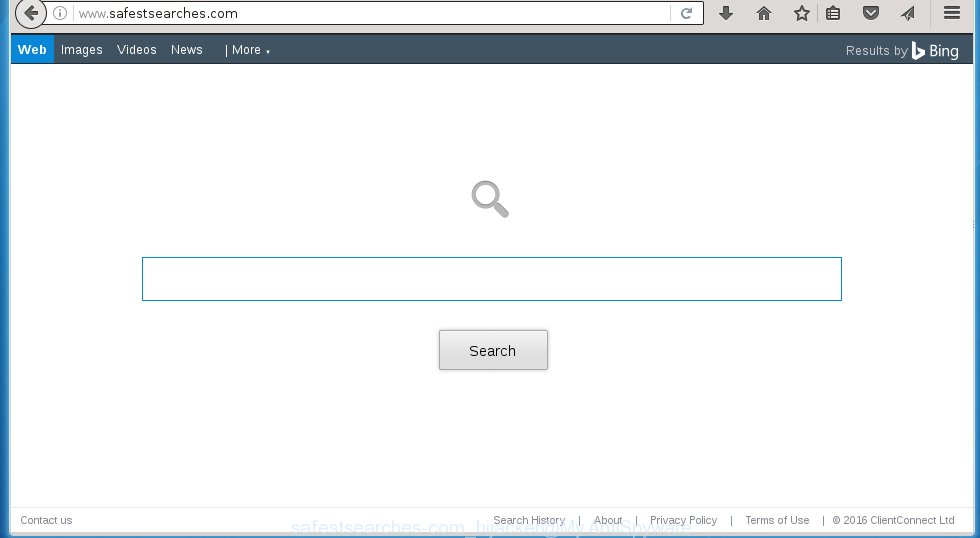
http://www.safestsearches.com/
The Safestsearches.com hijacker can change the settings of the Internet Explorer, Chrome, Firefox and Microsoft Edge, but often that a parasites such as this can also infect all types of internet browsers by changing their desktop shortcuts. Thus forcing the user each time launch the browser to see Safestsearches.com annoying web-site.
In addition, the Safestsearches.com browser hijacker infection can also modify the search engine selected in the browser. When you try to search on the infected browser, you will be presented with a fake search results, consisting of advertisements and Google (or Yahoo, or Bing) search results for your query. Among these search results can occur very dangerous links that lead to malicious and misleading sites.
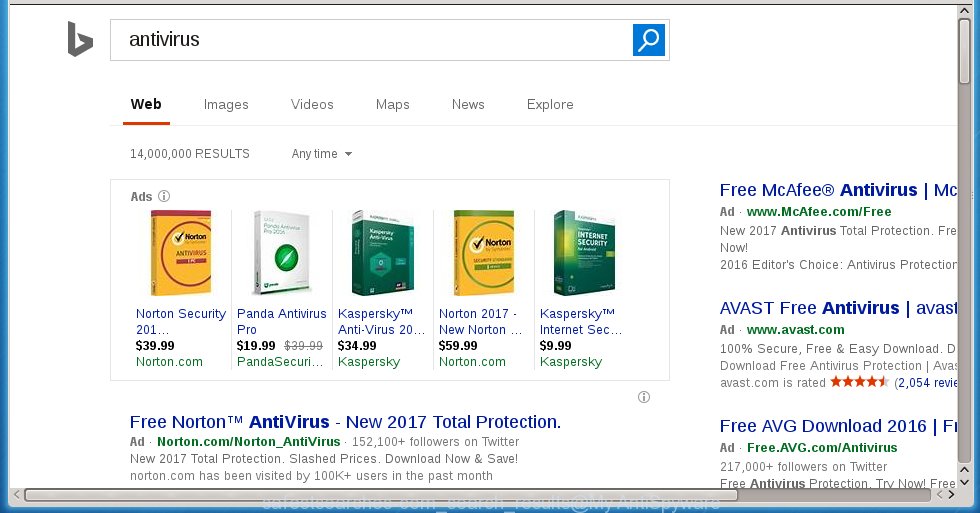
Although, Safestsearches.com browser hijacker is not a virus, but it does bad things, and it changes the settings of your browser. Moreover, with this browser hijacker, an adware can be additionally installed on to your system, that will open lots of advertising links, hindering or completely blocking the work in the browser. Often such ads may recommend to install other unknown and unwanted software or visit malicious web pages. So, it’s very important to clean your computer as quickly as possible. The guide, which is shown below, will allow you to remove Safestsearches.com search from the Google Chrome, Mozilla Firefox, Internet Explorer and Edge and other browsers.
How can you protect your system from Safestsearches.com browser hijacker infection
The Safestsearches.com hijacker infection actively distributed with free programs, as a part of the installer of these programs. Therefore, it is very important, when installing an unknown program even downloaded from known or big hosting web-site, read the Terms of use and the Software license, as well as to choose the Manual, Advanced or Custom installation mode. In this mode, you can disable the installation of unneeded modules and software and protect your system from such hijackers as the Safestsearches.com. Unfortunately, most users when installing unknown applications, simply click the Next button, and do not read any information that the free programs displays them during its installation. This leads to the fact that the web-browser’s settings are changed and internet browser’s start page and search provider by default set to Safestsearches.com.
How to manually remove Safestsearches.com
This useful removal guide for the Safestsearches.com . The detailed procedure can be followed by anyone as it really does take you step-by-step. If you follow this process to remove Safestsearches.com redirect let us know how you managed by sending us your comments please.
- Remove Safestsearches.com associated software by using Windows Control Panel
- Remove Safestsearches.com homepage from Google Chrome
- Uninstall Safestsearches.com startpage from Firefox
- Remove Safestsearches.com from IE
- Disinfect the browser’s shortcuts to uninstall Safestsearches.com search
Remove Safestsearches.com associated software by using Windows Control Panel
First, you should try to identify and remove the program that causes the appearance of annoying advertising links or web-browser redirect, using the ‘Uninstall a program’ which is located in the ‘Control panel’.
Windows 8, 8.1, 10
 When the ‘Control Panel’ opens, click the ‘Uninstall a program’ link under Programs category as shown below.
When the ‘Control Panel’ opens, click the ‘Uninstall a program’ link under Programs category as shown below.  You will see the ‘Uninstall a program’ panel. Look on the example below.
You will see the ‘Uninstall a program’ panel. Look on the example below.  Very carefully look around the entire list of software installed on your personal computer. Most likely, one or more of them are responsible for the appearance of pop-up advertising and web-browser redirect to the unwanted Safestsearches.com web-page. If you have many programs installed, you can help simplify the search of dangerous programs by sort the list by date of installation. Once you have found a suspicious, unwanted or unused application, right click to it, after that click ‘Uninstall’.
Very carefully look around the entire list of software installed on your personal computer. Most likely, one or more of them are responsible for the appearance of pop-up advertising and web-browser redirect to the unwanted Safestsearches.com web-page. If you have many programs installed, you can help simplify the search of dangerous programs by sort the list by date of installation. Once you have found a suspicious, unwanted or unused application, right click to it, after that click ‘Uninstall’.
Windows XP, Vista, 7
 When the Windows ‘Control Panel’ opens, you need to press ‘Uninstall a program’ under ‘Programs’ as shown in the figure below.
When the Windows ‘Control Panel’ opens, you need to press ‘Uninstall a program’ under ‘Programs’ as shown in the figure below.  You will see a list of applications installed on your PC system. We recommend to sort the list by date of installation to quickly find the applications that were installed last. Most likely they responsibility for the appearance of pop-up advertising banners and browser redirect. If you are in doubt, you can always check the program by doing a search for her name in Google, Yahoo or Bing. When the program which you need to delete is found, simply click on its name, and then click ‘Uninstall’ as shown on the screen below.
You will see a list of applications installed on your PC system. We recommend to sort the list by date of installation to quickly find the applications that were installed last. Most likely they responsibility for the appearance of pop-up advertising banners and browser redirect. If you are in doubt, you can always check the program by doing a search for her name in Google, Yahoo or Bing. When the program which you need to delete is found, simply click on its name, and then click ‘Uninstall’ as shown on the screen below. 
Remove Safestsearches.com homepage from Google Chrome
Open the Chrome menu by clicking on the button in the form of three horizontal stripes (![]() ). It opens the drop-down menu. Next click to Settings option.
). It opens the drop-down menu. Next click to Settings option.  Scroll down to the bottom of the page and click on the “Show advanced settings” link. Now scroll down until the Reset settings section is visible, as_shown and click on the Reset settings button.
Scroll down to the bottom of the page and click on the “Show advanced settings” link. Now scroll down until the Reset settings section is visible, as_shown and click on the Reset settings button.  Confirm your action, click on the Reset button.
Confirm your action, click on the Reset button.
Uninstall Safestsearches.com startpage from Firefox
First, start the Firefox. Open the main menu by clicking on the button in the form of three horizontal stripes (![]() ). It opens the drop-down menu. Next, click the Help button (
). It opens the drop-down menu. Next, click the Help button (![]() ).
).  In the Help menu click the “Troubleshooting Information”. In the upper-right corner of the “Troubleshooting Information” page click on “Refresh Firefox” button as shown on the image below.
In the Help menu click the “Troubleshooting Information”. In the upper-right corner of the “Troubleshooting Information” page click on “Refresh Firefox” button as shown on the image below.  Confirm your action. Click on the “Refresh Firefox”.
Confirm your action. Click on the “Refresh Firefox”.
Remove Safestsearches.com from IE
To restore the homepage, new tab page and search engine by default you need to reset the Internet Explorer’s settings to the state, they were when the Windows OS was first installed on your computer.
First, launch the Internet Explorer. Open the Tools menu (press ‘gear’ icon ![]() ). It opens the drop-down menu on the right part of the internet browser, then click the “Internet Options”.
). It opens the drop-down menu on the right part of the internet browser, then click the “Internet Options”.  In the “Internet Options” dialog screen, you need to click the “Advanced” tab, then press the “Reset” button. The IE will display the “Reset Internet Explorer settings” dialog box. Further, press the “Delete personal settings” check box to select it. Next, click the “Reset” button like below.
In the “Internet Options” dialog screen, you need to click the “Advanced” tab, then press the “Reset” button. The IE will display the “Reset Internet Explorer settings” dialog box. Further, press the “Delete personal settings” check box to select it. Next, click the “Reset” button like below.  Once the task is finished, click “Close” button, then close the Microsoft Internet Explorer. Restart your computer for the changes to take effect. This step will help you to back your browser’s homepage and search engine by default to default state.
Once the task is finished, click “Close” button, then close the Microsoft Internet Explorer. Restart your computer for the changes to take effect. This step will help you to back your browser’s homepage and search engine by default to default state.
Disinfect the browser’s shortcuts to uninstall Safestsearches.com startpage
Now you need to clean up the internet browser shortcuts. Check that the shortcut referring to the right exe-file of the browser, and not on any unknown file. Right click to a desktop shortcut for your internet browser. Choose the “Properties” option.
It will open the Properties window. Select the “Shortcut” tab here, after that, look at the “Target” field. The browser hijacker can replace it. If you are seeing something like “…exe http://www.safestsearches.com/” then you need to remove “http…” and leave only, depending on the browser you are using:
- Google Chrome: chrome.exe
- Opera: opera.exe
- Firefox: firefox.exe
- Internet Explorer: iexplore.exe
Look at the example as on the image below.  Once is finished, click the “OK” button to save the changes. Please repeat this step for browser shortcuts which redirects to an annoying web sites. When you have completed, go to next step.
Once is finished, click the “OK” button to save the changes. Please repeat this step for browser shortcuts which redirects to an annoying web sites. When you have completed, go to next step.
How to remove Safestsearches.com with Antimalware
Manual removal Safestsearches.com requires some computer skills. Some files and registry entries that created by the browser hijacker may be not completely removed. We suggest that use the MalwareBytes Anti-malware Free that are completely clean your PC. Moreover, the free application will help you to remove malware, ad-supported software (adware) and toolbars that your computer may be infected too.
- Please download MalwareBytes Anti-malware to your desktop from the following link. Malwarebytes Anti-malware
327025 downloads
Author: Malwarebytes
Category: Security tools
Update: April 15, 2020
- At the download page, click on the Download button. Your internet browser will open the “Save as” prompt. Please save it onto your Windows desktop.
- Once the download process is finished, please close all programs and open windows on your computer. Double-click on the icon that named mbam-setup.
- This will launch the Setup wizard of MalwareBytes Anti-malware onto your PC. Follow the prompts and do not make any changes to default settings.
- When the Setup wizard has finished installing, the Antimalware will start and show the main window.
- Further, click the “Scan Now” button for the hijacker removal scan. It will begin scanning your system for the hijacker which redirects your browser to the Safestsearches.com unwanted site. This process can take quite a while, so please be patient.
- When the MalwareBytes Anti-malware has finished scanning, it will display a screen which contains a list of malicious software that has been found.
- When you are ready, click the “Remove Selected” button to begin cleaning your system. Once the process is finished, you may be prompted to Restart.
- Close the Anti-Malware and continue with the next step.
Video instruction, which reveals in detail the steps above.
Block Safestsearches.com and other unwanted sites
To increase your security and protect your personal computer against new annoying ads and malicious pages, you need to use an application that blocks access to harmful ads and pages. Moreover, the program can block the display of intrusive advertising, which also leads to faster loading of sites and reduce the consumption of web traffic.
Download AdGuard program using the following link.
26833 downloads
Version: 6.4
Author: © Adguard
Category: Security tools
Update: November 15, 2018
Once the download is finished, run the downloaded file. You will see the “Setup Wizard” screen as shown in the figure below.

Follow the prompts. After installation is finished, you will see a window as shown in the figure below.

You can click “Skip” to close the installation program and use the default settings, or click “Get Started” button to see an quick tutorial that will help you get to know AdGuard better.
In most cases, the default settings are enough and you do not need to change anything. Each time, when you start your PC, AdGuard will run automatically and block pop-up ads, pages such Safestsearches.com, as well as other dangerous or misleading web-sites. For an overview of all the features of the program, or to change its settings you can simply double-click on the AdGuard icon, which is located on your desktop.
If the problem with Safestsearches.com is still remained
If MalwareBytes Anti-malware cannot remove this browser hijacker, then we suggests to use the AdwCleaner. AdwCleaner is a free removal tool for browser hijackers, adware, PUPs, toolbars. Also you can ask for help our Myantispyware team below.
- Download AdwCleaner from the link below. AdwCleaner download
225523 downloads
Version: 8.4.1
Author: Xplode, MalwareBytes
Category: Security tools
Update: October 5, 2024
- Double click the AdwCleaner icon. Once this tool is started, click “Scan” button to perform a system scan for Safestsearches.com hijacker.
- Once the scan is complete, the AdwCleaner will show a scan report. Review the report and then click “Cleaning” button. It will open a prompt, click “OK”.
How to ask for help the Myantispyware team
If you are seeking a help for Safestsearches.com homepage removal then follow these steps.
- Download HijackThis from the link below and save it to your Desktop. HijackThis download
4874 downloads
Version: 2.0.5
Author: OpenSource
Category: Security tools
Update: November 7, 2015
- Double-click on the HijackThis icon, and click the button labeled “Do a system scan only”.
- Once the scan is complete, the scan button will read “Save log”, click it. Save this log to your desktop
Create a Myantispyware account here. Once you’ve registered, check your e-mail for a confirmation link, and confirm your account. After that, login.
- Copy and paste the contents of the HijackThis log into your post. If you are posting for the first time, please start a new thread by using the “New Topic” button in the Spyware Removal forum. When posting your HJT log, try to give us some details about your problems, so we can try to help you more accurately.
- Wait for one of our trained “Security Team” or Site Administrator to provide you with knowledgeable assistance tailored to your problem with Safestsearches.com removal.



















