The Search.ydserp.com is an unwanted web site which installed as your homepage with the help of hijacker. Once started, it’ll change settings of all your typical internet browsers. So, every time when you start the Chrome, Mozilla Firefox, Internet Explorer and Edge, it will always be forced to display Search.ydserp.com, even as your start page has been set to a completely different web-site. The browser hijacker can also open a large amount of pop-up ads on your computer and increase your vulnerability. On current date, this hijacker continues to increase the number of systems that have been infected. With the steps below, you can remove Search.ydserp.com completely.
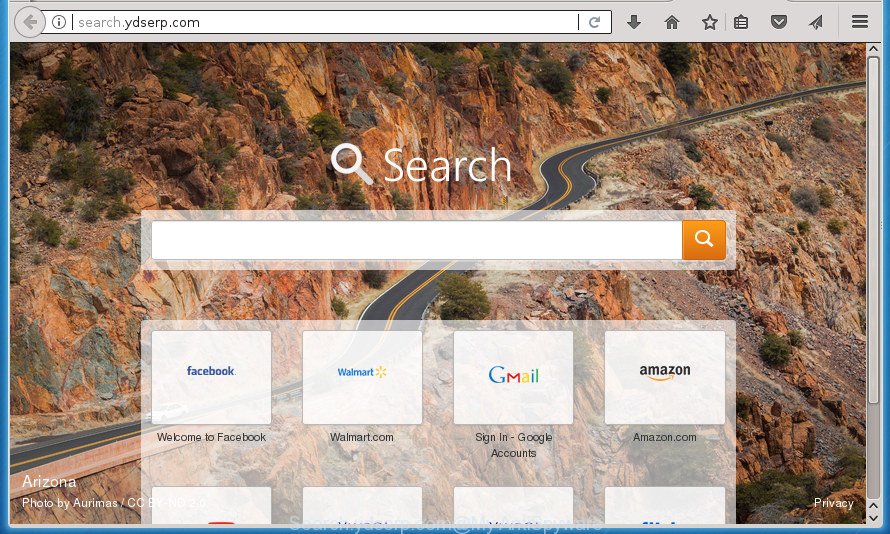
http://search.ydserp.com/
If your personal computer has been infected with Search.ydserp.com browser hijacker infection you will be forced to use its own search engine. It could seem not to be dangerous, but you still should be very careful, since it may show intrusive and harmful advertisements designed to trick you into buying some questionable software or products, provide search results which may redirect your web-browser to certain deceptive, misleading or malicious web-pages. We recommend that you use only the reliable search engine such as Google, Yahoo or Bing.
Often, the PC which has been infected with Search.ydserp.com hijacker, will be also infected with adware (sometimes called ‘ad-supported’ software) which opens a lot of various advertisements. It can be pop-ups, text links in the web-pages, banners where they never had. What is more, the ad supported software can replace the legitimate ads with malicious ads that will offer to download and install malware and unwanted programs or visit the various dangerous and misleading web-sites.
A malicious software that introduces certain changes to certain settings of installed web-browsers on Search.ydserp.com usually affects only Chrome, FF, IE and MS Edge. However, possible situations, when any other web browsers will be affected too. The Search.ydserp.com browser hijacker may change the Target property of internet browser’s shortcuts, so every time you launch the web browser, instead of your homepage, you will see a completely different web-site.
So, it is very important to free your PC of hijacker infection ASAP. The few simple steps, which is shown below, will assist you to remove Search.ydserp.com start page from the Chrome, Internet Explorer, Mozilla Firefox and MS Edge and other internet browsers.
Remove Search.ydserp.com
There are a simple manual tutorial below that will help you to remove Search.ydserp.com from your MS Windows computer. The most effective solution to remove this hijacker is to complete the manual removal instructions and then use Zemana, Malwarebytes or AdwCleaner automatic tools (all are free). The manual way will assist to weaken this hijacker and these malware removal utilities will completely remove Search.ydserp.com and revert back the Chrome, FF, Microsoft Edge and IE settings to default.
How to manually delete Search.ydserp.com
If you perform exactly the step-by-step guidance below you should be able to remove the Search.ydserp.com redirect from the Firefox, Chrome, IE and MS Edge web-browsers.
Delete suspicious programs using Microsoft Windows Control Panel
The best way to begin the computer cleanup is to delete unknown and suspicious software. Using the MS Windows Control Panel you can do this quickly and easily. This step, in spite of its simplicity, should not be ignored, because the removing of unneeded programs can clean up the Chrome, Firefox, Microsoft Edge and Internet Explorer from advertisements hijackers and so on.
Press Windows button ![]() , then click Search
, then click Search ![]() . Type “Control panel”and press Enter. If you using Windows XP or Windows 7, then press “Start” and select “Control Panel”. It will display the Windows Control Panel like below.
. Type “Control panel”and press Enter. If you using Windows XP or Windows 7, then press “Start” and select “Control Panel”. It will display the Windows Control Panel like below.

Further, click “Uninstall a program” ![]()
It will show a list of all programs installed on your machine. Scroll through the all list, and uninstall any suspicious and unknown applications.
Remove Search.ydserp.com from IE
By resetting Internet Explorer web-browser you restore your web-browser settings to its default state. This is good initial when troubleshooting problems that might have been caused by hijacker infection like Search.ydserp.com.
First, start the Internet Explorer. Next, press the button in the form of gear (![]() ). It will open the Tools drop-down menu, click the “Internet Options” as shown in the figure below.
). It will open the Tools drop-down menu, click the “Internet Options” as shown in the figure below.

In the “Internet Options” window click on the Advanced tab, then click the Reset button. The Internet Explorer will show the “Reset Internet Explorer settings” window as shown in the following example. Select the “Delete personal settings” check box, then click “Reset” button.

You will now need to reboot your PC system for the changes to take effect.
Get rid of Search.ydserp.com from Firefox by resetting web-browser settings
If your Firefox internet browser home page has changed to Search.ydserp.com without your permission or an unknown search engine shows results for your search, then it may be time to perform the web-browser reset.
Press the Menu button (looks like three horizontal lines), and press the blue Help icon located at the bottom of the drop down menu as shown on the image below.

A small menu will appear, click the “Troubleshooting Information”. On this page, click “Refresh Firefox” button as displayed below.

Follow the onscreen procedure to restore your Firefox internet browser settings to its original state.
Remove Search.ydserp.com redirect from Google Chrome
Reset Chrome settings is a easy way to remove the hijacker, malicious and ‘ad-supported’ extensions, as well as to recover the browser’s startpage, newtab page and search provider by default that have been changed by Search.ydserp.com browser hijacker.

- First run the Chrome and click Menu button (small button in the form of three horizontal stripes).
- It will display the Chrome main menu. Select “Settings” option.
- You will see the Chrome’s settings page. Scroll down and click “Show advanced settings” link.
- Scroll down again and press the “Reset settings” button.
- The Chrome will show the reset profile settings page as shown on the screen above.
- Next click the “Reset” button.
- Once this process is finished, your web-browser’s new tab, startpage and search provider by default will be restored to their original defaults.
- To learn more, read the article How to reset Chrome settings to default.
Fix infected browsers shortcuts to remove Search.ydserp.com startpage
Once installed, this hijacker may add an argument such as “http://site.address” into the Target property of the desktop shortcut for the Google Chrome, Firefox, Microsoft Internet Explorer and Edge. Due to this, every time you open the browser, it will open the intrusive homepage.
Click the right mouse button to a desktop shortcut that you use to open your web-browser. Next, select the “Properties” option. Important: necessary to click on the desktop shortcut for the web-browser which is rerouted to the Search.ydserp.com or other undesired page.
Further, necessary to look at the text which is written in the “Target” field. The browser hijacker can modify the contents of this field, which describes the file to be run when you run your browser. Depending on the web browser you are using, there should be:
- Google Chrome: chrome.exe
- Opera: opera.exe
- Firefox: firefox.exe
- Internet Explorer: iexplore.exe
If you are seeing an unknown text such as “http://site.addres” which has been added here, then you should remove it, like below.

Next, click the “OK” button to save the changes. Now, when you start the internet browser from this desktop shortcut, it does not occur automatically redirect on the Search.ydserp.com web-page or any other unwanted web-sites. Once the step is done, we recommend to go to the next step.
How to remove Search.ydserp.com startpage with free programs
Many antivirus companies have designed software that help detect and get rid of browser hijacker, and thereby revert back internet browsers settings. Below is a a few of the free applications you may want to use. Your PC can have tons of PUPs, ad supported software and browser hijackers installed at the same time, so we advise, if any unwanted or malicious program returns after rebooting the machine, then boot your PC system into Safe Mode and use the anti malware utility again.
Automatically delete Search.ydserp.com with Zemana Anti Malware (ZAM)
You can get rid of Search.ydserp.com search automatically with a help of Zemana Anti-Malware (ZAM). We suggest this malicious software removal tool because it may easily get rid of hijackers, PUPs, ad-supported software and toolbars with all their components such as folders, files and registry entries.

- Please download Zemana Free from the following link. Save it on your Desktop.
Zemana AntiMalware
164758 downloads
Author: Zemana Ltd
Category: Security tools
Update: July 16, 2019
- At the download page, click on the Download button. Your internet browser will display the “Save as” dialog box. Please save it onto your Windows desktop.
- After the download is done, please close all applications and open windows on your computer. Next, launch a file named Zemana.AntiMalware.Setup.
- This will launch the “Setup wizard” of Zemana AntiMalware (ZAM) onto your PC system. Follow the prompts and don’t make any changes to default settings.
- When the Setup wizard has finished installing, the Zemana Anti-Malware (ZAM) will open and display the main window.
- Further, click the “Scan” button . Zemana Anti Malware tool will start scanning the whole PC system to find out browser hijacker that cause Search.ydserp.com page to appear. This procedure may take some time, so please be patient. While the Zemana Anti Malware (ZAM) application is scanning, you can see how many objects it has identified as threat.
- After Zemana Free completes the scan, the results are displayed in the scan report.
- Next, you need to press the “Next” button. The tool will remove browser hijacker infection which developed to redirect your web-browser to the Search.ydserp.com web-page and move threats to the program’s quarantine. When that process is finished, you may be prompted to reboot the personal computer.
- Close the Zemana Free and continue with the next step.
Run Malwarebytes to remove Search.ydserp.com home page
You can get rid of Search.ydserp.com automatically with a help of Malwarebytes Free. We recommend this free malicious software removal utility because it may easily get rid of browser hijackers, ad supported software, PUPs and toolbars with all their components such as files, folders and registry entries.

- Please download MalwareBytes AntiMalware (MBAM) from the link below. Save it on your Microsoft Windows desktop.
Malwarebytes Anti-malware
327025 downloads
Author: Malwarebytes
Category: Security tools
Update: April 15, 2020
- At the download page, click on the Download button. Your internet browser will show the “Save as” prompt. Please save it onto your Windows desktop.
- Once the downloading process is finished, please close all programs and open windows on your computer. Double-click on the icon that’s named mb3-setup.
- This will launch the “Setup wizard” of MalwareBytes onto your computer. Follow the prompts and don’t make any changes to default settings.
- When the Setup wizard has finished installing, the MalwareBytes AntiMalware will launch and show the main window.
- Further, click the “Scan Now” button to begin scanning your personal computer for the browser hijacker infection that cause Search.ydserp.com web site to appear. This procedure may take quite a while, so please be patient. When a threat is found, the number of the security threats will change accordingly.
- Once the system scan is complete, the results are displayed in the scan report.
- Review the report and then click the “Quarantine Selected” button. When the procedure is complete, you may be prompted to reboot the machine.
- Close the Anti Malware and continue with the next step.
Video instruction, which reveals in detail the steps above.
Run AdwCleaner to delete Search.ydserp.com
AdwCleaner is a free removal utility that can check your computer for a wide range of security threats such as adware, malware, PUPs as well as browser hijacker which made to redirect your internet browser to the Search.ydserp.com web page. It will perform a deep scan of your machine including hard drives and Windows registry. When a malicious software is found, it will help you to delete all detected threats from your machine by a simple click.

- Download AdwCleaner on your MS Windows Desktop from the following link.
AdwCleaner download
225523 downloads
Version: 8.4.1
Author: Xplode, MalwareBytes
Category: Security tools
Update: October 5, 2024
- Select the file location as Desktop, and then click Save.
- When downloading is finished, start the AdwCleaner, double-click the adwcleaner_xxx.exe file.
- If the “User Account Control” prompts, click Yes to continue.
- Read the “Terms of use”, and click Accept.
- In the AdwCleaner window, click the “Scan” to perform a system scan with this tool for the hijacker which reroutes your web browser to intrusive Search.ydserp.com web page. This procedure can take some time, so please be patient. While the utility is scanning, you can see number of objects and files has already scanned.
- Once that process is done, you will be displayed the list of all found items on your computer. Make sure all items have ‘checkmark’ and click “Clean”. If the AdwCleaner will ask you to reboot your PC, click “OK”.
The guide shown in detail in the following video.
Run AdBlocker to block Search.ydserp.com and stay safe online
Use an ad-blocking tool such as AdGuard will protect you from harmful ads and content. Moreover, you can find that the AdGuard have an option to protect your privacy and stop phishing and spam pages. Additionally, ad blocker software will help you to avoid intrusive ads and unverified links that also a good way to stay safe online.
- Download AdGuard program from the link below.
Adguard download
26833 downloads
Version: 6.4
Author: © Adguard
Category: Security tools
Update: November 15, 2018
- After the download is finished, launch the downloaded file. You will see the “Setup Wizard” program window. Follow the prompts.
- Once the installation is done, click “Skip” to close the setup program and use the default settings, or click “Get Started” to see an quick tutorial which will help you get to know AdGuard better.
- In most cases, the default settings are enough and you don’t need to change anything. Each time, when you run your machine, AdGuard will start automatically and stop pop ups, web pages such Search.ydserp.com, as well as other malicious or misleading web-pages. For an overview of all the features of the application, or to change its settings you can simply double-click on the icon named AdGuard, that can be found on your desktop.
How does your computer get infected with Search.ydserp.com browser hijacker
The Search.ydserp.com browser hijacker spreads with a simple but quite effective way. It is integrated into the setup file of various free programs. Thus on the process of installation, it will infect your web browser and change it’s settings on the Search.ydserp.com. To avoid browser hijacker, you just need to follow a few simple rules: carefully read the Terms of Use and the license, select only a Manual, Custom or Advanced installation method, which enables you to make sure that the program you want to install, thereby protect your computer from the hijacker such as the Search.ydserp.com.
To sum up
Now your machine should be free of the browser hijacker that causes internet browsers to show annoying Search.ydserp.com site. Delete AdwCleaner. We suggest that you keep AdGuard (to help you block unwanted popup advertisements and annoying harmful sites) and Zemana AntiMalware (to periodically scan your computer for new malware, browser hijackers and ad-supported software). Make sure that you have all the Critical Updates recommended for Windows OS. Without regular updates you WILL NOT be protected when new hijackers, malicious software and ‘ad supported’ software are released.
If you are still having problems while trying to remove Search.ydserp.com redirect from your internet browser, then ask for help in our Spyware/Malware removal forum.



















