Have you become that your internet browser permanently shows Totopweb.com start page instead of your homepage? It’s a sign that your browser’s settings replaced and your PC system is infected with a harmful software from the web-browser hijackers family. Use the few simple steps below as soon as possible to get rid of Totopweb.com homepage and stop the ability to penetrate of more malicious viruses and trojans on your PC.
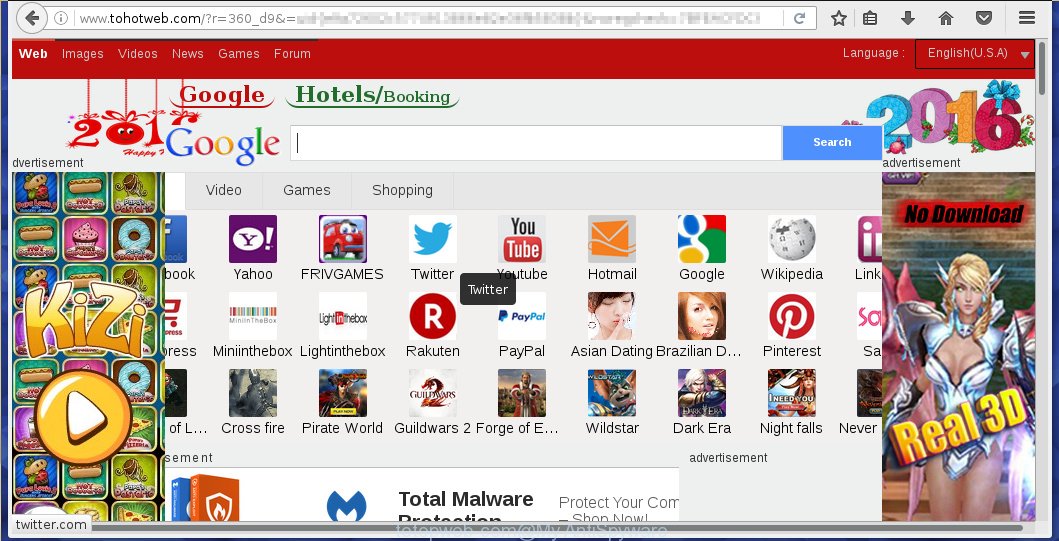
http://www.tohotweb.com/
The Totopweb.com hijacker usually affects only the Google Chrome, Mozilla Firefox, Internet Explorer and Edge. However, possible situations, when any other browsers will be affected too. The hijacker will perform a scan of the system for internet browser shortcuts and modify them without your permission. When it infects the web-browser shortcuts, it will add the argument like ‘http://www.tohotweb.com/’ into Target property. So, each time you run the web-browser, you will see the Totopweb.com unwanted web site.
The Totopweb.com browser hijacker infection may also alter the default search engine that will virtually block the possibility of finding information on the Internet. The reason for this is that the Totopweb.com search results may open a large amount of advertising banners, links to malicious and misleading pages. Only the remaining part is the result of your search request, loaded from the major search engines such as Google, Yahoo or Bing.
We suggest you to remove Totopweb.com search and disinfect your computer as quickly as possible, until the presence of the browser hijacker has not led to even worse consequences. Follow the guide below that will allow you to completely remove Totopweb.com , using only the built-in Windows features and a few of specialized free tools.
Tips to prevent Totopweb.com and other unwanted programs
Most commonly, the Totopweb.com browser hijacker is bundled within the setup packages from a free hosting and file sharing web sites. So, install a free software is a a good chance that you will find some bundled internet browser hijacker. If you don’t know how to avoid it, then use a simple trick. During the installation, choose the Custom or Advanced installation option. Next, click ‘Decline’ button and clear all checkboxes on offers that ask you to install an unknown program. Moreover, please carefully read Term of use and User agreement before installing any software or otherwise you can end up with another unwanted program on your system such as this browser hijacker infection.
How to manually remove Totopweb.com
If you perform exactly the step-by-step guide below you should be able to uninstall the Totopweb.com redirect. Read it once, after doing so, please print this page as you may need to close your browser or reboot your system.
- Delete Totopweb.com associated software by using Windows Control Panel
- Uninstall Totopweb.com from Google Chrome
- Remove Totopweb.com redirect from Mozilla Firefox
- Remove Totopweb.com from Microsoft Internet Explorer
- Disinfect the browser’s shortcuts to remove Totopweb.com search
Delete Totopweb.com associated software by using Windows Control Panel
Press Windows button ![]() , then click Search
, then click Search ![]() . Type “Control panel”and press Enter. If you using Windows XP or Windows 7, then press “Start” and select “Control Panel”. It will display the Windows Control Panel as on the image below.
. Type “Control panel”and press Enter. If you using Windows XP or Windows 7, then press “Start” and select “Control Panel”. It will display the Windows Control Panel as on the image below. 
Further, click “Uninstall a program” ![]() It will open a list of all software installed on your personal computer. Scroll through the all list, and uninstall any suspicious and unknown applications.
It will open a list of all software installed on your personal computer. Scroll through the all list, and uninstall any suspicious and unknown applications.
Uninstall Totopweb.com from Google Chrome
Reset Google Chrome settings is a simple way to delete the malware and adware extensions, as well as to restore the browser’s settings that have been changed by hijacker infection.

- Open the Chrome and click Menu button (small button in the form of three horizontal stripes).
- It will show the Chrome main menu. Select “Settings” option.
- You will see the Chrome’s settings page. Scroll down and press “Show advanced settings” link.
- Scroll down again. Press the “Reset settings” button.
- The Chrome will display the reset profile settings page as shown on the image above.
- Next press the “Reset” button.
- Once this task is done, your browser’s home page, newtab page and search provider by default will be restored to their original defaults.
- To learn more, read the blog post How to reset Google Chrome settings to default.
Remove Totopweb.com redirect from Mozilla Firefox
If the Firefox settings such as start page and search provider by default have been modified by the hijacker, then resetting it to the default state can help.
First, start the Firefox and click ![]() button to display the Tools menu. It shows the drop-down menu on the right-part of the browser. Further, click the Help button (
button to display the Tools menu. It shows the drop-down menu on the right-part of the browser. Further, click the Help button (![]() ).
).  In the Help menu, select the “Troubleshooting Information” option. Another way to open the “Troubleshooting Information” screen – type about:support in the browser adress bar and press Enter. It will open the “Troubleshooting Information” page. In the upper-right corner of this screen, press the “Refresh Firefox” button.
In the Help menu, select the “Troubleshooting Information” option. Another way to open the “Troubleshooting Information” screen – type about:support in the browser adress bar and press Enter. It will open the “Troubleshooting Information” page. In the upper-right corner of this screen, press the “Refresh Firefox” button.  It will open the confirmation dialog box. Further, click the “Refresh Firefox” button. The Mozilla Firefox will start a task to fix your problems that caused by the Totopweb.com browser hijacker. Once, it’s finished, click the “Finish” button.
It will open the confirmation dialog box. Further, click the “Refresh Firefox” button. The Mozilla Firefox will start a task to fix your problems that caused by the Totopweb.com browser hijacker. Once, it’s finished, click the “Finish” button.
Remove Totopweb.com from Microsoft Internet Explorer
To restore the homepage, new tab page and search engine by default you need to reset the Internet Explorer’s settings to the state, they were when the Windows OS was first installed on your PC system.
First, launch the Internet Explorer. Open the Tools menu (click ‘gear’ icon ![]() ). It opens the drop-down menu on the right part of the browser, then click the “Internet Options”.
). It opens the drop-down menu on the right part of the browser, then click the “Internet Options”.  In the “Internet Options” dialog screen, you need to click the “Advanced” tab, then click the “Reset” button. The IE will open the “Reset Internet Explorer settings” dialog box. Further, press the “Delete personal settings” check box to select it. Next, click the “Reset” button as shown below.
In the “Internet Options” dialog screen, you need to click the “Advanced” tab, then click the “Reset” button. The IE will open the “Reset Internet Explorer settings” dialog box. Further, press the “Delete personal settings” check box to select it. Next, click the “Reset” button as shown below.  Once the task is finished, press “Close” button, then close the Microsoft Internet Explorer. Restart your computer for the changes to take effect. This step will help you to back your web-browser’s homepage and search engine by default to default state.
Once the task is finished, press “Close” button, then close the Microsoft Internet Explorer. Restart your computer for the changes to take effect. This step will help you to back your web-browser’s homepage and search engine by default to default state.
Disinfect the browser’s shortcuts to remove Totopweb.com startpage
During the installation, this browser hijacker may also change the internet browser’s shortcuts, adding “http://www.tohotweb.com/” into the Target field. Due to this, every time you start the web-browser, it will open this annoying web-site.
To clear the web-browser shortcut, right-click to it and select Properties. On the Shortcut tab, locate the Target field. Click inside, you will see a vertical line – arrow pointer, move it (using -> arrow key on your keyboard) to the right as possible. You will see a text “http://www.tohotweb.com/” that has been added here. You need to remove it.  When the text is removed, press the OK button. You need to clean all shortcuts of all your browsers, as they may be infected too.
When the text is removed, press the OK button. You need to clean all shortcuts of all your browsers, as they may be infected too.
How to remove Totopweb.com with Antimalware
Manual removal Totopweb.com requires some computer skills. Some files and registry entries that created by the hijacker may be not completely removed. We suggest that use the MalwareBytes Anti-malware Free that are completely clean your computer. Moreover, the free application will help you to remove malware, ad-supported software (adware) and toolbars that your PC may be infected too.
- Please download MalwareBytes Anti-malware to your desktop from the following link. Malwarebytes Anti-malware
327040 downloads
Author: Malwarebytes
Category: Security tools
Update: April 15, 2020
- At the download page, click on the Download button. Your internet browser will open the “Save as” prompt. Please save it onto your Windows desktop.
- Once the download process is finished, please close all software and open windows on your computer. Double-click on the icon that named mbam-setup.
- This will launch the Setup wizard of MalwareBytes Anti-malware onto your computer. Follow the prompts and do not make any changes to default settings.
- When the Setup wizard has finished installing, the Antimalware will start and display the main window.
- Further, click the “Scan Now” button for the hijacker removal scan. It will begin scanning your PC for the browser hijacker which redirects your browser to the Totopweb.com unwanted site. This task can take quite a while, so please be patient.
- When the MalwareBytes Anti-malware has finished scanning, it will show a screen which contains a list of malicious software that has been found.
- When you are ready, click the “Remove Selected” button to start cleaning your system. Once the process is finished, you may be prompted to Restart.
- Close the Anti-Malware and continue with the next step.
Video instruction, which reveals in detail the steps above.
Stop Totopweb.com and other annoying web pages
To increase your security and protect your system against new unwanted advertising links and dangerous web-sites, you need to use an program that blocks access to malicious ads and web-pages. Moreover, the program can block the display of intrusive advertising, which also leads to faster loading of web sites and reduce the consumption of web traffic.
Download AdGuard program using the following link.
26839 downloads
Version: 6.4
Author: © Adguard
Category: Security tools
Update: November 15, 2018
Once the download is finished, run the downloaded file. You will see the “Setup Wizard” screen as shown on the image below.

Follow the prompts. After installation is complete, you will see a window as shown in the figure below.

You can click “Skip” to close the installation program and use the default settings, or click “Get Started” button to see an quick tutorial that will help you get to know AdGuard better.
In most cases, the default settings are enough and you do not need to change anything. Each time, when you start your personal computer, AdGuard will run automatically and block pop-up ads, sites such Totopweb.com, as well as other harmful or misleading sites. For an overview of all the features of the application, or to change its settings you can simply double-click on the AdGuard icon, which is located on your desktop.
If the problem with Totopweb.com is still remained
If MalwareBytes Anti-malware cannot remove this hijacker, then we suggests to use the AdwCleaner. AdwCleaner is a free removal utility for browser hijackers, adware, PUPs, toolbars. Also you can ask for help our Myantispyware team below.
- Download AdwCleaner from the link below. AdwCleaner download
225533 downloads
Version: 8.4.1
Author: Xplode, MalwareBytes
Category: Security tools
Update: October 5, 2024
- Double click the AdwCleaner icon. Once this tool is started, click “Scan” button to perform a system scan for Totopweb.com browser hijacker infection.
- Once the scan is done, the AdwCleaner will display a scan report. Review the report and then click “Cleaning” button. It will open a prompt, click “OK”.
How to ask for help the Myantispyware team
If you are seeking a help for Totopweb.com homepage removal then follow these steps.
- Download HijackThis from the link below and save it to your Desktop. HijackThis download
4888 downloads
Version: 2.0.5
Author: OpenSource
Category: Security tools
Update: November 7, 2015
- Double-click on the HijackThis icon, and click the button labeled “Do a system scan only”.
- Once the scan is complete, the scan button will read “Save log”, click it. Save this log to your desktop
Create a Myantispyware account here. Once you’ve registered, check your e-mail for a confirmation link, and confirm your account. After that, login.
- Copy and paste the contents of the HijackThis log into your post. If you are posting for the first time, please start a new thread by using the “New Topic” button in the Spyware Removal forum. When posting your HJT log, try to give us some details about your problems, so we can try to help you more accurately.
- Wait for one of our trained “Security Team” or Site Administrator to provide you with knowledgeable assistance tailored to your problem with Totopweb.com removal.



















