The freshiuz.com is a web site that shows unwanted advertising and can reroute to other ad pages. If the Google Chrome, Mozilla Firefox, Internet Explorer and Edge opens this web-site then most probably that your PC system is infected with an ‘ad-supported’ software (also known as adware).
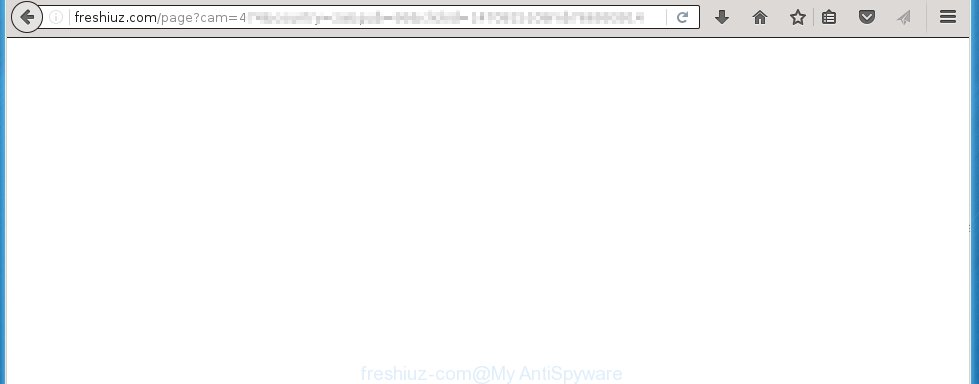
http://freshiuz.com/page?cam= …
The adware can change the settings of the Internet Explorer, Chrome, Firefox and Microsoft Edge, but often that a malicious software like this can also infect all types of internet browsers by changing their desktop shortcuts. Thus forcing the user each time run the browser to see freshiuz.com annoying advertisements.
The adware is the part of the software that is used as an online promotional tool. It is created with the sole purpose to display dozens of ads, banners and pop-ups, and thus to promote the goods and services in an open web-browser window. So, the freshiuz.com is just one of the many sites of the so-called ‘ad-support’ type. It is designed to fill the browser’s constant stream of ads, or redirect the internet browser to not expected and intrusive advertising web pages. Moreover, the ad supported software can substitute the legitimate ads on misleading or even banners that can offer to visit malicious web-sites. The reason is simple, many advertisers agree on any ways to attract users to their web-pages, so the creators of adware, often forcing users to click on an advertising link. For each click on a link, the authors of the ad supported software receive income. It’s the so-called ‘Pay-Per-Click’ method.
Instructions, which is shown below, will allow you to clean your PC from the ad supported software infection and get rid of freshiuz.com unwanted pop-up ads from the Google Chrome, Mozilla Firefox, Internet Explorer and Edge and other web-browsers.
How does freshiuz.com ads get installed onto system
The adware usually come bundled with freeware that downloaded from the Web. Which means that you need to be proactive and carefully read the Terms of use and the License agreement properly. For the most part, the ad supported software will be clearly described, so take the time to carefully read all the information about the application that you download off the World Wide Web and want to install on your computer. In the Setup wizard, you should choose the Advanced, Custom or Manual installation mode to control what components and additional applications to be installed, otherwise you run the risk of infecting your system with an infection like the adware that generates tons of freshiuz.com advertising.
How to manually remove freshiuz.com redirect
If you perform exactly the few simple steps below you should be able to remove the freshiuz.com ads. Read it once, after doing so, please print this page as you may need to close your web-browser or reboot your system.
- Get rid of suspicious and unknown software by using Windows Control Panel
- Disinfect the browser’s shortcuts to remove freshiuz.com redirect
- Remove freshiuz.com redirect from Chrome
- Remove freshiuz.com pop-up ads from FF
- Remove freshiuz.com advertisements from Internet Explorer
Get rid of suspicious and unknown software by using Windows Control Panel
We recommend that you start the personal computer cleaning process by checking the list of installed programs and uninstall all unknown or suspicious applications. This is a very important step, as mentioned above, very often the malicious software such as adware and browser hijackers may be bundled with free programs. Uninstall the unwanted software may remove the annoying ads or internet browser redirect to unknown or unwanted web sites.
Windows 8, 8.1, 10
Windows XP, Vista, 7

Click “Uninstall a program” ![]() It will open a list of all programs. Scroll through the all list, and remove any suspicious and unknown programs. To quickly find the latest installed software, we recommend sort applications by date in the Control panel.
It will open a list of all programs. Scroll through the all list, and remove any suspicious and unknown programs. To quickly find the latest installed software, we recommend sort applications by date in the Control panel.
Disinfect the browser’s shortcuts to remove freshiuz.com redirect
During the installation, the adware may also change the browser’s shortcuts, adding an argument like “http://site.address” into the Target field. Due to this, every time you start the browser, it will reroute to an unwanted ads.
To clear the browser shortcut, right-click to it and select Properties. On the Shortcut tab, locate the Target field. Click inside, you will see a vertical line – arrow pointer, move it (using -> arrow key on your keyboard) to the right as possible. You will see a text that begins with “http://” that has been added here. You need to remove it.  When the text is removed, press the OK button. You need to clean all shortcuts of all your browsers, as they may be infected too.
When the text is removed, press the OK button. You need to clean all shortcuts of all your browsers, as they may be infected too.
Remove freshiuz.com redirect from Chrome
Open the Google Chrome menu by clicking on the button in the form of three horizontal stripes (![]() ). It opens the drop-down menu. Click to Settings option.
). It opens the drop-down menu. Click to Settings option.  Scroll down to the bottom of the page and click on the “Show advanced settings” link. Now scroll down until the Reset settings section is visible, as shown below and click on the Reset settings button.
Scroll down to the bottom of the page and click on the “Show advanced settings” link. Now scroll down until the Reset settings section is visible, as shown below and click on the Reset settings button.  Confirm your action, click on the Reset button.
Confirm your action, click on the Reset button.
Remove freshiuz.com pop-up ads from FF
Open the Mozilla Firefox menu by clicking on the button in the form of three horizontal stripes (![]() ). It opens the drop-down menu. Click on the Help button (
). It opens the drop-down menu. Click on the Help button (![]() ).
).  In the Help menu click on the “Troubleshooting Information”. In the upper-right corner of the “Troubleshooting Information” page click on “Refresh Firefox” button.
In the Help menu click on the “Troubleshooting Information”. In the upper-right corner of the “Troubleshooting Information” page click on “Refresh Firefox” button.  Confirm your action. Click on the “Refresh Firefox”.
Confirm your action. Click on the “Refresh Firefox”.
Remove freshiuz.com advertisements from Internet Explorer
Open the Microsoft Internet Explorer tools menu by clicking on the button in the form of gear (![]() ). It opens the drop-down menu. Click on the “Internet Options”.
). It opens the drop-down menu. Click on the “Internet Options”.  In the Internet Options window click on the Advanced tab, then click the Reset button. The Internet Explorer will show the “Reset Internet Explorer settings” window. Select the “Delete personal settings” check box, then click on “Reset” button.
In the Internet Options window click on the Advanced tab, then click the Reset button. The Internet Explorer will show the “Reset Internet Explorer settings” window. Select the “Delete personal settings” check box, then click on “Reset” button.  You will now need to restart your PC system for the changes to take effect.
You will now need to restart your PC system for the changes to take effect.
How to delete freshiuz.com automatically
We recommend using the MalwareBytes Anti-malware Free. You can download and install MalwareBytes Anti-malware to detect freshiuz.com threat and remove it, by clicking the download link below. When installed and updated, the Anti-malware will automatically scan and detect all threats present on the computer.
327016 downloads
Author: Malwarebytes
Category: Security tools
Update: April 15, 2020
Once installed, the MalwareBytes Anti-malware will try to update itself and when this task is done, click “Scan Now” button to perform a scan of your computer. During the scan it will detect all threats present on your PC. In order to remove all threats, simply press “Remove Selected” button. The Anti-malware is a free software that you can use to remove all detected folders, files, services, registry entries and so on. To learn more about the MalwareBytes Anti-malware, we recommend you to read and follow the guide or the video guide below.
How to stop freshiuz.com popup ads
To increase your security and protect your computer against new annoying advertisements and malicious sites, you need to use an application that blocks access to dangerous ads and sites. Moreover, the software can block the show of intrusive advertising, which also leads to faster loading of pages and reduce the consumption of web traffic.
- Download AdGuard program using the following link.
Adguard download
26828 downloads
Version: 6.4
Author: © Adguard
Category: Security tools
Update: November 15, 2018
- After the download is complete, run the downloaded file. You will see the “Setup Wizard” program window. Follow the prompts.
- Once the installation is finished, click “Skip” to close the installation program and use the default settings, or press “Get Started” to see an quick tutorial that will help you get to know AdGuard better.
- In most cases, the default settings are enough and you do not need to change anything. Each time, when you start your computer, AdGuard will start automatically and block pop-up ads, freshiuz.com redirects, as well as other malicious or misleading pages. For an overview of all the features of the program, or to change its settings you can simply double-click on the AdGuard icon , which is located on your Windows desktop.
If the problem with freshiuz.com ads is still remained
If MalwareBytes Anti-malware cannot remove the freshiuz.com pop-up ads, then we suggests to use the AdwCleaner. AdwCleaner is a free removal tool for adware, browser hijackers, PUPs, toolbars. Also you can ask for help our Myantispyware team below.
- Download AdwCleaner from the link below. AdwCleaner download
225517 downloads
Version: 8.4.1
Author: Xplode, MalwareBytes
Category: Security tools
Update: October 5, 2024
- Double click the AdwCleaner icon. Once this tool is started, press “Scan” button to perform a system scan for the adware that generates the freshiuz.com ads.
- Once AdwCleaner has finished, it will display a scan report. Review the report and then click “Cleaning” button. It will display a prompt. Click “OK”.
How to ask for help the Myantispyware team
If you are seeking a help for freshiuz.com advertisements removal then follow these steps.
- Download HijackThis from the link below and save it to your Desktop. HijackThis download
4871 downloads
Version: 2.0.5
Author: OpenSource
Category: Security tools
Update: November 7, 2015
- Double-click on the HijackThis icon, and click the button labeled “Do a system scan only”.
- Once the scan is complete, the scan button will read “Save log”, click it. Save this log to your desktop
Create a Myantispyware account here. Once you’ve registered, check your e-mail for a confirmation link, and confirm your account. After that, login.
- Copy and paste the contents of the HijackThis log into your post. If you are posting for the first time, please start a new thread by using the “New Topic” button in the Spyware Removal forum. When posting your HJT log, try to give us some details about your problems, so we can try to help you more accurately.
- Wait for one of our trained “Security Team” or Site Administrator to provide you with knowledgeable assistance tailored to your problem with the redirect to the unwanted freshiuz.com web-site.




















