There are many types of malware and one of them is adware. The adware, which causes the appearance of retailconsumerusa.com ads or the redirect to this annoying page, have a negative impact on the functioning of your computer. It changes PC settings, generates a huge number of various advertisements, slows down the Google Chrome, Mozilla Firefox, Internet Explorer and Edge and the speed of your internet connection. Moreover, it may lead to the fact that pages are slow to load and the browser interface can even freeze. The main function of the ad supported software is showing ads, so it may redirect your browser to an annoying web-site like retailconsumerusa.com, instead of the one that you want to visit. Even if you try to type an address into the browser’s address bar, then the web-browser is anyway will open an unwanted ad site.
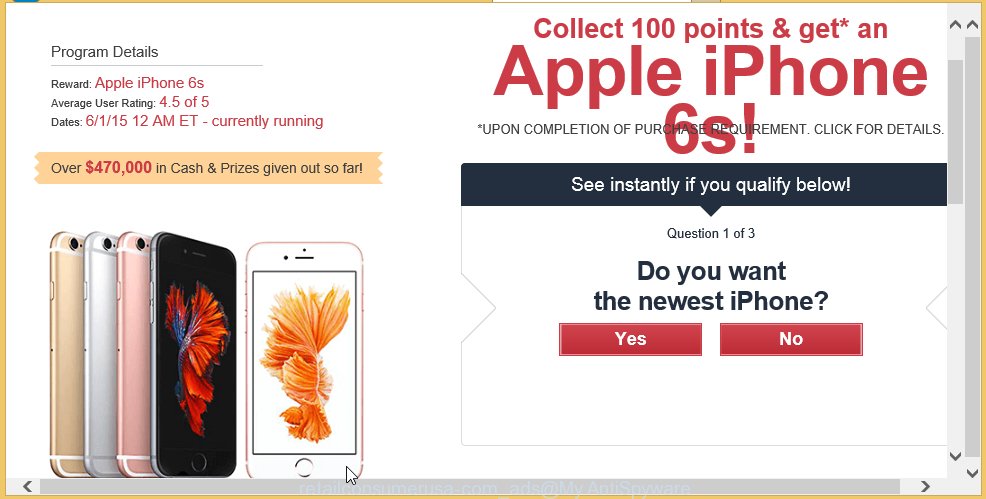
Most often, the adware affects the most common browsers such as the Internet Explorer, Chrome, Firefox and Microsoft Edge. But such the malicious software as well may infect another internet browsers by changing its shortcuts (adding an argument such as ‘http://site.address’ into Target field of a web-browser’s shortcut). So every time you start the web-browser, it will reroute to the unwanted retailconsumerusa.com web page. Even if you setup a new homepage, an annoying web-site will be the first thing you see when you start the Google Chrome, Mozilla Firefox, Internet Explorer and Edge.
While your system is infected with the ad supported software, the Internet Explorer, Chrome, Firefox and Microsoft Edge may be rerouted to retailconsumerusa.com unwanted web-page. Of course, the ad supported software may not cause damages to your files or Windows system, but it may open a huge number of unwanted ads. These advertising links will be injected within the content of web sites that are you opening in your internet browser. The ads can be varied: pop-up ads, in-text ads, different sized banners, offers to install an questionable software.
So, obviously, you need to get rid of the adware as soon as possible. Use the free guide below. This guide will help you clean your computer and remove the retailconsumerusa.com annoying ads.
How does retailconsumerusa.com ads get installed onto system
The ad supported software spreads with a simple but quite effective way. It is integrated into the installation package of various free programs. Thus on the process of installation, it will infect your browser. To avoid adware infection, you just need to follow a few simple rules: carefully read the Terms of Use and the license, select only a Manual, Custom or Advanced installation mode, which enables you to make sure that the program you want to install, thereby protect your system from the malicious software like this adware which displays the retailconsumerusa.com advertisements.
How to manually remove retailconsumerusa.com redirect
The simple answer is right here on this page. We have put together simplicity and efficiency. It will allow you easily to clean your personal computer of adware. Moreover, you can choose manual or automatic removal method. If you are familiar with the PC system then use manual removal, otherwise use the free anti-malware tool designed specifically to remove adware that causes unwanted retailconsumerusa.com ads. Of course, you can combine both methods. Read this manual carefully, bookmark or print it, because you may need to close your browser or reboot your computer.
- Remove suspicious and unknown software by using Windows Control Panel
- Disinfect the browser’s shortcuts to remove retailconsumerusa.com redirect
- Delete retailconsumerusa.com popup ads from Google Chrome
- Delete retailconsumerusa.com ads from Mozilla Firefox
- Remove retailconsumerusa.com popup ads from Microsoft Internet Explorer
Remove suspicious and unknown software by using Windows Control Panel
Press Windows key ![]() , then click Search
, then click Search ![]() . Type “Control panel”and press Enter. If you using Windows XP or Windows 7, then click “Start” and select “Control Panel”. It will open the Windows Control Panel as shown below.
. Type “Control panel”and press Enter. If you using Windows XP or Windows 7, then click “Start” and select “Control Panel”. It will open the Windows Control Panel as shown below. 
Click “Uninstall a program” ![]() It will open a list of all programs. Scroll through the all list, and uninstall any suspicious and unknown programs.
It will open a list of all programs. Scroll through the all list, and uninstall any suspicious and unknown programs.
Disinfect the browser’s shortcuts to remove retailconsumerusa.com redirect
During the installation, the adware may also change the browser’s shortcuts, adding an argument like “http://site.address” into the Target field. Due to this, every time you start the browser, it will reroute to an annoying ads.
To clear the browser shortcut, right-click to it and select Properties. On the Shortcut tab, locate the Target field. Click inside, you will see a vertical line – arrow pointer, move it (using -> arrow key on your keyboard) to the right as possible. You will see a text that begins with “http://” that has been added here. You need to remove it.  When the text is removed, press the OK button. You need to clean all shortcuts of all your web-browsers, as they may be infected too.
When the text is removed, press the OK button. You need to clean all shortcuts of all your web-browsers, as they may be infected too.
Delete retailconsumerusa.com popup ads from Google Chrome
Reset Chrome settings is a simple way to remove the malicious and ad-supported extensions, as well as to restore the internet browser’s home page, newtab page and search provider by default that have been modified by adware.

- Open the Chrome and click on the Menu icon (icon in the form of three horizontal stripes).
- It will open the Chrome main menu. Click the “Settings” menu.
- Click “Show advanced settings” link, that located at the bottom of the Settings page.
- Click the “Reset settings” button, that located at the bottom of the Advanced settings page.
- The Chrome will show the reset settings box as shown on the image above.
- Confirm the web-browser’s reset by clicking on the “Reset” button.
- To learn more, read the guide How to reset Google Chrome settings to default.
Delete retailconsumerusa.com ads from Mozilla Firefox
Open the Firefox menu by clicking on the button in the form of three horizontal stripes (![]() ). It opens the drop-down menu. Click on the Help button (
). It opens the drop-down menu. Click on the Help button (![]() ).
).  In the Help menu click on the “Troubleshooting Information”. In the upper-right corner of the “Troubleshooting Information” page click on “Refresh Firefox” button.
In the Help menu click on the “Troubleshooting Information”. In the upper-right corner of the “Troubleshooting Information” page click on “Refresh Firefox” button.  Confirm your action. Click on the “Refresh Firefox”.
Confirm your action. Click on the “Refresh Firefox”.
Remove retailconsumerusa.com popup ads from Microsoft Internet Explorer
To delete the retailconsumerusa.com advertisements you need to reset the Internet Explorer’s settings to the state, they were when the Windows OS was first installed on your computer.
Launch the Internet Explorer. Open the Tools menu (click ‘gear’ icon ![]() ). It displays the drop-down menu on the right part of the web-browser, then click the “Internet Options”.
). It displays the drop-down menu on the right part of the web-browser, then click the “Internet Options”.  In the “Internet Options” dialog screen, you need to click on the “Advanced” tab, then press the “Reset” button. The IE will display the “Reset Internet Explorer settings” dialog box. Click on the “Delete personal settings” check box to select it. Next press the “Reset” button.
In the “Internet Options” dialog screen, you need to click on the “Advanced” tab, then press the “Reset” button. The IE will display the “Reset Internet Explorer settings” dialog box. Click on the “Delete personal settings” check box to select it. Next press the “Reset” button.  Once the task is done, click “Close” button, then close the IE. Restart your PC for the changes to take effect. This step will help you to back your browser’s settings to default state and disable ad-supported browser’s extensions.
Once the task is done, click “Close” button, then close the IE. Restart your PC for the changes to take effect. This step will help you to back your browser’s settings to default state and disable ad-supported browser’s extensions.
How to remove retailconsumerusa.com automatically
We recommend using the MalwareBytes Anti-malware Free. You can download and install MalwareBytes Anti-malware to detect retailconsumerusa.com threat and remove it, by clicking the download link below. When installed and updated, the Anti-malware will automatically scan and detect all threats present on the computer.
327074 downloads
Author: Malwarebytes
Category: Security tools
Update: April 15, 2020
Once installed, the MalwareBytes Anti-malware will try to update itself and when this task is done, click “Scan Now” button to perform a scan of your computer. During the scan it will detect all threats present on your PC. In order to remove all threats, simply click “Remove Selected” button. The Anti-malware is a free software that you can use to get rid of all detected folders, files, services, registry entries and so on. To learn more about the MalwareBytes Anti-malware, we recommend you to read and follow the guide or the video guide below.
Block retailconsumerusa.com popup ads and other annoying pages
To increase your security and protect your system against new annoying advertising links and malicious sites, you need to use program that blocks access to malicious advertising links and pages. Moreover, the software can block the show of intrusive advertising, which also leads to faster loading of web-sites and reduce the consumption of web traffic.
Download AdGuard program using the following link.
26847 downloads
Version: 6.4
Author: © Adguard
Category: Security tools
Update: November 15, 2018
After the download is complete, run the downloaded file. You will see the “Setup Wizard” screen as shown below.

Follow the prompts. After installation is complete, you will see a window as shown in the figure below.

You can click “Skip” to close the installation application and use the default settings, or press “Get Started” button to see an quick tutorial that will help you get to know AdGuard better.
In most cases, the default settings are enough and you do not need to change anything. Each time, when you start your system, AdGuard will run automatically and block pop-up ads, web pages such retailconsumerusa.com, as well as other dangerous or misleading web-sites. For an overview of all the features of the program, or to change its settings you can simply double-click on the AdGuard icon, which is located on your Windows desktop.
If the problem with retailconsumerusa.com ads is still remained
If MalwareBytes Anti-malware cannot remove the retailconsumerusa.com pop-up ads, then we suggests to use the AdwCleaner. AdwCleaner is a free removal tool for adware, browser hijackers, PUPs, toolbars. Also you can ask for help our Myantispyware team below.
- Download AdwCleaner from the link below. AdwCleaner download
225547 downloads
Version: 8.4.1
Author: Xplode, MalwareBytes
Category: Security tools
Update: October 5, 2024
- Double click the AdwCleaner icon. Once this tool is started, press “Scan” button to perform a system scan for the ad supported software that generates the retailconsumerusa.com advertising.
- Once AdwCleaner has finished, it will open a scan report. Review the report and then click “Cleaning” button. It will open a prompt. Click “OK”.
How to ask for help the Myantispyware team
If you are seeking a help for retailconsumerusa.com advertisements removal then follow these steps.
- Download HijackThis from the link below and save it to your Desktop. HijackThis download
4899 downloads
Version: 2.0.5
Author: OpenSource
Category: Security tools
Update: November 7, 2015
- Double-click on the HijackThis icon, and click the button labeled “Do a system scan only”.
- Once the scan is complete, the scan button will read “Save log”, click it. Save this log to your desktop
Create a Myantispyware account here. Once you’ve registered, check your e-mail for a confirmation link, and confirm your account. After that, login.
- Copy and paste the contents of the HijackThis log into your post. If you are posting for the first time, please start a new thread by using the “New Topic” button in the Spyware Removal forum. When posting your HJT log, try to give us some details about your problems, so we can try to help you more accurately.
- Wait for one of our trained “Security Team” or Site Administrator to provide you with knowledgeable assistance tailored to your problem with the redirect to the annoying retailconsumerusa.com page.


















