The trk.fastfwxyz.com is an ‘ad-supported’ web-site, already at the first sight of which there are various doubts. This page is created only for one purpose – display advertising or reroute to other ‘ad-supported’ web-sites. Its appearance in your web-browser means that your personal computer is infected with ad supported software. This type of dangerous applications does not delete files or infect them, but such as a virus can modify PC settings such as the start page and search provider by default and download and install malicious extensions that generates a large number of advertisements. All the time, while the adware is running, your browser will be fill with unwanted ads. Moreover, this malware will be able to collect a huge number of information about you, everything related to what are you doing on the Web. Thus, it’s clear that the presence of ad supported software on your system is not desirable, and you need to clean up your computer in order to get rid of trk.fastfwxyz.com redirect ASAP.
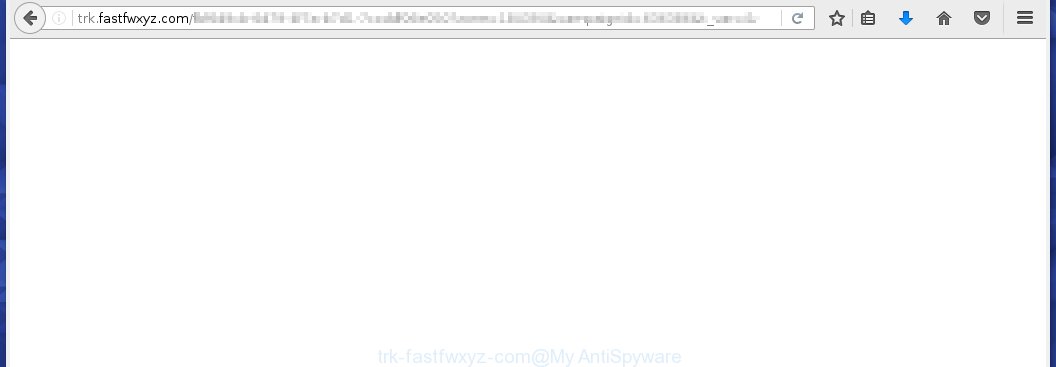
http://trk.fastfwxyz.com/ …
Most often, the adware affects the most common web-browsers such as the Google Chrome, Mozilla Firefox, Internet Explorer and Edge. But such the malicious software as well may infect another browsers by changing its shortcuts (adding an argument such as ‘http://site.address’ into Target field of a internet browser’s shortcut). So every time you launch the web-browser, it will redirect to the annoying trk.fastfwxyz.com site. Even if you setup a new home page, an unwanted web page will be the first thing you see when you start the Internet Explorer, Chrome, Firefox and Microsoft Edge.
The ad supported software may insert a large number of ads directly to the web-sites that you visit, creating a sense that the advertising links has been added by the creators of the web-page. Moreover, a legal advertising links may be replaced on the fake advertising, that will offer to download and install various unnecessary and harmful programs. Moreover, the ad supported software has the ability to collect lots of personal information about you (your ip address, what is a web page you are viewing now, what you are looking for on the World Wide Web, which links you are clicking), which can later transfer to third parties.
Therefore it is very important to as quickly as possible follow the step-by-step guide below to remove adware and clean your system from the trk.fastfwxyz.com ads. What is more, the guide will help you remove other dangerous software such as unwanted toolbars and browser hijackers, which could penetrate the system along with the adware.
How does trk.fastfwxyz.com ads get installed onto personal computer
The ad supported software spreads along with various free applications, as a supplement, which is installed automatically. This is certainly not an honest way to get installed onto your PC system. To avoid infecting of your computer and side effects in the form of the trk.fastfwxyz.com annoying ads, you should always carefully read the Terms of Use and the Software license. Additionally, always select Manual, Custom or Advanced installation mode. This allows you to disable the installation of unnecessary and often harmful software.
How to manually remove trk.fastfwxyz.com
The simple answer is right here on this page. We have put together simplicity and efficiency. It will allow you easily to clean your computer of adware. Moreover, you can choose manual or automatic removal method. If you are familiar with the PC then use manual removal, otherwise use the free anti-malware tool designed specifically to uninstall adware that causes unwanted trk.fastfwxyz.com popup ads. Of course, you can combine both methods. Read this manual carefully, bookmark or print it, because you may need to close your web-browser or reboot your computer.
- Remove suspicious and unknown software by using Windows Control Panel
- Disinfect the browser’s shortcuts to remove trk.fastfwxyz.com redirect
- Remove trk.fastfwxyz.com advertisements from Chrome
- Remove trk.fastfwxyz.com redirect from Firefox
- Remove trk.fastfwxyz.com from Microsoft Internet Explorer
Remove suspicious and unknown software by using Windows Control Panel
First, you should try to identify and delete the program that causes the appearance of unwanted advertisements and internet browser redirect to unwanted web sites, using the ‘Uninstall a program’ which is located in the ‘Control panel’.
Windows 8, 8.1, 10
 When the ‘Control Panel’ opens, click on the ‘Uninstall a program’ link under Programs category as shown below.
When the ‘Control Panel’ opens, click on the ‘Uninstall a program’ link under Programs category as shown below.  You will see the ‘Uninstall a program’ panel. Look on the example below.
You will see the ‘Uninstall a program’ panel. Look on the example below.  Very carefully look around the entire list of installed programs. Most likely, one or more of them are responsible for the browser redirect to the annoying trk.fastfwxyz.com site. If you have many programs installed, you can help simplify the search of malicious software by sort the list by date of installation. Once you have found a suspicious, unwanted or unused program, right click to it and press ‘Uninstall’.
Very carefully look around the entire list of installed programs. Most likely, one or more of them are responsible for the browser redirect to the annoying trk.fastfwxyz.com site. If you have many programs installed, you can help simplify the search of malicious software by sort the list by date of installation. Once you have found a suspicious, unwanted or unused program, right click to it and press ‘Uninstall’.
Windows XP, Vista, 7
 When the Windows ‘Control Panel’ opens, you need to click ‘Uninstall a program’ under ‘Programs’ as shown on the screen below.
When the Windows ‘Control Panel’ opens, you need to click ‘Uninstall a program’ under ‘Programs’ as shown on the screen below.  You will see a list of programs installed on your computer. We recommend to sort the list by date of installation to quickly find the programs that were installed last. Most likely they responsibility for the appearance of pop-up ads and browser redirect. If you are in doubt, you can always check the program by doing a search for her name in Google, Yahoo or Bing. When the program, you want to remove, is found, simply click on its name, and then press ‘Uninstall’ as on the example below.
You will see a list of programs installed on your computer. We recommend to sort the list by date of installation to quickly find the programs that were installed last. Most likely they responsibility for the appearance of pop-up ads and browser redirect. If you are in doubt, you can always check the program by doing a search for her name in Google, Yahoo or Bing. When the program, you want to remove, is found, simply click on its name, and then press ‘Uninstall’ as on the example below. 
Disinfect the browser’s shortcuts to remove trk.fastfwxyz.com redirect
During the installation, the adware may also change the browser’s shortcuts, adding an argument like “http://site.address” into the Target field. Due to this, every time you start the browser, it will reroute to an unwanted ads.
To clear the browser shortcut, right-click to it and select Properties. On the Shortcut tab, locate the Target field. Click inside, you will see a vertical line – arrow pointer, move it (using -> arrow key on your keyboard) to the right as possible. You will see a text that begins with “http://” that has been added here. You need to remove it.  When the text is removed, press the OK button. You need to clean all shortcuts of all your browsers, as they may be infected too.
When the text is removed, press the OK button. You need to clean all shortcuts of all your browsers, as they may be infected too.
Remove trk.fastfwxyz.com advertisements from Chrome
Reset Chrome settings is a simple way to remove the malicious and ad-supported extensions, as well as to restore the web-browser’s home page, newtab page and search provider by default that have been modified by adware.

- Open the Chrome and click on the Menu icon (icon in the form of three horizontal stripes).
- It will open the Chrome main menu. Click the “Settings” menu.
- Click “Show advanced settings” link, that located at the bottom of the Settings page.
- Click the “Reset settings” button, that located at the bottom of the Advanced settings page.
- The Chrome will display the reset settings box as shown on the image above.
- Confirm the internet browser’s reset by clicking on the “Reset” button.
- To learn more, read the guide How to reset Google Chrome settings to default.
Remove trk.fastfwxyz.com redirect from Firefox
If the FF settings have been changed by the adware, then resetting it to the default state can help you to remove the redirect onto trk.fastfwxyz.com advertisements.
Run the Firefox and press ![]() button to open the Tools menu. It shows the drop-down menu on the right-part of the web-browser. Click on the Help button (
button to open the Tools menu. It shows the drop-down menu on the right-part of the web-browser. Click on the Help button (![]() ).
).  In the Help menu, select the “Troubleshooting Information” option. Another way to open the “Troubleshooting Information” screen – type about:support in the web-browser adress bar and press Enter. It will display the “Troubleshooting Information” page. In the upper-right corner of this screen, press the “Refresh Firefox” button.
In the Help menu, select the “Troubleshooting Information” option. Another way to open the “Troubleshooting Information” screen – type about:support in the web-browser adress bar and press Enter. It will display the “Troubleshooting Information” page. In the upper-right corner of this screen, press the “Refresh Firefox” button.  It will display the confirmation dialog box. Click on the “Refresh Firefox” button. The FF will start a task to fix your problems that caused by the adware. Once, it’s done, press the “Finish” button
It will display the confirmation dialog box. Click on the “Refresh Firefox” button. The FF will start a task to fix your problems that caused by the adware. Once, it’s done, press the “Finish” button
Remove trk.fastfwxyz.com from Microsoft Internet Explorer
To remove the trk.fastfwxyz.com advertising links you need to reset the IE’s settings to the state, they were when the Windows OS was first installed on your PC.
Launch the Internet Explorer. Open the Tools menu (click ‘gear’ icon ![]() ). It shows the drop-down menu on the right part of the browser, then click the “Internet Options”.
). It shows the drop-down menu on the right part of the browser, then click the “Internet Options”.  In the “Internet Options” dialog screen, you need to click on the “Advanced” tab, then press the “Reset” button. The IE will open the “Reset Internet Explorer settings” dialog box. Click on the “Delete personal settings” check box to select it. Next press the “Reset” button.
In the “Internet Options” dialog screen, you need to click on the “Advanced” tab, then press the “Reset” button. The IE will open the “Reset Internet Explorer settings” dialog box. Click on the “Delete personal settings” check box to select it. Next press the “Reset” button.  Once the task is done, click “Close” button, then close the IE. Restart your system for the changes to take effect. This step will help you to back your internet browser’s settings to default state and disable ad-supported browser’s extensions.
Once the task is done, click “Close” button, then close the IE. Restart your system for the changes to take effect. This step will help you to back your internet browser’s settings to default state and disable ad-supported browser’s extensions.
Delete trk.fastfwxyz.com ads with MalwareBytes Anti-malware
Remove trk.fastfwxyz.com pop-up ads manually is difficult and often the ad supported software is not completely removed. Therefore, we recommend you to use the MalwareBytes Anti-malware Free that are completely clean your system. The MalwareBytes Anti-malware is a reputable malware removal application. It can automatically detect and remove the ad supported software of the your personal computer. Moreover, this free program will help you to get rid of browser hijackers, malware and toolbars that your PC may be infected too. You can follow the guide below to get rid of the trk.fastfwxyz.com annoying advertisements completely.
Download MalwareBytes Anti-malware (MBAM) from the link below.
327038 downloads
Author: Malwarebytes
Category: Security tools
Update: April 15, 2020
Once downloaded, close all applications and windows on your computer. Open a directory in which you saved it. Double-click on the icon that named mbam-setup like below.

When the installation starts, you will see the “Setup wizard” that will help you install MalwareBytes Anti-malware on your PC system.

Once installation is complete, you will see window as shown on the image below.

Now press on the “Scan Now” button to begin scanning your PC for the ad supported software which causes the reroute to trk.fastfwxyz.com site. This procedure can take some time, so please be patient.

When the scan is finished, make sure all entries have “checkmark” and click “Remove Selected” button. The MalwareBytes Anti-malware will start removing the adware related files, folders, registry keys. Once disinfection is finished, you may be prompted to Restart.
How to block trk.fastfwxyz.com
To increase your security and protect your system against new annoying advertising links and malicious pages, you need to use an application that blocks access to malicious advertising and pages. Moreover, the software can block the open of intrusive advertising, which also leads to faster loading of sites and reduce the consumption of web traffic.
- Download AdGuard program using the following link.
Adguard download
26839 downloads
Version: 6.4
Author: © Adguard
Category: Security tools
Update: November 15, 2018
- After the download is complete, run the downloaded file. You will see the “Setup Wizard” program window. Follow the prompts.
- Once the installation is finished, click “Skip” to close the installation program and use the default settings, or press “Get Started” to see an quick tutorial that will help you get to know AdGuard better.
- In most cases, the default settings are enough and you do not need to change anything. Each time, when you start your PC system, AdGuard will start automatically and block pop-up ads, trk.fastfwxyz.com redirects, as well as other dangerous or misleading pages. For an overview of all the features of the application, or to change its settings you can simply double-click on the AdGuard icon , which is located on your Windows desktop.
Get rid of trk.fastfwxyz.com redirect and malicious extensions with AdwCleaner.
If MalwareBytes Anti-malware cannot remove the annoying trk.fastfwxyz.com redirect within the Google Chrome, Mozilla Firefox, Internet Explorer and Edge, then we suggests to use the AdwCleaner. AdwCleaner is a free removal tool for adware, browser hijackers, PUPs, toolbars. Also you can ask for help our Myantispyware team below.
Download AdwCleaner from the link below.
225533 downloads
Version: 8.4.1
Author: Xplode, MalwareBytes
Category: Security tools
Update: October 5, 2024
Once finished, open a directory in which you saved it. You will see a icon like below.
Double click the AdwCleaner desktop icon. Once this tool is started, you will see a screen like below.

Press “Scan” button to perform a system scan for malicious extensions and the adware which opens the advertisements from trk.fastfwxyz.com web-site. Once AdwCleaner has finished, it will open a scan report as shown below.

Review the report and then click “Cleaning” button. It will open a prompt.

Click “OK”. When the cleaning process is finished, AdwCleaner may ask you to reboot your computer.

When your computer is started, you will see an AdwCleaner log.

How to ask for help the Myantispyware team
If you are seeking a help for trk.fastfwxyz.com redirect removal then follow these steps.
- Download HijackThis from the link below and save it to your Desktop. HijackThis download
4884 downloads
Version: 2.0.5
Author: OpenSource
Category: Security tools
Update: November 7, 2015
- Double-click on the HijackThis icon, and click the button labeled “Do a system scan only”.
- Once the scan is complete, the scan button will read “Save log”, click it. Save this log to your desktop
Create a Myantispyware account here. Once you’ve registered, check your e-mail for a confirmation link, and confirm your account. After that, login.
- Copy and paste the contents of the HijackThis log into your post. If you are posting for the first time, please start a new thread by using the “New Topic” button in the Spyware Removal forum. When posting your HJT log, try to give us some details about your problems, so we can try to help you more accurately.
- Wait for one of our trained “Security Team” or Site Administrator to provide you with knowledgeable assistance tailored to your problem with the redirect to the annoying trk.fastfwxyz.com site.



















