The yand-news.ru web site appeared on your PC system without any notice? After that, you’re faced with the fact that your internet browser is now redirected to other unwanted pages and filled with a variety of pop-up ads and banners. The cause of all your problems with your PC is an ad supported software that has been installed on many systems around the world without users permission, so you’re one of many. Most probably, you do not even know how and where this adware has got into your computer. In the few simple steps below, we will explain all the general features of adware and its typical behavior on the system, as well as effective methods for manually removing it from your system.
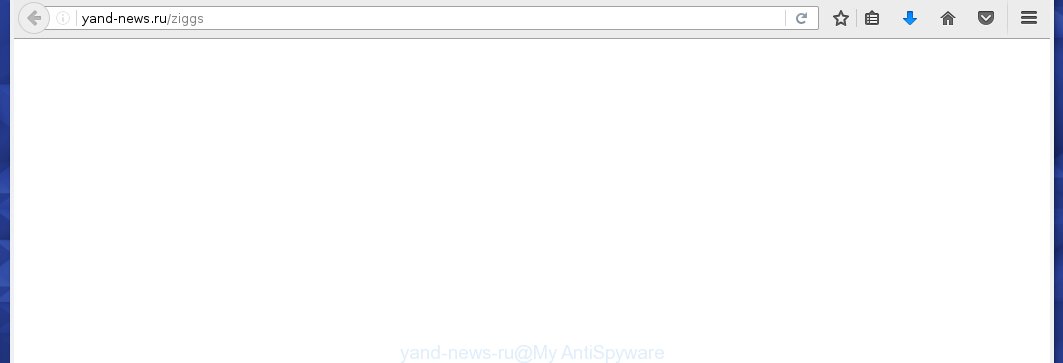
http://yand-news.ru/ziggs
The adware can change the settings of the Google Chrome, Mozilla Firefox, Internet Explorer and Edge, but often that a dangerous software like this can also infect all types of browsers by changing their desktop shortcuts. Thus forcing the user each time run the web-browser to see yand-news.ru annoying advertising banners.
While your personal computer is infected with the ad supported software, the Internet Explorer, Chrome, Firefox and Microsoft Edge may be rerouted to yand-news.ru unwanted web-site. Of course, the adware may not cause damages to your files or Windows system, but it may show a ton of annoying advertisements. These advertising links will be injected within the content of sites that are you opening in your browser. The ads can be varied: pop-up ads, in-text ads, different sized banners, offers to install an questionable software. The advertising links will appear on all web pages, including web-sites where previously you have never seen any advertising links.
We suggest you to get rid of ad supported software and clean your PC system from yand-news.ru ads as quickly as possible, until the presence of the ad supported software has not led to even worse consequences. You need to follow the guide below that will allow you to completely remove the redirect to yand-news.ru unwanted web site, using only the built-in Windows features and a few of specialized free tools.
How does yand-news.ru ads get installed onto computer
Just as the beginning of this article, if you have ever seen the yand-news.ru site appear in your web-browser, it means your computer has been infected with the adware. Most often ad supported software is bundled with free software. So, think back, have you ever download and run any free programs? Because most users, in the Setup Wizard, simply click the Next button and do not read any information such as ‘Terms of use’ and ‘Software license’. This leads to the fact that the PC is infected, the web-browser’s configured to open a huge number of the yand-news.ru unwanted ads. Even removing the free applications that contains this adware, the annoying ads does not disappear. Therefore, you must follow the step-by-step guide below to clean your computer from the adware and thereby remove yand-news.ru redirect.
How to manually remove yand-news.ru ads
If you perform exactly the instructions below you should be able to uninstall the yand-news.ru . Read it once, after doing so, please print this page as you may need to close your internet browser or reboot your computer.
- Remove suspicious and unknown software by using Windows Control Panel
- Disinfect the browser’s shortcuts to remove yand-news.ru redirect
- Delete yand-news.ru advertisements from Chrome
- Remove yand-news.ru from Firefox
- Delete yand-news.ru advertisements from IE
Remove suspicious and unknown software by using Windows Control Panel
First, you should try to identify and delete the program that causes the appearance of unwanted ads and browser redirect to unwanted sites, using the ‘Uninstall a program’ which is located in the ‘Control panel’.
Windows 8, 8.1, 10
 When the ‘Control Panel’ opens, click on the ‘Uninstall a program’ link under Programs category as shown below.
When the ‘Control Panel’ opens, click on the ‘Uninstall a program’ link under Programs category as shown below.  You will see the ‘Uninstall a program’ panel. Look on the example below.
You will see the ‘Uninstall a program’ panel. Look on the example below.  Very carefully look around the entire list of installed programs. Most likely, one or more of them are responsible for the browser redirect to the annoying yand-news.ru page. If you have many programs installed, you can help simplify the search of malicious software by sort the list by date of installation. Once you have found a suspicious, unwanted or unused program, right click to it and press ‘Uninstall’.
Very carefully look around the entire list of installed programs. Most likely, one or more of them are responsible for the browser redirect to the annoying yand-news.ru page. If you have many programs installed, you can help simplify the search of malicious software by sort the list by date of installation. Once you have found a suspicious, unwanted or unused program, right click to it and press ‘Uninstall’.
Windows XP, Vista, 7
 When the Windows ‘Control Panel’ opens, you need to click ‘Uninstall a program’ under ‘Programs’ as shown on the screen below.
When the Windows ‘Control Panel’ opens, you need to click ‘Uninstall a program’ under ‘Programs’ as shown on the screen below.  You will see a list of programs installed on your PC. We recommend to sort the list by date of installation to quickly find the programs that were installed last. Most likely they responsibility for the appearance of pop-up ads and browser redirect. If you are in doubt, you can always check the program by doing a search for her name in Google, Yahoo or Bing. When the program, you want to remove, is found, simply click on its name, and then press ‘Uninstall’ as on the example below.
You will see a list of programs installed on your PC. We recommend to sort the list by date of installation to quickly find the programs that were installed last. Most likely they responsibility for the appearance of pop-up ads and browser redirect. If you are in doubt, you can always check the program by doing a search for her name in Google, Yahoo or Bing. When the program, you want to remove, is found, simply click on its name, and then press ‘Uninstall’ as on the example below. 
Disinfect the browser’s shortcuts to remove yand-news.ru redirect
Now you need to clean up the browser shortcuts. Check that the shortcut referring to the right exe-file of the browser, and not on any unknown file. Right click to a desktop shortcut for your browser. Choose the “Properties” option.
It will open the Properties window. Select the “Shortcut” tab here, after that, look at the “Target” field. The adware can replace it. If you are seeing something like “…exe http://web.site.address” then you need to remove “http…” and leave only, depending on the browser you are using:
- Google Chrome: chrome.exe
- Opera: opera.exe
- Firefox: firefox.exe
- Internet Explorer: iexplore.exe
Look at the example on the screen below.  Once is done, press the “OK” button to save the changes. Please repeat this step for web-browser shortcuts which redirects to an annoying pages. When you have completed, go to next step.
Once is done, press the “OK” button to save the changes. Please repeat this step for web-browser shortcuts which redirects to an annoying pages. When you have completed, go to next step.
Delete yand-news.ru advertisements from Chrome
Reset Google Chrome settings is a simple way to remove the malicious and ad-supported extensions, as well as to restore the internet browser’s homepage, new tab and default search engine that have been modified by adware.

- Open the Chrome and click on the Menu icon (icon in the form of three horizontal stripes).
- It will display the Chrome main menu. Click the “Settings” menu.
- Click “Show advanced settings” link, that located at the bottom of the Settings page.
- Click the “Reset settings” button, that located at the bottom of the Advanced settings page.
- The Chrome will open the reset settings box as shown on the image above.
- Confirm the web-browser’s reset by clicking on the “Reset” button.
- To learn more, read the guide How to reset Google Chrome settings to default.
Remove yand-news.ru from Firefox
Open the Firefox menu by clicking on the button in the form of three horizontal stripes (![]() ). It opens the drop-down menu. Click on the Help button (
). It opens the drop-down menu. Click on the Help button (![]() ).
).  In the Help menu click on the “Troubleshooting Information”. In the upper-right corner of the “Troubleshooting Information” page click on “Refresh Firefox” button.
In the Help menu click on the “Troubleshooting Information”. In the upper-right corner of the “Troubleshooting Information” page click on “Refresh Firefox” button.  Confirm your action. Click on the “Refresh Firefox”.
Confirm your action. Click on the “Refresh Firefox”.
Delete yand-news.ru advertisements from IE
Run Internet Explorer, press ![]() . Click “Internet Options” as shown below.
. Click “Internet Options” as shown below.  In the “Internet Options” screen select the Advanced tab. Next press Reset button. The Internet Explorer will show the Reset Internet Explorer settings prompt. Select the “Delete personal settings” check box and press Reset button.
In the “Internet Options” screen select the Advanced tab. Next press Reset button. The Internet Explorer will show the Reset Internet Explorer settings prompt. Select the “Delete personal settings” check box and press Reset button.  You will now need to restart your system for the changes to take effect. It will restore the IE’s settings to default state, disable ad-supported browser’s extensions and remove the redirect to the yand-news.ru annoying site.
You will now need to restart your system for the changes to take effect. It will restore the IE’s settings to default state, disable ad-supported browser’s extensions and remove the redirect to the yand-news.ru annoying site.
Remove yand-news.ru popup ads with MalwareBytes Anti-malware
Uninstall yand-news.ru ads manually is difficult and often the adware is not completely removed. Therefore, we recommend you to use the MalwareBytes Anti-malware Free that are completely clean your system. The MalwareBytes Anti-malware is a reputable malware removal program. It can automatically detect and remove the adware of the your personal computer. Moreover, this free program will help you to remove web-browser hijackers, malware and toolbars that your PC may be infected too. You can follow the steps below to get rid of the yand-news.ru annoying pop-up ads completely.
Download MalwareBytes Anti-malware (MBAM) from the link below.
327038 downloads
Author: Malwarebytes
Category: Security tools
Update: April 15, 2020
Once downloaded, close all programs and windows on your computer. Open a directory in which you saved it. Double-click on the icon that named mbam-setup like below.

When the installation starts, you will see the “Setup wizard” that will help you install MalwareBytes Anti-malware on your PC system.

Once installation is complete, you will see window as on the image below.

Now click on the “Scan Now” button to begin scanning your PC for the ad supported software which causes the redirect to yand-news.ru page. This task can take some time, so please be patient.

When the scan is done, make sure all entries have “checkmark” and click “Remove Selected” button. The MalwareBytes Anti-malware will start removing the ad supported software related files, folders, registry keys. Once disinfection is finished, you may be prompted to Restart.
How to stop yand-news.ru advertisements
To increase your security and protect your system against new annoying advertisements and malicious web-sites, you need to use an application that blocks access to malicious advertising links and web pages. Moreover, the software can block the display of intrusive advertising, which also leads to faster loading of web-sites and reduce the consumption of web traffic.
- Download AdGuard program using the following link.
Adguard download
26839 downloads
Version: 6.4
Author: © Adguard
Category: Security tools
Update: November 15, 2018
- After the download is complete, run the downloaded file. You will see the “Setup Wizard” program window. Follow the prompts.
- Once the installation is finished, click “Skip” to close the installation program and use the default settings, or press “Get Started” to see an quick tutorial that will help you get to know AdGuard better.
- In most cases, the default settings are enough and you do not need to change anything. Each time, when you start your PC system, AdGuard will start automatically and block pop-up ads, yand-news.ru redirects, as well as other dangerous or misleading web-pages. For an overview of all the features of the application, or to change its settings you can simply double-click on the AdGuard icon , which is located on your Windows desktop.
Get rid of yand-news.ru and malicious extensions with AdwCleaner.
If MalwareBytes Anti-malware cannot get rid of the annoying yand-news.ru within the Google Chrome, Mozilla Firefox, Internet Explorer and Edge, then we suggests to use the AdwCleaner. AdwCleaner is a free removal tool for adware, browser hijackers, PUPs, toolbars. Also you can ask for help our Myantispyware team below.
Download AdwCleaner from the link below.
225533 downloads
Version: 8.4.1
Author: Xplode, MalwareBytes
Category: Security tools
Update: October 5, 2024
Once finished, open a directory in which you saved it. You will see a icon like below.
Double click the AdwCleaner desktop icon. Once this tool is started, you will see a screen like below.

Press “Scan” button to perform a system scan for malicious extensions and the ad supported software which displays the advertising links from yand-news.ru site. Once AdwCleaner has finished, it will show a scan report as shown below.

Review the report and then click “Cleaning” button. It will open a prompt.

Click “OK”. When the cleaning process is finished, AdwCleaner may ask you to reboot your computer.

When your computer is started, you will see an AdwCleaner log.

How to ask for help the Myantispyware team
If you are seeking a help for yand-news.ru redirect removal then follow these steps.
- Download HijackThis from the link below and save it to your Desktop. HijackThis download
4885 downloads
Version: 2.0.5
Author: OpenSource
Category: Security tools
Update: November 7, 2015
- Double-click on the HijackThis icon, and click the button labeled “Do a system scan only”.
- Once the scan is complete, the scan button will read “Save log”, click it. Save this log to your desktop
Create a Myantispyware account here. Once you’ve registered, check your e-mail for a confirmation link, and confirm your account. After that, login.
- Copy and paste the contents of the HijackThis log into your post. If you are posting for the first time, please start a new thread by using the “New Topic” button in the Spyware Removal forum. When posting your HJT log, try to give us some details about your problems, so we can try to help you more accurately.
- Wait for one of our trained “Security Team” or Site Administrator to provide you with knowledgeable assistance tailored to your problem with the redirect to the unwanted yand-news.ru redirect.



















