The kuaptrk.com is a ad web site which is loaded into your internet browser with the help of adware (sometimes called ‘ad-supported’ software). The ad supported software may alter the settings of browsers like Google Chrome, Mozilla Firefox, Internet Explorer and Edge or install a dangerous browser extension, which created to generate a ton of unwanted pop-up ads. It will lead to the fact that when you run the web-browser or surfing the Internet, it will always be forced to show kuaptrk.com ads, even when your browser is configured to stop pop-up ads or your PC system has a program that stops advertisements. On current date, the adware continues to increase the number of PCs that have been infected.
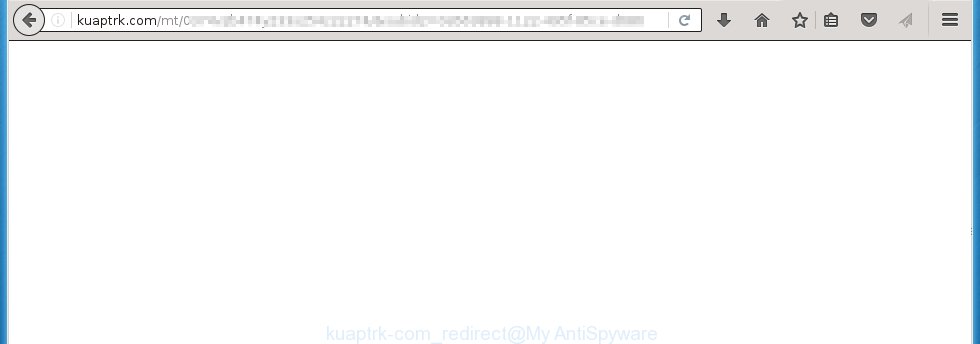
http://kuaptrk.com/mt/ …
Most often, the ad supported software affects the most common internet browsers such as the Internet Explorer, Chrome, Firefox and Microsoft Edge. But such the malicious software as well may infect another web-browsers by changing its shortcuts (adding an argument such as ‘http://site.address’ into Target field of a web-browser’s shortcut). So every time you start the internet browser, it will redirect to the annoying kuaptrk.com page. Even if you setup a new start page, an unwanted web-site will be the first thing you see when you launch the Google Chrome, Mozilla Firefox, Internet Explorer and Edge.
The adware is not a virus, but the virus behaves similarly. As a rootkit hides in the system, alters browser settings and blocks them from changing. Also the ad supported software can install additional browser extensions, addons and modules that will inject advertising banners within the Internet Explorer, Chrome, Firefox and Microsoft Edge’s screen. Moreover, the ad supported software may install a browser hijacker that once started, will change the browser’s homepage and search engine. And finally, the adware can collect a wide variety of personal information such as what sites you are opening, what you are looking for the World Wide Web and so on. This information, in the future, may be transferred to third parties.
So, obviously, you need to get rid of the ad supported software as soon as possible. Use the free guide below. This guide will help you clean your system and thereby remove the kuaptrk.com annoying pop-ups.
How does kuaptrk.com advertisements get installed onto computer
Most commonly, the adware is bundled within the installation packages from a free hosting and file sharing web sites. So, install a free software is a a good chance that you will find some bundled adware. If you don’t know how to avoid it, then use a simple trick. During installation, choose the Custom or Advanced installation option. Next, click ‘Decline’ button and clear all checkboxes on offers that ask you to install an unknown programs. Moreover, please carefully read Term of use and User agreement before installing any software or otherwise you can end up with another unwanted software on your system such as this adware that redirect the Internet Explorer, Chrome, Firefox and Microsoft Edge onto the unwanted kuaptrk.com web page.
How to manually remove kuaptrk.com ads
The simple answer is right here on this page. We have put together simplicity and efficiency. It will allow you easily to clean your system of adware. Moreover, you can choose manual or automatic removal method. If you are familiar with the personal computer then use manual removal, otherwise use the free anti-malware tool designed specifically to remove adware that causes unwanted kuaptrk.com . Of course, you can combine both methods. Read this manual carefully, bookmark or print it, because you may need to close your browser or reboot your PC system.
- Remove suspicious and unknown software by using Windows Control Panel
- Remove kuaptrk.com redirect from Chrome
- Remove kuaptrk.com advertisements from Firefox
- Delete kuaptrk.com advertisements from Internet Explorer
- Disinfect the browser’s shortcuts to remove kuaptrk.com redirect
- Remove unwanted Scheduled Tasks
Remove suspicious and unknown software by using Windows Control Panel
The best way to begin the computer cleanup is to remove unknown and suspicious applications. Using the Windows Control Panel you can do this quickly and easily. This step, in spite of its simplicity, should not be ignored, for one simple reason, many free programs at its installation additionally set various unneeded software that most often generate annoying advertisements and redirect your browser to kuaptrk.com web-site. So, delete the unneeded programs may cleanup your browser from popups, hijackers and so on.
- If you are using Windows 8, 8.1 or 10 then press Windows key, click Search. Type “Control panel”and press Enter.
- If you are using Windows XP, Vista, 7, then press “Start” button and click “Control Panel”.
- It will open the Windows Control Panel.
- Click “Uninstall a program” under Programs category.
- You will see a list of all installed programs.
- Scroll through the all list, and remove suspicious and unknown applications. To quickly find the latest installed applications, we recommend sort programs by date.
See more details in the video instructions below.
Remove kuaptrk.com redirect from Chrome
Reset Google Chrome settings is a simple way to remove the malware and adware extensions, as well as to restore the web-browser’s settings that have been modified by adware.

- Open the Chrome and press Menu button (small button in the form of three horizontal stripes).
- It will display the Chrome main menu. Select “Settings” option.
- You will see the Chrome’s settings page. Scroll down and click “Show advanced settings” link.
- Scroll down again. Press the “Reset settings” button.
- The Chrome will open the reset profile settings page as shown on the image above.
- Click on the “Reset” button.
- Once this task is done, your internet browser’s settings will be restored to their original defaults. This will reset your homepage, new tab and default search engine.
- To learn more, read the article How to reset Google Chrome settings to default.
Remove kuaptrk.com advertisements from Firefox
If the Firefox settings have been changed by the ad supported software, then resetting it to the default state can help you to remove the redirect onto kuaptrk.com advertisements.
Run the Firefox and press ![]() button to show the Tools menu. It displays the drop-down menu on the right-part of the web-browser. Click on the Help button (
button to show the Tools menu. It displays the drop-down menu on the right-part of the web-browser. Click on the Help button (![]() ).
).  In the Help menu, select the “Troubleshooting Information” option. Another way to open the “Troubleshooting Information” screen – type about:support in the web-browser adress bar and press Enter. It will display the “Troubleshooting Information” page. In the upper-right corner of this screen, press the “Refresh Firefox” button.
In the Help menu, select the “Troubleshooting Information” option. Another way to open the “Troubleshooting Information” screen – type about:support in the web-browser adress bar and press Enter. It will display the “Troubleshooting Information” page. In the upper-right corner of this screen, press the “Refresh Firefox” button.  It will show the confirmation dialog box. Click on the “Refresh Firefox” button. The FF will start a task to fix your problems that caused by the ad supported software. Once, it’s done, press the “Finish” button
It will show the confirmation dialog box. Click on the “Refresh Firefox” button. The FF will start a task to fix your problems that caused by the ad supported software. Once, it’s done, press the “Finish” button
Delete kuaptrk.com advertisements from Internet Explorer
To remove the kuaptrk.com ads you need to reset the Internet Explorer’s settings to the state, they were when the Windows OS was first installed on your computer.
Launch the Internet Explorer. Open the Tools menu (click ‘gear’ icon ![]() ). It opens the drop-down menu on the right part of the browser, then click the “Internet Options”.
). It opens the drop-down menu on the right part of the browser, then click the “Internet Options”.  In the “Internet Options” dialog screen, you need to click on the “Advanced” tab, then press the “Reset” button. The IE will open the “Reset Internet Explorer settings” dialog box. Click on the “Delete personal settings” check box to select it. Next press the “Reset” button.
In the “Internet Options” dialog screen, you need to click on the “Advanced” tab, then press the “Reset” button. The IE will open the “Reset Internet Explorer settings” dialog box. Click on the “Delete personal settings” check box to select it. Next press the “Reset” button.  Once the task is done, click “Close” button, then close the IE. Restart your PC for the changes to take effect. This step will help you to back your internet browser’s settings to default state and disable ad-supported browser’s extensions.
Once the task is done, click “Close” button, then close the IE. Restart your PC for the changes to take effect. This step will help you to back your internet browser’s settings to default state and disable ad-supported browser’s extensions.
Disinfect the browser’s shortcuts to remove kuaptrk.com redirect
Now you need to clean up the browser shortcuts. Check that the shortcut referring to the right exe-file of the browser, and not on any unknown file. Right click to a desktop shortcut for your internet browser. Choose the “Properties” option.
It will open the Properties window. Select the “Shortcut” tab here, after that, look at the “Target” field. The ad supported software can replace it. If you are seeing something like “…exe http://web.site.address” then you need to remove “http…” and leave only, depending on the internet browser you are using:
- Google Chrome: chrome.exe
- Opera: opera.exe
- Firefox: firefox.exe
- Internet Explorer: iexplore.exe
Look at the example on the screen below.  Once is done, press the “OK” button to save the changes. Please repeat this step for browser shortcuts which redirects to an unwanted web-pages. When you have completed, go to next step.
Once is done, press the “OK” button to save the changes. Please repeat this step for browser shortcuts which redirects to an unwanted web-pages. When you have completed, go to next step.
Remove unwanted Scheduled Tasks
If the annoying kuaptrk.com web site opens automatically on Windows startup or at equal time intervals, then you need to check the Task Scheduler Library and get rid of all the tasks that have been created by ‘ad-supported’ program.
Press Windows and R keys on the keyboard together. This opens a small window that titled as Run. In the text field, type “taskschd.msc” (without the quotes) and click Enter. Task Scheduler window opens. In the left-hand side, click “Task Scheduler Library”, as shown in the following image.

Task scheduler
In the middle part you will see a list of installed tasks. Select the first task, its properties will be open just below automatically. Next, press the Actions tab. Pay attention to that it launches on your computer. Found something like “explorer.exe http://site.address” or “chrome.exe http://kuaptrk.com”, then you need get rid of it. If you are not sure that executes the task, check it through a search engine. If it is a component of the malicious software, then this task also can be safely removed.
Having defined the task that you want to remove, then click on it with the right mouse button and select Delete as shown below.

Delete a task
Repeat this step, if you have found a few tasks that have been created by adware. Once is done, close the Task Scheduler window.
How to get rid of kuaptrk.com popup ads with Antimalware
Remove kuaptrk.com ads manually is difficult and often the adware is not completely removed. Therefore, we recommend you to use the MalwareBytes Anti-malware Free that are completely clean your computer. Moreover, the free application will help you to remove malware, browser hijacker and toolbars that your PC may be infected too.
- Download MalwareBytes Anti-malware (MBAM) from the link below. Malwarebytes Anti-malware
327039 downloads
Author: Malwarebytes
Category: Security tools
Update: April 15, 2020
- Close all programs and windows on your system. Open a directory in which you saved it. Double-click on the icon that named mbam-setup.
- Further, click Next button and follow the prompts.
- Once installation is complete, click on the “Scan Now” button to start scanning your system for the adware which redirects your internet browser to the kuaptrk.com annoying site. This procedure can take some time, so please be patient.
- When the scan is finished, make sure all entries have “checkmark” and click “Remove Selected”. Once disinfection is finished, you may be prompted to Restart.
Stop kuaptrk.com ads and other annoying sites
To increase your security and protect your personal computer against new annoying ads and malicious pages, you need to use program that blocks access to dangerous ads and pages. Moreover, the software can block the open of intrusive advertising, which also leads to faster loading of sites and reduce the consumption of web traffic.
Download AdGuard program using the following link.
26839 downloads
Version: 6.4
Author: © Adguard
Category: Security tools
Update: November 15, 2018
After the download is complete, run the downloaded file. You will see the “Setup Wizard” screen as shown below.

Follow the prompts. After installation is complete, you will see a window as shown in the figure below.

You can click “Skip” to close the installation program and use the default settings, or press “Get Started” button to see an quick tutorial that will help you get to know AdGuard better.
In most cases, the default settings are enough and you do not need to change anything. Each time, when you start your PC, AdGuard will run automatically and block pop-up ads, pages such kuaptrk.com, as well as other malicious or misleading web-sites. For an overview of all the features of the application, or to change its settings you can simply double-click on the AdGuard icon, which is located on your Windows desktop.
If the problem with kuaptrk.com pop-up ads is still remained
If MalwareBytes Anti-malware cannot remove the kuaptrk.com advertisements, then we suggests to use the AdwCleaner. AdwCleaner is a free removal tool for adware, browser hijackers, PUPs, toolbars. Also you can ask for help our Myantispyware team below.
- Download AdwCleaner from the link below. AdwCleaner download
225533 downloads
Version: 8.4.1
Author: Xplode, MalwareBytes
Category: Security tools
Update: October 5, 2024
- Double click the AdwCleaner icon. Once this tool is started, press “Scan” button to perform a system scan for the ad supported software that generates the kuaptrk.com advertisements.
- Once AdwCleaner has finished, it will open a scan report. Review the report and then click “Cleaning” button. It will display a prompt. Click “OK”.
How to ask for help the Myantispyware team
If you are seeking a help for kuaptrk.com removal then follow these steps.
- Download HijackThis from the link below and save it to your Desktop. HijackThis download
4885 downloads
Version: 2.0.5
Author: OpenSource
Category: Security tools
Update: November 7, 2015
- Double-click on the HijackThis icon, and click the button labeled “Do a system scan only”.
- Once the scan is complete, the scan button will read “Save log”, click it. Save this log to your desktop
Create a Myantispyware account here. Once you’ve registered, check your e-mail for a confirmation link, and confirm your account. After that, login.
- Copy and paste the contents of the HijackThis log into your post. If you are posting for the first time, please start a new thread by using the “New Topic” button in the Spyware Removal forum. When posting your HJT log, try to give us some details about your problems, so we can try to help you more accurately.
- Wait for one of our trained “Security Team” or Site Administrator to provide you with knowledgeable assistance tailored to your problem with the annoying kuaptrk.com .



















