There are many types of malware and one of them is ‘ad-supported’ software (also known as adware). The ad supported software, which causes the appearance of ext.wowmovix.com advertisements or the reroute to this unwanted web-site, have a negative impact on the functioning of your system. It modifies PC settings, generates a large number of various advertisements, slows down the Google Chrome, Mozilla Firefox, Internet Explorer and Edge and the speed of your internet connection. Moreover, it may lead to the fact that pages are slow to load and the browser interface can even freeze. The main function of the adware is showing advertisements, so it may redirect your web-browser to an annoying web-site like ext.wowmovix.com, instead of the one that you want to visit. Even if you try to type an address into the browser’s address bar, then the web-browser is anyway will display an unwanted ad site.
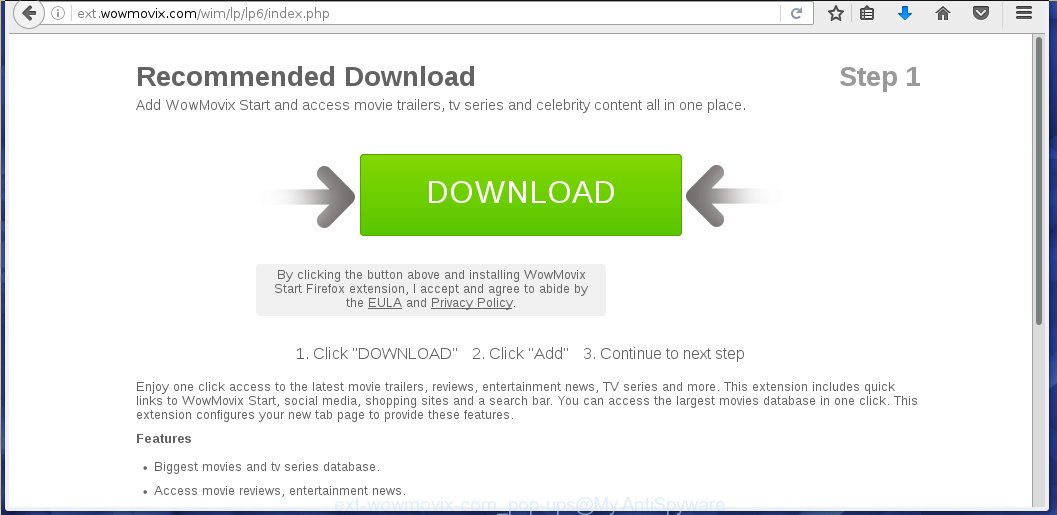
The malicious applications from the ad supported software family that changes the settings of browsers usually affects only the Internet Explorer, Chrome, Firefox and Microsoft Edge. However, possible situations, when any other internet browsers will be affected too. The adware may change the Target property of a web-browser’s shortcut, so every time you launch the web-browser, instead of your home page, you will see the unwanted ext.wowmovix.com ads.
While your system is infected with the ad supported software, the Google Chrome, Mozilla Firefox, Internet Explorer and Edge may be rerouted to ext.wowmovix.com annoying web page. Of course, the ad supported software may not cause damages to your files or Windows system, but it may open a huge number of unwanted advertisements. These advertisements will be injected within the content of web-sites that are you opening in your internet browser and can be varied: pop-up ads, in-text ads, different sized banners, offers to install an questionable software. The ads will appear on all web-pages, including web sites where previously you have never seen any advertising links.
We recommend to get rid of the adware, which redirects your browser on the ext.wowmovix.com unwanted site, as soon as you found this problem, as it can direct you to web-resources which may load other dangerous software on your computer.
How does ext.wowmovix.com ads get installed onto system
The ad supported software spreads along with various free applications, as a supplement, which is installed automatically. This is certainly not an honest way to get installed onto your system. To avoid infecting of your personal computer and side effects in the form of the ext.wowmovix.com annoying ads, you should always carefully read the Terms of Use and the Software license. Additionally, always select Manual, Custom or Advanced installation mode. This allows you to disable the installation of unnecessary and often harmful software.
How to manually remove ext.wowmovix.com ads
The simple answer is right here on this page. We have put together simplicity and efficiency. It will allow you easily to clean your PC system of adware. Moreover, you can choose manual or automatic removal method. If you are familiar with the computer then use manual removal, otherwise use the free anti-malware tool designed specifically to remove adware that causes unwanted ext.wowmovix.com . Of course, you can combine both methods. Read this manual carefully, bookmark or print it, because you may need to close your browser or reboot your computer.
- Remove suspicious and unknown software by using Windows Control Panel
- Remove ext.wowmovix.com advertisements from Chrome
- Remove ext.wowmovix.com advertisements from Mozilla Firefox
- Remove ext.wowmovix.com ads from Internet Explorer
- Disinfect the browser’s shortcuts to remove ext.wowmovix.com redirect
- Get rid of unwanted Scheduled Tasks
Remove suspicious and unknown software by using Windows Control Panel
We recommend that you start the PC cleaning process by checking the list of installed programs and uninstall all unknown or suspicious applications. This is a very important step, as mentioned above, very often the malicious software such as adware and browser hijackers may be bundled with free programs. Uninstall the unwanted software may remove the annoying advertisements or browser redirect to unknown or annoying pages.
Windows 8, 8.1, 10
Windows XP, Vista, 7

Click “Uninstall a program” ![]() It will display a list of all programs. Scroll through the all list, and remove any suspicious and unknown programs. To quickly find the latest installed software, we recommend sort applications by date in the Control panel.
It will display a list of all programs. Scroll through the all list, and remove any suspicious and unknown programs. To quickly find the latest installed software, we recommend sort applications by date in the Control panel.
Remove ext.wowmovix.com advertisements from Chrome
Open the Chrome menu by clicking on the button in the form of three horizontal stripes (![]() ). It opens the drop-down menu. Click to Settings option.
). It opens the drop-down menu. Click to Settings option.  Scroll down to the bottom of the page and click on the “Show advanced settings” link. Now scroll down until the Reset settings section is visible, as shown below and click on the Reset settings button.
Scroll down to the bottom of the page and click on the “Show advanced settings” link. Now scroll down until the Reset settings section is visible, as shown below and click on the Reset settings button.  Confirm your action, click on the Reset button.
Confirm your action, click on the Reset button.
Remove ext.wowmovix.com advertisements from Mozilla Firefox
Open the FF menu by clicking on the button in the form of three horizontal stripes (![]() ). It opens the drop-down menu. Click on the Help button (
). It opens the drop-down menu. Click on the Help button (![]() ).
).  In the Help menu click on the “Troubleshooting Information”. In the upper-right corner of the “Troubleshooting Information” page click on “Refresh Firefox” button.
In the Help menu click on the “Troubleshooting Information”. In the upper-right corner of the “Troubleshooting Information” page click on “Refresh Firefox” button.  Confirm your action. Click on the “Refresh Firefox”.
Confirm your action. Click on the “Refresh Firefox”.
Remove ext.wowmovix.com ads from Internet Explorer
To delete the ext.wowmovix.com ads you need to reset the IE’s settings to the state, they were when the Windows OS was first installed on your computer.
Launch the Internet Explorer. Open the Tools menu (click ‘gear’ icon ![]() ). It opens the drop-down menu on the right part of the browser, then click the “Internet Options”.
). It opens the drop-down menu on the right part of the browser, then click the “Internet Options”.  In the “Internet Options” dialog screen, you need to click on the “Advanced” tab, then press the “Reset” button. The IE will show the “Reset Internet Explorer settings” dialog box. Click on the “Delete personal settings” check box to select it. Next press the “Reset” button.
In the “Internet Options” dialog screen, you need to click on the “Advanced” tab, then press the “Reset” button. The IE will show the “Reset Internet Explorer settings” dialog box. Click on the “Delete personal settings” check box to select it. Next press the “Reset” button.  Once the task is done, click “Close” button, then close the IE. Restart your computer for the changes to take effect. This step will help you to back your browser’s settings to default state and disable ad-supported browser’s extensions.
Once the task is done, click “Close” button, then close the IE. Restart your computer for the changes to take effect. This step will help you to back your browser’s settings to default state and disable ad-supported browser’s extensions.
Disinfect the browser’s shortcuts to remove ext.wowmovix.com redirect
Click the right mouse button to a desktop shortcut which you use to start your web-browser. Next, select the “Properties” option. Important: necessary to click on the desktop shortcut for the internet browser which is redirected to the ext.wowmovix.com or other annoying page.
Further, necessary to look at the text which is written in the “Target” field. The adware can replace the contents of this field, which describes the file to be run when you launch your web-browser. Depending on the web-browser you are using, there should be: Google Chrome: chrome.exe, Opera: opera.exe, Firefox: firefox.exe, Internet Explorer: iexplore.exe. If you are seeing an unknown text like “http://site.address” that has been added here, then you should remove it, as shown on the screen below.  Click the “OK” button to save the changes. Now, when you start the browser from this desktop shortcut, it does not occur automatically redirect on the ext.wowmovix.com site or any other annoying pages that is advertised by the adware. Once the step is finished, we recommend to go to the next step.
Click the “OK” button to save the changes. Now, when you start the browser from this desktop shortcut, it does not occur automatically redirect on the ext.wowmovix.com site or any other annoying pages that is advertised by the adware. Once the step is finished, we recommend to go to the next step.
Get rid of unwanted Scheduled Tasks
Once installed, the adware can add a task in to the Windows Task Scheduler Library. Due to this, every time when you start your PC, it will display the ext.wowmovix.com annoying web-site. So, you need to check the Task Scheduler Library and remove all tasks that have been created by adware.
Press Windows and R keys on your keyboard at the same time. This displays a dialog box that titled with Run. In the text field, type “taskschd.msc” (without the quotes) and press Enter. Task Scheduler window opens. In the left-hand side, click “Task Scheduler Library”, as shown on the screen below.

Task scheduler, list of tasks
In the middle part you will see a list of installed tasks. Select the first task, its properties will be show just below automatically. Next, press the Actions tab. Necessary to look at the text which is written under Details. Found something such as “explorer.exe http://ext.wowmovix.com” or “chrome.exe http://site.address” or “firefox.exe http://site.address”, then you need remove this task. If you are not sure that executes the task, then google it. If it is a component of the malicious applications, then this task also can be safely removed.
Further click on it with the right mouse button and select Delete as shown below.

Task scheduler, delete a task
Repeat this step, if you have found a few tasks that have been created by adware. Once is finished, close the Task Scheduler window.
How to remove ext.wowmovix.com popup ads with Antimalware
Remove ext.wowmovix.com ads manually is difficult and often the adware is not completely removed. Therefore, we recommend you to use the MalwareBytes Anti-malware Free that are completely clean your system. Moreover, the free application will help you to get rid of malware, internet browser hijacker and toolbars that your system may be infected too.
- Download MalwareBytes Anti-malware (MBAM) from the link below. Malwarebytes Anti-malware
327040 downloads
Author: Malwarebytes
Category: Security tools
Update: April 15, 2020
- Close all programs and windows on your personal computer. Open a directory in which you saved it. Double-click on the icon that named mbam-setup.
- Further, click Next button and follow the prompts.
- Once installation is complete, click on the “Scan Now” button to start scanning your PC for the ad supported software which redirects your browser to the ext.wowmovix.com annoying web page. This procedure can take some time, so please be patient.
- When the scan is finished, make sure all entries have “checkmark” and click “Remove Selected”. Once disinfection is finished, you may be prompted to Restart.
Block ext.wowmovix.com ads and other unwanted web-sites
To increase your security and protect your computer against new unwanted advertisements and malicious web-pages, you need to use program that blocks access to malicious advertisements and sites. Moreover, the software can block the open of intrusive advertising, which also leads to faster loading of web sites and reduce the consumption of web traffic.
Download AdGuard program using the following link.
26839 downloads
Version: 6.4
Author: © Adguard
Category: Security tools
Update: November 15, 2018
After the download is complete, run the downloaded file. You will see the “Setup Wizard” screen as shown below.

Follow the prompts. After installation is complete, you will see a window as shown in the figure below.

You can click “Skip” to close the installation application and use the default settings, or press “Get Started” button to see an quick tutorial that will help you get to know AdGuard better.
In most cases, the default settings are enough and you do not need to change anything. Each time, when you start your PC system, AdGuard will run automatically and block pop-up ads, pages such ext.wowmovix.com, as well as other dangerous or misleading web pages. For an overview of all the features of the program, or to change its settings you can simply double-click on the AdGuard icon, which is located on your Windows desktop.
If the problem with ext.wowmovix.com pop-up ads is still remained
If MalwareBytes Anti-malware cannot remove the ext.wowmovix.com advertisements, then we suggests to use the AdwCleaner. AdwCleaner is a free removal tool for adware, browser hijackers, PUPs, toolbars. Also you can ask for help our Myantispyware team below.
- Download AdwCleaner from the link below. AdwCleaner download
225533 downloads
Version: 8.4.1
Author: Xplode, MalwareBytes
Category: Security tools
Update: October 5, 2024
- Double click the AdwCleaner icon. Once this tool is started, press “Scan” button to perform a system scan for the ad supported software that generates the ext.wowmovix.com advertisements.
- Once AdwCleaner has finished, it will open a scan report. Review the report and then click “Cleaning” button. It will open a prompt. Click “OK”.
How to ask for help the Myantispyware team
If you are seeking a help for ext.wowmovix.com removal then follow these steps.
- Download HijackThis from the link below and save it to your Desktop. HijackThis download
4888 downloads
Version: 2.0.5
Author: OpenSource
Category: Security tools
Update: November 7, 2015
- Double-click on the HijackThis icon, and click the button labeled “Do a system scan only”.
- Once the scan is complete, the scan button will read “Save log”, click it. Save this log to your desktop
Create a Myantispyware account here. Once you’ve registered, check your e-mail for a confirmation link, and confirm your account. After that, login.
- Copy and paste the contents of the HijackThis log into your post. If you are posting for the first time, please start a new thread by using the “New Topic” button in the Spyware Removal forum. When posting your HJT log, try to give us some details about your problems, so we can try to help you more accurately.
- Wait for one of our trained “Security Team” or Site Administrator to provide you with knowledgeable assistance tailored to your problem with the unwanted ext.wowmovix.com .




















