The legionremont.ru is a ad-supported web-page which pops up on personal computer that’s infected with adware (sometimes called ‘ad-supported’ software). The adware is one of the most annoying type of malware floating around the Web: an attack generates tons of annoying advertisements within a user web-browser’s screen. A lot of people have fallen victim to these kinds of attacks, looking the World Wide Web in hopes of finding guide on how to get rid of annoying ads. Now, computer geeks and Myantispyware lab have teamed up to create the step-by-step guide that help users remove legionremont.ru popups for free.
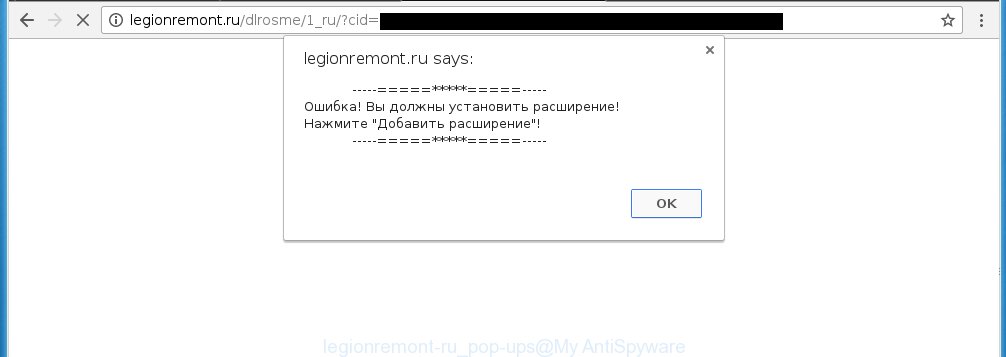
The malicious programs from the adware family that modifies the settings of browsers usually affects only the Google Chrome, Mozilla Firefox, Internet Explorer and Edge. However, possible situations, when any other web-browsers will be affected too. The ad supported software may change the Target property of a browser’s shortcut, so every time you open the internet browser, instead of your startpage, you will see the unwanted legionremont.ru advertisements.
The adware may insert a huge number of advertisements directly to the pages that you visit, creating a sense that the advertising banners has been added by the creators of the web-site. Moreover, a legal ads may be replaced on the fake ads, that will offer to download and install various unnecessary and harmful programs. Moreover, the ad supported software has the ability to collect a large number of personal information about you (your ip address, what is a web page you are viewing now, what you are looking for on the Net, which links you are clicking), which can later transfer to third parties.
We suggest you to remove ad supported software and clean your PC from legionremont.ru pop-ups ASAP, until the presence of the adware has not led to even worse consequences. You need to follow the instructions below that will allow you to completely uninstall the reroute to legionremont.ru annoying site, using only the built-in Windows features and a few of specialized free tools.
How does legionremont.ru pop-ups get installed onto system
I want to note that the ad supported software spreads in the composition together with various freeware. This means that you need to be very careful when installing software downloaded from the Internet, even from a large proven hosting. Be sure to read the Terms of Use and the Software license, select only the Manual, Advanced or Custom installation mode, switch off all additional modules and applications are offered to install. So, the negligence when running unknown software may lead to the fact that the adware is installed.
How to manually remove legionremont.ru
The following instructions is a step-by-step guide, which will help you manually remove legionremont.ru popup ads from the Internet Explorer, Chrome, Firefox and Microsoft Edge.
- Get rid of suspicious and unknown software by using Windows Control Panel
- Disinfect the browser’s shortcuts to remove legionremont.ru redirect
- Uninstall legionremont.ru ads from Chrome
- Remove legionremont.ru redirect from FF
- Delete legionremont.ru redirect from Internet Explorer
- Delete unwanted Scheduled Tasks
Get rid of suspicious and unknown software by using Windows Control Panel
Press Windows key ![]() , then click Search
, then click Search ![]() . Type “Control panel”and press Enter. If you using Windows XP or Windows 7, then click “Start” and select “Control Panel”. It will open the Windows Control Panel as shown below.
. Type “Control panel”and press Enter. If you using Windows XP or Windows 7, then click “Start” and select “Control Panel”. It will open the Windows Control Panel as shown below. 
Click “Uninstall a program” ![]() It will open a list of all programs. Scroll through the all list, and uninstall any suspicious and unknown programs.
It will open a list of all programs. Scroll through the all list, and uninstall any suspicious and unknown programs.
Disinfect the browser’s shortcuts to remove legionremont.ru redirect
Now you need to clean up the web-browser shortcuts. Check that the shortcut referring to the right exe-file of the browser, and not on any unknown file. Right click to a desktop shortcut for your web-browser. Choose the “Properties” option.
It will open the Properties window. Select the “Shortcut” tab here, after that, look at the “Target” field. The adware can replace it. If you are seeing something like “…exe http://web.site.address” then you need to remove “http…” and leave only, depending on the internet browser you are using:
- Google Chrome: chrome.exe
- Opera: opera.exe
- Firefox: firefox.exe
- Internet Explorer: iexplore.exe
Look at the example on the screen below.  Once is done, press the “OK” button to save the changes. Please repeat this step for browser shortcuts which redirects to an unwanted web pages. When you have completed, go to next step.
Once is done, press the “OK” button to save the changes. Please repeat this step for browser shortcuts which redirects to an unwanted web pages. When you have completed, go to next step.
Uninstall legionremont.ru ads from Chrome
Reset Google Chrome settings is a simple way to remove the malware and adware extensions, as well as to restore the browser’s settings that have been modified by adware.

- Open the Chrome and press Menu button (small button in the form of three horizontal stripes).
- It will display the Chrome main menu. Select “Settings” option.
- You will see the Chrome’s settings page. Scroll down and click “Show advanced settings” link.
- Scroll down again. Press the “Reset settings” button.
- The Chrome will open the reset profile settings page as shown on the image above.
- Click on the “Reset” button.
- Once this task is done, your browser’s settings will be restored to their original defaults. This will reset your startpage, new tab page and default search engine.
- To learn more, read the article How to reset Google Chrome settings to default.
Remove legionremont.ru redirect from FF
If the Mozilla Firefox settings have been changed by the adware, then resetting it to the default state can help you to remove the redirect onto legionremont.ru ads.
Run the Firefox and press ![]() button to display the Tools menu. It opens the drop-down menu on the right-part of the browser. Click on the Help button (
button to display the Tools menu. It opens the drop-down menu on the right-part of the browser. Click on the Help button (![]() ).
).  In the Help menu, select the “Troubleshooting Information” option. Another way to open the “Troubleshooting Information” screen – type about:support in the browser adress bar and press Enter. It will show the “Troubleshooting Information” page. In the upper-right corner of this screen, press the “Refresh Firefox” button.
In the Help menu, select the “Troubleshooting Information” option. Another way to open the “Troubleshooting Information” screen – type about:support in the browser adress bar and press Enter. It will show the “Troubleshooting Information” page. In the upper-right corner of this screen, press the “Refresh Firefox” button.  It will display the confirmation dialog box. Click on the “Refresh Firefox” button. The FF will start a task to fix your problems that caused by the adware. Once, it’s done, press the “Finish” button
It will display the confirmation dialog box. Click on the “Refresh Firefox” button. The FF will start a task to fix your problems that caused by the adware. Once, it’s done, press the “Finish” button
Delete legionremont.ru redirect from Internet Explorer
To remove the legionremont.ru ads you need to reset the Microsoft Internet Explorer’s settings to the state, they were when the Windows OS was first installed on your computer.
Launch the Internet Explorer. Open the Tools menu (click ‘gear’ icon ![]() ). It displays the drop-down menu on the right part of the browser, then click the “Internet Options”.
). It displays the drop-down menu on the right part of the browser, then click the “Internet Options”.  In the “Internet Options” dialog screen, you need to click on the “Advanced” tab, then press the “Reset” button. The IE will show the “Reset Internet Explorer settings” dialog box. Click on the “Delete personal settings” check box to select it. Next press the “Reset” button.
In the “Internet Options” dialog screen, you need to click on the “Advanced” tab, then press the “Reset” button. The IE will show the “Reset Internet Explorer settings” dialog box. Click on the “Delete personal settings” check box to select it. Next press the “Reset” button.  Once the task is done, click “Close” button, then close the IE. Restart your system for the changes to take effect. This step will help you to back your web-browser’s settings to default state and disable ad-supported browser’s extensions.
Once the task is done, click “Close” button, then close the IE. Restart your system for the changes to take effect. This step will help you to back your web-browser’s settings to default state and disable ad-supported browser’s extensions.
Delete unwanted Scheduled Tasks
Once installed, the adware can add a task in to the Windows Task Scheduler Library. Due to this, every time when you start your system, it will open the legionremont.ru unwanted web-site. So, you need to check the Task Scheduler Library and remove all tasks that have been created by malicios program.
Press Windows and R keys on your keyboard together. This opens a dialog box that titled as Run. In the text field, type “taskschd.msc” (without the quotes) and press Enter. Task Scheduler window opens. In the left-hand side, click “Task Scheduler Library”, as on the image below.

Task scheduler, list of tasks
In the middle part you will see a list of installed tasks. Select the first task, its properties will be open just below automatically. Next, press the Actions tab. Necessary to look at the text which is written under Details. Found something like “explorer.exe http://legionremont.ru” or “chrome.exe http://site.address” or “firefox.exe http://site.address”, then you need get rid of this task. If you are not sure that executes the task, then google it. If it is a component of the malicious programs, then this task also can be safely removed.
Further click on it with the right mouse button and select Delete as shown below.

Task scheduler, delete a task
Repeat this step, if you have found a few tasks that have been created by adware. Once is done, close the Task Scheduler window.
Delete legionremont.ru pop-ups with MalwareBytes Anti-malware
Delete legionremont.ru pop-up ads manually is difficult and often the ad supported software is not completely removed. Therefore, we recommend you to use the MalwareBytes Anti-malware Free that are completely clean your personal computer. The MalwareBytes Anti-malware is a reputable malware removal program. It can automatically detect and get rid of the ad supported software of the your PC system. Moreover, this free application will help you to remove internet browser hijackers, malware and toolbars that your computer may be infected too. You can follow the step-by-step guide below to get rid of the legionremont.ru annoying advertisements completely.
Download MalwareBytes Anti-malware (MBAM) from the link below.
327040 downloads
Author: Malwarebytes
Category: Security tools
Update: April 15, 2020
Once downloaded, close all applications and windows on your computer. Open a directory in which you saved it. Double-click on the icon that named mbam-setup like below.

When the installation begins, you will see the “Setup wizard” that will help you install MalwareBytes Anti-malware on your PC.

Once installation is complete, you will see window as shown on the screen below.

Now click on the “Scan Now” button to begin scanning your computer for the ad supported software which causes the redirect to legionremont.ru web-page. This task can take some time, so please be patient.

When the scan is finished, make sure all entries have “checkmark” and press “Remove Selected” button. The MalwareBytes Anti-malware will start removing the adware related files, folders, registry keys. Once disinfection is finished, you may be prompted to Restart.
Stop legionremont.ru and other unwanted web sites
To increase your security and protect your computer against new annoying ads and malicious sites, you need to use program that stops access to malicious ads and sites. Moreover, the software can block the open of intrusive advertising, which also leads to faster loading of pages and reduce the consumption of web traffic.
Download AdGuard program using the following link.
26839 downloads
Version: 6.4
Author: © Adguard
Category: Security tools
Update: November 15, 2018
After the download is complete, run the downloaded file. You will see the “Setup Wizard” screen as shown below.

Follow the prompts. After installation is complete, you will see a window as shown in the figure below.

You can click “Skip” to close the installation program and use the default settings, or press “Get Started” button to see an quick tutorial that will help you get to know AdGuard better.
In most cases, the default settings are enough and you do not need to change anything. Each time, when you start your PC, AdGuard will run automatically and block pop-up ads, pages such legionremont.ru, as well as other malicious or misleading sites. For an overview of all the features of the application, or to change its settings you can simply double-click on the AdGuard icon, which is located on your Windows desktop.
If the problem with legionremont.ru is still remained
If MalwareBytes Anti-malware cannot remove the legionremont.ru redirect, then we suggests to use the AdwCleaner. AdwCleaner is a free removal tool for adware, browser hijackers, PUPs, toolbars. Also you can ask for help our Myantispyware team below.
- Download AdwCleaner from the link below. AdwCleaner download
225533 downloads
Version: 8.4.1
Author: Xplode, MalwareBytes
Category: Security tools
Update: October 5, 2024
- Double click the AdwCleaner icon. Once this tool is started, press “Scan” button to perform a system scan for the adware that generates the legionremont.ru advertisements.
- Once AdwCleaner has finished, it will open a scan report. Review the report and then click “Cleaning” button. It will open a prompt. Click “OK”.
How to ask for help the Myantispyware team
If you are seeking a help for legionremont.ru redirect removal then follow these steps.
- Download HijackThis from the link below and save it to your Desktop. HijackThis download
4888 downloads
Version: 2.0.5
Author: OpenSource
Category: Security tools
Update: November 7, 2015
- Double-click on the HijackThis icon, and click the button labeled “Do a system scan only”.
- Once the scan is complete, the scan button will read “Save log”, click it. Save this log to your desktop
Create a Myantispyware account here. Once you’ve registered, check your e-mail for a confirmation link, and confirm your account. After that, login.
- Copy and paste the contents of the HijackThis log into your post. If you are posting for the first time, please start a new thread by using the “New Topic” button in the Spyware Removal forum. When posting your HJT log, try to give us some details about your problems, so we can try to help you more accurately.
- Wait for one of our trained “Security Team” or Site Administrator to provide you with knowledgeable assistance tailored to your problem with the annoying legionremont.ru .




















