The news-last.com is classified as ‘ad-supported’ site. The appearance of news-last.com in your browser means that your computer is infected with adware (also known as ‘ad-supported’ software), which can open lots of ads within the Google Chrome, Mozilla Firefox, Internet Explorer and Edge screen or redirect you to an annoying ad pages. So, if you have found that your browser is redirected to this annoying web-site, then you do not need to wait , you need to follow the guide below to clean your PC from the adware and thereby get rid of news-last.com ads as quickly as possible.
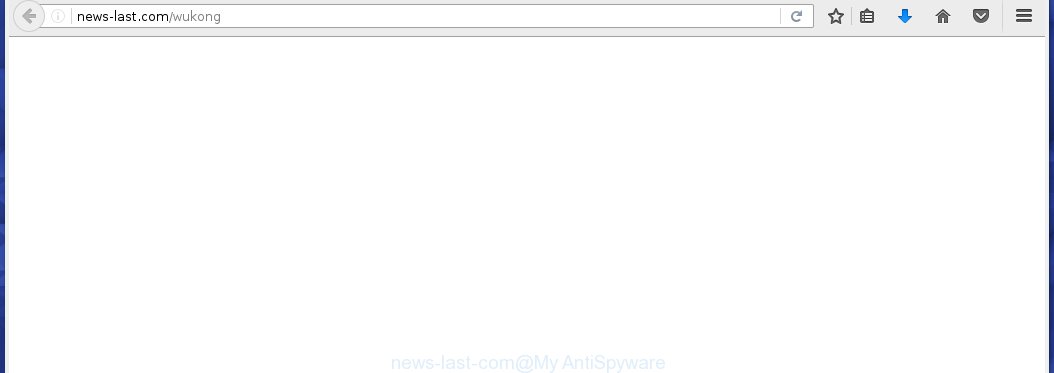
http://news-last.com/wukong
The adware can change the settings of the Internet Explorer, Chrome, Firefox and Microsoft Edge, but often that a malicious software such as this can also infect all types of web-browsers by changing their desktop shortcuts. Thus forcing the user each time start the browser to see news-last.com unwanted ads.
The ad supported software may insert a huge number of advertisements directly to the sites that you visit, creating a sense that the ads has been added by the creators of the web page. Moreover, a legal ads may be replaced on the fake advertisements, that will offer to download and install various unnecessary and harmful programs. Moreover, the adware has the ability to collect a large number of personal information about you (your ip address, what is a web page you are viewing now, what you are looking for on the Internet, which links you are clicking), which can later transfer to third parties.
So, obviously, you need to remove the ad supported software as quickly as possible. Use the free step-by-step guide below. This guide will help you clean your system and thereby remove the news-last.com annoying pop-up ads.
How does news-last.com ads get installed onto computer
The ad supported software spreads along with various free programs, as a supplement, which is installed automatically. This is certainly not an honest way to get installed onto your system. To avoid infecting of your system and side effects in the form of the news-last.com unwanted advertisements, you should always carefully read the Terms of Use and the Software license. Additionally, always select Manual, Custom or Advanced installation mode. This allows you to disable the installation of unnecessary and often harmful software.
How to manually remove news-last.com
If you perform exactly the instructions below you should be able to uninstall the news-last.com popup ads. Read it once, after doing so, please print this page as you may need to close your internet browser or reboot your personal computer.
- Remove suspicious and unknown software by using Windows Control Panel
- Remove news-last.com pop-up ads from Google Chrome
- Remove news-last.com advertisements from Firefox
- Remove news-last.com ads from Microsoft Internet Explorer
- Disinfect the browser’s shortcuts to remove news-last.com redirect
- Remove unwanted Scheduled Tasks
Remove suspicious and unknown software by using Windows Control Panel
First, you should try to identify and delete the program that causes the appearance of unwanted ads and web-browser redirect to unwanted web-sites, using the ‘Uninstall a program’ which is located in the ‘Control panel’.
Windows 8, 8.1, 10
 When the ‘Control Panel’ opens, click on the ‘Uninstall a program’ link under Programs category as shown below.
When the ‘Control Panel’ opens, click on the ‘Uninstall a program’ link under Programs category as shown below.  You will see the ‘Uninstall a program’ panel. Look on the example below.
You will see the ‘Uninstall a program’ panel. Look on the example below.  Very carefully look around the entire list of installed programs. Most likely, one or more of them are responsible for the web-browser redirect to the annoying news-last.com web-page. If you have many programs installed, you can help simplify the search of malicious software by sort the list by date of installation. Once you have found a suspicious, unwanted or unused program, right click to it and press ‘Uninstall’.
Very carefully look around the entire list of installed programs. Most likely, one or more of them are responsible for the web-browser redirect to the annoying news-last.com web-page. If you have many programs installed, you can help simplify the search of malicious software by sort the list by date of installation. Once you have found a suspicious, unwanted or unused program, right click to it and press ‘Uninstall’.
Windows XP, Vista, 7
 When the Windows ‘Control Panel’ opens, you need to click ‘Uninstall a program’ under ‘Programs’ as shown on the screen below.
When the Windows ‘Control Panel’ opens, you need to click ‘Uninstall a program’ under ‘Programs’ as shown on the screen below.  You will see a list of programs installed on your PC system. We recommend to sort the list by date of installation to quickly find the programs that were installed last. Most likely they responsibility for the appearance of pop-up ads and internet browser redirect. If you are in doubt, you can always check the program by doing a search for her name in Google, Yahoo or Bing. When the program, you want to remove, is found, simply click on its name, and then press ‘Uninstall’ as on the example below.
You will see a list of programs installed on your PC system. We recommend to sort the list by date of installation to quickly find the programs that were installed last. Most likely they responsibility for the appearance of pop-up ads and internet browser redirect. If you are in doubt, you can always check the program by doing a search for her name in Google, Yahoo or Bing. When the program, you want to remove, is found, simply click on its name, and then press ‘Uninstall’ as on the example below. 
Remove news-last.com pop-up ads from Google Chrome
Like other modern browsers, the Chrome has the ability to reset the settings to their default values and thus remove the redirect to news-last.com unwanted ads which is caused by the adware.
Start the Chrome. Click on the button in the form of three horizontal stripes (![]() ). It will appear the main menu. Click on the option named “Settings”. Another way to open the Chrome’s settings – type chrome://settings in the browser adress bar and press Enter.
). It will appear the main menu. Click on the option named “Settings”. Another way to open the Chrome’s settings – type chrome://settings in the browser adress bar and press Enter.  The browser will open the settings screen. Scroll down to the bottom of the page and click on the “Show advanced settings” link. Now scroll down until the “Reset settings” section is visible, as shown below and click on the “Reset settings” button.
The browser will open the settings screen. Scroll down to the bottom of the page and click on the “Show advanced settings” link. Now scroll down until the “Reset settings” section is visible, as shown below and click on the “Reset settings” button.  The Chrome will display the confirmation dialog box. You need to confirm your action. Press on the “Reset” button. The program will start the process of cleaning and when it is finished, the browser settings including the ‘block pop-ups’ option back to the values that have been when the Chrome was first installed on your computer.
The Chrome will display the confirmation dialog box. You need to confirm your action. Press on the “Reset” button. The program will start the process of cleaning and when it is finished, the browser settings including the ‘block pop-ups’ option back to the values that have been when the Chrome was first installed on your computer.
Remove news-last.com advertisements from Firefox
If the Firefox settings have been changed by the ad supported software, then resetting it to the default state can help you to remove the redirect onto news-last.com ads.
Run the Firefox and press ![]() button to open the Tools menu. It shows the drop-down menu on the right-part of the browser. Click on the Help button (
button to open the Tools menu. It shows the drop-down menu on the right-part of the browser. Click on the Help button (![]() ).
).  In the Help menu, select the “Troubleshooting Information” option. Another way to open the “Troubleshooting Information” screen – type about:support in the browser adress bar and press Enter. It will display the “Troubleshooting Information” page. In the upper-right corner of this screen, press the “Refresh Firefox” button.
In the Help menu, select the “Troubleshooting Information” option. Another way to open the “Troubleshooting Information” screen – type about:support in the browser adress bar and press Enter. It will display the “Troubleshooting Information” page. In the upper-right corner of this screen, press the “Refresh Firefox” button.  It will display the confirmation dialog box. Click on the “Refresh Firefox” button. The FF will start a task to fix your problems that caused by the adware. Once, it’s done, press the “Finish” button
It will display the confirmation dialog box. Click on the “Refresh Firefox” button. The FF will start a task to fix your problems that caused by the adware. Once, it’s done, press the “Finish” button
Remove news-last.com ads from Microsoft Internet Explorer
To remove the news-last.com advertisements you need to reset the Internet Explorer’s settings to the state, they were when the Windows OS was first installed on your computer.
Launch the Internet Explorer. Open the Tools menu (click ‘gear’ icon ![]() ). It shows the drop-down menu on the right part of the browser, then click the “Internet Options”.
). It shows the drop-down menu on the right part of the browser, then click the “Internet Options”.  In the “Internet Options” dialog screen, you need to click on the “Advanced” tab, then press the “Reset” button. The IE will open the “Reset Internet Explorer settings” dialog box. Click on the “Delete personal settings” check box to select it. Next press the “Reset” button.
In the “Internet Options” dialog screen, you need to click on the “Advanced” tab, then press the “Reset” button. The IE will open the “Reset Internet Explorer settings” dialog box. Click on the “Delete personal settings” check box to select it. Next press the “Reset” button.  Once the task is done, click “Close” button, then close the IE. Restart your PC for the changes to take effect. This step will help you to back your web-browser’s settings to default state and disable ad-supported browser’s extensions.
Once the task is done, click “Close” button, then close the IE. Restart your PC for the changes to take effect. This step will help you to back your web-browser’s settings to default state and disable ad-supported browser’s extensions.
Disinfect the browser’s shortcuts to remove news-last.com redirect
During the installation, the adware may also change the internet browser’s shortcuts, adding an argument like “http://site.address” into the Target field. Due to this, every time you start the web-browser, it will reroute to an annoying ads.
To clear the web-browser shortcut, right-click to it and select Properties. On the Shortcut tab, locate the Target field. Click inside, you will see a vertical line – arrow pointer, move it (using -> arrow key on your keyboard) to the right as possible. You will see a text that begins with “http://” that has been added here. You need to remove it.  When the text is removed, press the OK button. You need to clean all shortcuts of all your browsers, as they may be infected too.
When the text is removed, press the OK button. You need to clean all shortcuts of all your browsers, as they may be infected too.
Remove unwanted Scheduled Tasks
If the annoying news-last.com web site opens automatically on Windows startup or at equal time intervals, then you need to check the Task Scheduler Library and remove all the tasks that have been created by adware.
Press Windows and R keys on the keyboard simultaneously. This opens a small window that called Run. In the text field, type “taskschd.msc” (without the quotes) and click Enter. Task Scheduler window opens. In the left-hand side, click “Task Scheduler Library”, as shown in the figure below.

Task scheduler
In the middle part you will see a list of installed tasks. Select the first task, its properties will be open just below automatically. Next, press the Actions tab. Pay attention to that it launches on your computer. Found something like “explorer.exe http://site.address” or “chrome.exe http://news-last.com”, then you need remove it. If you are not sure that executes the task, check it through a search engine. If it is a component of the malicious software, then this task also can be safely removed.
Having defined the task that you want to get rid of, then click on it with the right mouse button and select Delete as shown below.

Delete a task
Repeat this step, if you have found a few tasks that have been created by adware. Once is finished, close the Task Scheduler window.
How to get rid of news-last.com ads automatically
We recommend using the MalwareBytes Anti-malware Free. You can download and install MalwareBytes Anti-malware to detect news-last.com threat and remove it, by clicking the download link below. When installed and updated, the Anti-malware will automatically scan and detect all threats present on the computer.
327040 downloads
Author: Malwarebytes
Category: Security tools
Update: April 15, 2020
Once installed, the MalwareBytes Anti-malware will try to update itself and when this task is done, click “Scan Now” button to perform a scan of your PC. During the scan it will detect all threats present on your system. In order to get rid of all threats, simply click “Remove Selected” button. The Anti-malware is a free software that you can use to remove all detected folders, files, services, registry entries and so on. To learn more about the MalwareBytes Anti-malware, we recommend you to read and follow the step-by-step guide or the video guide below.
Block news-last.com pop-up ads and other annoying sites
To increase your security and protect your system against new annoying ads and malicious sites, you need to use program that blocks access to malicious advertisements and pages. Moreover, the software can block the open of intrusive advertising, which also leads to faster loading of pages and reduce the consumption of web traffic.
Download AdGuard program using the following link.
26839 downloads
Version: 6.4
Author: © Adguard
Category: Security tools
Update: November 15, 2018
After the download is complete, run the downloaded file. You will see the “Setup Wizard” screen as shown below.

Follow the prompts. After installation is complete, you will see a window as shown in the figure below.

You can click “Skip” to close the installation program and use the default settings, or press “Get Started” button to see an quick tutorial that will help you get to know AdGuard better.
In most cases, the default settings are enough and you do not need to change anything. Each time, when you start your personal computer, AdGuard will run automatically and block pop-up ads, sites such news-last.com, as well as other dangerous or misleading pages. For an overview of all the features of the application, or to change its settings you can simply double-click on the AdGuard icon, which is located on your Windows desktop.
Remove news-last.com advertisements and malicious extensions with AdwCleaner.
If MalwareBytes Anti-malware cannot remove the annoying news-last.com within the Google Chrome, Mozilla Firefox, Internet Explorer and Edge, then we suggests to use the AdwCleaner. AdwCleaner is a free removal tool for adware, browser hijackers, PUPs, toolbars. Also you can ask for help our Myantispyware team below.
Download AdwCleaner from the link below.
225533 downloads
Version: 8.4.1
Author: Xplode, MalwareBytes
Category: Security tools
Update: October 5, 2024
Once finished, open a directory in which you saved it. You will see a icon like below.
Double click the AdwCleaner desktop icon. Once this tool is started, you will see a screen like below.

Press “Scan” button to perform a system scan for malicious extensions and the adware which opens the advertisements from news-last.com web-site. Once AdwCleaner has finished, it will open a scan report as shown below.

Review the report and then click “Cleaning” button. It will display a prompt.

Click “OK”. When the cleaning process is finished, AdwCleaner may ask you to reboot your PC.

When your computer is started, you will see an AdwCleaner log.

How to ask for help the Myantispyware team
If you are seeking a help for news-last.com removal then follow these steps.
- Download HijackThis from the link below and save it to your Desktop. HijackThis download
4888 downloads
Version: 2.0.5
Author: OpenSource
Category: Security tools
Update: November 7, 2015
- Double-click on the HijackThis icon, and click the button labeled “Do a system scan only”.
- Once the scan is complete, the scan button will read “Save log”, click it. Save this log to your desktop
Create a Myantispyware account here. Once you’ve registered, check your e-mail for a confirmation link, and confirm your account. After that, login.
- Copy and paste the contents of the HijackThis log into your post. If you are posting for the first time, please start a new thread by using the “New Topic” button in the Spyware Removal forum. When posting your HJT log, try to give us some details about your problems, so we can try to help you more accurately.
- Wait for one of our trained “Security Team” or Site Administrator to provide you with knowledgeable assistance tailored to your problem with the annoying news-last.com redirect.





















Fucking Awesome!! Thanks bro 😀 Finding to get rid of news last/wukong and spotted that on task scheduler. You’re AMAZING! <3