If you turn on your personal computer and your web-browser is launched automatically, after that immediately display the annoying start.bkparimatch7.com web-page or your browser began to open tons of popup ads, then most probably your PC has become a victim of ‘ad-supported’ software (also known as adware) that usually gets installed as a part of some freeware. Do not be surprised, it happens, especially if you are an active Web user. But this does not mean that you should reconcile with these unwanted redirects and pop-up ads. You need to follow the guide below to clean your system ASAP, as the adware can be a way to infect your computer with more dangerous malicious applications like viruses and trojans. The step-by-step guide which follow, I’ll show you how to get rid of adware and thereby remove start.bkparimatch7.com annoying ads from your system forever.
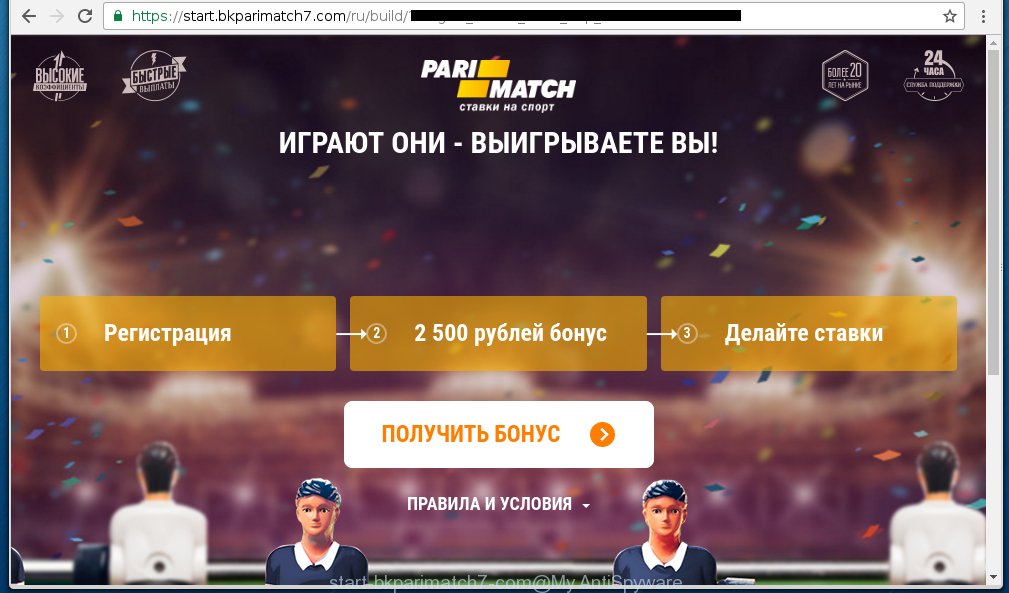
The malicious software from the ad supported software family that modifies the settings of web-browsers usually affects only the Google Chrome, Mozilla Firefox, Internet Explorer and Edge. However, possible situations, when any other browsers will be affected too. The adware may change the Target property of a internet browser’s shortcut, so every time you open the web-browser, instead of your startpage, you will see the unwanted start.bkparimatch7.com advertisements.
The ad supported software is not a virus, but the virus behaves similarly. As a rootkit hides in the system, changes web-browser settings and blocks them from changing. Also the ad supported software can install additional internet browser extensions, addons and modules that will inject advertisements within the Internet Explorer, Chrome, Firefox and Microsoft Edge’s screen. Moreover, the adware may install a browser hijacker that once started, will modify the browser’s homepage and search engine. And finally, the ad supported software can collect a wide variety of personal information such as what pages you are opening, what you are looking for the World Wide Web and so on. This information, in the future, may be transferred to third parties.
Instructions, which is shown below, will allow you to clean your system from the adware as well as remove start.bkparimatch7.com annoying pop-ups from the Google Chrome, Mozilla Firefox, Internet Explorer and Edge and other browsers.
How does start.bkparimatch7.com advertisements get installed onto personal computer
The adware usually come bundled with free programs that downloaded from the Net. Which means that you need to be proactive and carefully read the Terms of use and the License agreement properly. For the most part, the adware will be clearly described, so take the time to carefully read all the information about the application that you download off the Internet and want to install on your PC system. In the Setup wizard, you should choose the Advanced, Custom or Manual installation mode to control what components and additional applications to be installed, otherwise you run the risk of infecting your computer with an infection like the adware that generates a huge number of start.bkparimatch7.com ads.
How to manually remove start.bkparimatch7.com ads
The following instructions is a step-by-step guide, which will help you manually uninstall start.bkparimatch7.com from the Internet Explorer, Chrome, Firefox and Microsoft Edge.
- Uninstall suspicious and unknown software by using Windows Control Panel
- Delete start.bkparimatch7.com from Firefox
- Get rid of start.bkparimatch7.com from Google Chrome
- Get rid of start.bkparimatch7.com popup ads in Microsoft Internet Explorer
- Disinfect the browser’s shortcuts to remove start.bkparimatch7.com redirect
- Remove unwanted Scheduled Tasks
Uninstall suspicious and unknown software by using Windows Control Panel
Press Windows key ![]() , then click Search
, then click Search ![]() . Type “Control panel”and press Enter. If you using Windows XP or Windows 7, then click “Start” and select “Control Panel”. It will open the Windows Control Panel as shown below.
. Type “Control panel”and press Enter. If you using Windows XP or Windows 7, then click “Start” and select “Control Panel”. It will open the Windows Control Panel as shown below. 
Click “Uninstall a program” ![]() It will open a list of all programs. Scroll through the all list, and uninstall any suspicious and unknown programs.
It will open a list of all programs. Scroll through the all list, and uninstall any suspicious and unknown programs.
Delete start.bkparimatch7.com from Firefox
Open the Mozilla Firefox menu by clicking on the button in the form of three horizontal stripes (![]() ). It opens the drop-down menu. Click on the Help button (
). It opens the drop-down menu. Click on the Help button (![]() ).
).  In the Help menu click on the “Troubleshooting Information”. In the upper-right corner of the “Troubleshooting Information” page click on “Refresh Firefox” button.
In the Help menu click on the “Troubleshooting Information”. In the upper-right corner of the “Troubleshooting Information” page click on “Refresh Firefox” button.  Confirm your action. Click on the “Refresh Firefox”.
Confirm your action. Click on the “Refresh Firefox”.
Get rid of start.bkparimatch7.com from Google Chrome
Open the Google Chrome menu by clicking on the button in the form of three horizontal stripes (![]() ). It opens the drop-down menu. Click to Settings option.
). It opens the drop-down menu. Click to Settings option.  Scroll down to the bottom of the page and click on the “Show advanced settings” link. Now scroll down until the Reset settings section is visible, as shown below and click on the Reset settings button.
Scroll down to the bottom of the page and click on the “Show advanced settings” link. Now scroll down until the Reset settings section is visible, as shown below and click on the Reset settings button.  Confirm your action, click on the Reset button.
Confirm your action, click on the Reset button.
Get rid of start.bkparimatch7.com popup ads in Microsoft Internet Explorer
To delete the start.bkparimatch7.com advertisements you need to reset the Microsoft Internet Explorer’s settings to the state, they were when the Windows OS was first installed on your computer.
Launch the Internet Explorer. Open the Tools menu (click ‘gear’ icon ![]() ). It displays the drop-down menu on the right part of the browser, then click the “Internet Options”.
). It displays the drop-down menu on the right part of the browser, then click the “Internet Options”.  In the “Internet Options” dialog screen, you need to click on the “Advanced” tab, then press the “Reset” button. The IE will open the “Reset Internet Explorer settings” dialog box. Click on the “Delete personal settings” check box to select it. Next press the “Reset” button.
In the “Internet Options” dialog screen, you need to click on the “Advanced” tab, then press the “Reset” button. The IE will open the “Reset Internet Explorer settings” dialog box. Click on the “Delete personal settings” check box to select it. Next press the “Reset” button.  Once the task is done, click “Close” button, then close the IE. Restart your PC for the changes to take effect. This step will help you to back your browser’s settings to default state and disable ad-supported browser’s extensions.
Once the task is done, click “Close” button, then close the IE. Restart your PC for the changes to take effect. This step will help you to back your browser’s settings to default state and disable ad-supported browser’s extensions.
Disinfect the browser’s shortcuts to remove start.bkparimatch7.com redirect
Once installed, the adware may add an argument similar “http://site.address” into the Target property of the desktop shortcut for the Internet Explorer, Chrome, Firefox and Microsoft Edge. Due to this, every time you start the browser, it will show the start.bkparimatch7.com unwanted web-site.
Right click on the browser’s shortcut, click Properties option. On the Shortcut tab, locate the Target field. Click inside, you will see a vertical line – arrow pointer, move it (using -> arrow key on your keyboard) to the right as possible. You will see a text that begins with “http://”. Remove it or everything after .exe. An example, for Google Chrome you should remove everything after chrome.exe.  Click OK to save changes. You need to clean all web-browser’s shortcuts. So, repeat this step for the Chrome, Firefox, IE and MS Edge.
Click OK to save changes. You need to clean all web-browser’s shortcuts. So, repeat this step for the Chrome, Firefox, IE and MS Edge.
Remove unwanted Scheduled Tasks
If the unwanted start.bkparimatch7.com site opens automatically on Windows startup or at equal time intervals, then you need to check the Task Scheduler Library and remove all the tasks that have been created by ‘ad-supported’ software.
Press Windows and R keys on the keyboard at the same time. This displays a small window that titled with Run. In the text field, type “taskschd.msc” (without the quotes) and press Enter. Task Scheduler window opens. In the left-hand side, click “Task Scheduler Library”, as shown on the image below.

Task scheduler
In the middle part you will see a list of installed tasks. Select the first task, its properties will be display just below automatically. Next, press the Actions tab. Pay attention to that it launches on your computer. Found something like “explorer.exe http://site.address” or “chrome.exe http://start.bkparimatch7.com”, then you need remove it. If you are not sure that executes the task, check it through a search engine. If it is a component of the malicious programs, then this task also can be safely removed.
Having defined the task that you want to remove, then click on it with the right mouse button and select Delete as shown below.

Delete a task
Repeat this step, if you have found a few tasks that have been created by adware. Once is complete, close the Task Scheduler window.
How to get rid of start.bkparimatch7.com popup ads automatically
We recommend using the MalwareBytes Anti-malware Free. You can download and install MalwareBytes Anti-malware to detect start.bkparimatch7.com threat and get rid of it, by clicking the download link below. When installed and updated, the Anti-malware will automatically scan and detect all threats present on the computer.
327025 downloads
Author: Malwarebytes
Category: Security tools
Update: April 15, 2020
Once installed, the MalwareBytes Anti-malware will try to update itself and when this task is done, click “Scan Now” button to perform a scan of your PC. During the scan it will detect all threats present on your system. In order to remove all threats, simply click “Remove Selected” button. The Anti-malware is a free software that you can use to get rid of all detected folders, files, services, registry entries and so on. To learn more about the MalwareBytes Anti-malware, we recommend you to read and follow the steps or the video guide below.
How to stop start.bkparimatch7.com ads
To increase your security and protect your system against new annoying ads and malicious web pages, you need to use an application that blocks access to malicious ads and web-sites. Moreover, the software can block the show of intrusive advertising, which also leads to faster loading of web-pages and reduce the consumption of web traffic.
- Download AdGuard program using the following link.
Adguard download
26833 downloads
Version: 6.4
Author: © Adguard
Category: Security tools
Update: November 15, 2018
- After the download is complete, run the downloaded file. You will see the “Setup Wizard” program window. Follow the prompts.
- Once the installation is finished, click “Skip” to close the installation program and use the default settings, or press “Get Started” to see an quick tutorial that will help you get to know AdGuard better.
- In most cases, the default settings are enough and you do not need to change anything. Each time, when you start your personal computer, AdGuard will start automatically and block pop-up ads, start.bkparimatch7.com redirects, as well as other malicious or misleading web sites. For an overview of all the features of the program, or to change its settings you can simply double-click on the AdGuard icon , which is located on your Windows desktop.
Delete start.bkparimatch7.com pop-up ads and malicious extensions with AdwCleaner.
If MalwareBytes Anti-malware cannot remove the unwanted start.bkparimatch7.com advertisements within the Mozilla Firefox, Internet Explorer, Google Chrome and Microsoft Edge, then we suggests to use the AdwCleaner. AdwCleaner is a free removal tool for adware, browser hijackers, PUPs, toolbars. Also you can ask for help our Myantispyware team below.
Download AdwCleaner from the link below.
225523 downloads
Version: 8.4.1
Author: Xplode, MalwareBytes
Category: Security tools
Update: October 5, 2024
Once finished, open a directory in which you saved it. You will see a icon like below.
Double click the AdwCleaner desktop icon. Once this tool is started, you will see a screen like below.

Press “Scan” button to perform a system scan for malicious extensions and the adware which opens the ads from start.bkparimatch7.com site. Once AdwCleaner has finished, it will open a scan report as shown below.

Review the report and then click “Cleaning” button. It will open a prompt.

Click “OK”. When the cleaning process is finished, AdwCleaner may ask you to reboot your PC.

When your computer is started, you will see an AdwCleaner log.

How to ask for help the Myantispyware team
If you are seeking a help for start.bkparimatch7.com removal then follow these steps.
- Download HijackThis from the link below and save it to your Desktop. HijackThis download
4874 downloads
Version: 2.0.5
Author: OpenSource
Category: Security tools
Update: November 7, 2015
- Double-click on the HijackThis icon, and click the button labeled “Do a system scan only”.
- Once the scan is complete, the scan button will read “Save log”, click it. Save this log to your desktop
Create a Myantispyware account here. Once you’ve registered, check your e-mail for a confirmation link, and confirm your account. After that, login.
- Copy and paste the contents of the HijackThis log into your post. If you are posting for the first time, please start a new thread by using the “New Topic” button in the Spyware Removal forum. When posting your HJT log, try to give us some details about your problems, so we can try to help you more accurately.
- Wait for one of our trained “Security Team” or Site Administrator to provide you with knowledgeable assistance tailored to your problem with the annoying start.bkparimatch7.com .



















